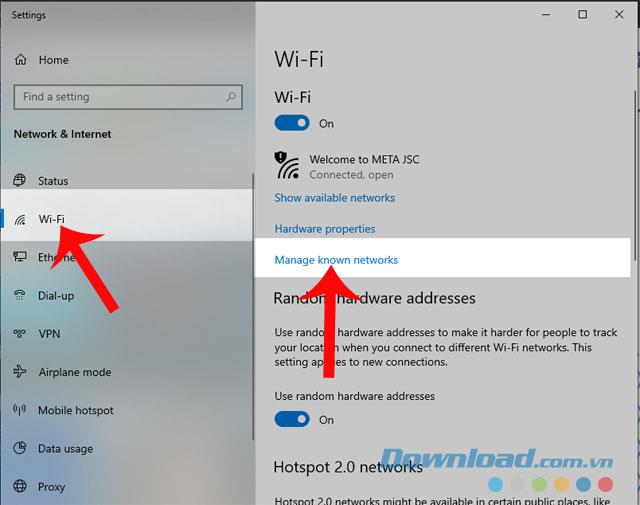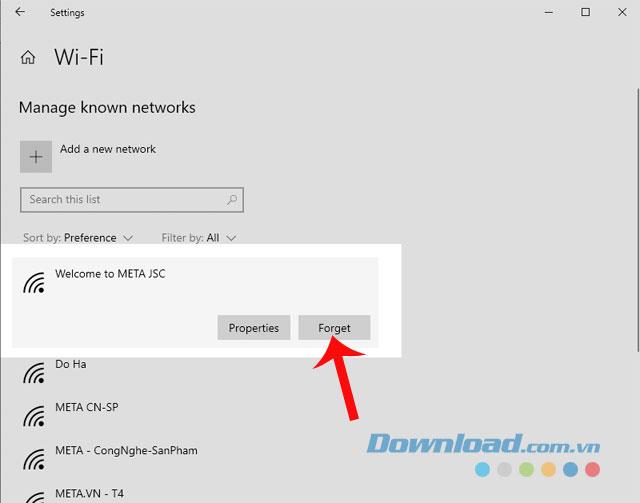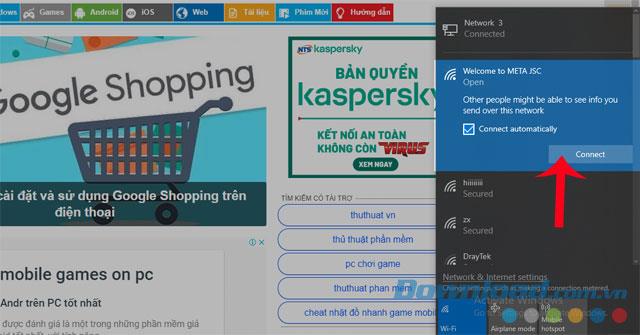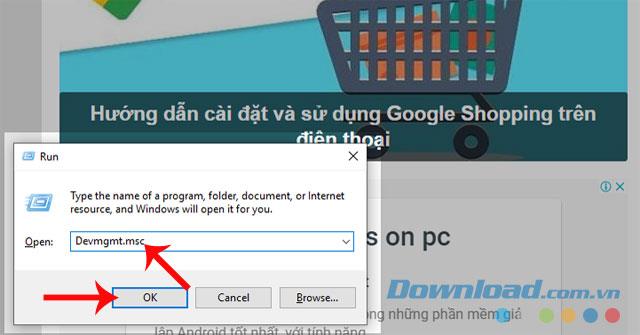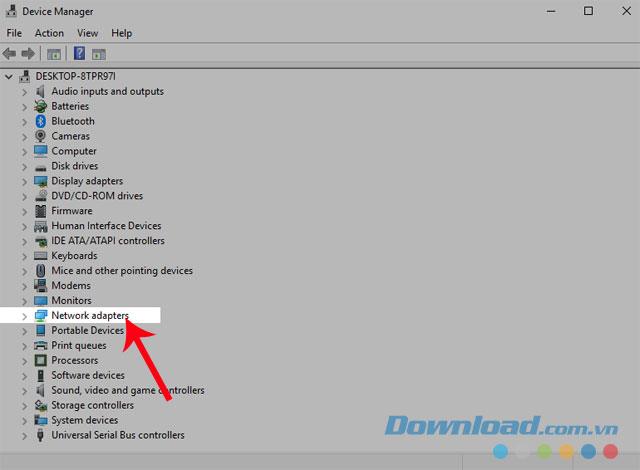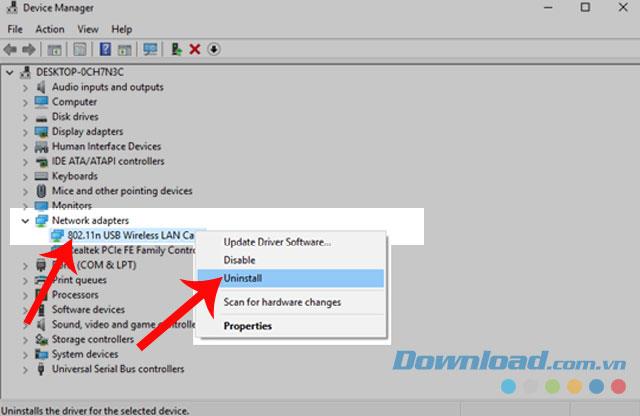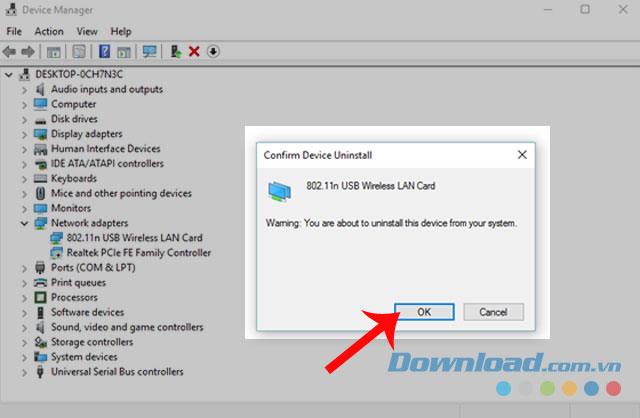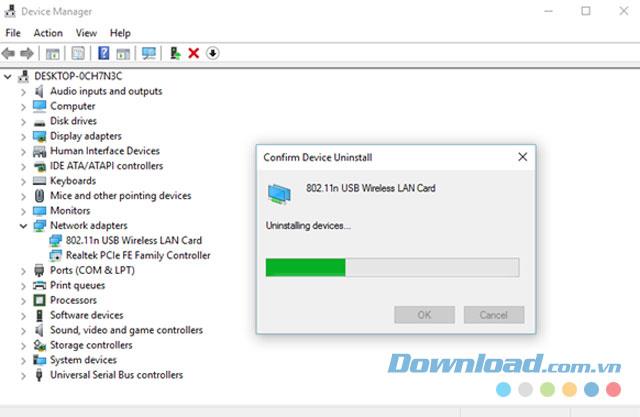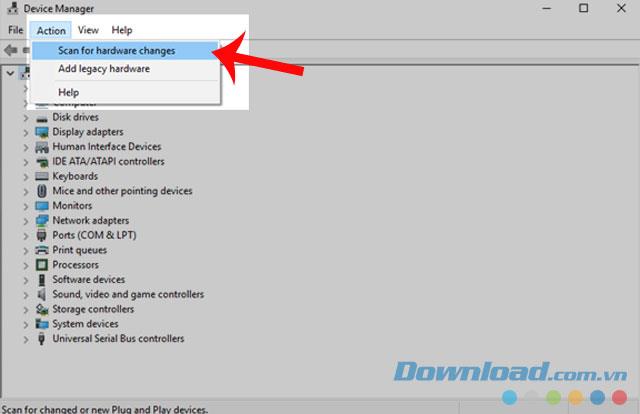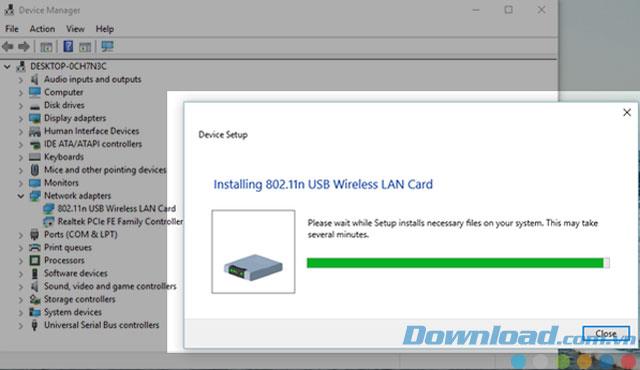Wi-fi connection is a very important task when using a computer, because it makes it possible for us to easily and quickly complete tasks and entertainment. When connected to a Wi-Fi network area, your computer usually automatically remembers the password, which will help the device to quickly reconnect to the network area.
However, sometimes we encounter a situation where the computer cannot save the Wi-fi password, which makes me have to retype the Wi-Fi password every time I access. To overcome this situation, the following we introduce the article on how to fix the error of not saving Wi-fi password on Windows 10 , please refer.
Fix not saving Wi-fi password - Method 1
Step 1: Open the Wi-fi connection on the computer, then click on Network & Internet Settings .

Step 2: At the computer settings, click on Wi-fi .
Step 3: Click on Manage known networks .
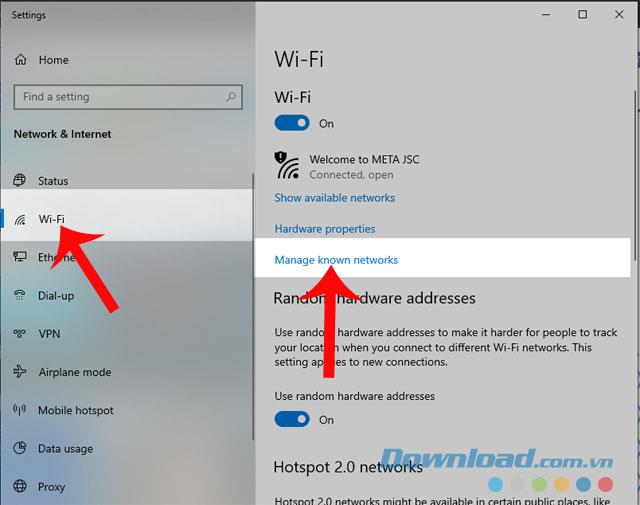
Step 4: Here, will display all the Wi-Fi network name that we have connected, then left-click the name of the network area you want to remember the password.
Step 5: Click the Forget button .
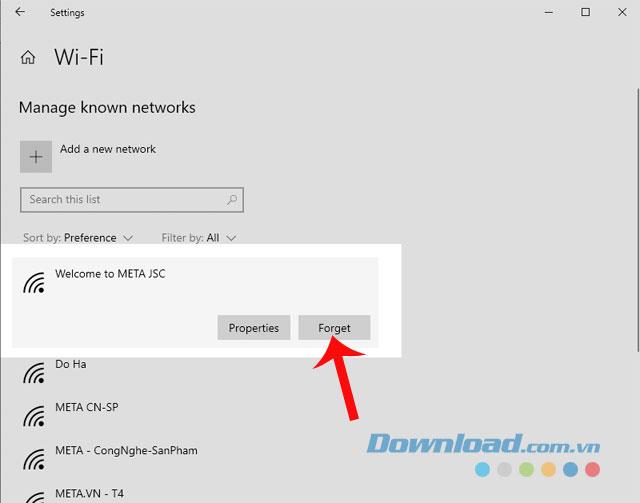
Step 6: Go back to the Internet connection section on the computer, then reconnect to the name of the Wi-fi network that you have just performed the password remember operation.
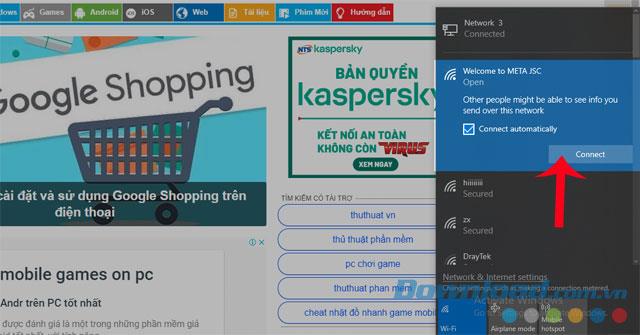
Fix not saving Wi-fi password - Method 2
Step 1: First press the "Win + R" key combination .
Step 2: Now there is a Run dialog box appearing in the lower left corner of the screen, enter the command line " Devmgmt.msc ", then click OK .
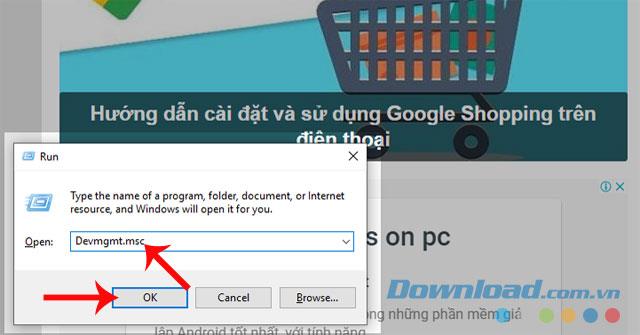
Step 3: Device Manager dialog box appears, click Network Adapters .
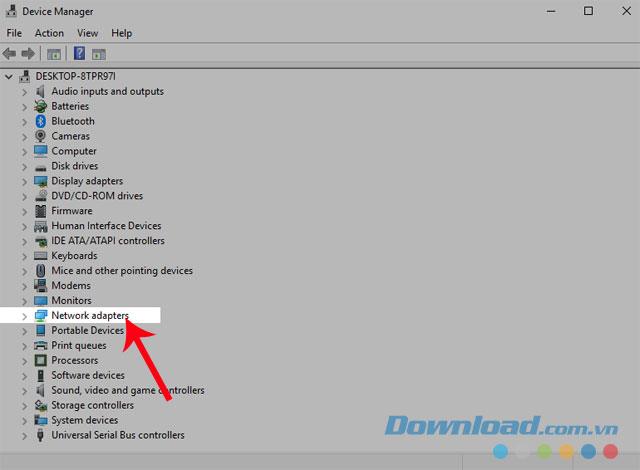
Step 4: Then right-click the current Wireless adapter name of the computer, then select Uninstall .
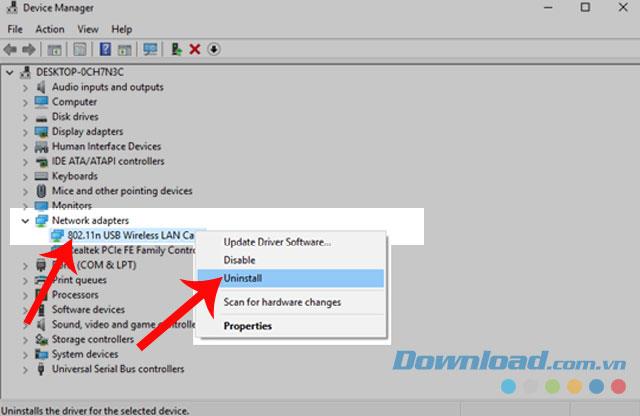
Step 5: Now there will be a confirmation dialog to remove, click OK to agree.
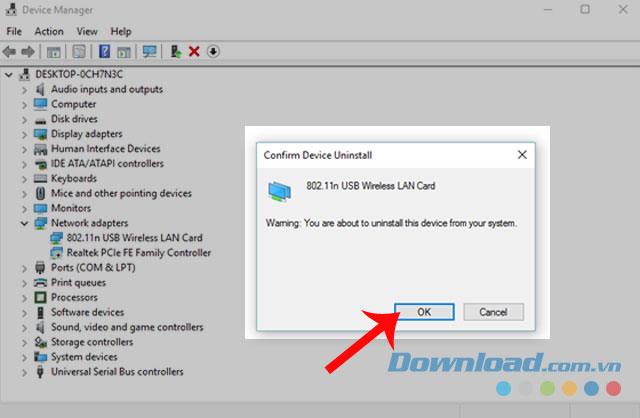
Step 6: We have to wait a while for the Uninstall process to be completed.
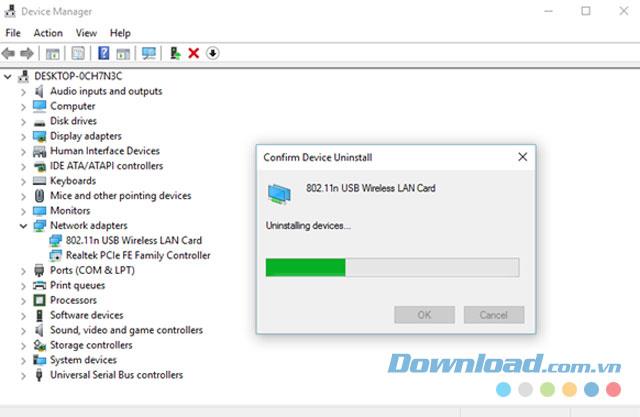
Step 7: Next, click on the Action section . Then select the Scan for hardware changes section , which allows the operating system to perform the scan and identify the hardware components.
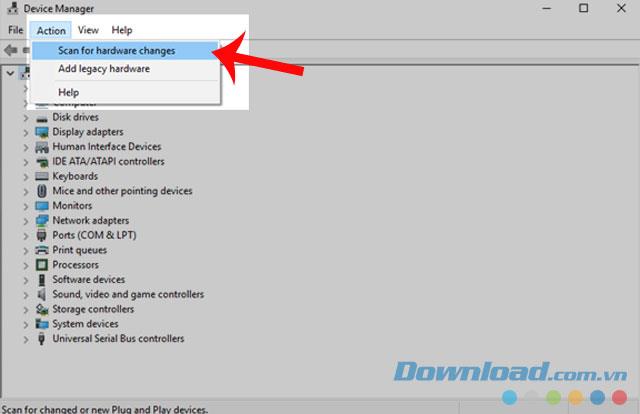
Step 8: Continue to wait a while for the process of identifying the components to be done.
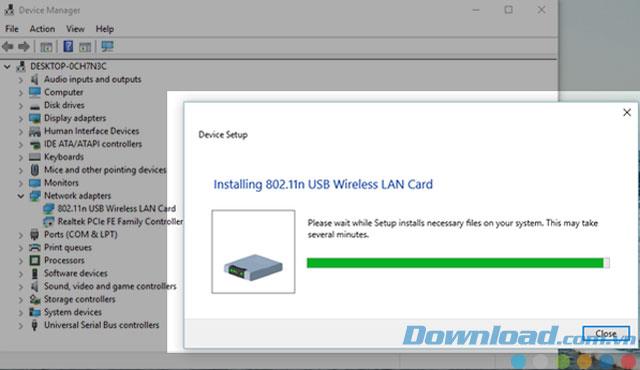
Step 9: Restart the computer and reconnect the Wi-fi network.
Hopefully, after performing one of the ways to fix the error of not saving the Wi-Fi password of Windows 10 above, you will not need to re-enter the Wi-fi passwork every time you access the network.
In addition, you can also refer to some articles such as:
I wish you successful implementation!