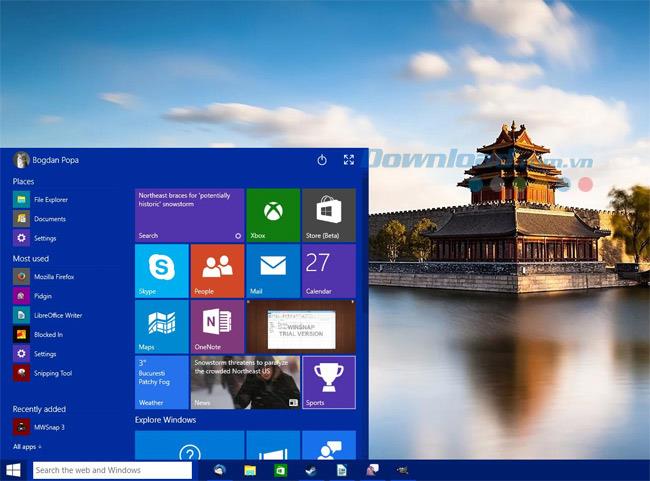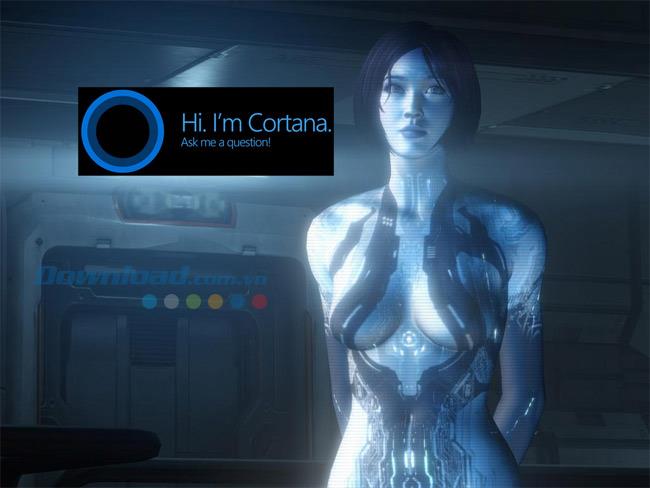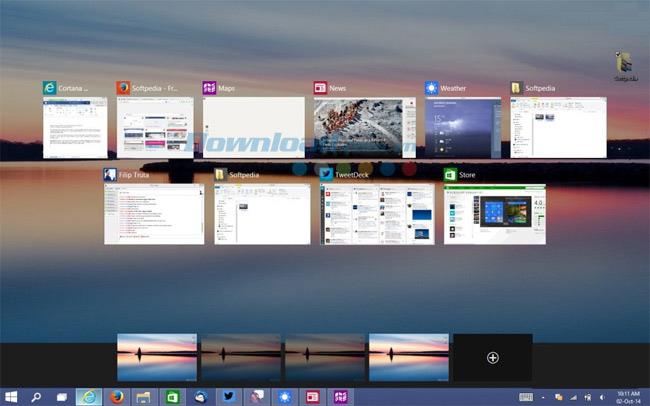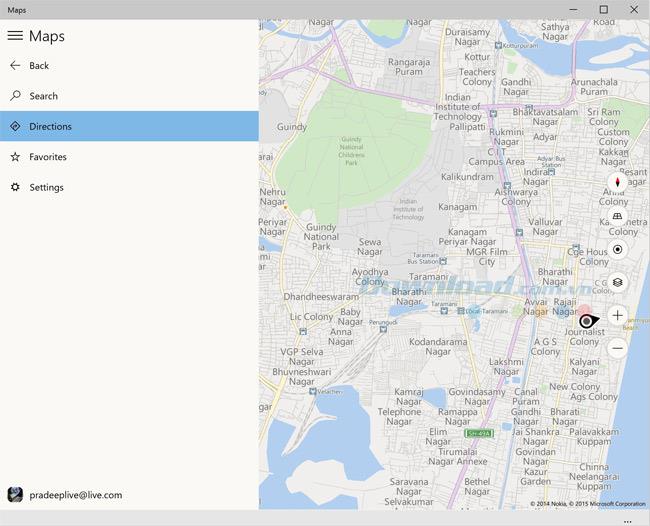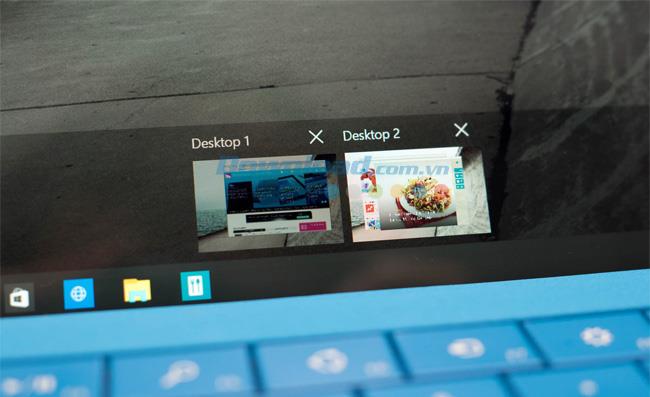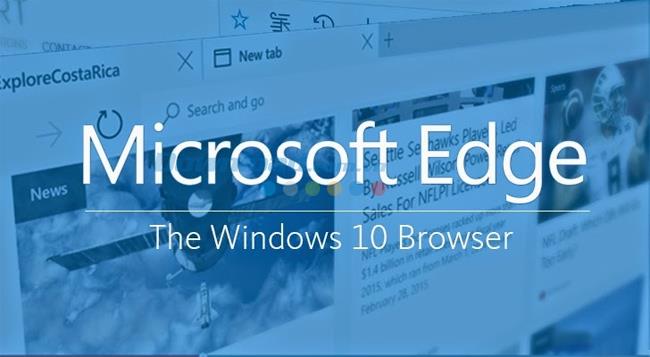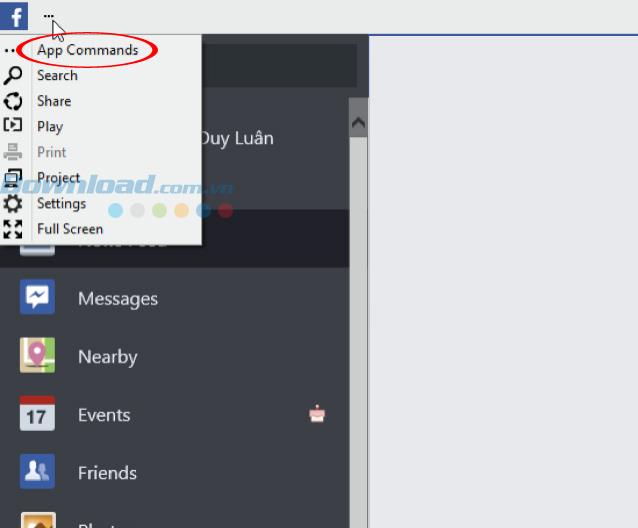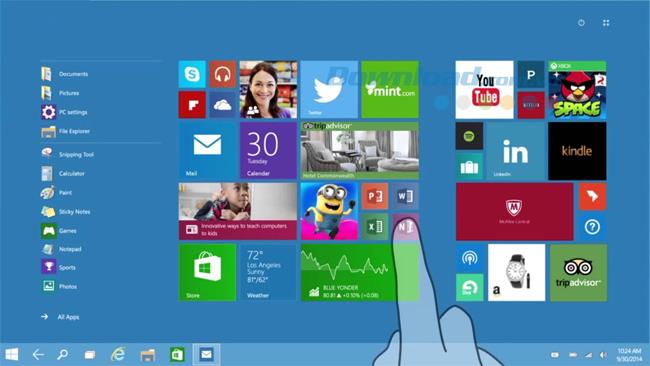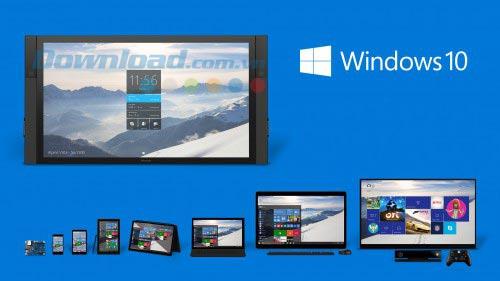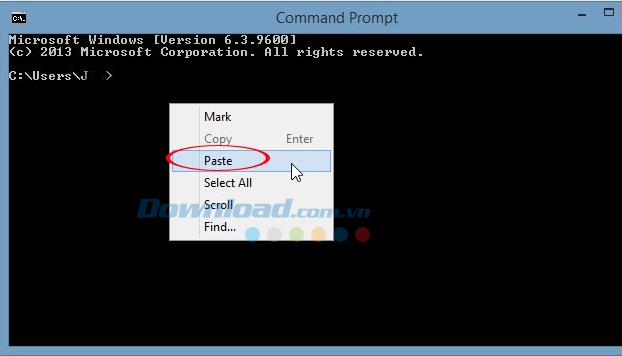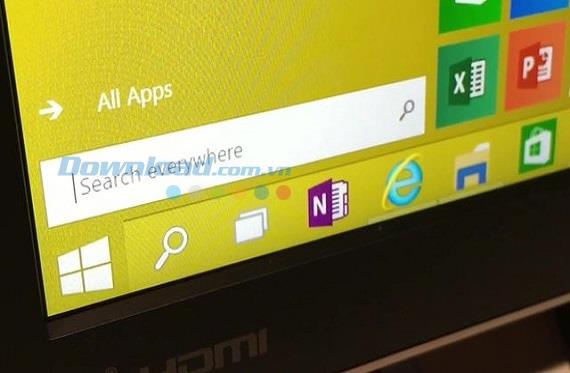After eagerly waiting for the official version of Windows 10 to be released, on July 29, users had the opportunity to experience this latest free operating system from Microsoft. However, it seems that this version has a lot of new and additional differences, which makes even experienced computer users sometimes find it unfamiliar and confused, not to mention the Ordinary people, little knowledgeable about this field.
With the promise of a more complete, better and more friendly operating system version, Microsoft has made that promise in Windows 10. However, in fact, it still needs a lot of verification. , just know that, so far, the operating system has made a good impression with extremely beautiful and lively interface, accompanied by a series of features that users ... do not know!
Summary of the outstanding features in Windows 10
What are the features? How effective? How to use? All will be introduced in the following article, please refer to!
1. Start Menu returns and is "more dangerous" than before
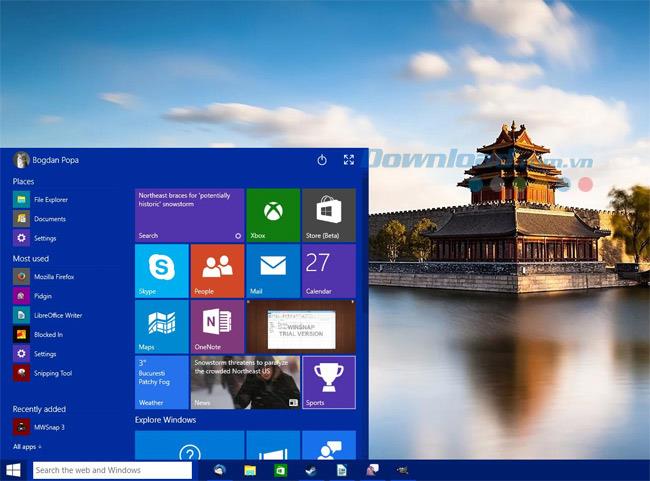
Quite a lot of opposition is given about this Start Menu, but most of them are negative comments. Therefore, Microsoft has changed and added quite impressive improvements to this icon. The combination of tradition and modernity has made the Start Menu on Windows 10 more flexible, capable of extending to full screen, adding many new features and a more intuitive interface. The Start Menu can be resized, resized, reorganized, or deleted.
When clicking Start in the lower left corner of the screen will appear two adjacent windows:
- The left pane is filled with functional shortcuts and applications that users may need.
- The right pane is the most frequently used and most recently used applications.
In addition, the Power button located in the top corner of the Start Menu window has the same functionality as the old operating systems:
- Hibernate.
- Standby.
- Shutdown.
2. Cortana virtual assistant
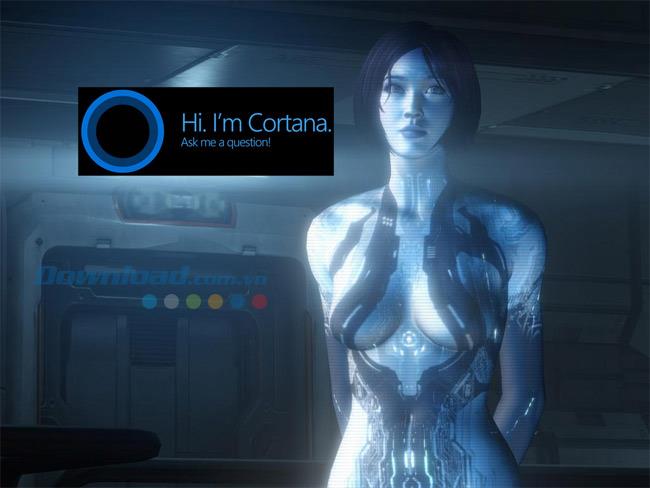
Speaking of Windows 10, ignoring this feature is really a serious omission. Cortana is a personal virtual assistant, helping users to do tasks related to taking notes, creating notes, searching information and reminding users through voice. Thanks to the integration with Office 365, Cortana and its owners prepare documents, papers for meetings, or periodic reports.
However, during the initial launch, only Windows 10 users in some countries such as the US, UK, China, France, Italy, Germany and Spain could use this feature. Markets like Japan, Australia, Canada, India, Brazil, or Vietnam will have to wait a little longer, and we all hope it will not take too long.
3. Task View
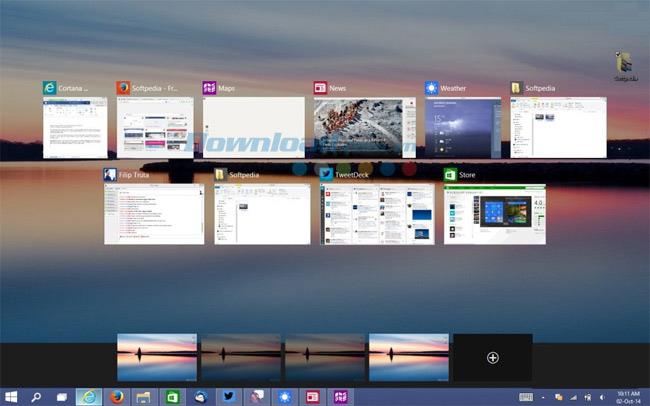
Instead of using keyboard shortcuts (ALT + TAB) to switch between windows or applications, with Windows 10, Microsoft has added a Task View button - which converts right at the bar. Taskbar. This Task View makes it easy to quickly move apps without using shortcuts.
And another new point, that is the old style miniature interface has been improved, making a lot bigger than before. Therefore, users can more easily recognize running applications.
4. Offline Maps application
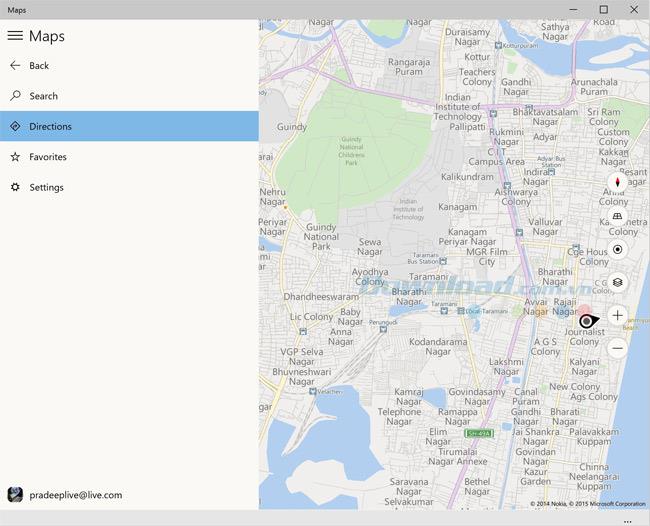
Although it has been around since Windows 8, but because it has not really caught the attention of users, Microsoft has decided to revamp this application in Windows 10. Even without the Internet, you can still use it. maps on this operating system, so it is quite useful if you have to move or in places where there is no Internet signal. The map will appear on the right and the Sidebar on the left contains icons for searching, adding locations to the Favorites list, My Location is extremely handy when allowing to determine your current location on the map.
5. Virtual Desktop
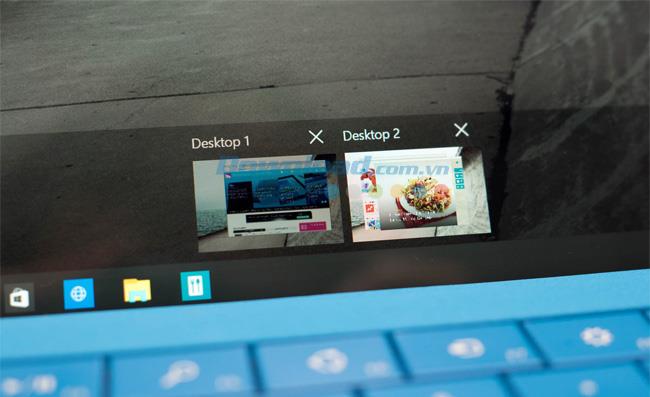
Virtual desktop is considered a very useful feature and is being used by a lot of users. You can divide the work to be done according to different desktop interfaces while ensuring efficiency and productivity.
If you want to add a new desktop, just click the "Task View" icon on the taskbar, then select the "New desktop" feature in the lower right corner of the screen. Very simple! This is possible because the Virtual desktop in Windows 10 supports a drag and drop feature, allowing users to rearrange application windows and even drag and drop applications between virtual desktops. Besides, Microsoft also added a number of shortcuts for users to manipulate more convenient.
From the investigation, Microsoft has realized and equipped this feature for Windows10. You can create two or more Desktop interfaces you want via the TaskView button, or you can move open applications through other Desktop interfaces and divide the way they work for you.
6. Microsoft Edge
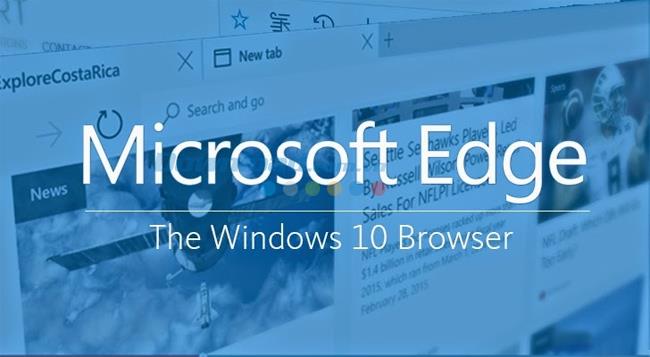
This is the official name for the Internet browser used on Windows 10 (formerly Spartan). This browser will help users browse the web faster and more suitable for even touch operations on tablets and mice on desktops. In addition to the built-in Cortana, Edge also has the ability to take notes and share quite quickly with a flat-style interface, the browser tab page also provides a lot of useful information when used.
7. App Commands
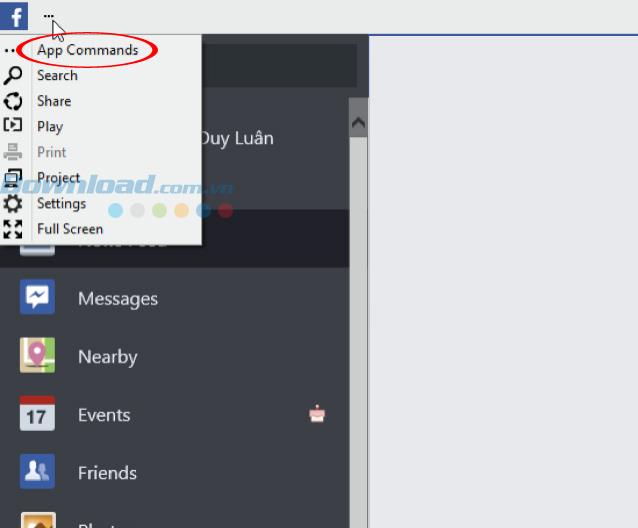
App Command is a utility integrated only on Modern applications. It has all the features of a Charm bar. In addition, App Command also owns other useful features such as:
- Search within the app.
- Share information of the app.
- Print and output to external monitor / projector.
- Switch to full screen view (Full Screen).
8. Continuum
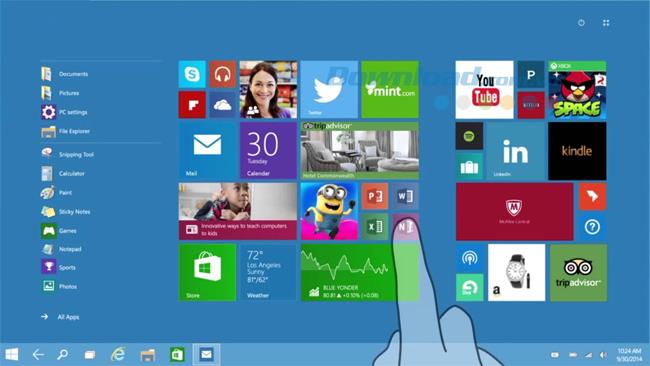
As promised, Windows 10 will be able to work most widely and bestly with all devices. Therefore, Continuum will help Windows 10 automatically adjust to suit all types of devices you are using. From categories to the corresponding screen size. It can be said that this is a feature to help users can have the same experience:
- If you're working with a mouse and keyboard, it will deliver a Windows 10 experience in the standard environment of a PC or laptop.
- But if you remove the keyboard, the interface will change immediately by Tablet mode suitable for controlling Touch (manual touch, touch) on the touch screen of the tablet.
9. Customize application interface
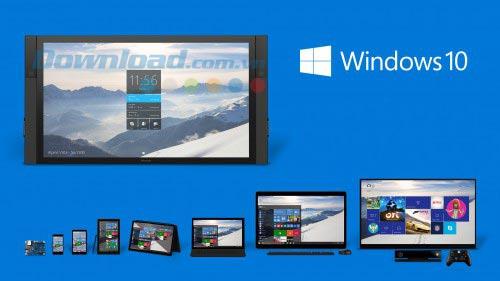
Not only Microsoft, but of course users also want to make transactions, buy any product from the Windows Store app store, they can be used on many different devices (applications like this called the Universal app). These applications can adjust the interface to suit the type of equipment installed, such as on computers, phones or tablets ...
10. Copy / Paste in the Command window
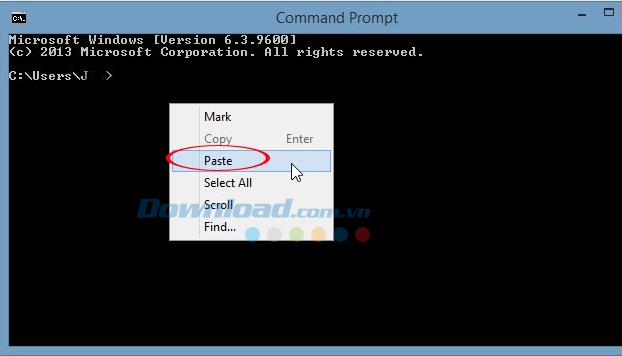
Previously, when we wanted to perform a command operation on the Command window, we only had to type the command directly. But now, with Windows 10, we can easily copy or paste as conveniently as when using other documents. This is a small feature, and not really important, but extremely useful, especially for those who must often work on these cmd command windows.
11. Search the Start Menu
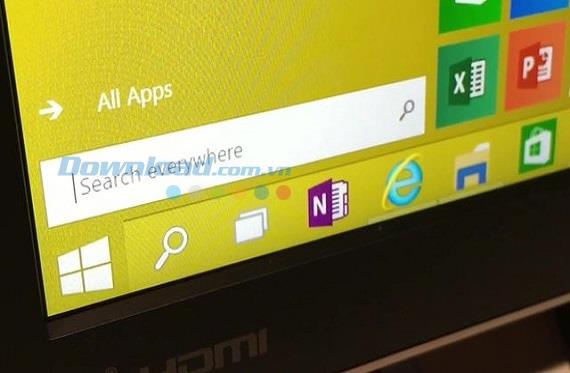
This is a feature that replaces the Search tool on the Start Menu in previous operating systems. This feature is also known as Universal Search, in addition to performing functions such as finding applications and files on the computer, it also supports additional search features on the Internet (supported by Bing search engine). Although it is a way to promote themselves, (Bing is also a Microsoft product), but undeniable Universal Search is too great.
12. Windows Hello

A revolutionary, high-tech innovation for users using Windows 10 operating system is the use of biometric authentication system instead of old passwords. Windows Hello on Windows 10 will support facial recognition, retina scanning and fingerprint sensors, but all that is still theoretical and to do, users will still have to wait for upgrades. Next for supported devices.
These are the latest features, little people know about Windows 10 operating system. With the above hints, hope users will have more knowledge to use and achieve the most perfect experience with the operating system. this.