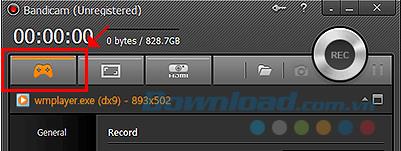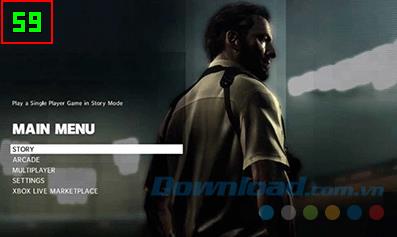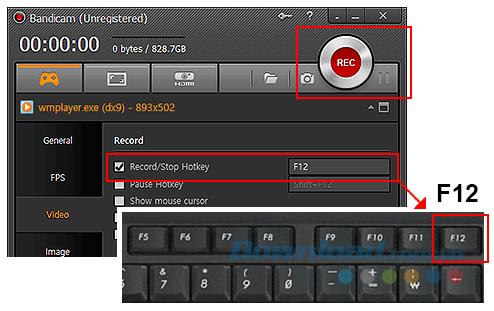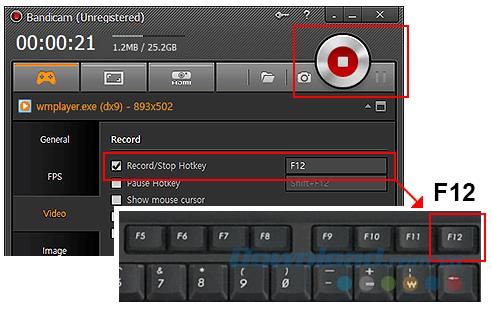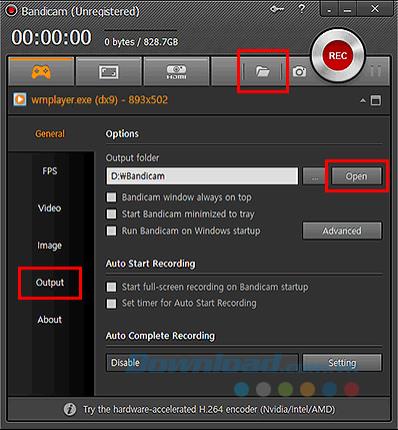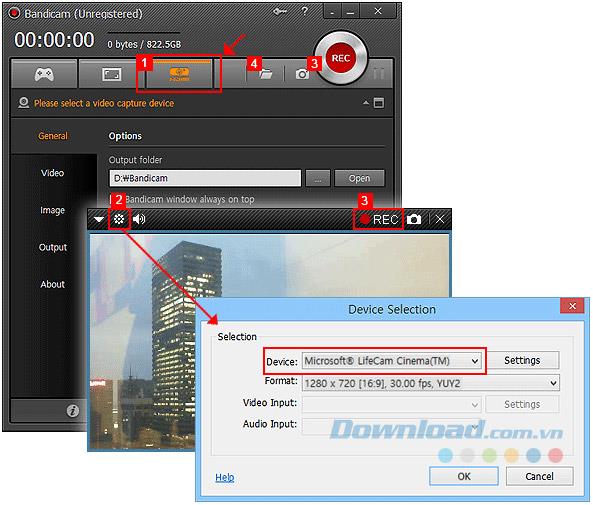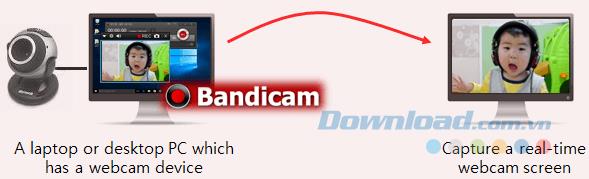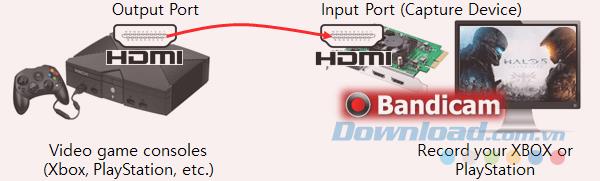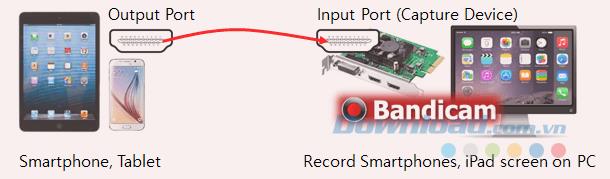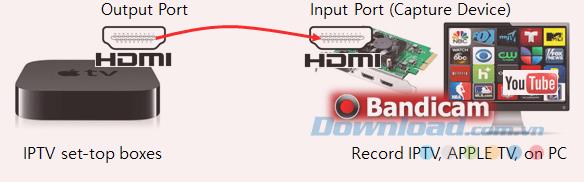Besides Open Broadcaster Software, IceCream Screen Recorder, Camtasia Studio, Bandicam is one of the most popular screen recording applications used today.
Bandicam offers three recording modes, which are Screen Recording (screen recording), Game Recording (video game recording) and Device Recording (device screen recording). Download.com.vn used to show you how to use Bandicam to record a computer screen. The following article will share you how to shoot video games and equipment with Bandicam.
Record video playing game screen with Bandicam
Game Recording provides better recording quality than Screen Recording. If possible, use Game Recording mode .
Game Recording mode can record streaming videos running on DirectX (or OpenGL), such as 2D / 3D games (World of Warcraft, Minecraft , RuneScape, Aion, StarCraft 2, Maplestory, Guild Wars 2 ...), Internet TV, iTunes , Windows Media Player , HDTV capture card.
To use Game Recording mode, follow these instructions:
1. Select the Game Recording mode
Click on the Game Recording icon with a game controller in the upper left corner of the screen.
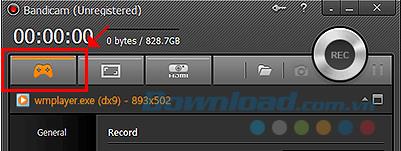
2. Start recording
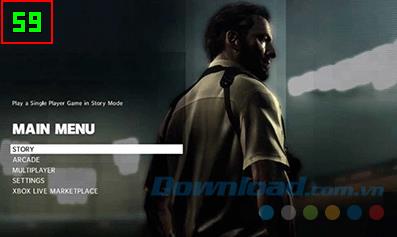
- When the shooting purpose is done, a green number (FPS) will appear in the upper left of the screen.
- If the purpose of recording is a video, you may have to play it full screen to see the number of FPS.
3. Click the Record button
Press the REC button (hotkey F12 ) to start recording.
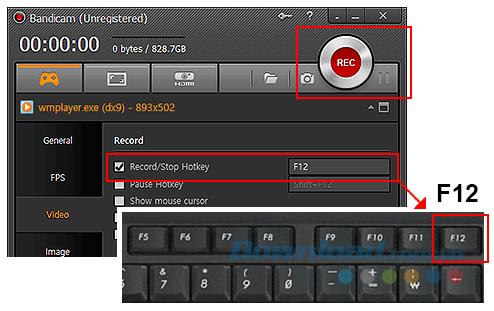
4. Check the color of FPS
When the recording process is in progress, the numbers in green will change to red.

5. Click the Stop button
Press the Stop button or the F12 key to complete the recording.
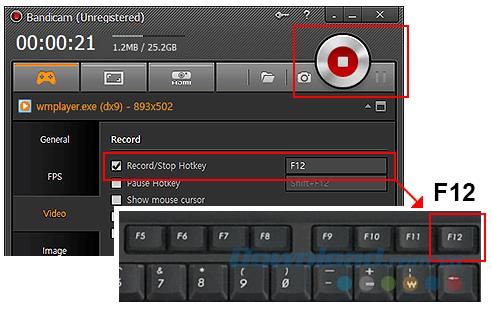
6. Click and Open button
Click the Open button to check the recorded videos / images.
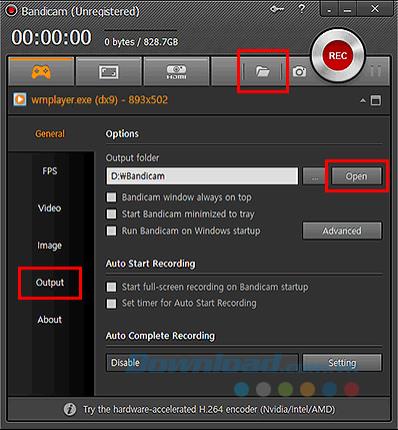
Dial device screen with Bandicam
Device Recording mode allows you to record screen of external devices such as Webcam, XBOX / PlayStation, Smartphone, IPTV, capture card ... You need a webcam or a recording device (Hardware) to use it. Device Recording degree of Bandicam.
Device Recording mode setting process
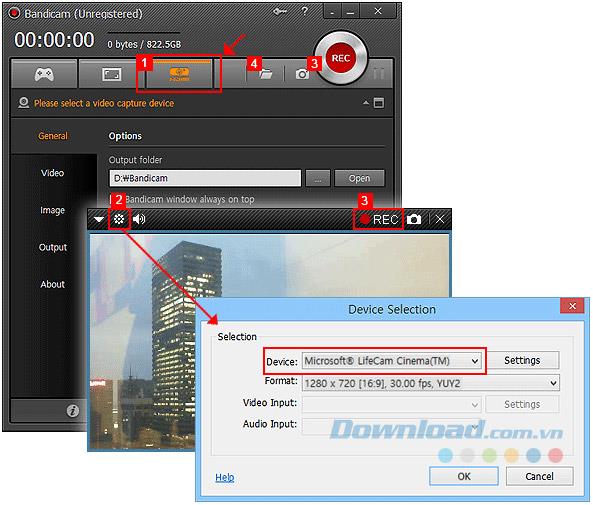
- Select the Device Recording mode next to Screen Recording mode .
- Click the Device Settings button and select the device you want to record.
- If you can see the device screen, click the REC button to start or end the recording.
- Click the Open button to check the video has been recorded.
1. How to record webcam video on computer
If you use a laptop or desktop computer with a webcam device, you will be able to view / record the webcam screen in real time with high compression ratio and high quality, using the Device Recording mode. by Bandicam.
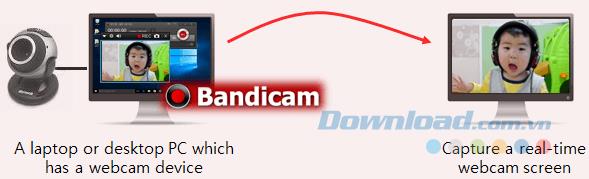
To record streaming of your webcam simultaneously with Game Recording and Screen Eecording mode, use the Add webcam overlay to video option.
2. How to record the process of playing XBOX and PlayStation on the computer
If you have an HDMI-enabled recording device, you will be able to see and record video game consoles (Xbox, PlayStation ...) with high compression ratio and high quality using the Device Recording mode. by Bandicam.
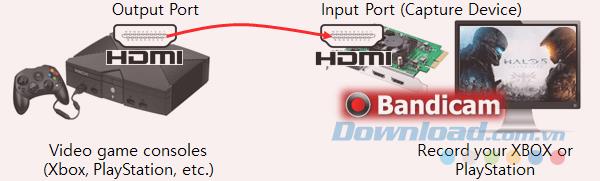
To record XBOX or PlayStation, you need a capture device that supports video recording using HDMI.
3. How to rotate the screen of a mobile phone, iPhone on the computer
If you use one of the latest smartphones, you will be able to see / record the device screen with high compression ratio and quality using Bandicam's Device Recording mode.
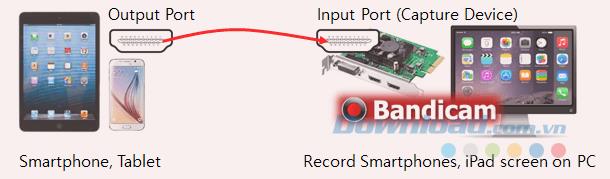
- To record devices such as iPhone, iPad or Galaxy S, you need a suitable recording device (Hardware) and HDMI cable.
- You cannot record HDCP encrypted content using digital copy protection technology.
4. How to record the screen of IPTV, APPLE TV, HDTV on the computer
If you have a capture device that supports HDMI, you will be able to view / record the IPTV and HDTV screens with high compression ratio and quality using Bandicam's Device Recording mode.
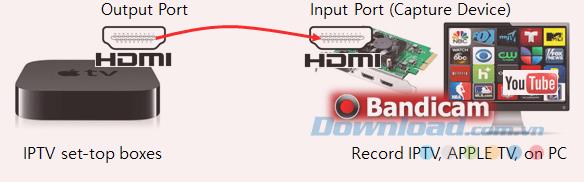
- To record IPTV or Apple TV set-top boxes, you need a recording device (USB capture device, PCI capture card, etc.).
- You cannot record HDCP encrypted content using digital copy protection technology.
Thus, the article above has shown you how to record video games and screen devices with Bandicam. If you are looking for a good screen recording tool then do not hesitate to choose Bandicam. With the useful features that it provides along with easy-to-use interface, Bandicam will surely not disappoint you.