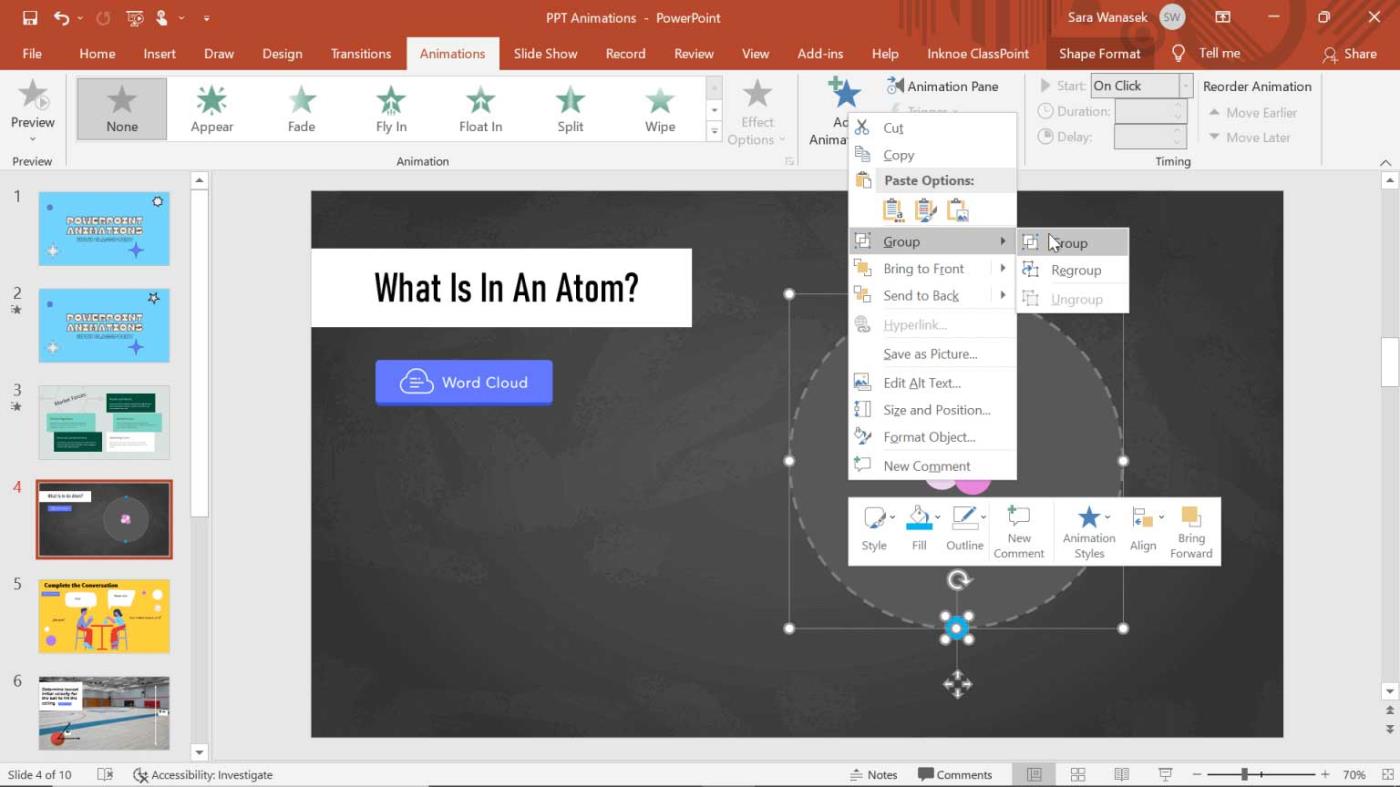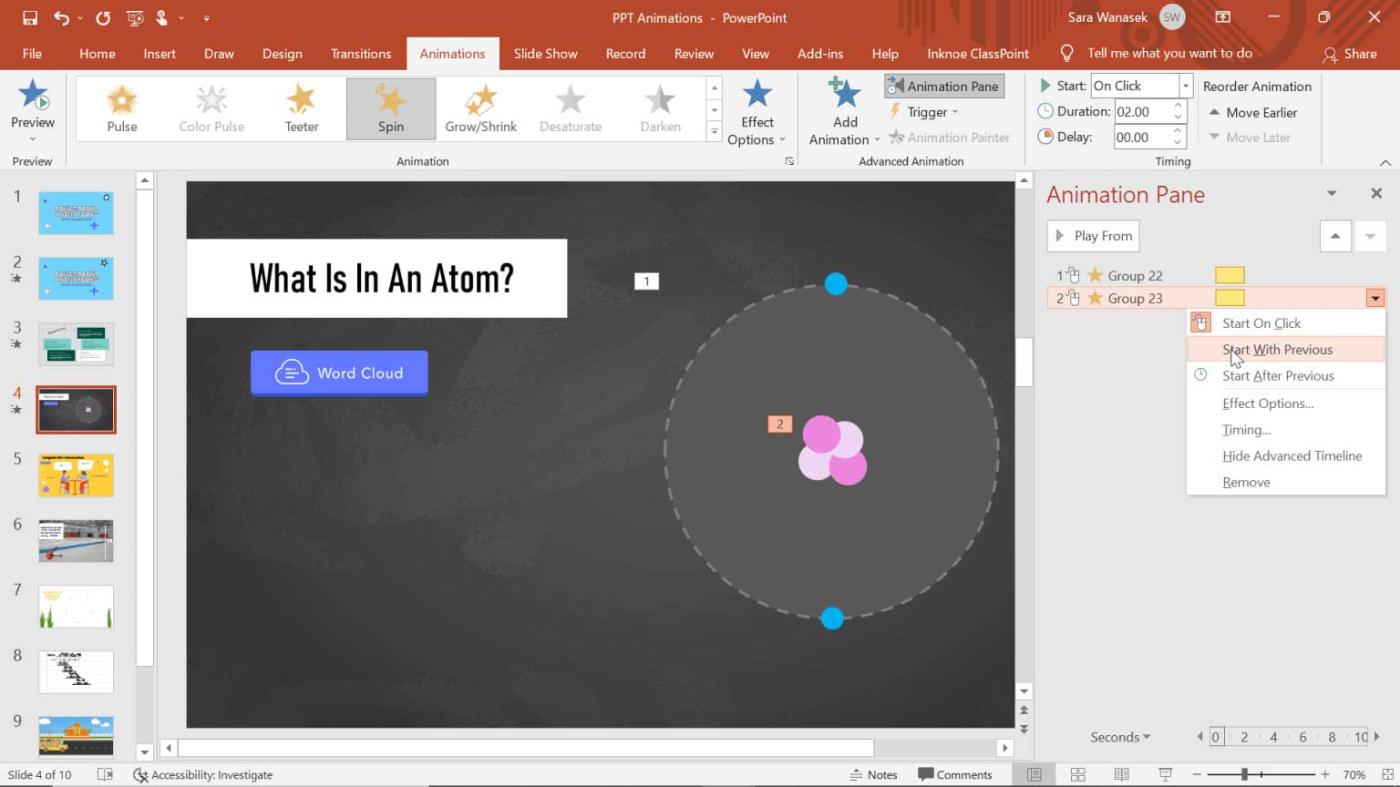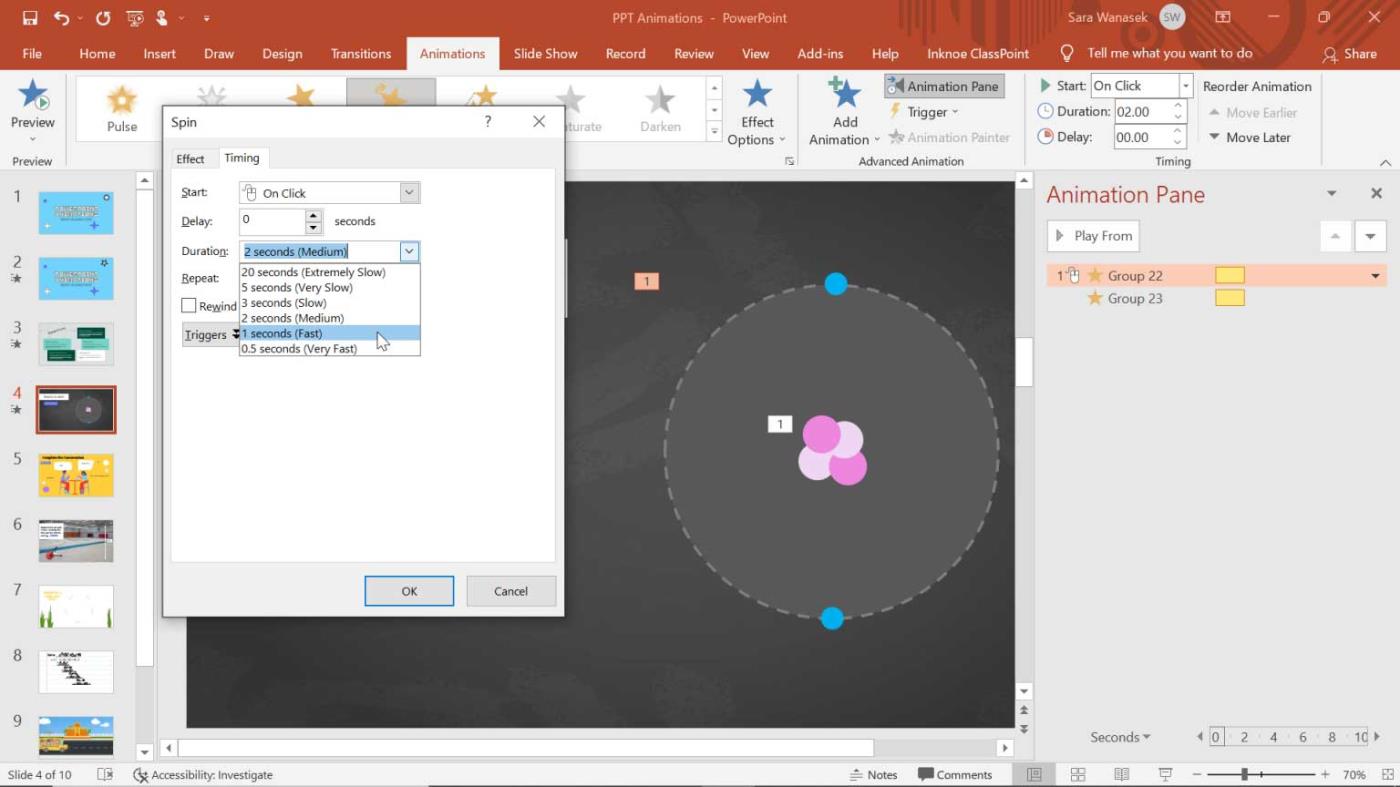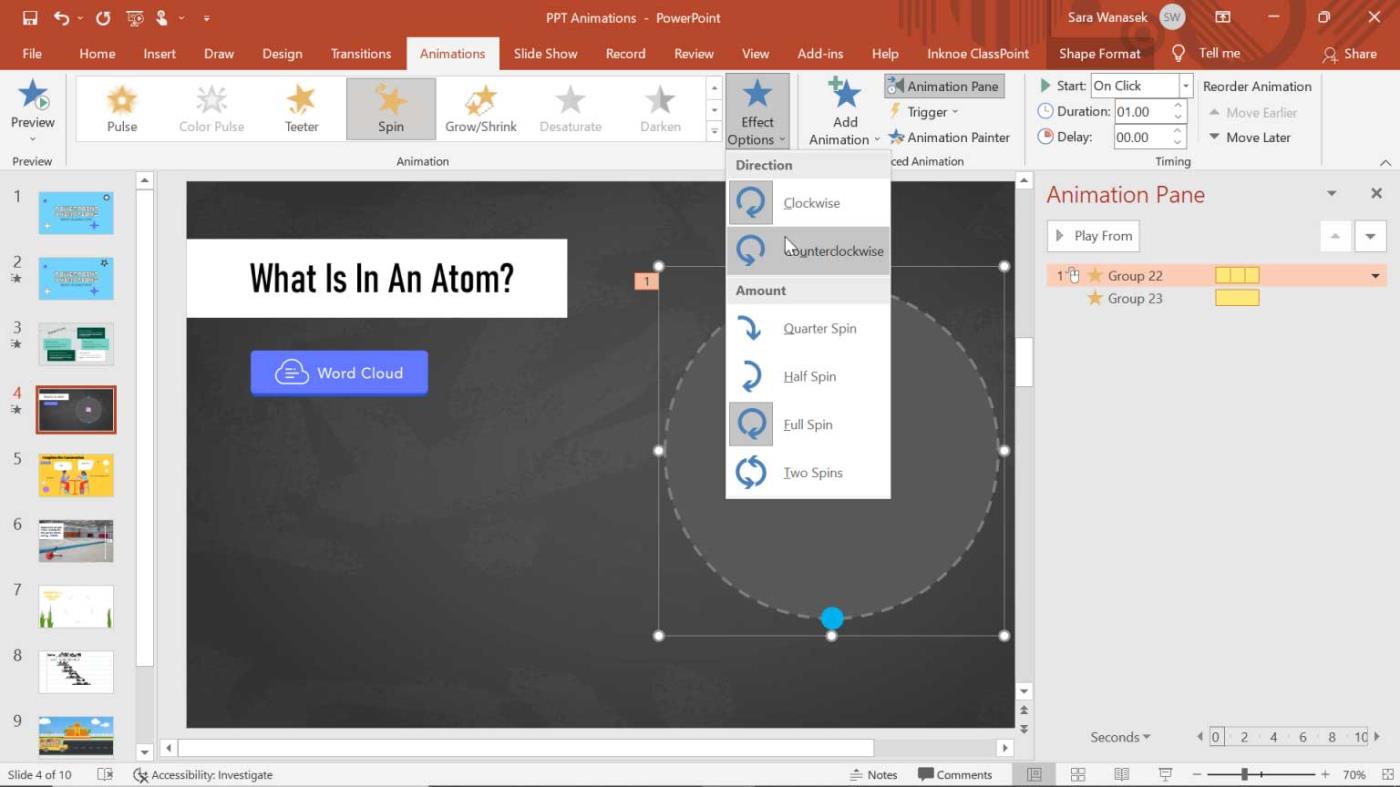The Spin effect in PowerPoint helps you create wheel of fortune games, spinning worlds, and more in your presentations. Here's how to create a rotation effect in PowerPoint .
The Spin effect in PowerPoint helps you emphasize special objects in the slide. Depending on the context, they can convey information and explanations that are easier to understand than complex content. The example below will show you how to use the Spin effect in PowerPoint to let viewers know that the atom is not a stationary object.
How to add a rotation effect to an atom
Step 1: Group the objects you want to show together
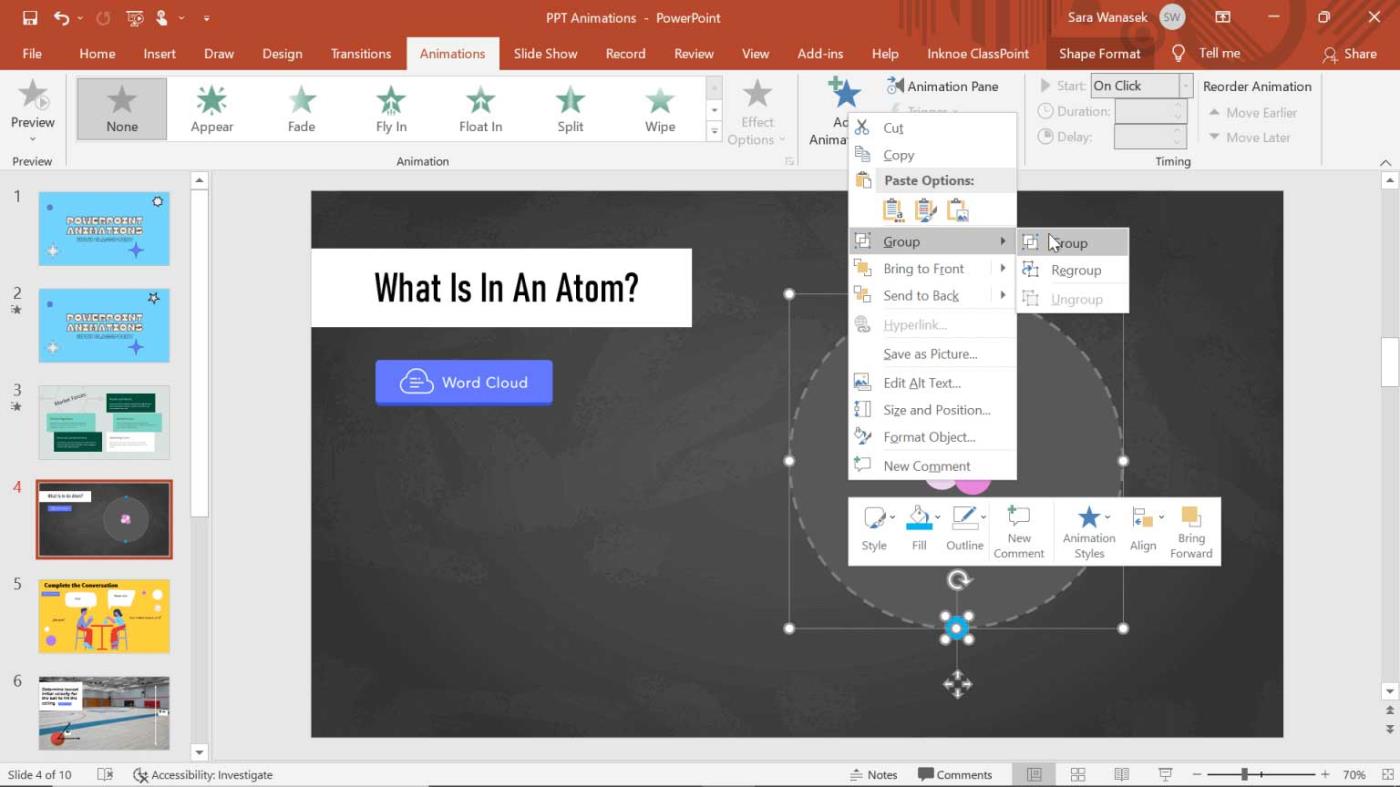
After creating the image or shape you want to rotate, you must first group them together. Use CTRL + G or right click and select Group.
For example, in this article, we created an atomic diagram using shapes in PowerPoint. The rotation effect is added to demonstrate that the outer electrons move in one direction, the middle electrons in another, so they are grouped separately.
Step 2: Add Spin effect in PowerPoint
The next step is to add a rotation effect to the two groups of objects. First, click on the outer electrons, then, on the Animations tab , select the down arrow in the Animation box to see more animations. In the Emphasis section , select Spin .
Step 3: Edit the effect start time
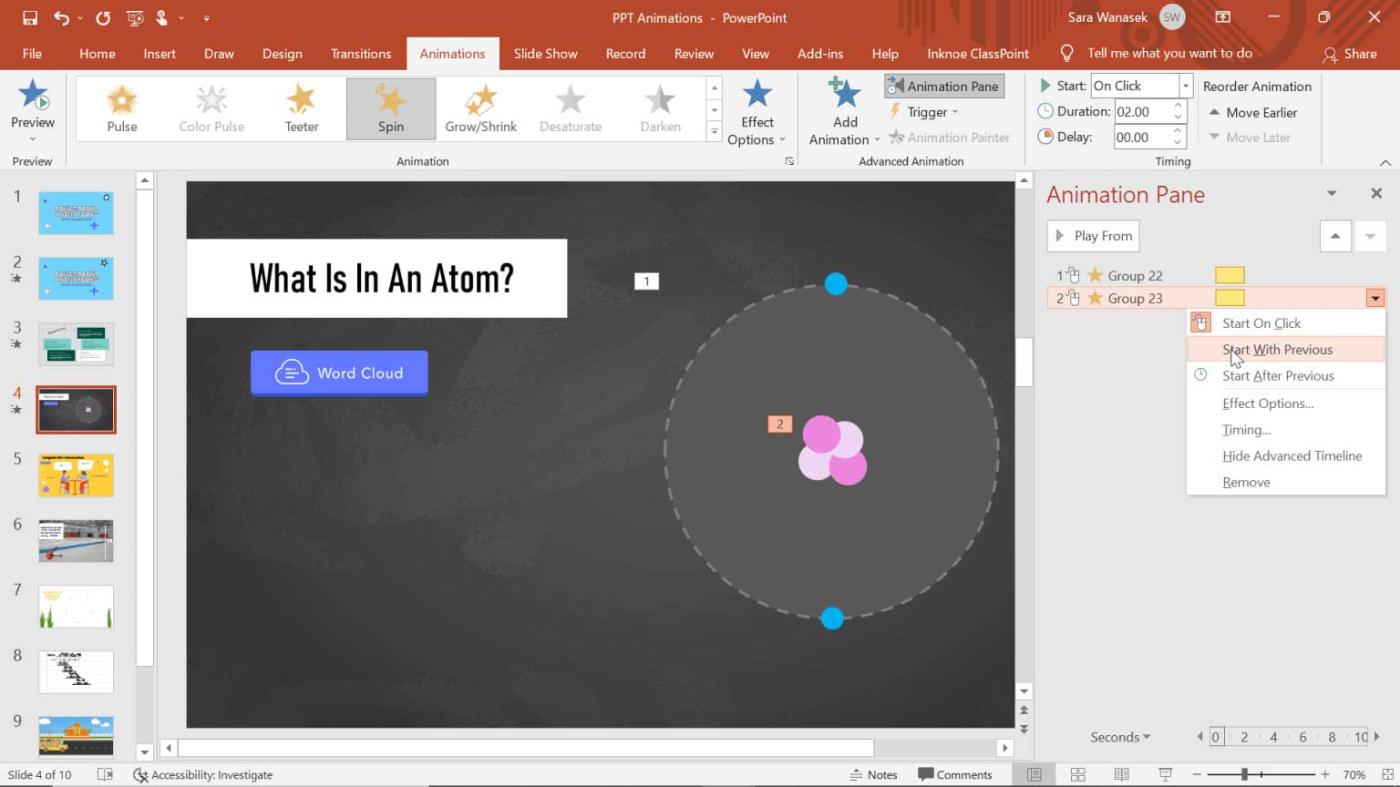
After adding the effect, you can run it and make any desired edits. Here, the automatic animations are set to appear one after another.
You can change the start time of the atomic effect in the Animations panel by right-clicking on the “Group” effect. To have both effects appear, click on the second animation, the inner electron, and select Start With Previous . Here, you can also change the effect to start On Click if you want to wait for the object to rotate.
Step 4: Edit time and duration
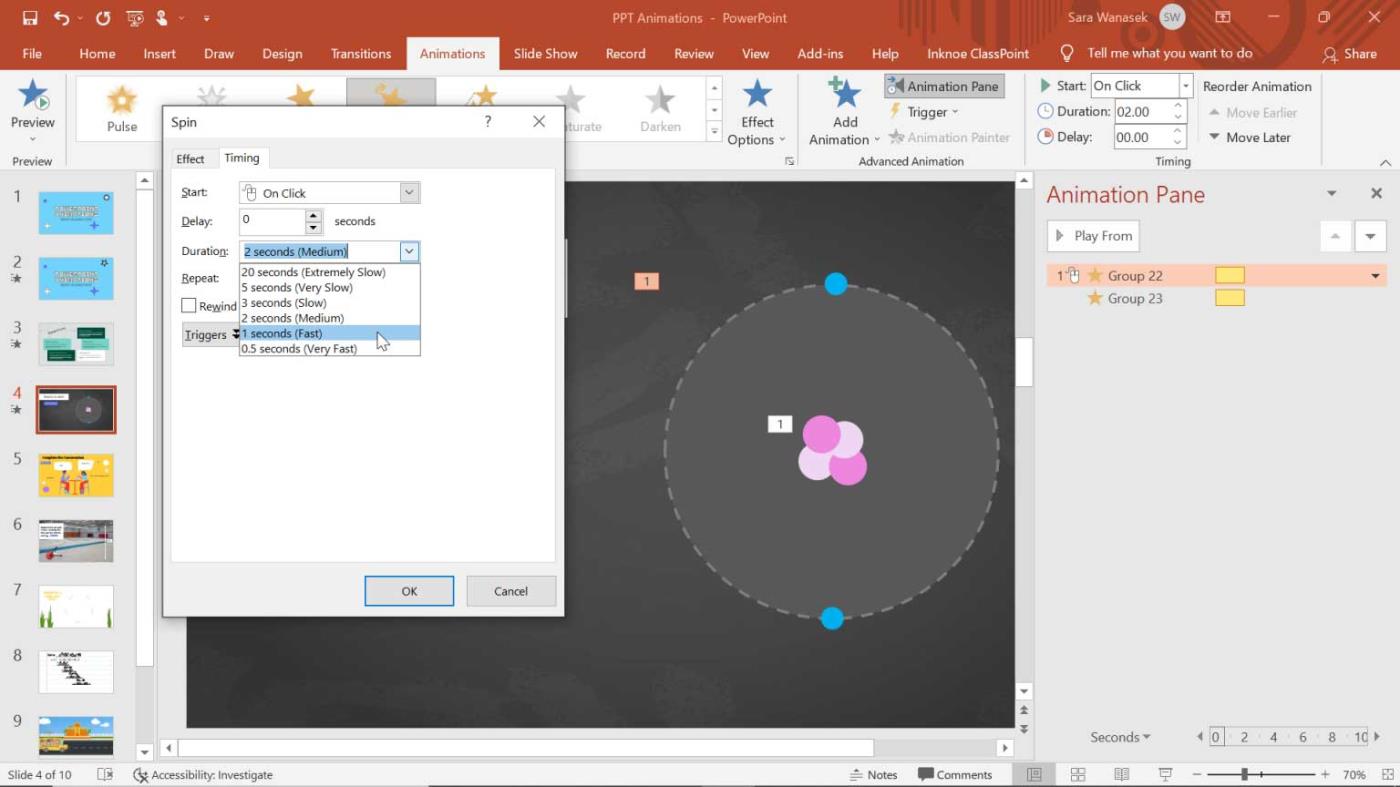
In order for the diagram to more clearly show the content and time, it needs to be changed a bit. Since these protons, neutrons, and electrons do not rotate at the same speed, it is necessary to change Spin Duration to show students.
To do this, right-click on the grouped object, then select Timing . To increase rotation speed, change Duration to 1 second (fast!).
Then, to change the entire duration of the effect, you can edit Repeat . This example chooses to repeat 3 times so the effect lasts 3 seconds.
For the inner circle, if you want to reduce the speed but still match the entire duration of the rotation effect in PowerPoint, click on it, then go to Timing , change Duration to 3 seconds (slow) and do not loop again.
Step 5: Edit effect options
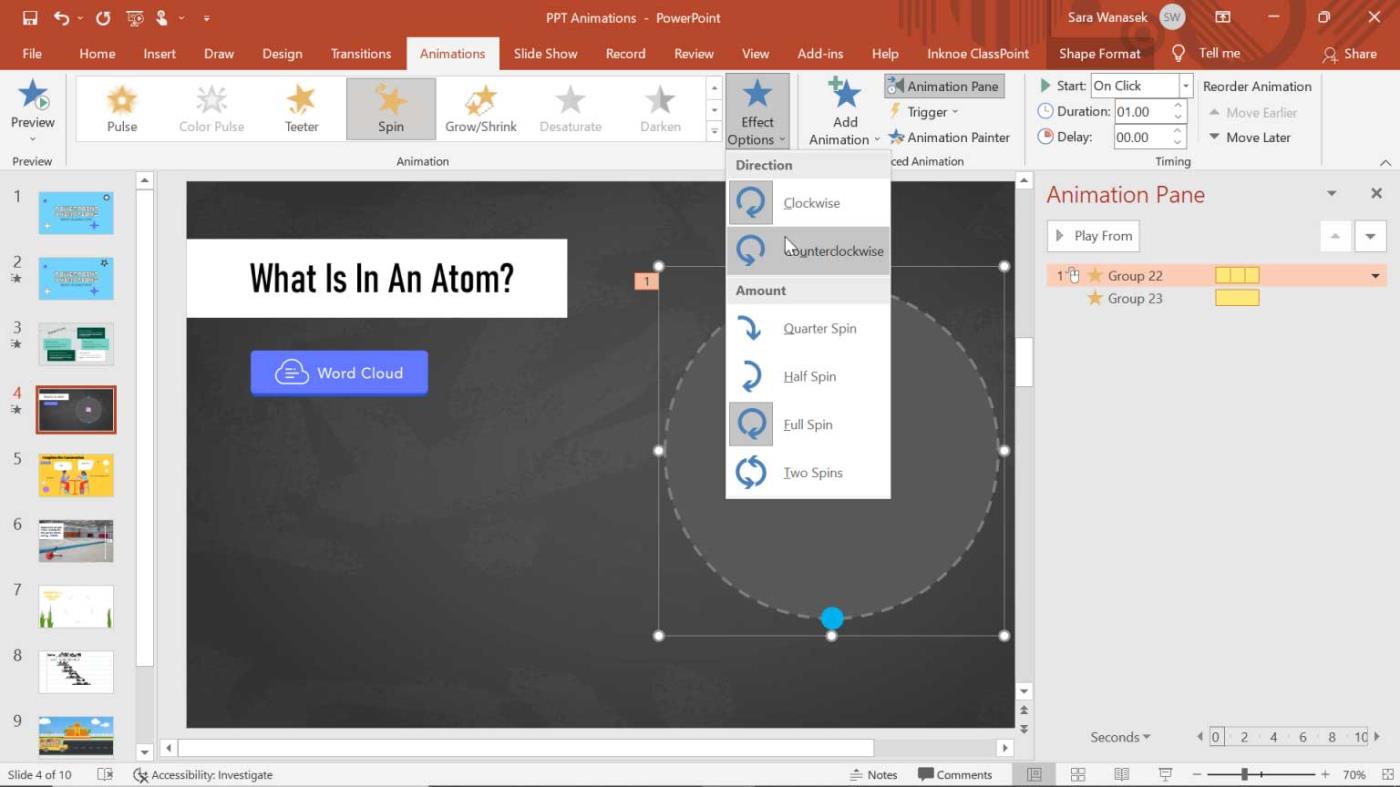
Finally, you can change the direction and amount of Spin effects in PowerPoint for your presentation. On the Animations tab , click the Effect Options button .
Go to the preview window to check that the added PowerPoint rotation effect works as expected. It's done!
Hope this article helps you make PowerPoint presentations more vivid and intuitive.