Instructions for creating Moon phase trend

Instructions for creating a Moon phase trend. The Moon trend is extremely popular on TikTok, creating an unprecedented fever. Through Moon phase will help you know the date
By installing and using Smallpdf , we can password protect the PDF file or remove the password placed on this PDF file easily.
Data protection is always important and necessary for computer users in general and for those who want to share and store data in particular. There are many ways to protect your text data, one of the simplest is to set a password.
This article will guide you how to create password protection and disable password fìle by Smallpdf . The applicable text data are popular office formats ( Excel , Word , PDF ...).
Step 1: You start the Smallpdf software on your computer, then select the Protect (shield icon) at the bottom.
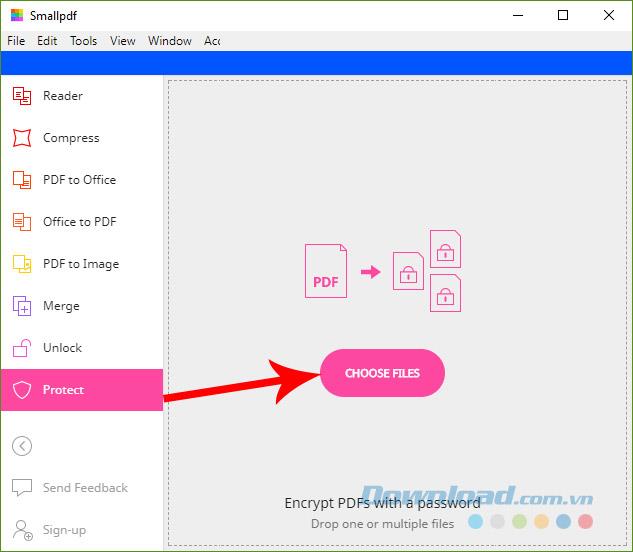
Step 2: Windows window appears, find the location where you want to save the file and need to set a password to protect it, left-click on the file and select Select .
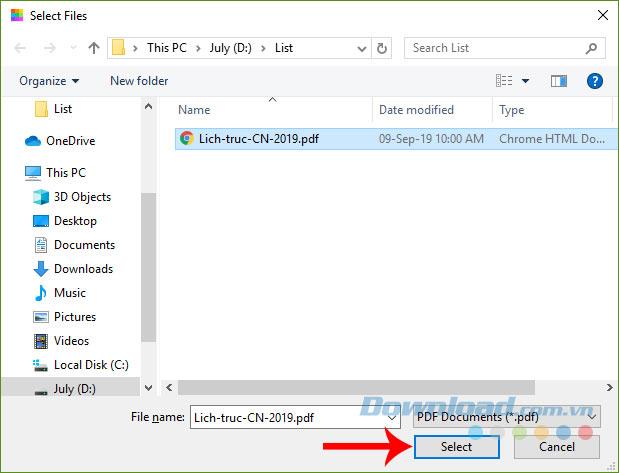
Step 3: The interface as below appears, you set the location to save the file on the computer after setting a password ( Save to ), then select Protect file .
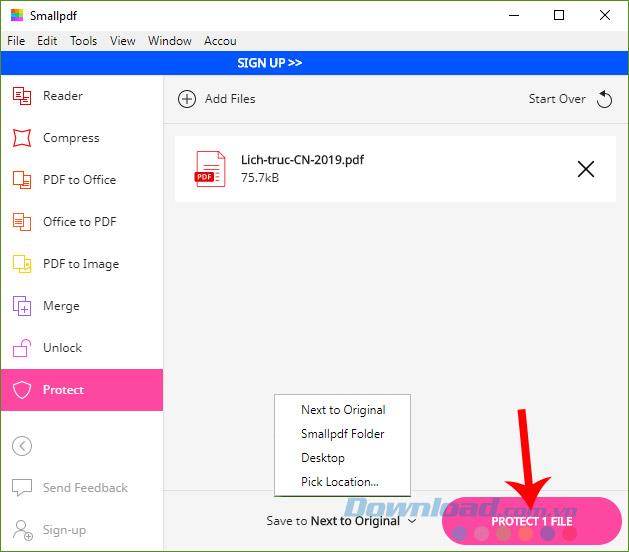
Step 4: Enter the password in the Type password box
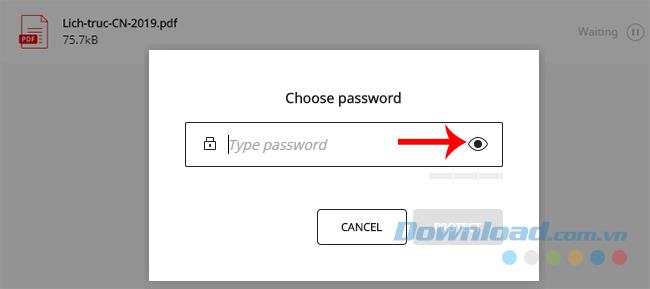
You can left-click the eye icon to display the password, avoiding mistaken times or forgetting. Once done, select the blue Protect button to confirm.
ATTENTION:
Passwords should be highly difficult and include complex combinations to avoid detection. You can see the color bar below the Type password box to know if the password you set is strong enough?
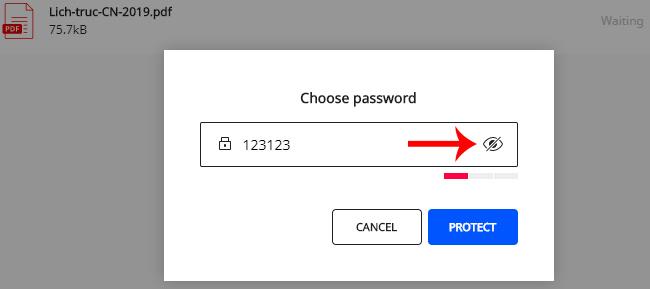
Step 5: The message appears as below means that the password setting for the PDF file has been set successfully.
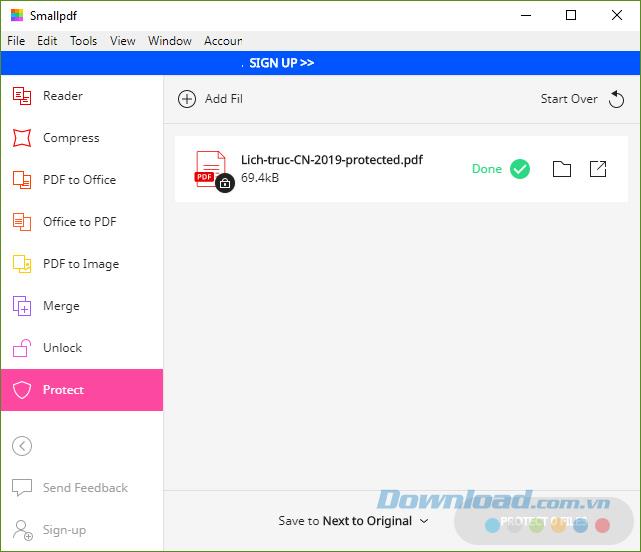
Step 6: Open the folder containing the file that you set up earlier, you will see the new file with password protection will be named " old name + protected ".
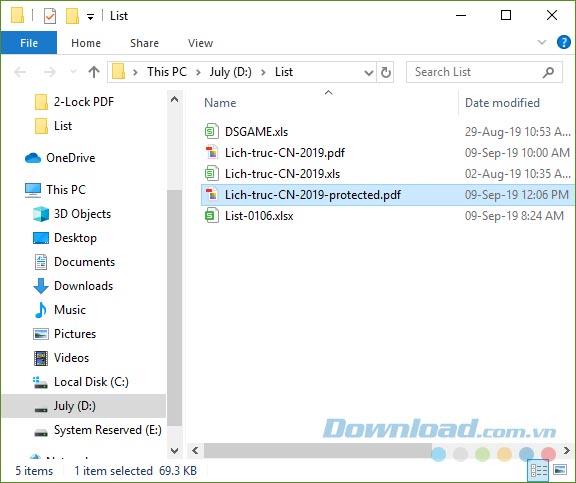
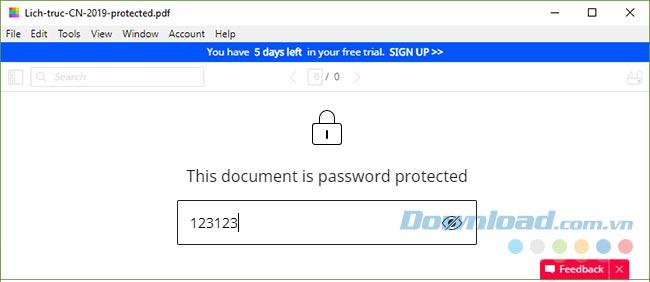
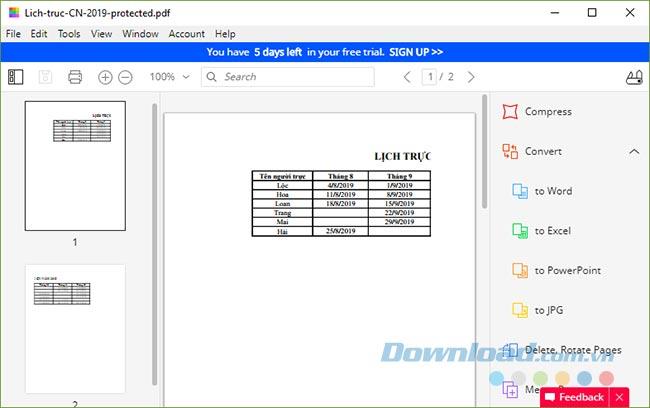
In case you do not need, do not want to use the password on a document, you can use Smallpdf to remove the password on that file so that each subsequent use will not need to re-enter it.
Step 1: From the Smallpdf main interface, left-click on Unlock .
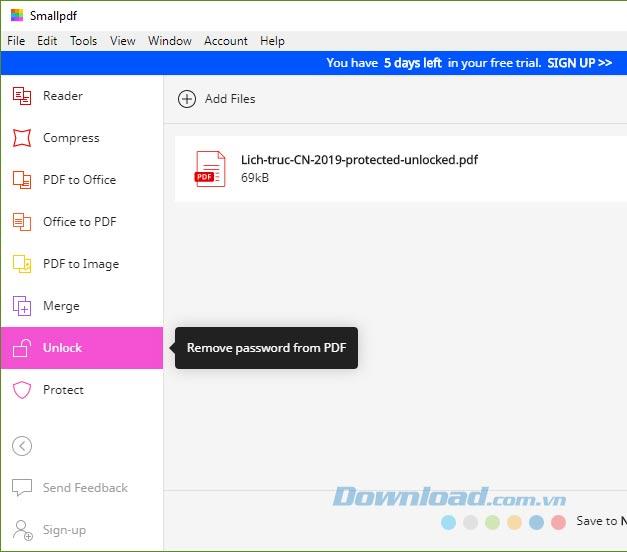
Step 2: Select the file you want to remove the password, then select Select .
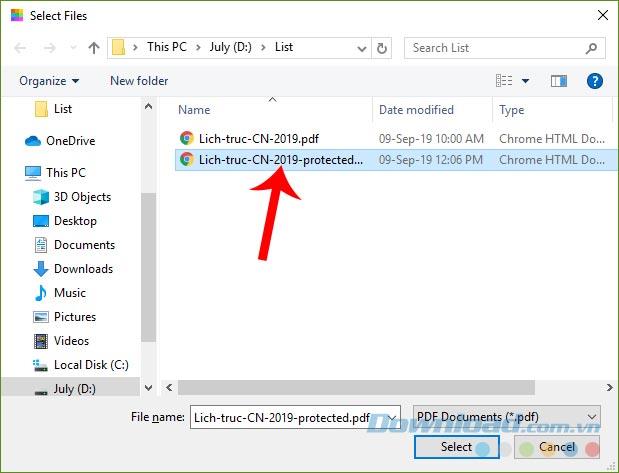
Step 3: The file shown in Smallpdf will be as follows, click on Unlock File to proceed .
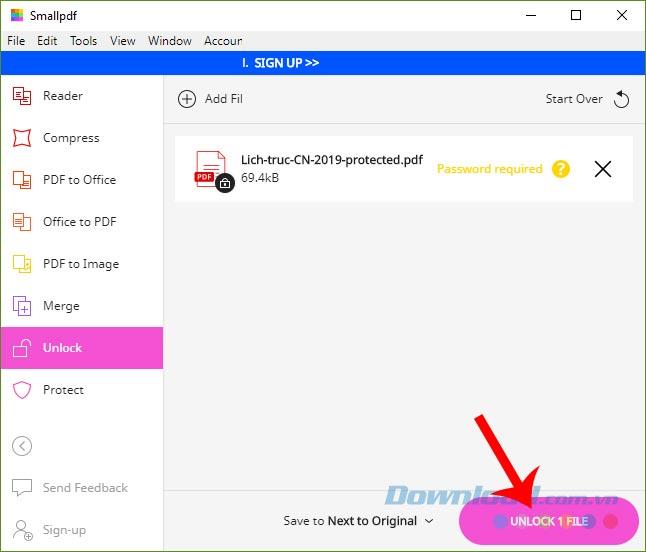
Step 4: Smallpdf will ask you to enter the old password of the file to confirm before performing the removal. You have entered, select the blue Unlock below.
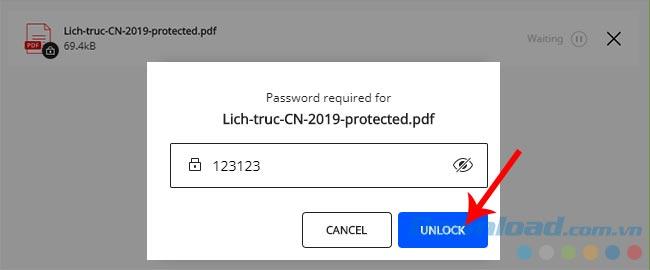
At this point, the lock icon in the file will disappear, and there will be a green " Done " confirmation .
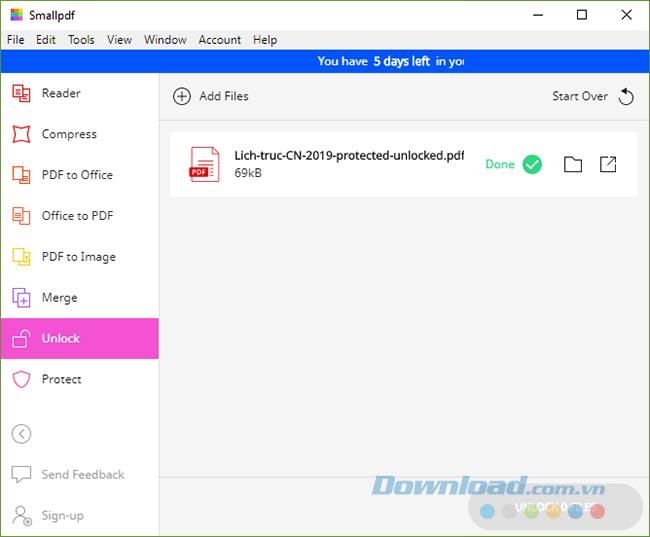
You can check it again in your root directory.
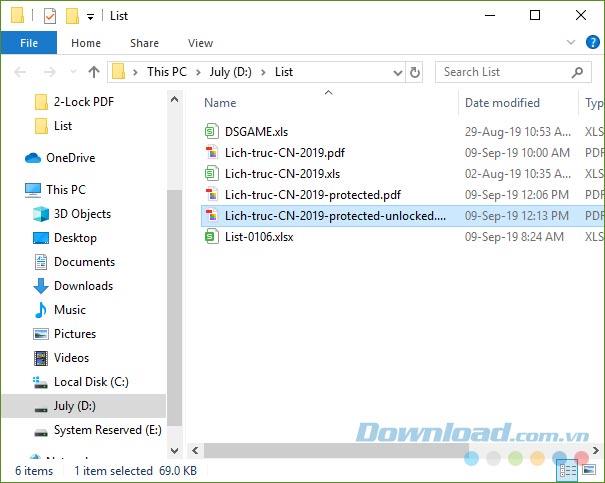
In addition to being able to set and remove passwords to protect files, Smallpdf can do many other jobs such as converting text formats , merging files , splitting files ... extremely handy.
Instructions for creating a Moon phase trend. The Moon trend is extremely popular on TikTok, creating an unprecedented fever. Through Moon phase will help you know the date
Instructions for installing and registering Microsoft Teams on your phone. At the present time, when the need for studying and working online has increased dramatically, the
How to rotate text and pictures in Microsoft PowerPoint, Do you want to rotate text and pictures in PowerPoint so that they fit snugly and in accordance with the presentation? Here it is
How to fix Outlook search error, Can't search on Outlook? Do not worry. Below are tips to help you fix search errors on Outlook simply and easily
Instructions for group video calling on Messenger Rooms on Instagram. The Messenger Rooms feature is now also integrated on the Instagram application. The following,
Instructions for turning on temporary mode on Instagram to self-destruct messages. Recently, Instagram has launched the Vanish Mode feature (automatically destroy messages). Here we are
Instructions for viewing 3D Museum exhibitions on Instagram, Smithsonian is an effect that helps users display antiques commonly found in museums. Here's your invitation
How to edit videos posted on YouTube without losing views, You forgot to blur sensitive content in videos posted on YouTube. Don't worry, here's how to adjust it
How to delete multiple posts at the same time on Instagram, Deleting individual posts on Instagram is quite time-consuming, so Instagram now supports users to delete a series of posts.
How to turn on dark mode on TikTok, How to turn on dark mode on TikTok is not difficult. The article will guide you in detail how to change the TikTok interface to black on Samsung
Shirt size chart - How to choose the most accurate shirt size, What is the shirt size chart? Shirt size means only the size and size of the shirt or pants. Shirt size varies according to direction
Instructions for automatically replying to messages on Zalo. Automatically replying to Zalo messages is very simple. This article will guide you on how to use Zalo automatic messages
Instructions for saving parking locations on Google Maps, Currently, the Google Maps application has launched the Save parking location feature. Today, WebTech360 invites you along
Instructions for temporarily hiding a Youtube channel. For some reason, I want to hide my Youtube channel but don't know how to do it? Today, WebTech360 invites you
How to recognize a faulty SSD. Are you worried that the SSD will malfunction or suddenly fail, causing all the data inside to be lost? Pay attention to the signs below for timely recognition
Instructions for classifying messages on Zalo, Message classification is a feature that helps you separate non-priority conversations on the message page to focus and
Instructions for drawing prizes to receive Lucky Money on ZaloPay. Recently, Zalo has launched the program "Amazing lucky money, Happy Spring Luck" taking place from January 29, 2021 to
How to view and recover Microsoft Outlook password, How to view Outlook password on computer is not difficult. This article will guide you how to view and recover Outlook password
Instructions for using filters on Google Meet, Filter GG Meet is a feature that helps make online meetings more interesting. Here's how to use filters in Google Meet.
Instructions for creating and searching for draft articles on Facebook. Currently, we can save articles that we have created but have not yet posted on Facebook. Here, WebTech360 invites


















