Advanced SystemCare 17 Free Review 2024 - Your Best PC Optimizer

In an era where digital efficiency is paramount, Advanced SystemCare 17 Free emerges as a beacon for those seeking to enhance their PC's performance.
Do you encounter error 0x8007007f when using Windows 11 Installation Assistant to install Win 11 ? Don't worry too much, the ways to fix Windows 11 Installation Assistant errors below will help you.

Instructions for fixing Windows 11 installation errors
What is error 0x8007007f when using Windows 11 Installation Assistant?
Windows 10 users reported encountering error 0x8007007f when they tried to upgrade to Win 11 via Windows 11 Installation Assistant . Even people with PCs that meet the Windows 11 installation configuration requirements also encounter this problem.
Microsoft has not yet shared the cause of the error. Many people believe that error 0x8007007f when installing Windows 11 is due to administrative rights, faulty drivers or corrupted system files.
There is currently no exact method to fix this problem, but you can try the successful ways to fix Windows 11 Installation Assistant errors below.
How to fix error 0x8007007f on Windows 11 Installation Assistant
Run Windows 11 Installation Assistant with administrator rights
A third-party app running in the background may interfere with the operation of Windows 11 Installation Assistant, causing it to crash. Therefore, the most common solution to fix error 0x8007007f is to run Windows 11 Installation Assistant with administrator rights as follows:
1. Open the Windows 11 Installation Assistant program file on your PC.
2. Right-click on the program icon, and click Run as administrator from the drop-down menu.

Run the file with administrator rights
3. A dialog box appears asking you for permission. Click Yes to run Windows 11 Installation Assistant with admin rights.
4. Follow the onscreen instructions to install Windows 11 on your device.
If the Windows 11 Installation Assistant error is still not resolved, try the method below.
Turn off antivirus
You can also try disabling your antivirus program for a few minutes, then run Windows 11 Installation Assistant with admin rights.
Depending on the antivirus software, the steps to temporarily disable it will vary. In general, you can right-click on its icon, then select Disable with 2 options to disable for a short time or allow admin access when asked.
Update graphics driver
Occasionally, old graphics drivers on your PC can cause Windows 11 Installation Assistant error 0x8007007f. Therefore, please update it as soon as possible. Proceed as follows:
1. Open the Start menu, find Device Manager and click Best match .
2. In the Device Manager window , expand the Display adapters list .
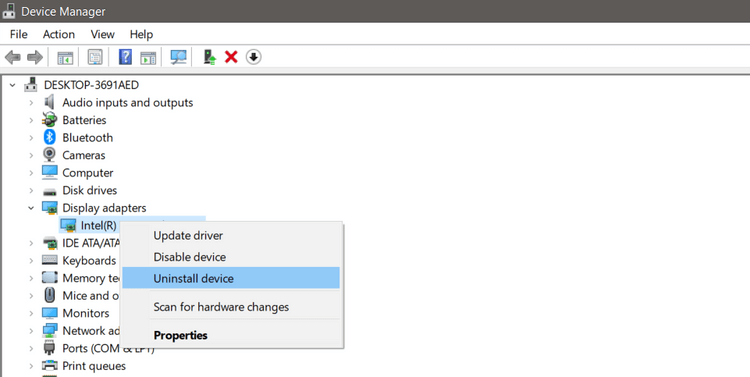
Device Manager
3. Right-click the display adapter driver and click Update driver . After that, Windows 10 will automatically search for the latest available graphics driver.
4. Alternatively, you can also select Uninstall device and download the latest graphics driver from the manufacturer's website.
5. After installing/updating the driver, restart your PC and reopen Windows 11 Installation Assistant .
Check system files
Corrupt files often cause problems on your computer. If the above method does not fix the Windows 11 Installation Assistant error, scan the system files using Command Prompt.
1. Open the Start menu and find Command Prompt , right-click Best match , click Run as administrator and click Yes when prompted.
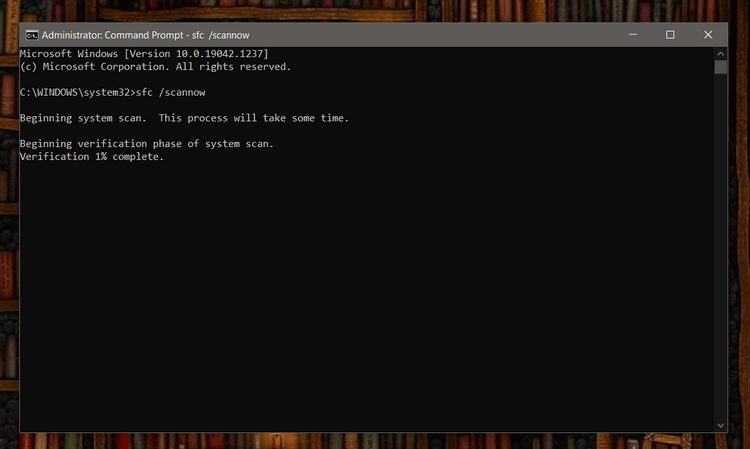
Command prompt window on Windows
2. In the command prompt window, type the following command and press Enter .
SFC /scannow3. The System File Checker utility will now scan your PC for any corrupted files and automatically fix them.
4. Once the scan is complete, restart your PC.
Upgrade Windows 11 Disk Image
If you are still experiencing Windows 11 upgrade errors when using Installation Assistant, you can still upgrade the operating system in 2 methods:
The first method requires users to create an installation media using the Windows Media Creation tool, then use it to install Windows 11.
The second method is for users who want to install Windows 11 on a virtual machine or create a bootable installation media. You can easily download the ISO file of Windows 11, then install it without using a boot drive as follows:
You should back up files on external storage before installing Windows 11 .
Above is how to fix Windows 11 Installation Assistant error 0x8007007f . Hope the article is useful to you.
In an era where digital efficiency is paramount, Advanced SystemCare 17 Free emerges as a beacon for those seeking to enhance their PC's performance.
Summary of Movies & TV application shortcuts on Windows 10, Summary of Movies & TV application shortcuts on Windows 10 to bring you a great experience. Maybe
How to fix Messages Failed to Load error on Discord for Windows, Discord isn't fun if you can't read what other people write. Here's how to fix Messages error
How to display the This PC icon on the Windows 11 desktop, During the process of using Windows 11, many users need to access This PC (management).
How to find information in the Windows Registry quickly, Do you find it difficult to find information in the Windows Registry? So below are quick ways to find the registry
How to limit the number of failed login attempts on Windows 10. Limiting the number of failed password login attempts on Windows 10 helps increase computer security. Here's how
How to create fake error messages in Windows, Windows can come up with some pretty creative error messages but why don't you try creating your own content for them to make fun of?
Ways to open Windows Tools in Windows 11, Windows Administrative Tools or Windows Tools are still useful on Windows 11. Here's how to find Windows Tools in Windows 11.
How to fix Windows Quick Assist not working error, Windows Quick Assist helps you connect to a remote PC easily. However, sometimes it also generates errors. But,
How to pin Word, Excel and PowerPoint files to the corresponding app icon on the Windows 11 taskbar, How to pin Office files to the taskbar icon on Windows 11? Invite
How to fix the error of not being able to install software on Windows, Why can't you install apps or software on Windows 10/11? Here's everything you need to know about how to fix it
Instructions for deleting or changing the PIN code on Windows 11, In Windows 11, the PIN code is a very useful and convenient security tool for users. However some people
How to fix There Are Currently No Power Options Available error in Windows 10, Can't select power mode in Windows 10, what should I do? Here's how to fix the error
The simplest way to fix Photos app errors on Windows 10, what should I do if Microsoft Photos doesn't work? Don't worry about ways to fix Photos app errors on Windows
Instructions for installing shortcuts to switch input languages on Windows 11. During the process of using Windows, users will often have to switch between methods.
How to check power status is supported on Windows 11, Windows 11 can handle many different power states. Here's how to check the power status
How to switch from 2.4GHz to 5GHz in Windows 10, If you want to find a quick and simple way to speed up the Internet, changing the WiFi band from 2.4GHz to 5GHz may help.
How to fix Not Enough Memory to Run Microsoft Excel error on Windows, Are you having an error of not enough memory to run Microsoft Excel? So, how to fix Not Enough Memory error
Ways to find all video files on Windows, Can't find recorded and saved videos on PC. Below are ways to help you find all clips on Windows.
How to fix error 0xa00f4288 in the Camera app on Windows 10 & 11. Windows' default Camera App is the main tool for taking photos. So in the case of Win 10 & 11 cameras


















