Instructions for setting PDF file password on iPhone

Instructions for setting a password for PDF files on iPhone. Recently, iPhone has updated the Lock PDF feature to help users secure document files on the phone. After
Did you make a mistake when taking notes on the Notes app ? Don't worry, below are all the ways to undo and restore notes on iPhone and iPad .

The Notes app on iPhone and iPad can be extremely useful, whether you use it to jot down thoughts or save important information. However, making mistakes in this app can make you frustrated, especially when you delete some important information or enter certain data incorrectly.
Luckily, you have many ways to undo or restore notes you just wrote in the Notes app on iPhone and iPad.
How to Undo in Notes on iPhone
The easiest method to undo typing in the Notes app is to use the Shake feature . After entering some text or making edits, quickly shake your iPhone or iPad. This action will open the Undo Typing popup . Tap Undo to delete the text you just entered or undo the changes you just made.
If you accidentally selected Undo Typing and want to restore the text, continue shaking your iPhone to open the Redo Typing window that you can tap to get the deleted text back to the last edit.
The Shake to Undo feature is enabled by default on iOS and iPad. If you want to turn it off, you can do so from Settings > General > Accessibility > Shake to Undo .
Remember that turning this feature off will disable the shake action for all apps that support this gesture, including Messages, Mail, Twitter, Gmail , WhatsApp...
Although useful, the Shake to Undo feature can sometimes be a bit annoying. For example, if you're using Notes as a research tool in class, shaking your iPhone might look awkward.
Another way to restore notes on iPhone and iPad is to use the Undo button in Notes. This button is not initially visible but it is quite easy to access and use.
To undo a mistake you just made, click the Markup icon (at the bottom of the bottom menu). This action will open the Undo and Redo arrow buttons at the top of the screen. Tapping on them will allow you to undo or redo any mistakes that were made.
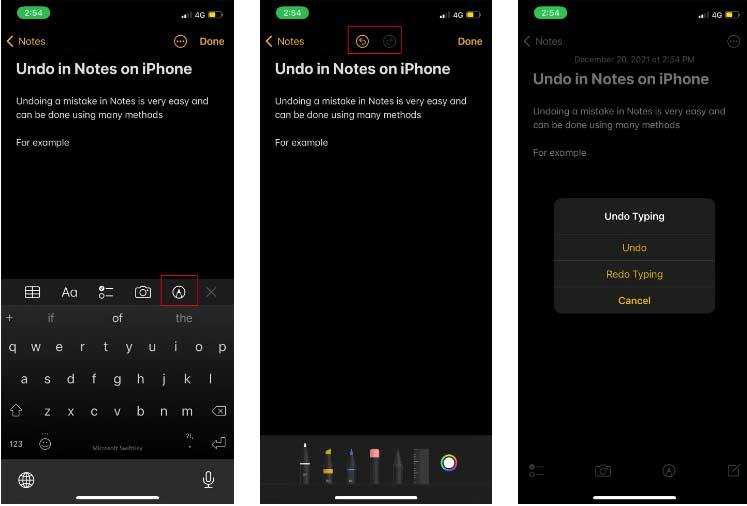
You can also undo in Notes on iPhone using hand gestures. This action is easier for iPad users (because of the larger screen size), but you can also do these gestures on the iPhone.
To undo Notes on iPhone, simply double-tap with 3 fingers anywhere on the screen. This action will undo the most recently entered text. You can also swipe with 3 fingers to the left of the screen. This action also undoes your most recent change. An Undo notification will appear at the top of the screen - confirming the most recent action has been undone.
To redo data after undoing, swipe 3 fingers on the screen to the right. This action also shows a Redo notification at the top of the note.
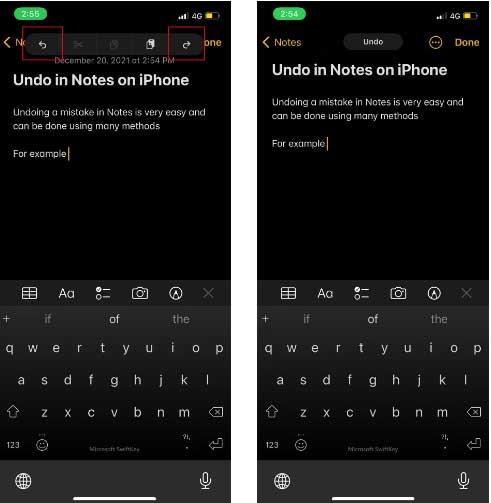
If you are using an external keyboard, Undo in iPhone Notes is very easy. Just use normal keyboard shortcuts like on Mac while using the Notes app: Cmd + Z to Undo and Shift + Cmd + Z to Redo .
Above is how to Undo in iPhone Notes . Hope the article is useful to you.
Instructions for setting a password for PDF files on iPhone. Recently, iPhone has updated the Lock PDF feature to help users secure document files on the phone. After
Handy iPhone shortcuts to automate daily tasks, App Shortcuts on iPhone allows you to complete repetitive tasks with ease. Here are some
Instructions for installing and using Focus Mode on iOS 15. Focus mode is one of the extremely useful new features on iOS 15. Next, WebTech360
Instructions for checking whether the iPhone has had its components replaced or not. Before buying an old iPhone, many users will wonder if the iPhone has ever been repaired.
Instructions for turning on notification summaries on iOS 15. One of the outstanding features of iOS 15 is the Notification Summary feature. Today WebTech360
How to mute Siri with the bell switch on iPhone, Today, WebTech360 will introduce an article on how to mute Siri with the bell switch on iPhone, please
Instructions for changing the font size of each application on the iPhone. Today, WebTech360 will introduce an article on how to change the font size of each application on the iPhone. We invite you to
Instructions for AR presentation of iPhone 13 phone. iPhone 13 is the latest phone line recently launched by Apple but it is still open for sale. That's why, to
How to automatically translate conversations on iPhone, iPhone can automatically translate conversations without you having to touch the screen after each sentence. Here is the automatic way
Instructions for secret recording on iPhone, Currently, iPhone users can record secretly by touching the back of the phone. Today, WebTech360 invites you
How to install Google Maps widget for directions on iPhone. Recently, Google Maps has launched a utility feature on the iPhone screen, today, WebTech360
Instructions for viewing the weather forecast on the iPhone screen, Hey Weather is a utility application on the iPhone, helping users easily view the weather forecast every day.
What should I do if I can't leave the chat group on iPhone?, iPhone sometimes doesn't allow you to leave the chat group in the Messages app. Why so? Let's find it with WebTech360
Instructions for separating photo backgrounds on iPhone without installing an application. Currently, iPhone users can quickly and easily separate the background from photos without having to install any software.
What's new in iOS 16? Updated iPhone list, iOS 16 - The next version of the iPhone operating system is expected to be introduced at WWDC in June 2022. Down here
iOS 16: How to activate and use Quick Note on iPhone, Quick Note has expanded its features, providing a quick and simple note-taking experience for iOS 16 users.
iOS 16: How to link the lock screen with Focus mode on iPhone, iOS 16 brings many improvements to the lock screen. In particular, users can link screens
How to edit PDF files on iPhone using the Files app. You don't need to install a third app to edit PDF on iPhone. Below is how to use the available Files app to edit
How to create an Electronic Voice on iOS 17, Personal Voice is a new feature on iOS 17, Personal Voice is Vietnameseized with the name Personal Voice, which means we have
Interesting hidden features on iOS 17. iOS 17 has just been released. Although it does not have many new features, it also has some significant changes, some features will be displayed.


















