Advanced SystemCare 17 Free Review 2024 - Your Best PC Optimizer

In an era where digital efficiency is paramount, Advanced SystemCare 17 Free emerges as a beacon for those seeking to enhance their PC's performance.
Windows 11 has a built-in Auto HDR feature but it is not enabled by default. Below is how to use Auto HDR on Windows 11 .

Windows 11 offers the much-anticipated Auto HDR. But not everyone knows what Auto HDR is and why it is important. Let's find out with WebTech360!
What is Auto HDR on Windows 11?
HDR is the abbreviation for “high dynamic range”. It is a style of capturing and displaying images and videos that maintain the same quality, especially in close-up photos or videos. This makes photos and videos more realistic. Auto HDR is a setting on some devices and platforms that automatically enhances HDR-compatible content.
Windows' HDR feature enhances HDR-compatible videos and games when you play them. Windows 11 makes this process easier with Auto HDR integration.
However, running Windows 11 does not mean you have access to HDR. In fact, there are many reasons why you might not like HDR, even if you have a compatible monitor. Luckily, you can check whether your monitor supports HDR through your device's settings.

Even if your PC monitor is HDR compatible, Auto HDR still needs to be activated manually. If your monitor is not HDR compatible, skip to “Toggling Other Options Besides HDR.”
How to turn on Auto HDR on Windows 11
As mentioned above, you need to manually enable this feature. To do that, go to the Display menu. Under Brightness and color , select HDR . The first option is Select a display to view or change its settings .
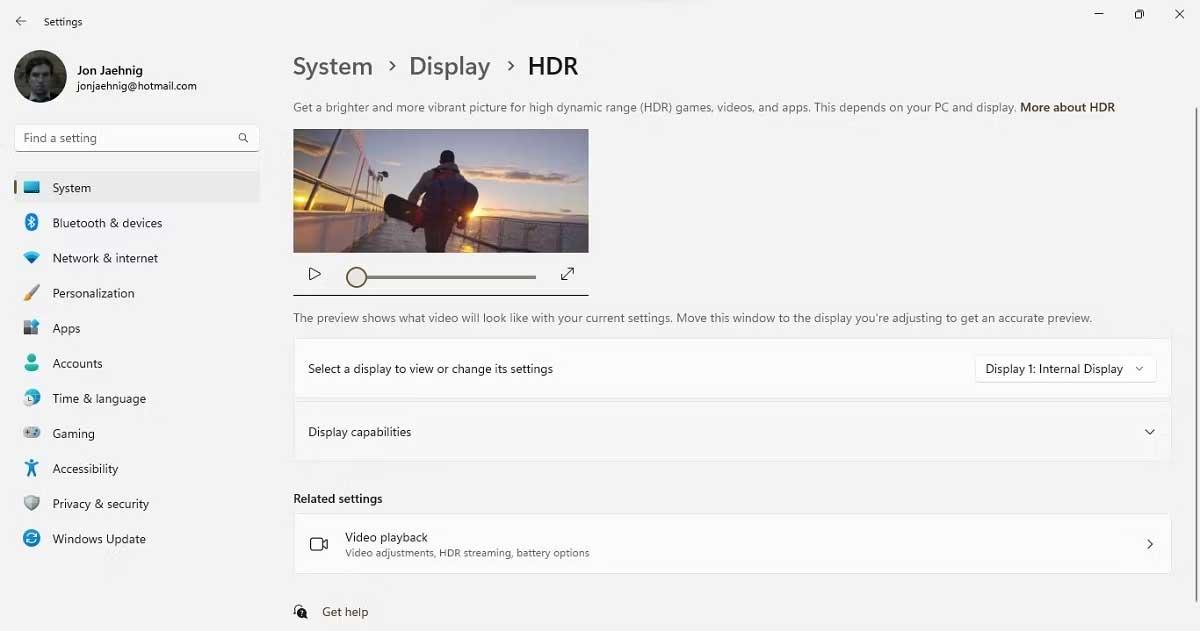
This action opens a drop-down menu, although it may only have one item if you have only one display connected. If you have multiple monitors, use this tool to test all of them. Note, if the monitors have different configurations, some of them may support HDR, others may not.
Below that option, click the arrow icon on the Display capabilities tool to see the toggle for HDR video streaming and Use HDR . Switch those buttons to On . If your device is not HDR compatible, you will receive a notification here instead of access to the toggle buttons.
Above is how to turn on Auto HDR on Windows 11 . As you can see it's quite easy, right? Hope the article is useful to you.
In an era where digital efficiency is paramount, Advanced SystemCare 17 Free emerges as a beacon for those seeking to enhance their PC's performance.
Summary of Movies & TV application shortcuts on Windows 10, Summary of Movies & TV application shortcuts on Windows 10 to bring you a great experience. Maybe
How to fix Messages Failed to Load error on Discord for Windows, Discord isn't fun if you can't read what other people write. Here's how to fix Messages error
How to display the This PC icon on the Windows 11 desktop, During the process of using Windows 11, many users need to access This PC (management).
How to find information in the Windows Registry quickly, Do you find it difficult to find information in the Windows Registry? So below are quick ways to find the registry
How to limit the number of failed login attempts on Windows 10. Limiting the number of failed password login attempts on Windows 10 helps increase computer security. Here's how
How to create fake error messages in Windows, Windows can come up with some pretty creative error messages but why don't you try creating your own content for them to make fun of?
Ways to open Windows Tools in Windows 11, Windows Administrative Tools or Windows Tools are still useful on Windows 11. Here's how to find Windows Tools in Windows 11.
How to fix Windows Quick Assist not working error, Windows Quick Assist helps you connect to a remote PC easily. However, sometimes it also generates errors. But,
How to pin Word, Excel and PowerPoint files to the corresponding app icon on the Windows 11 taskbar, How to pin Office files to the taskbar icon on Windows 11? Invite
How to fix the error of not being able to install software on Windows, Why can't you install apps or software on Windows 10/11? Here's everything you need to know about how to fix it
Instructions for deleting or changing the PIN code on Windows 11, In Windows 11, the PIN code is a very useful and convenient security tool for users. However some people
How to fix There Are Currently No Power Options Available error in Windows 10, Can't select power mode in Windows 10, what should I do? Here's how to fix the error
The simplest way to fix Photos app errors on Windows 10, what should I do if Microsoft Photos doesn't work? Don't worry about ways to fix Photos app errors on Windows
Instructions for installing shortcuts to switch input languages on Windows 11. During the process of using Windows, users will often have to switch between methods.
How to check power status is supported on Windows 11, Windows 11 can handle many different power states. Here's how to check the power status
How to switch from 2.4GHz to 5GHz in Windows 10, If you want to find a quick and simple way to speed up the Internet, changing the WiFi band from 2.4GHz to 5GHz may help.
How to fix Not Enough Memory to Run Microsoft Excel error on Windows, Are you having an error of not enough memory to run Microsoft Excel? So, how to fix Not Enough Memory error
Ways to find all video files on Windows, Can't find recorded and saved videos on PC. Below are ways to help you find all clips on Windows.
How to fix error 0xa00f4288 in the Camera app on Windows 10 & 11. Windows' default Camera App is the main tool for taking photos. So in the case of Win 10 & 11 cameras


















