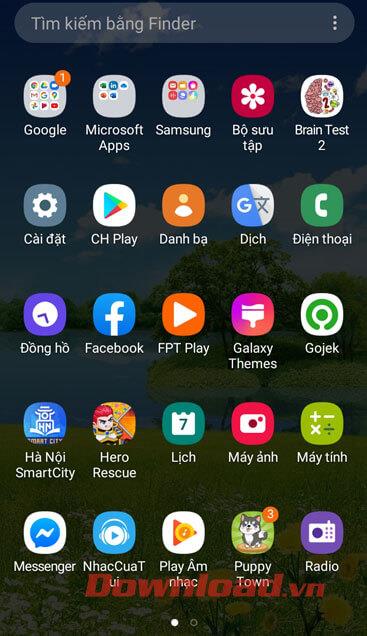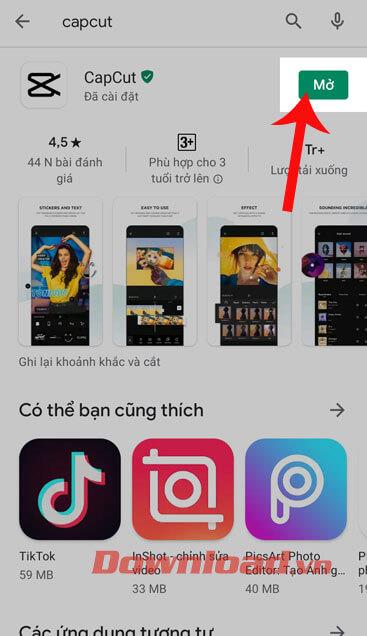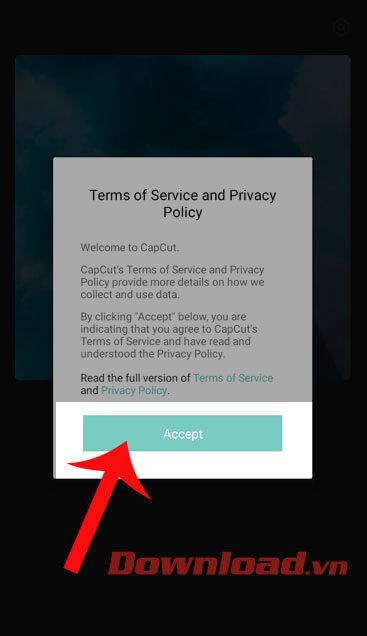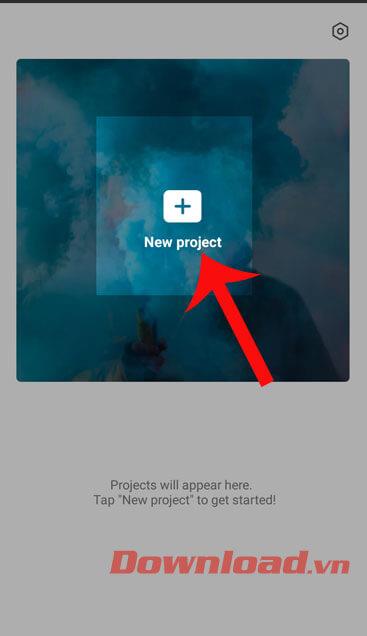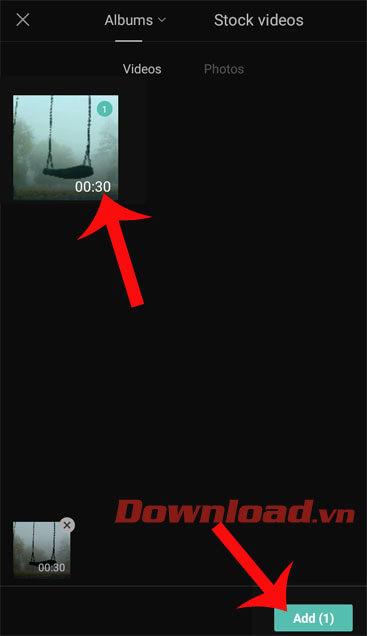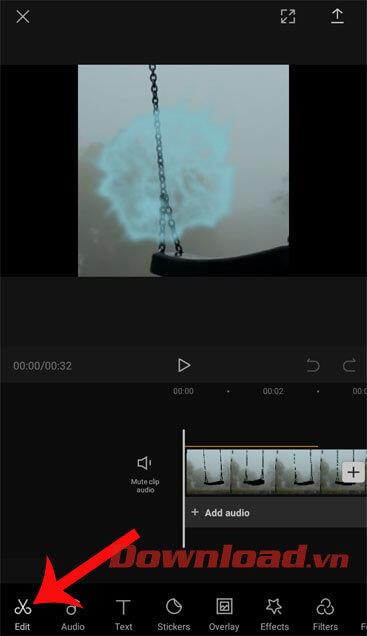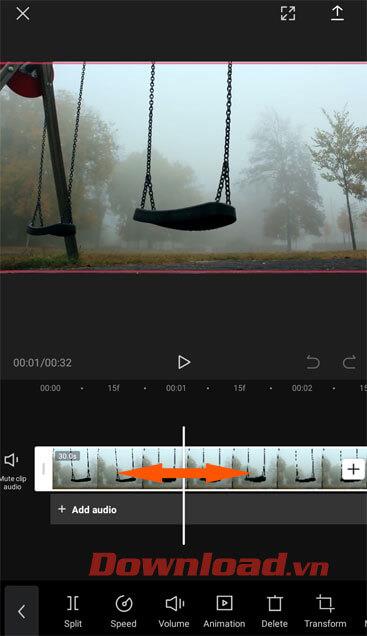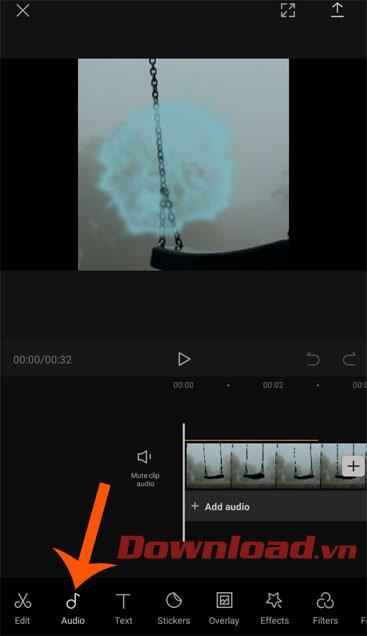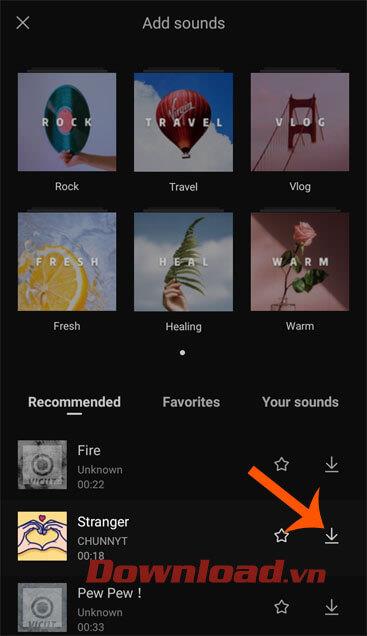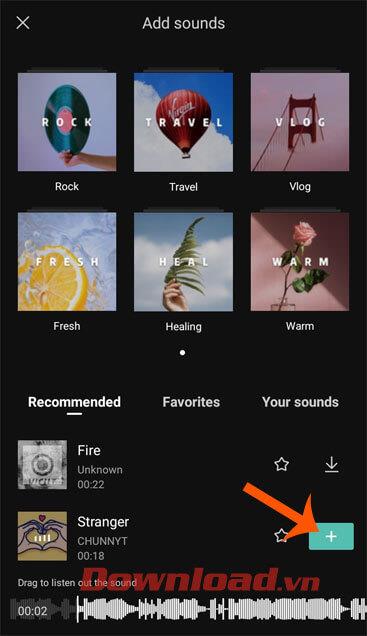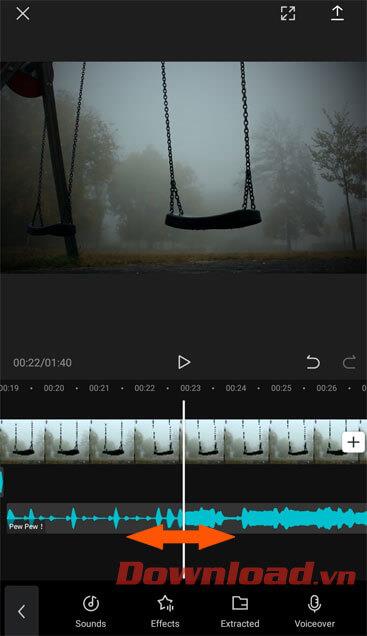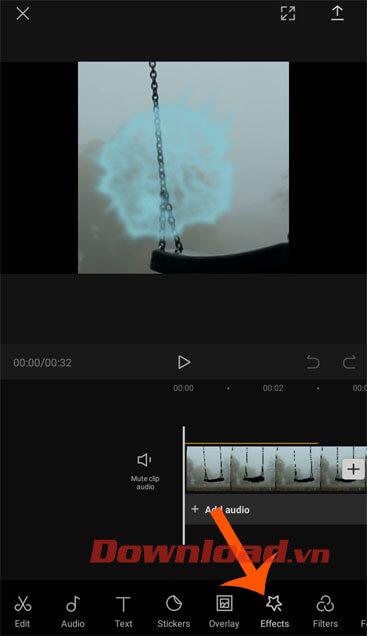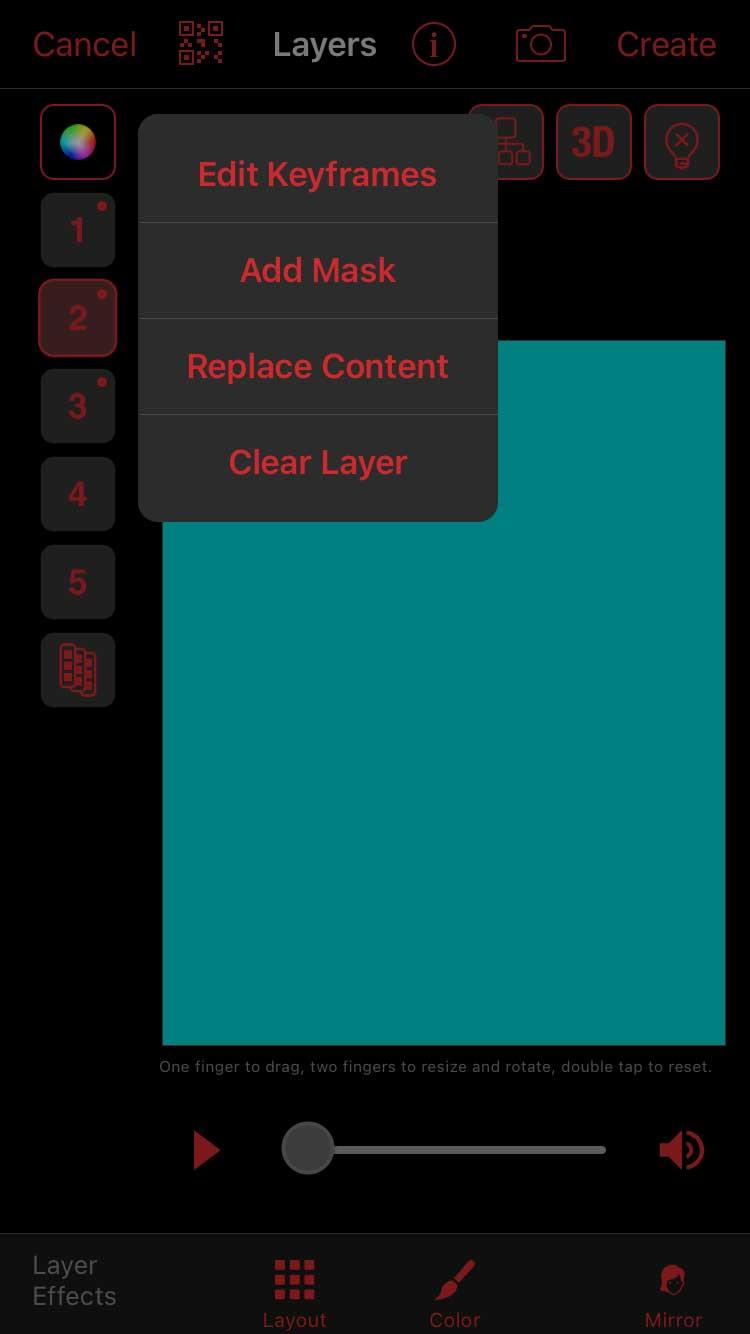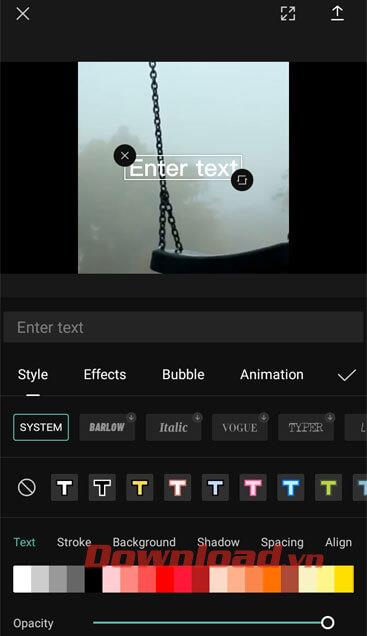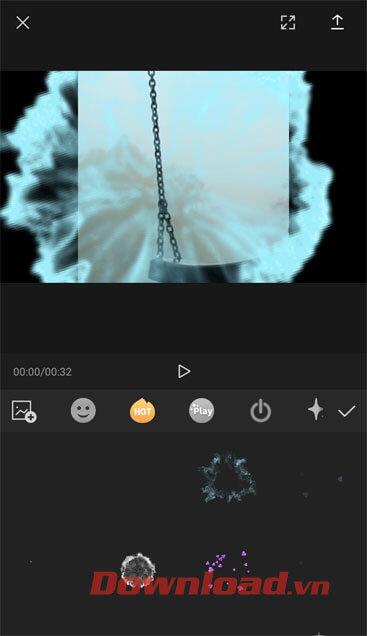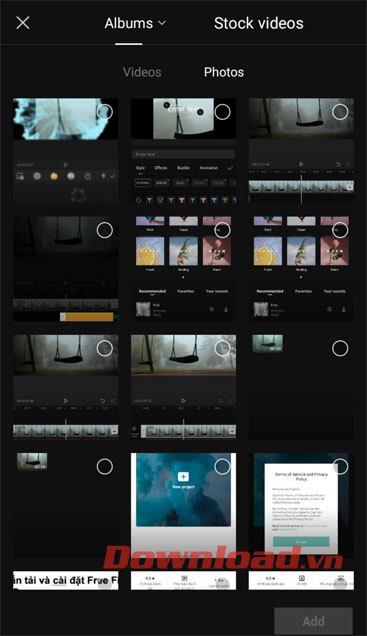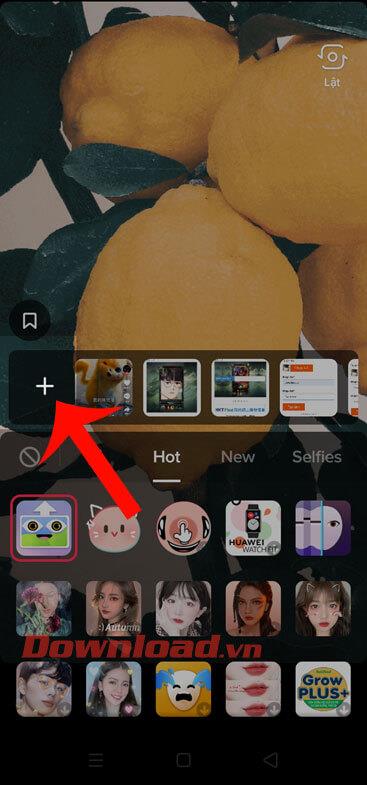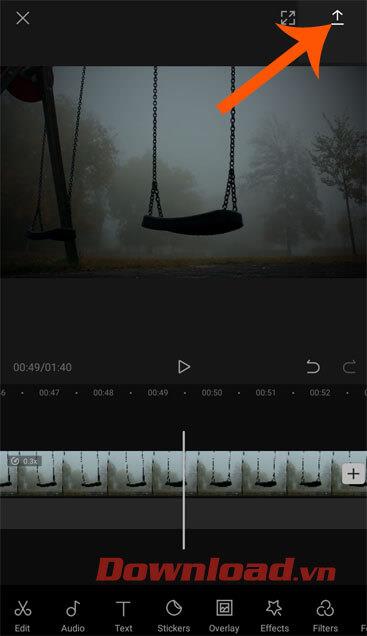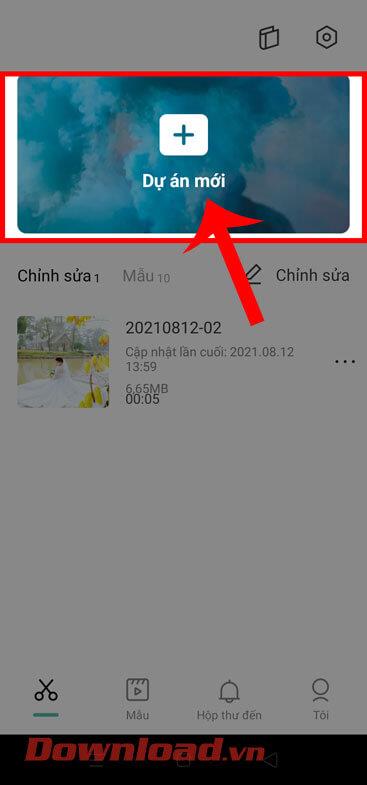Due to the essential needs of young people, there are now many applications that help us edit videos quickly and simply on our phones such as: Vivavideo, VideoShow, KineMaster,... and one of Among them, it is impossible not to mention the CapCut application .
This is an extremely professional video editing application and is used by many Tik Tok players today. So today we would like to introduce to you all an article on how to download and edit videos with CapCut on your phone .
Instructions for installing CapCut on your phone
In this article we will guide you on installing this application on Android. You can also follow the same steps for iOS, or click the download button below.
Step 1: First, open the Google Play app store (App Store for iOS) on your phone.
Step 2: Type the keyword CapCut , then press the Search button .
Step 3: Click the Install button to begin the process of downloading the application to your phone.
Step 4: After completing the application installation process, press the Open button to start using this video editing tool.
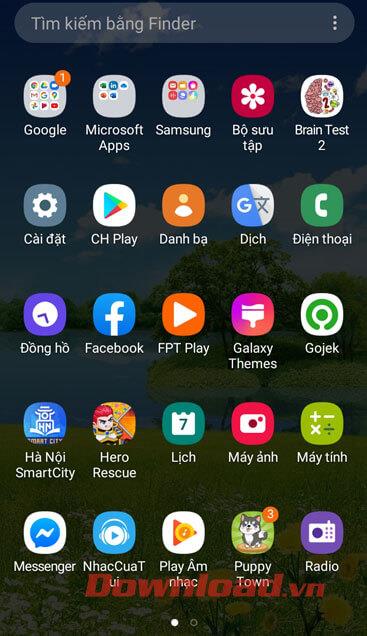

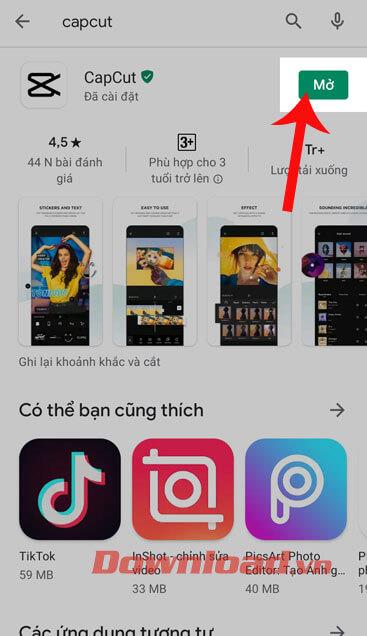
Instructions for editing videos with CapCut
Step 1: After installing and opening the application on your phone, first click the Accept button to agree to the terms of CapCut.
Step 2: Press the New project button to start editing the video.
Step 3: Select the video you want to edit, then click the App button at the bottom of the screen.
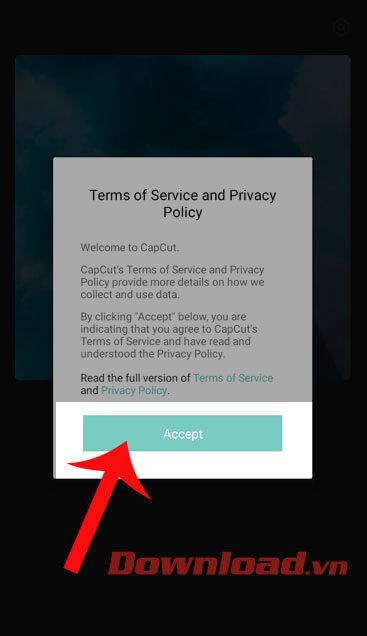
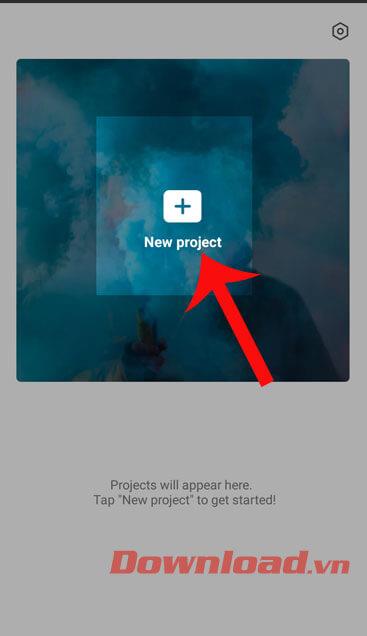
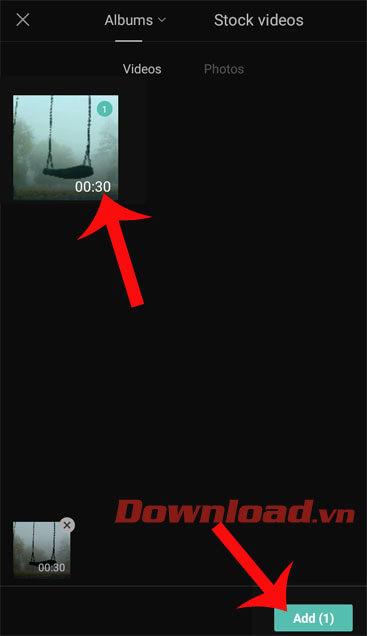
Step 4: In CapCut there will be many tools to help us edit videos and create extremely useful effects, including:
- Edit: This is a tool to cut, paste, and increase video speed . To do this, first click on Edit at the bottom of the screen, then in the timeline bar, hold and drag both ends to edit the duration of the video. video.
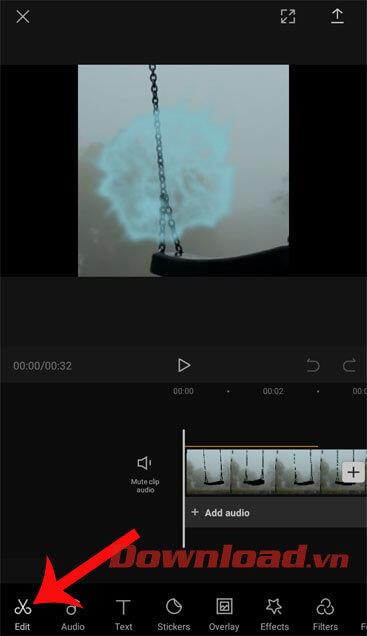
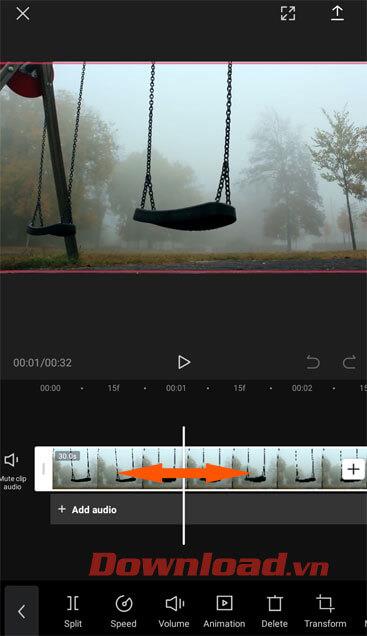
In addition, we can also use other tools such as:
- Speed: adjust video playback time.
- Volume: audio editing.
- Animation: create effects for videos.
- Delete: delete any detail in the video.
- Transform: Change the length and width of the video.
- Audio: this is the section to insert music into the video. We will click on the Audio section at the bottom of the screen to combine music into the video. Next, choose and listen to any piece of music, press the download button to download it when you feel it is suitable for the content of the video.
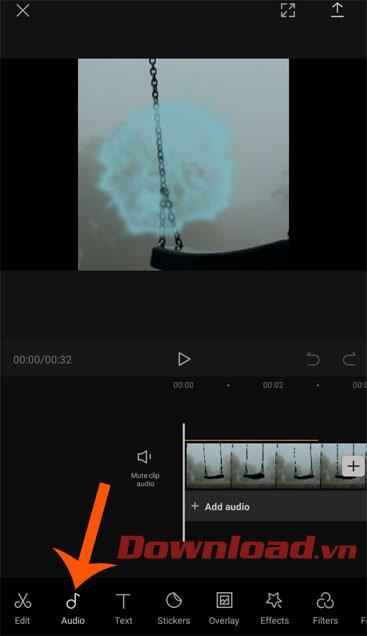
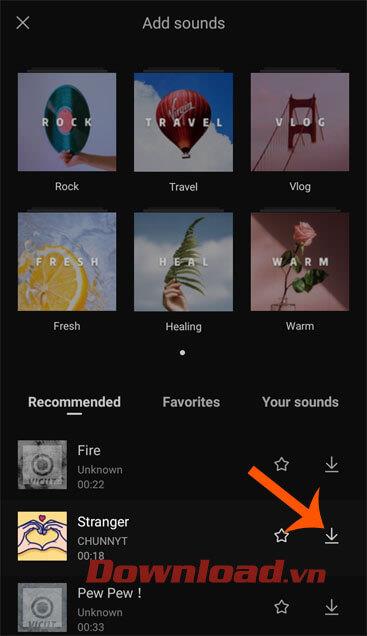
Click the plus sign next to add music to the video, also hold and drag the two ends of the timeline bar to adjust the length of the music.
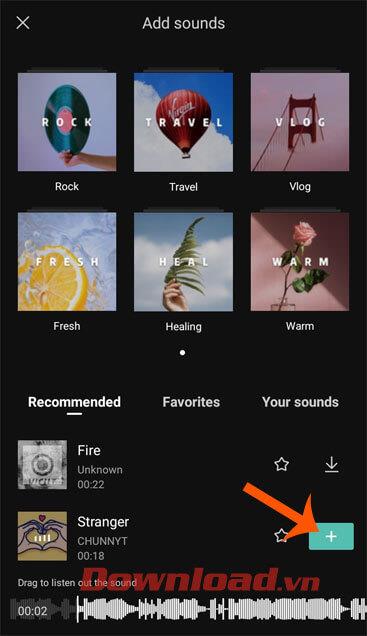
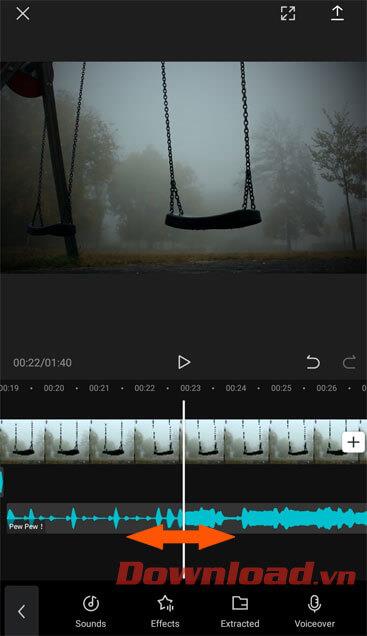
- Effect: this is the section to create effects for the video.
To create effects for each scene in the video, first click on the Effect section at the bottom of the image. Then, tap and select an effect for the scene in the video.
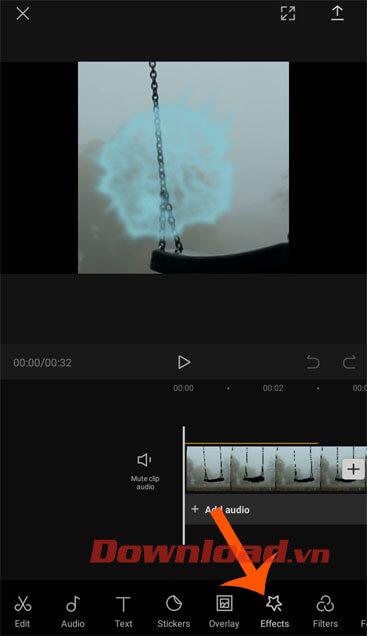
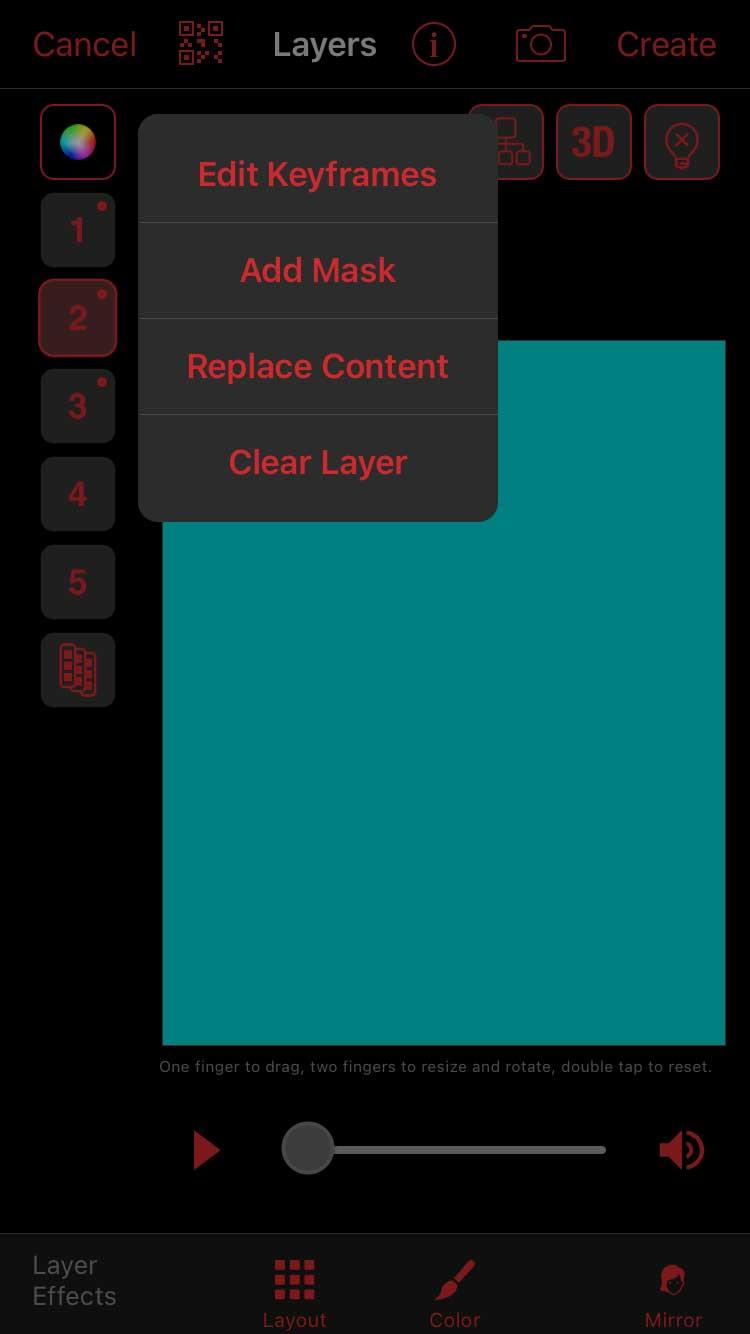
Not only that, you can also use other video editing tools of this application such as:
- Text: insert text into the video.
- Stickers: add stickers to videos.
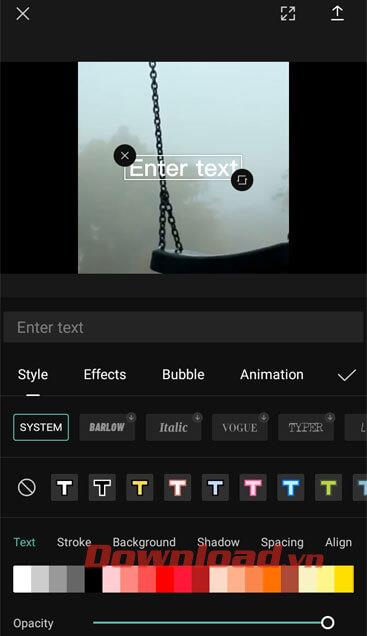
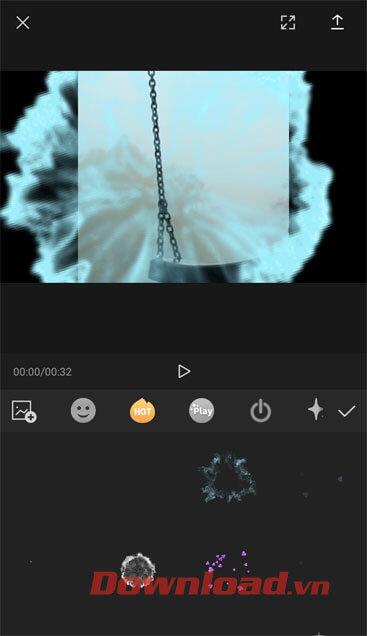
- Overlay: insert more videos or photos.
- Filters: adjust the color and contrast filters of the video.
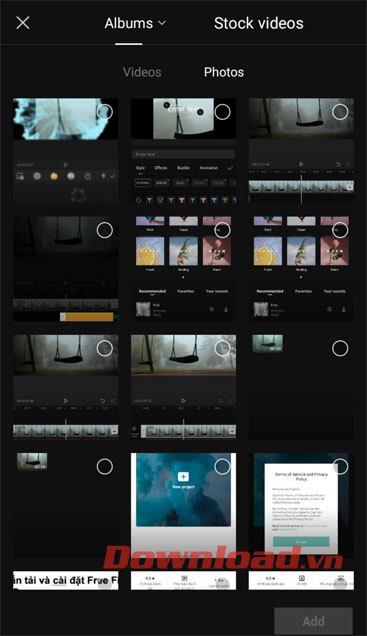
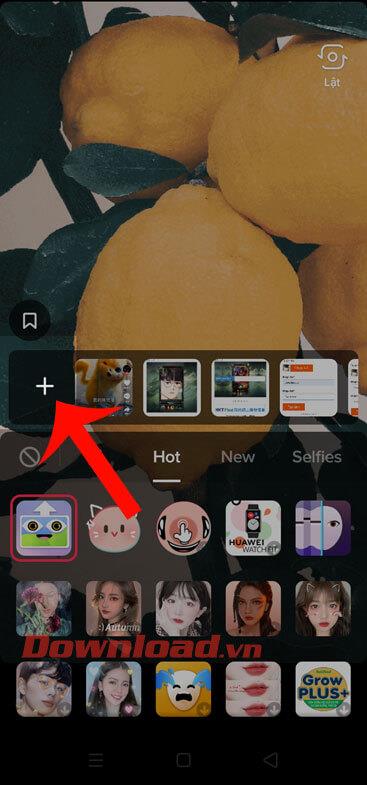
Step 5: After completing the video editing process, click the Export video icon in the upper right corner of the image.
Step 6: Wait a moment for the system to start scanning and processing the video.
Step 7: Click Done to save the edited video, you can also share the video to the Tik Tok application.
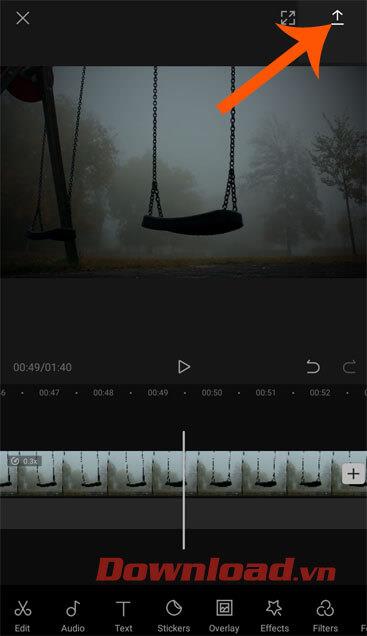
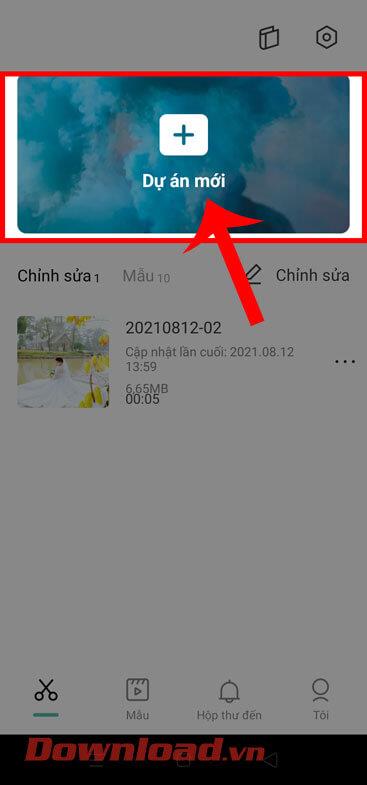
Above is an article on how to install and edit videos with CapCut. Hopefully, after following the above steps, you can easily create and edit your videos to become more beautiful, to Share for your friends to see.
Wishing you success!