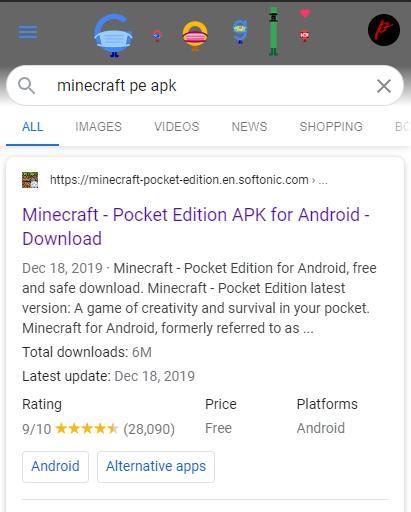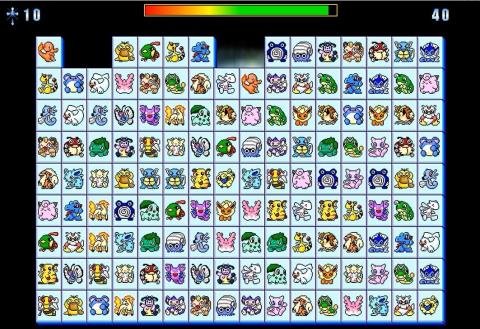Refer to Top 5 Best Offline PC Games 2023

As a game enthusiast, you should definitely not miss the top 5 best PC Offline Game titles. Explore with WebTech360 in the article below
How to use Xbox Game Bar on Windows 10 is a question that many people are interested in. Let's learn with WebTech360 how to use Xbox Game Bar!
Game Bar is software built into Windows 10 to support and improve the gaming experience. Its first purpose is to take screenshots and record videos. However, Microsoft has continuously expanded Game Bar's features through updates.
Xbox Game Bar in Windows 10 is part of the Xbox gaming experience on Microsoft's desktop operating system. It is available with the Xbox Console Companion as a way to deliver a console-like gaming experience on Windows.
Now, Game Bar can help you do more things, no longer limited to gaming. Below are ways to use Game Bar on Windows 10 .
How to use Game Bar on Windows 10
To be able to use the Game Bar, you first need to activate it. Here's how: press Windows key + I to open Settings . Click Gaming and slide the Record game clips, screenshots, and broadcast using Game bar button to On .

You may also want to check Open the Game bar using this button on a controller if you want to open the Game bar when pressing the logo button on the Xbox controller.
Below these options are keyboard shortcuts. Here, you can rearrange specific Game Bar features. This article uses the default keyboard shortcut.
Start by pressing Windows key + G to open the Game Bar. You can turn it on/off with this key combination.
How to change the Windows 10 Game Bar opening shortcut
If you don't want to use Windows+G to open Xbox Game Bar in Windows, you can change this default shortcut as follows:
First, go to Windows Settings . Open the Start menu and select the cog icon on the left side of the menu or you can press Windows+I .
In Settings , select Gaming .

In the Xbox Game Bar settings , scroll down until you see the Keyboard shortcuts section .
The first item on the list is Open Xbox Game Bar . To set up your own shortcut, click the box next to Your shortcut , then press the key combination you want to use. For example, here it's Control+Shift+G .
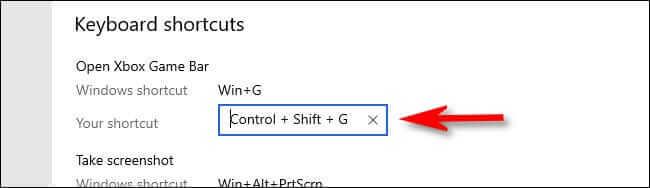
If the above key combination has been used for another purpose, you will receive an error message. In this case, you must change the selection.
Then, scroll down to the Keyboard shortcuts list and click the Save button . You must click Save to save the new key for it to work.
Tip : You can change keyboard shortcuts for Game Bar functions such as screen recording and live broadcasting.
Now you just need to press the new shortcut anywhere on the screen and the Xbox Game Bar will appear.
Game Bar will help you understand the status of your computer system, especially when playing high-graphics games.

The Performance panel shows you CPU, GPU, and RAM usage on the system. It also shows the frame rate in the game. This feature is not supported by other programs. In addition, this table also provides information through a time chart so you can know exactly when there are spikes and drops.
If you want this information to display in more detail without additional tools, open Task Manager with Ctrl + Shift + Esc and go to the Performance tab .
You can use Game Bar to chat with friends via Xbox Social. This action will show any friends you have on your personal Xbox account. This means you can chat with them on PC and Xbox One.
Just double click on your friend's name on the list to start chatting. You can also switch to the Chat tab if you want to see your chat history and return to previous conversations.

You can go to the Search bar at the top to find friends you want to add to the list.
The Audio panel allows you to control different volume combinations for the opened application via sliders.
You can control overall system volume or individual applications. For example: This feature is useful when you want to play music at a low level while playing a game. Additionally, click the app's speaker icon if you want to turn it off completely.

You can switch speaker output via the drop-down menu at the top. Additionally, you can go to the Voice tab when you want to select the device to use for voice input.
One of the Game Bar 's best features is the Capture panel . It not only allows you to take screenshots but also record anything that appears on the screen.
Click the Camera icon to take a screenshot or click the Record icon to start recording video and save as MP4.
After recording a video, you can click Show all captures to see them all in one place. The microphone icon also allows you to turn on the mic to record voice in any recorded video.

You can share your creations with friends on social networks built into the Game Bar. Go to Settings > Accounts , here you can link your Twitter account. Click Sign in and follow the instructions. Once you've logged in successfully, you don't need to do this again later.

Below, you'll see the Xbox Live section, which allows you to link accounts from services, such as Steam and Facebook, so you can connect with friends who are online.
Listening to a little music while playing games sometimes brings quite an interesting experience. And it's great that Game Bar now has Spotify integration to make it quick. You can use this panel to control Spotify instantly - pause, skip, repeat... and open on selected game playlists.

Game Bar's Looking for Group feature was created to help users find trustworthy groups to play games with. You can browse Xbox games and see if anyone is looking for playmates.

If not, you can Create a post and set the desired configuration such as voice chat, language, player requirements... This is a great feature to help you connect gamers with similar interests.
Common errors when using Xbox Game Bar on Windows 10
How to fix Xbox Game Bar error
Click Start > Power > Restart and wait for the computer to restart. You should see the Xbox Game Bar working normally. If not, try Clean Boot. It helps you identify the app or service causing the problem and gives you more control over the software that's running.
Fixed ms-gamingoverlay link error on Xbox Game Bar
This error often appears due to problems with the Windows Store. However, you have a simple workaround.
The ms-gamingoverlay error will no longer appear.
Above are some ways to use Game Bar to improve the Windows experience. Hope you can use them easily and effectively.
As a game enthusiast, you should definitely not miss the top 5 best PC Offline Game titles. Explore with WebTech360 in the article below
Are you looking to play an attractive open world game that allows you to experience the vast world? WebTech360 would like to introduce you to the top best open world games.
If you have a passion for the highly realistic and attractive game genre, let's join WebTech360 to refer to the top 6 best PC role-playing games below!
Shooting game, becoming a sniper, you definitely can't miss the following sniper games for PC. Let's find out with WebTech360!
You think that no game can make it difficult for you? If yes, let's check if the top of the most difficult games in the world will make you give up or not!
If you want to fix your computer lag or slowness when playing games, let's join WebTech360 to refer to the top 6 best PC game acceleration software!
If you want to fix your computer lag or slowness when playing games, let's join WebTech360 to refer to the top 6 best PC game acceleration software!
If you are passionate about fighting games to survive, then WebTech360 will summarize the top 6 best survival games for PC and mobile through this article!
Gaming has become a familiar and very popular recreational activity. WebTech360 will share Android games to reduce stress the more you play, the more you like it
Many people do not know well how to download Minecraft on phones and computers for free. Therefore, everyone please follow the article below!
Let's explore the best Moba game on PC with WebTech360 to try to choose the right one for your own preferences right through this article.
Horror games always bring a sense of suspense. So, the following article will introduce more best horror games on PC, phone!
Devil May Cry 5 still receives warm attention from players. Read WebTech360's Devil May Cry 5 review to find out!
If you want to challenge with a game with confusing content, WebTech360 will introduce games with "bad" storylines but still worth playing in this article!
Let's learn with WebTech360 the 6 most popular game genres today. With all genres will bring you a very interesting experience.
WebTech360 will help you re-experience those childhood games, namely the top 5 best immortal "Intense Childhood" PC games of all time.
We present to you the top best pet games for Android. Let's go back to childhood with these hot games!
Naraka: Bladepoint was born, bearing the style of the Battle Royal series but following the hack and slash gameplay instead of shooting.
WebTech360 would like to introduce to you the top 5 games worth playing during the break, so you can connect with friends without worrying about the distance.
Lost Ark gives users the ultimate online gaming experience, especially those who love the ARPG genre.