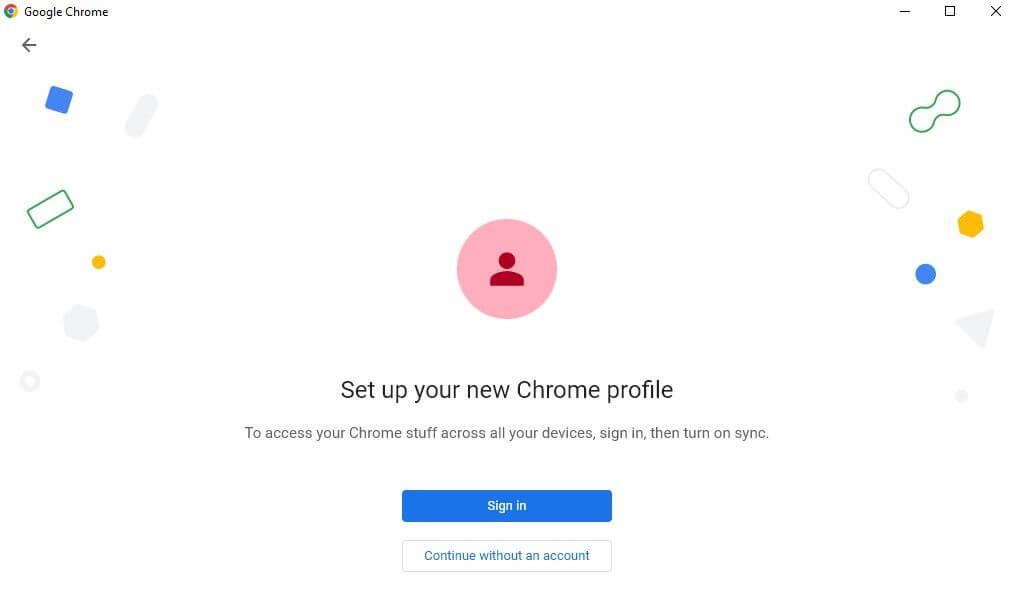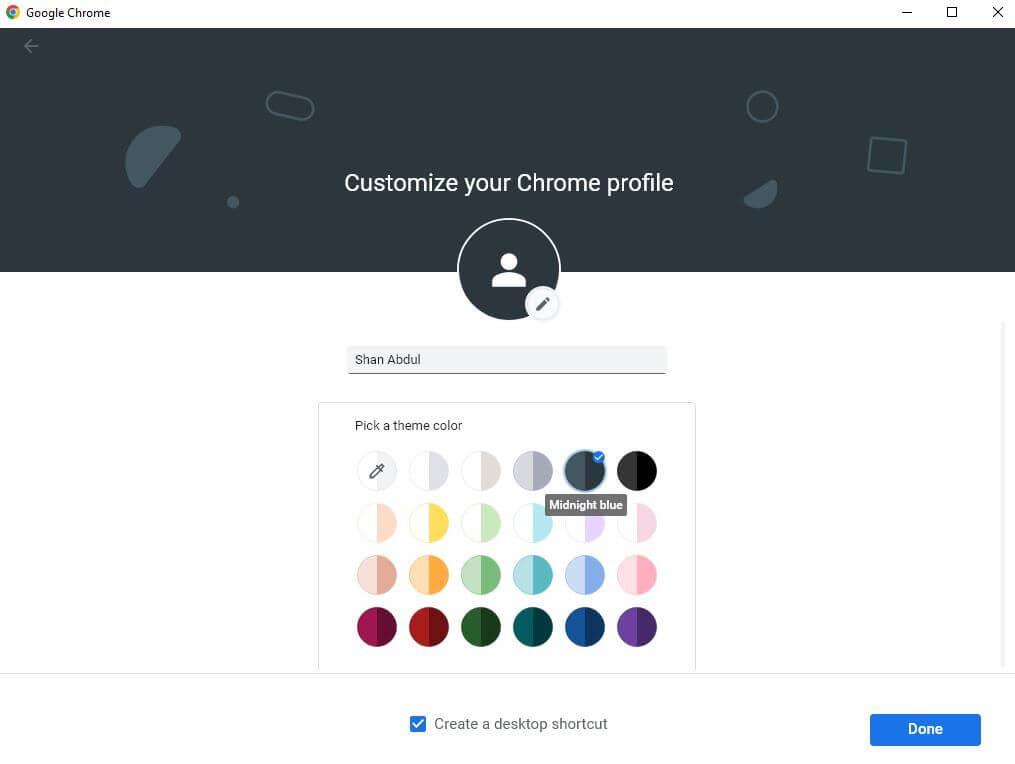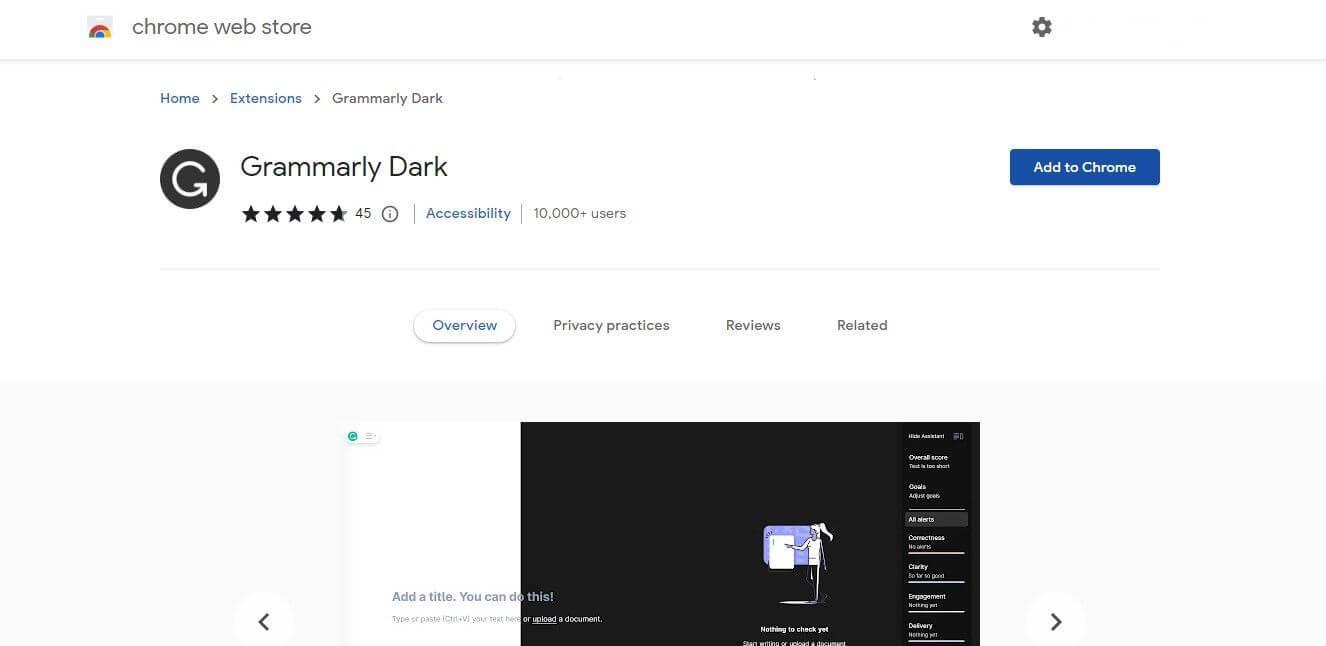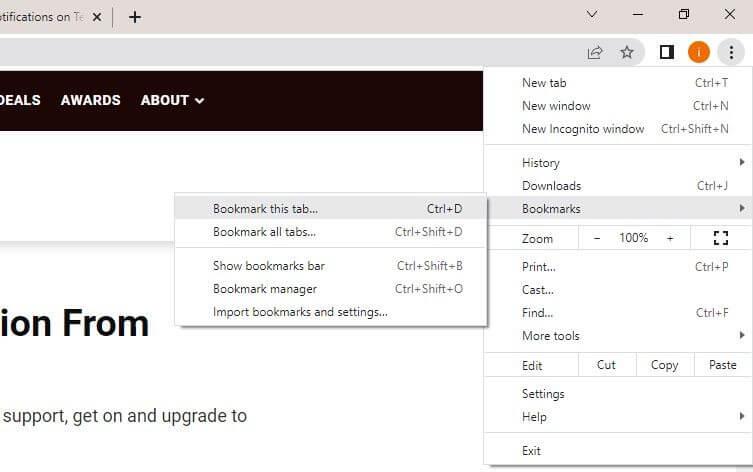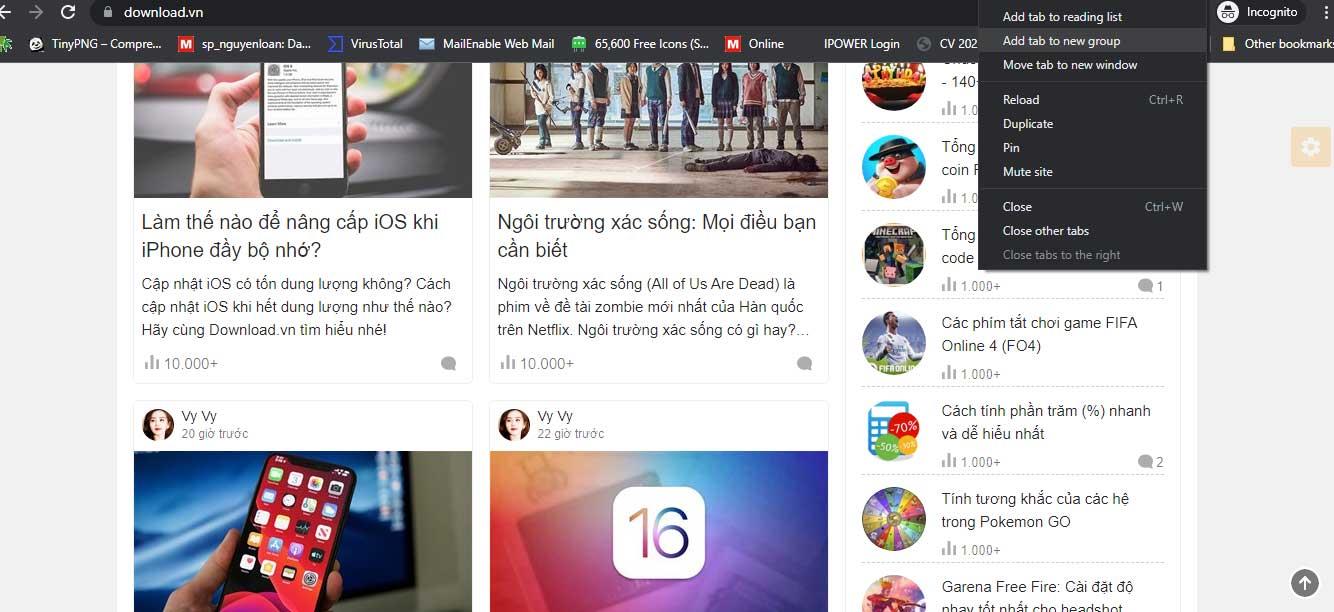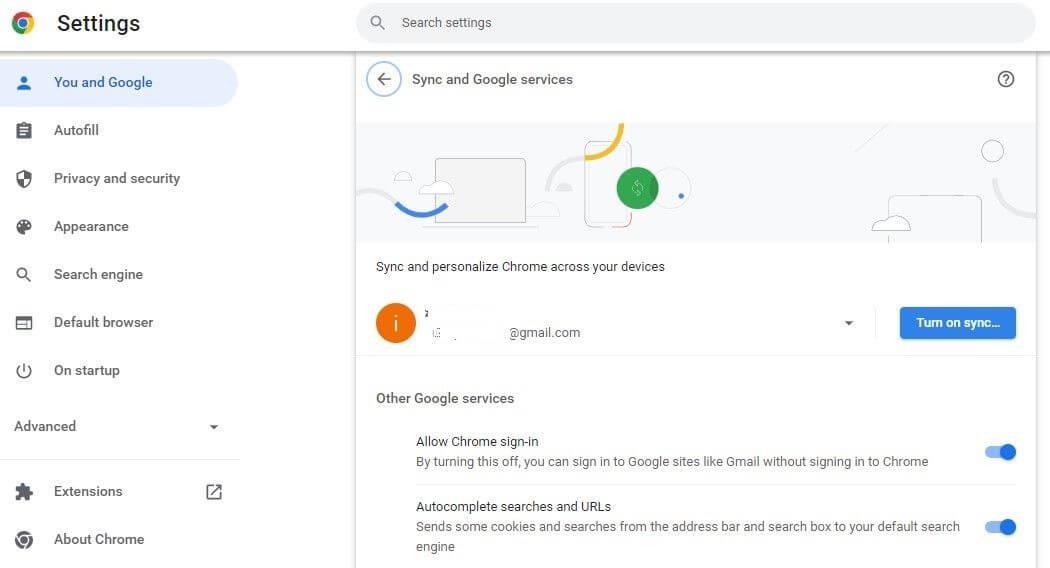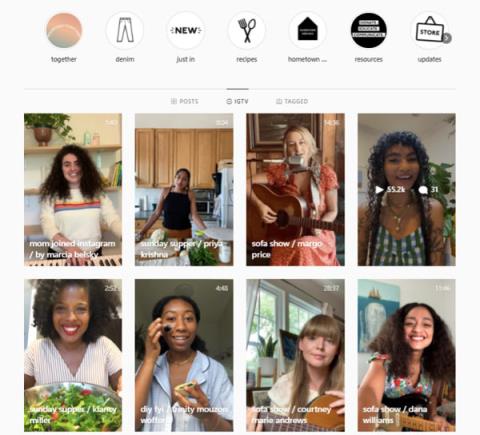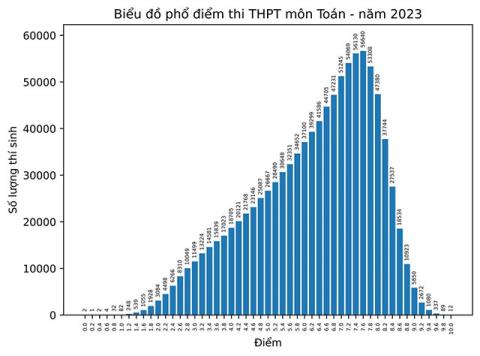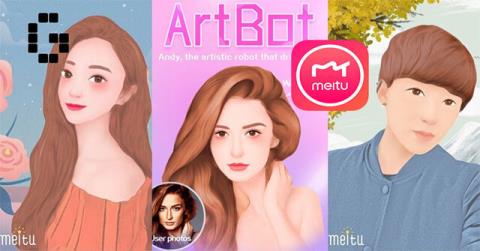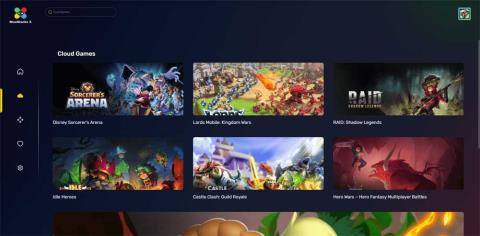Google Chrome is the most popular web browser today. Maybe you already know how to use it, however, if you are a student, don't ignore the tips for using Chrome below.

Tips for using Google Chrome that students should know
Create a separate Chrome account
The first step in setting up your browser is to create a Chrome profile suitable for studying and researching. This way, you can only install relevant extensions, keep organized bookmarks, and optimize Chrome settings to improve learning efficiency.
Additionally, when you save all your information and personal browsing on a private profile, you don't have to risk sharing something sensitive when sharing your browser screen in virtual meetings.
Follow these steps to create a new profile:
1. In the top right corner, click the profile icon.
2. In Other profiles , click Add .
3. Log in with email or click Continue without an account .
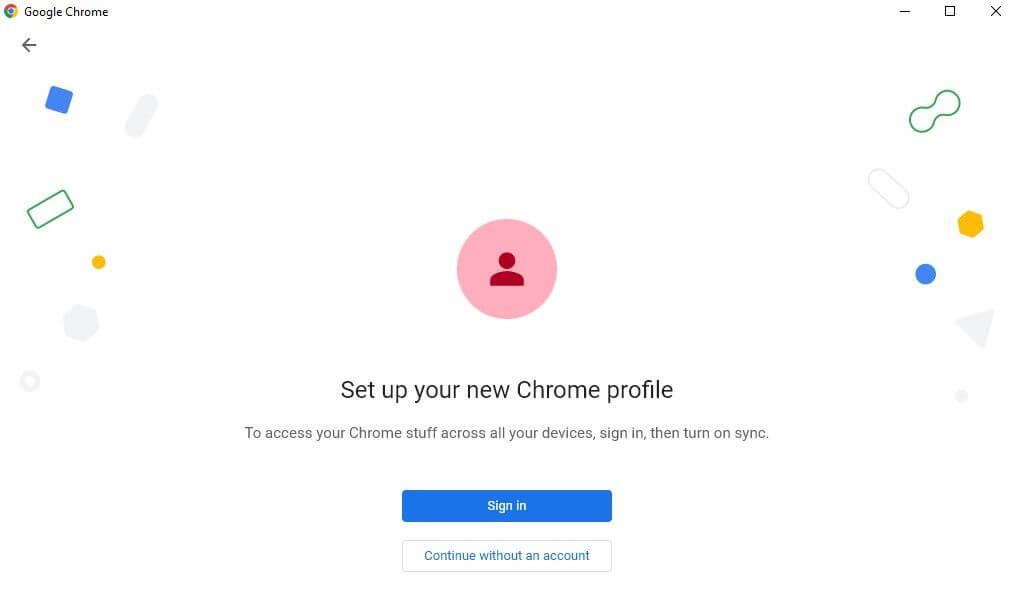
4. Choose a username and an avatar for your profile, then click Done .
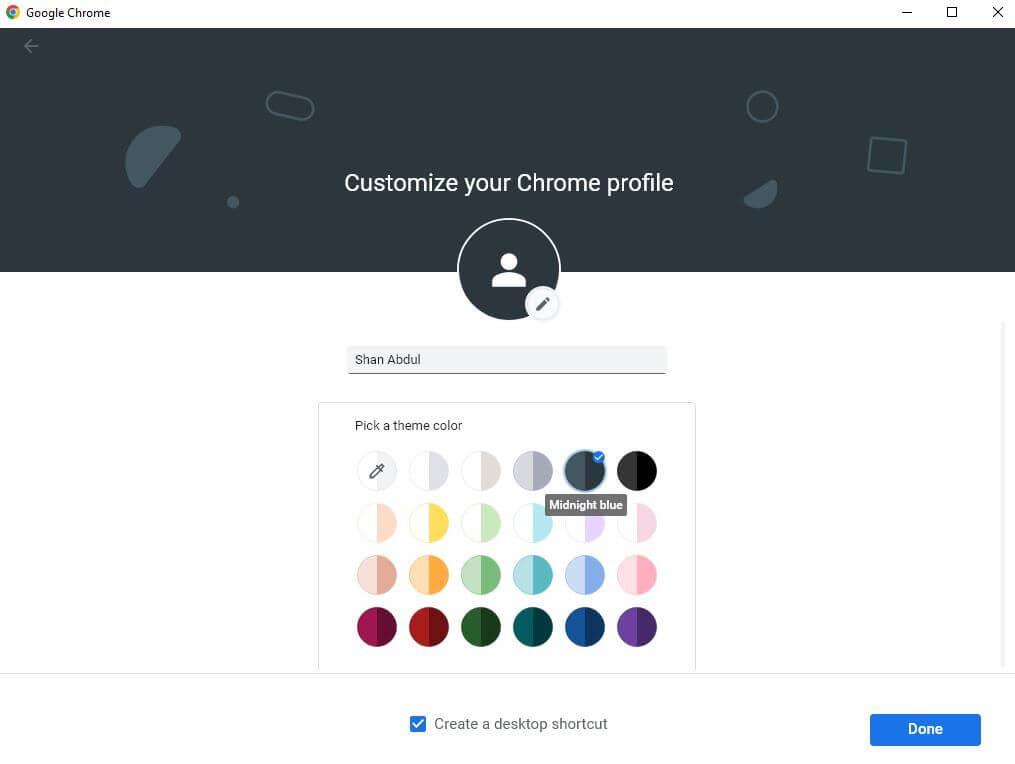
When creating a Chrome account, you should also check the Create a desktop shortcut box if you want its shortcut to appear on the desktop. It can help you quickly access the browser after starting Chrome with a logged in account.
Install related extensions
After creating an account on Chrome, you should install additional extensions necessary for learning. How to install extension on Chrome is as follows:
- Visit Chrome Web Store .
- Enter the extension's name in the search field in the top left corner.
- From the search results, select the desired extension.
- Then, click Add to Chrome .
- In the window that appears, click Add extension .
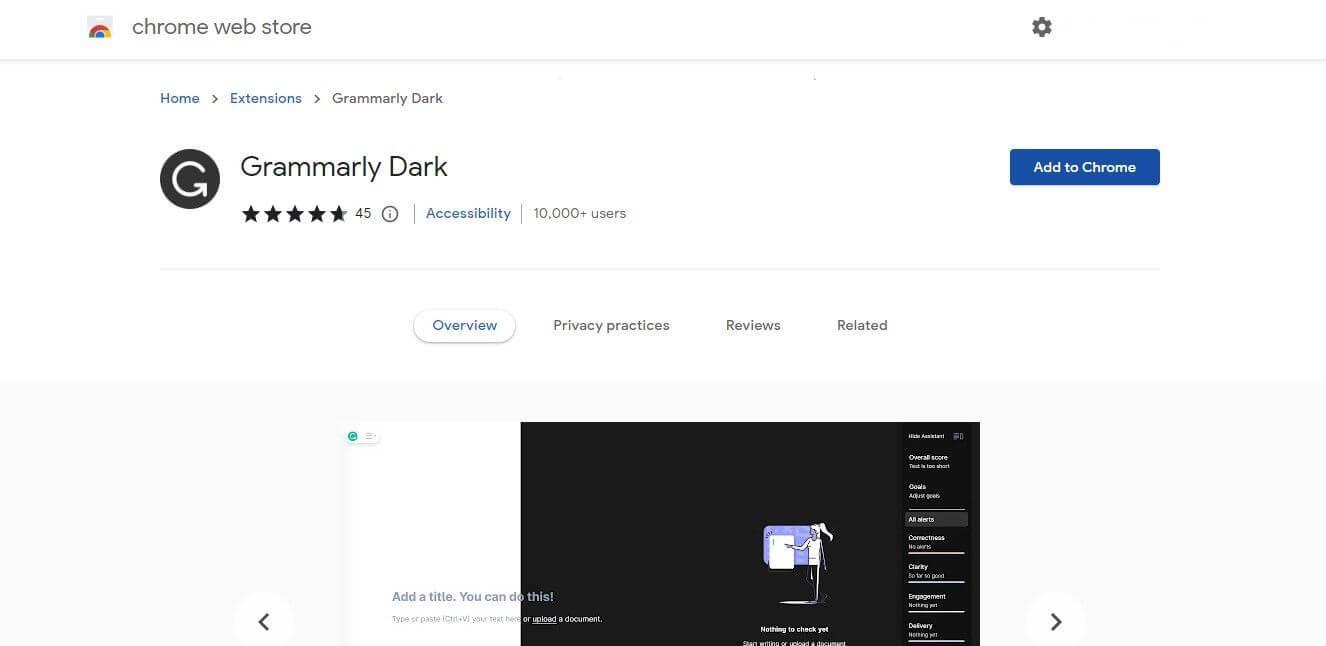
Upgrade bookmark bar
Next, you should take full advantage of the bookmark bar features on Chrome when configuring the browser for easy work management.
So, start collecting the resources you use most often and add them to your bookmarks bar. Thanks to it, you can access most recently visited websites with just 1 click, which will save you a significant amount of time.
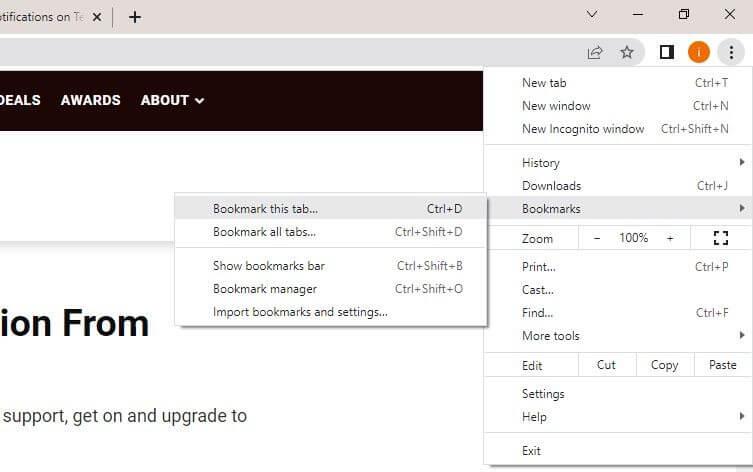
You can bookmark a page by clicking the star icon at the far right of the search field or clicking the 3 vertical dots icon in the upper right corner, then click Bookmarks > Bookmark this tab… Next, drag and drop a bookmarked page in the Bookmarks bar.
Additionally, you can also create separate folders for different projects and save bookmarks of related resources inside the folders. You can then add those folders to your bookmarks bar to manage everything from one place.
Take advantage of the Tab grouping feature on Chrome
Next, you should arrange frequently used tabs into separate groups. Chrome's tab grouping feature works similarly to bookmarks, allowing you to open all tabs in a group at the same time.
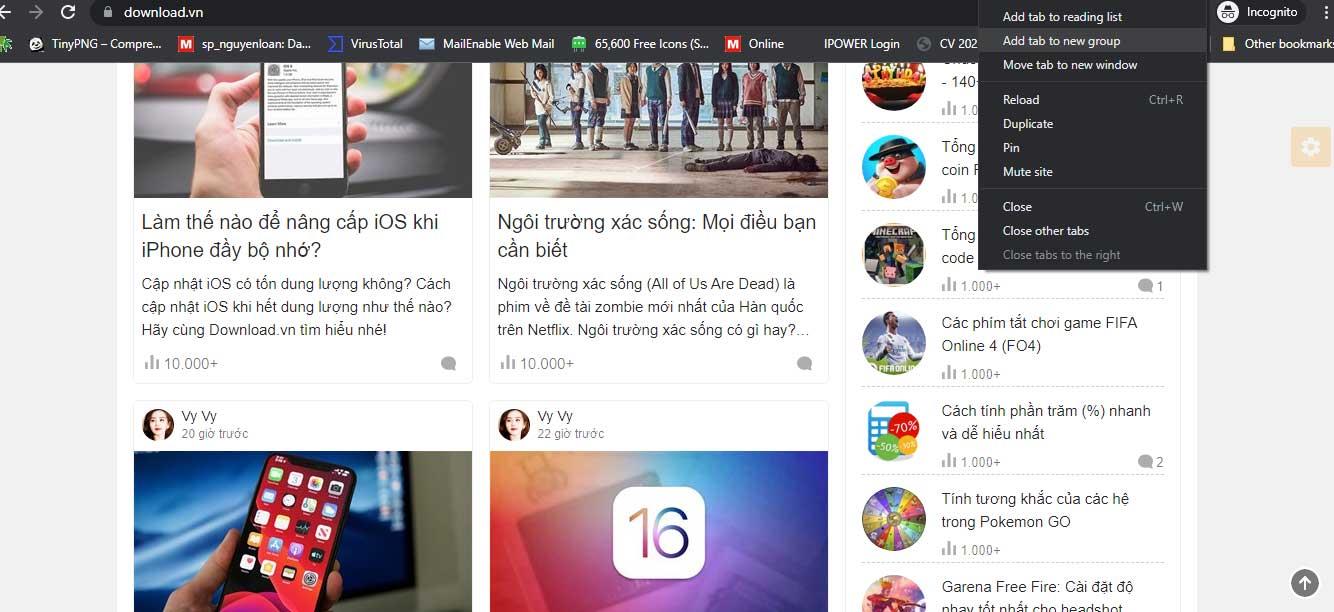
So, don't be afraid to create multiple tabs for school projects, adding related links and sources. To create a group, right-click any tab, then navigate to Add tab to group > New group . Then, name a group, choose a group color, and press Enter .
After creating a group, you can add tabs to it by clicking Add a tab to group , then selecting the relevant group.
Turn on sync in Chrome
The next step is to enable sync in Chrome. It allows you to save browser data uniformly across devices, such as installed extensions, bookmarks, saved passwords, browsing history, etc.
Therefore, when you want to temporarily use a computer at school, you just need to log in to your account to use your frequently used browser settings. Any changes in the browser are updated on the device you use with the same account.
To enable sync on Chrome, follow these steps:
- Click the 3 vertical dots icon in the top right corner and go to Settings s.
- On the left sidebar, click the You and Google menu .
- On the right hand side, click Sync and Google services .
- Click Turn on sync….
- Add an email account.
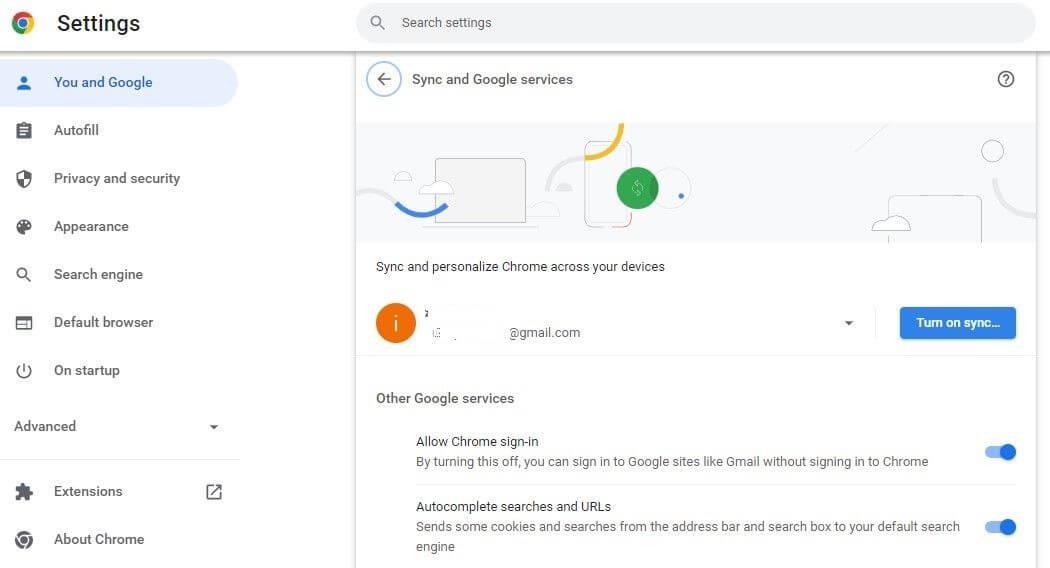
Above are essential tips for using Google Chrome for students . Hope the article is useful to you.