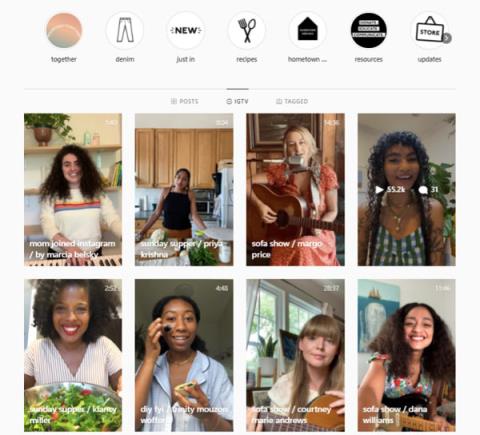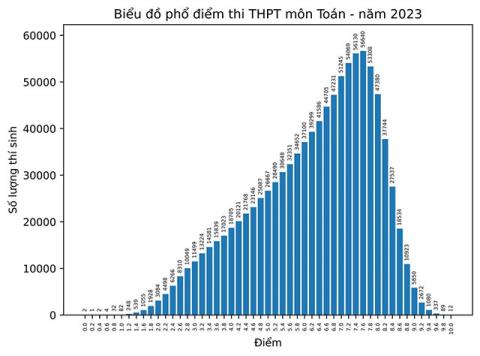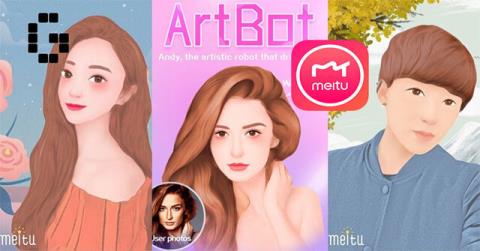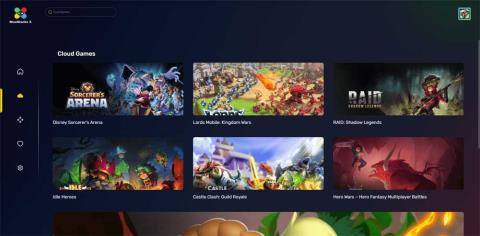How to open PDF files on your computer is not too difficult. In fact, you have many ways to read PDF files . Let's find out with WebTech360!
Online documents currently have many different formats. However, PDF is still one of the most popular document formats today. You can easily see it appearing everywhere on the Internet from shared documents, eBooks to office contracts... The reason PDF documents are so popular is because of their professional form, difficulty in editing, and high security. higher bile.
However, to open PDF files you need to use specialized software. It is not difficult to find applications that can read files with the PDF extension. So what is the best choice? Let's find out with WebTech360!
The PDF readers presented here range from lightweight applications designed just for viewing PDF files to more complete applications with many features. Some apps even include features you won't find in Adobe Reader, such as basic PDF editing tools.
TOP best ways to open and read PDF files on PC
Read PDF files on your computer browser
Regardless of what web browser you are using, Google Chrome, Firefox or Microsoft Edge, they already have the PDF reading feature. It won't be feature rich but using the browser as a PDF reader is a fast way to read documents and also helps you save system resources.
However, PDF readers in browsers are not always compatible with all PDF files. Furthermore, it lacks many advanced features like filling out information, signing documents, or annotations.
1. Microsoft Edge
On Windows 10, Microsoft Edge has both a default browser and a default PDF reader.
PDF files open in Edge tabs. The only thing that distinguishes between a normal web page and a PDF tab is that the PDF tab has a toolbar at the top. You can search documents, adjust zoom levels, print and save files.

You can also share the document and add it to your Favorites folder or Reading List . Unfortunately, Edge's unique Web Note feature is not available in PDF.

To change the default PDF reader on Windows 10, go to Start > Settings . In Settings app , select Apps > Default apps , then click Choose default app by file type and change the application associated with the PDF file extension to an application of your choice. It could be another browser or a PDF reader from a third party.

2. Google Chrome
Chrome's PDF interface is similar to Edge. You'll find controls for the zoom level below on the right side. Besides what Edge can do, you can rotate documents, which is essential for Windows 2-in-1 devices and tablets.

If Chrome is your default browser, but you don't want to open documents with it, you can disable this PDF reader.
To do that, go to chrome://settings/content , scroll down to the bottom of the settings window and under PDF Documents select Open PDF files in the default PDF viewer application . Make sure you have selected a default PDF reader for Windows.
3. Google Drive

Like your web browser, Google Drive is a way to read PDF files that doesn't require you to install any external tools. It provides you with basic features such as printing, downloading, and finding content in PDF documents. You can choose to open the PDF via Google Docs and convert the PDF to an editable document format.
In addition to support for opening PDF files, you can also connect to external Chrome applications with this PDF reader and expand its functionality. Overall, Google Drive can be a great alternative to traditional PDF readers if you regularly save documents on the platform.
4. Mozilla Firefox
Of the PDF readers built into browsers, Firefox offers the most extension packs. Besides the basic features like Chrome and Edge, you can expand the sidebar, rotate documents in two directions, and enable handheld tools.

To disable the PDF viewer on Firefox, go to Menu > Options > Applications. Next to Content Type Portable Document Format (PDF) , select the action you want to perform.

While the built-in PDF reader and system default app are great, sometimes you want something more. Therefore, the market dedicated to PDF readers remains highly competitive. And here are some alternative apps with premium features.
Free PDF reader software
4. Sumatra PDF

Sumatra PDF is the best alternative to browser-based PDF reader because it consumes little system resources. Furthermore, it is open source software. If you want something even more minimalist, download the portable version of it instead of the desktop version.
Sumatra PDF does not have editing options or other premium features. It's just a window that loads extremely fast and displays the PDF. However, it supports multiple tabs and provides useful keyboard shortcuts, making it more ideal for reading PDF files quickly. Besides, Sumatra supports many files including eBooks in ePub and Mobi formats as well as comics in CBZ and CBR formats.
Download Sumatra PDF Portable
5. Nitro PDF Reader

Nitro PDF Reader's interface looks similar to Microsoft Office and it is very feature-rich.
Unlike many other PDF readers, with Nitro you can fill out information and sign documents using a digital ID. You can also add notes, images and convert a PDF file to plain text.
Download Nitro PDF Reader
6. Foxit Reader
Foxit Reader is also one of the main alternatives to Adobe Reader because among free PDF readers, it offers the most features.
You'll notice that the interface is "dominated" by a large number of editing tabs. Foxit Reader also has advanced options, including text highlighting, typewriter options, form options, digital signatures, managing reviews and tracking changes and files. PDF is connected.
One of Foxit Reader's best features is that you can add your own keyboard shortcuts to the Quick Action toolbar at the top left.

Like Nitro, Foxit is inspired by Microsoft's ribbon interface. Furthermore, this feature comes with a price, which is your system resources. However, you can download and use the portable version of Foxit Reader.
Download Foxit Reader Portable
7. STDU Viewer
This document viewer software is designed to be the only application you use for all your technical documents, books, and other readings. STDU Viewer supports TXT, comics, PDF, DjVu, MOBI, EPub and image files as well as many other document formats.

STDU Viewer can manage many different documents at the same time. Not only can you open documents in multiple tabs and expand the navigation panel, but you can also create and navigate bookmarks and highlights, view thumbnails of open documents, and split windows for comparison Differences between pages in the same document. You can also invert colors, such as from black on white to white to black, to reduce eye strain.
While STDU Viewer doesn't have all the features of Nitro and Foxit Reader, it's still a great choice for those who read or consult a lot of digital documents.
Download STDU Reader Portable
8. Adobe Reader
Adobe's PDF Reader remains the de facto (unofficial) standard PDF reader. At 105MB in size, with no additional options, it's definitely a heavyweight among the apps mentioned here.
Adobe Reader maintains an interface that is pleasant and not overloaded with many features. You can comment, fill out and sign as well as convert PDF to other formats. If you've ever had trouble opening a PDF file or filling out a form using alternative PDF tools, you won't be too affected by returning to using Adobe Reader.

While you'll find many options for editing and combining PDF files listed in Tools , Adobe Reader offers other professional features at a cost of at least $1.50 per month. to reach them.
Download Adobe Reader
9. PDF-XChange Editor

Outstanding advantages: Contains many features but still runs fast.
This PDF reader software provides a series of useful features when editing and annotating PDF documents, especially, it is also free to use. You can buy a license to unlock professional features (Pro), but you can also use those features for 0 VND if you don't mind the publisher's logo.
If you feel the toolbar interface looks confusing, you can customize it as you like. Right-click anywhere on the toolbar to open a menu that allows you to make quick changes. Click Customize Toolbars at the bottom to enter a static menu. Here, you can spend your time managing the same options.
However, one thing you need to keep in mind is that compared to Foxit Reader, PDF-XChange Editor requires twice as much memory to run the same document. If resource optimization is something you care about, you should choose another solution.
10. Microsoft Word

In older versions, Microsoft Word limited the ability to save and export to PDF format, but now that has become a thing of the past. However, since versions 2013, 2016, 2019, Microsoft Word allows you to open a PDF, then make certain edits. When you're done, simply save it as a PDF.
This is the simplest PDF file reading software . Although the PDF format is not standard, it is actually a quick and inexpensive PDF processing solution for students and regular users.
11. Sejda PDF Editor

Sejda PDF Editor is a website that reads PDF files quickly and works well. It's simple to operate, focuses on fast PDF signing, and offers only basic PDF file editing.
Sejda PDF Editor has clear instructions so even if you're just starting out, you can still use it comfortably. If your boss or co-workers don't know much about technology or lack the patience to download new applications but you still need to create a signature on PDF, this is an option worth trying. Sejda PDF Editor also has versions on Android and iOS.
12. Expert PDF Reader

Another free PDF reader software option worth trying is Expert PDF Reader developed by Visagesoft. In terms of interface, it will make you feel like you are using old Microsoft office applications. However, in fact, it completes the task of reading PDF files very well. Therefore, Expert PDF Reader is a worthy choice in this list.
In terms of features, Windows PDF reader can handle most documents you upload. In addition, it also allows you to edit, stamp... existing files, even if they were created by other software.
Furthermore, you can bookmark files, view page avatars, and use the tab feature to open multiple PDF files at once in the free version. Expert PDF Reader supports Windows 10/8.1 & 7 operating systems.
13. Slim PDF

If you want to download PDF reading software like SumatraPDF, Slim PDF is a compact option worth trying for the Windows 10 operating system. As its name suggests, Slim PDF has shown itself to be the lightest PDF reader in the world. gender.
Slim PDF is easy to use on PC. After updating the new interface and adding dark background support, this PDF reader software looks much better. As expected, it focuses on providing an experience for reading, viewing and printing PDF files.
Slim PDF loads data very quickly and allows you to complete work in the shortest time possible. Note that this Windows PDF reader software does not support many common keyboard shortcuts. It also doesn't highlight every word in the text. However, if you like portable software that doesn't require installation, don't hesitate to use Slim PDF right away.
14. Javelin PDF Reader

Javelin PDF Reader is a quality PDF file reading app that you should not miss. It provides a basic PDF reading feature, essential for you to complete all your daily tasks on this document. Its overall interface is super neat and you can choose from one of the most popular reading modes like full screen, continuous, parallel…
With a size of only 2MB, Javelin's product is much lighter when compared to other similar PC PDF apps such as Adobe Acrobat Reader DC, Foxit Reader... This free PC PDF reader can open protected files. by DRM, supports bookmarking and annotation. Javelin PDF Reader supports Windows 10, 8.1, 7, XP.
15. MuPDF
MuPDF is a standard tool for opening PDF files on computers. In addition, you can also fill out information in text forms, annotate documents and use it to convert PDF files to many different formats such as HTML, SVG, CBZ. You can also write scripts in Javascript to change the document as desired. If you want a low-capacity PDF reader, you can easily edit and view files on MuPDF.
Best free PDF reader software for Macbook
16. PDF Reader Premium
With more than 50 million downloads, PDF Reader Premium is one of the software that provides the simplest way to open PDF on your computer for Apple devices. It has powerful functionality, allowing you to view PDF in multiple tabs, annotate documents with photos and sticky notes, sort files by tags, sign and fill out forms on PDF, save & transfer PDF across services. other cloud computing services. Anyone who regularly uses PDF for work should consider downloading PDF Reader Premium.
17. Preview
Even though Preview is a PDF reader that comes pre-installed on every Mac, it's more powerful than you think. On Preview, you can view and annotate, combine documents, fill out & sign forms, edit photos, share files, and even export a password-protected PDF if you want. Preview is the best choice for those who want to use PDF reader software for personal and work matters.
18. Soda PDF
Soda PDF gives you an easy way to view PDF files to read magazines, comics or other digitized publications, and you can even view files in 3D format. This app also allows you to create and edit PDFs from scratch.
Above are the top best PDF reading applications for computers. Each app offers pretty much the same basic features as well as its own unique features. Hopefully you will find a suitable PDF creation, editing and reading tool for yourself.