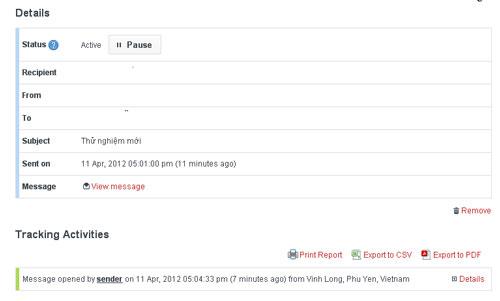WhoReadMe - Track sent email
WhoReadMe, WhoReadMe is a free email service that allows you to track, monitor outgoing messages and provide you with notifications when recipients receive messages.
- Published: WhoReadMe
- Usage: Free
- View: 1,005
- Download: 970
- Day:
- Requirements: browser
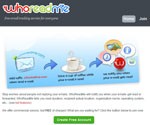
WhoReadMe is a free email service that allows you to track and monitor outgoing messages and to give you notifications when recipients receive your messages. This service also ensures that your messages go straight to the recipient and the outgoing tracking emails will still be silently sent. In other words, WhoReadMe is a system used to track email status and send you a confirmation email when the recipient opens it for reading. This is a system for monitoring email that can help you pinpoint the exact time and date that recipients receive and read your messages.
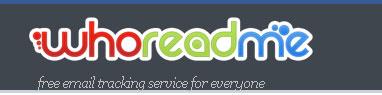
WhoReadMe Features:
• Send notification email every time a recipient receives and reads your message.
• Determine whether your messages are forwarded to other recipients.
• Notify you if email sending has failed.
• Set an expiration date on the emails you send.
• Calculate the time between the time your email was sent and the time it was opened.
• Allows you to attach files in your mail.
• Email notification when the aforementioned attachment will be downloaded or the link is clicked.
• Keep a copy of your sent message.
• Track receiving locations and calculate distance from you.
• Tracking details on the recipient's browser.
To use, you access the address http://whoreadme.com, then click the Join button to register an account, you enter all information such as username ( Username ), email address ( Email Address ), password ( Password ) ... in the corresponding boxes and then click the button Create Account below.
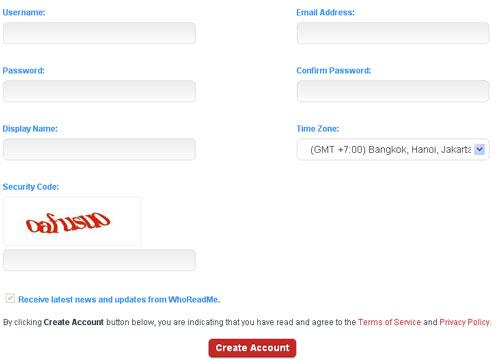
In the next step, you open your mailbox, activate your account by clicking on the verification link contained in the mail sent to the service, on the new page that appears, click on the link here.
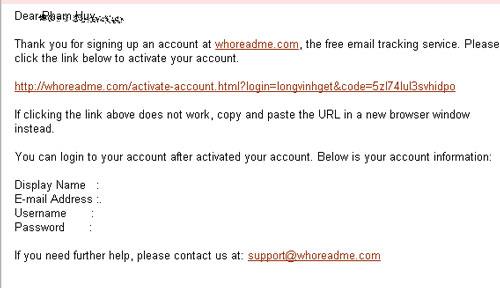
When finished, you can start tracking your emails, there are two options for sending follow-up emails using WhoReadMe. First, log into your WhoReadMe account and send an email using the emal sending tool on this website, when logged in you just need to click the ViewTracking Reports button , then press Compose to start editing a new email. Done, you click the Send button below to send as usual
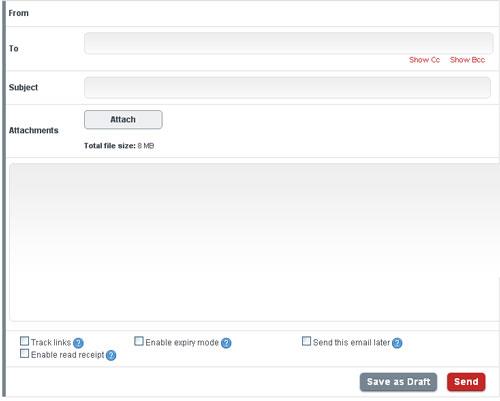
The second way is when sending emails in your mailbox to track this email, you just add the suffix ".whoreadme.com" behind the recipient's email address without having to install software. additional. For example, the email address of the person you need to send is [email protected], when sending, just enter the box to [email protected] to finish.
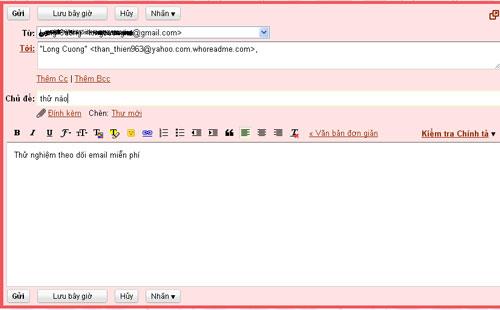
To track email, WhoReadMe inserts an invisible tracking image in the message you send. Once the aforementioned images are loaded from WhoReadMe, the server recognizes and then sends a notification informing you that your message has been received and read. To see you into your account on WhoReadMe, click the Tracking Reports button to view your tracking results and read the notifications.
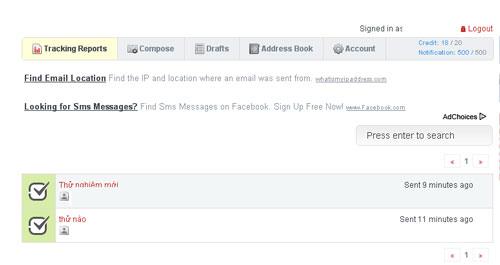
You can see that for a sent message that has a check mark it means that the message has been read, click the link to see details, you can see the time and date the recipient opened it. .