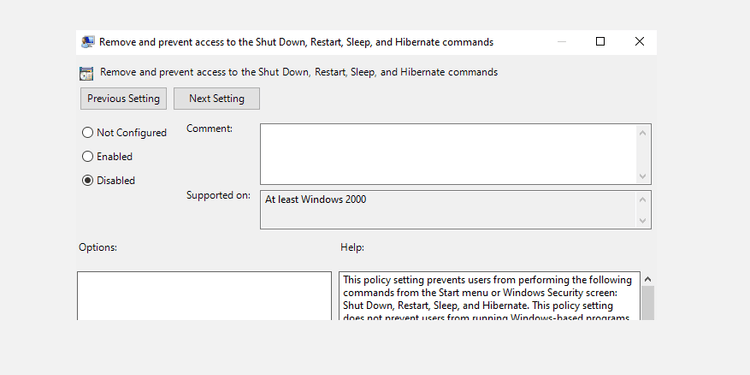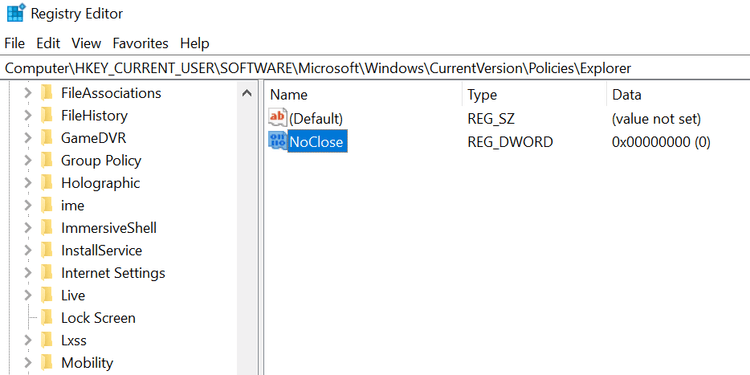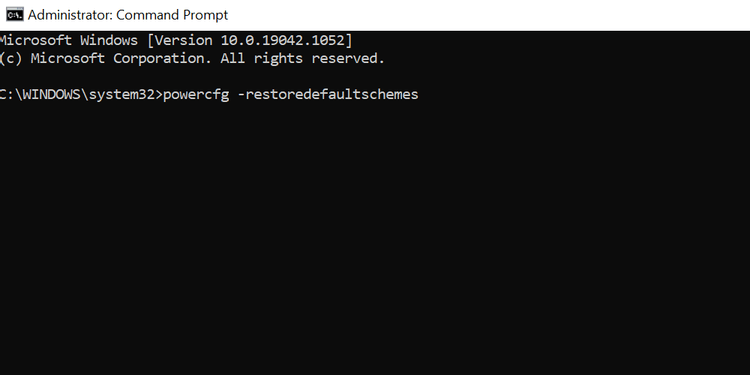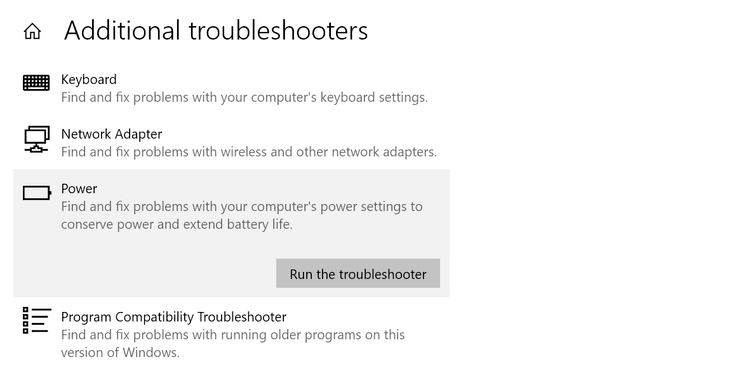Can't select power mode in Windows 10, what should I do? Below is how to fix There Are Currently No Power Options Available error on Windows 10 .

There are many reasons why you receive the message There Are Currently No Power Options Available on your Windows 10 PC when clicking the Power icon . Luckily it's not too difficult to fix this problem.
How to fix the error of losing Power options in Windows 10
Use Local Group Policy Editor
Windows has a setting that you can use to prevent users from using Power options on the computer. If you or someone else has enabled this option, this is the reason why you cannot see the Power options in the Start menu .
Luckily, you can fix this by changing the value in the Local Group Policy Editor:
- Press Windows + R keys at the same time to open the Run box .
- Type gpedit.msc in the corresponding field and press Enter .
- On the Local Group Policy Editor screen , navigate to User Configuration > Administrative Templates > Start Menu and Taskbar from the left sidebar.
- On the right, find Remove and prevent access to the Shut Down , Restart , Sleep , Hibernate commands and double click on it.
- In the entry window, select Disabled at the top.
- Click Apply then OK at the bottom to save the changes.
- Restart your PC.
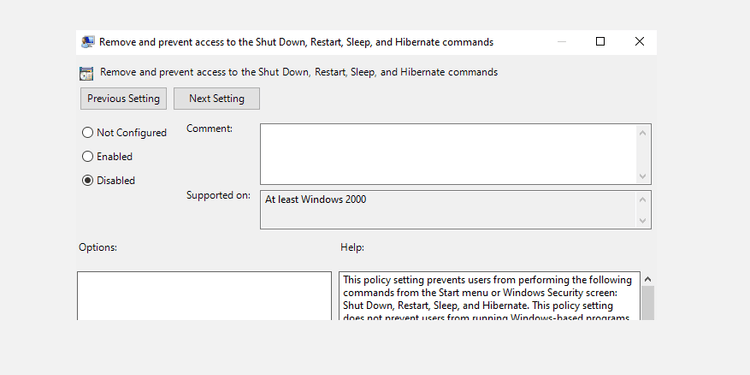
Edit Windows Registry
If you use the Home version of Windows 10, you do not have to access the Local Group Policy Editor. In this case, use Registry Editor to turn off the setting to hide power options.
Details of each step:
1. Press Windows + R simultaneously to open the Run box .
2. Type regedit in the Run window and press Enter .
3. On the Registry Editor screen , navigate to the following path:
HKEY_CURRENT_USER\Software\Microsoft\Windows\CurrentVersion\Policies\Explorer
4. In the right panel, double click the NoClose item .
5. Set the Value data of NoClose to 0 and click OK .
6. Restart the computer.
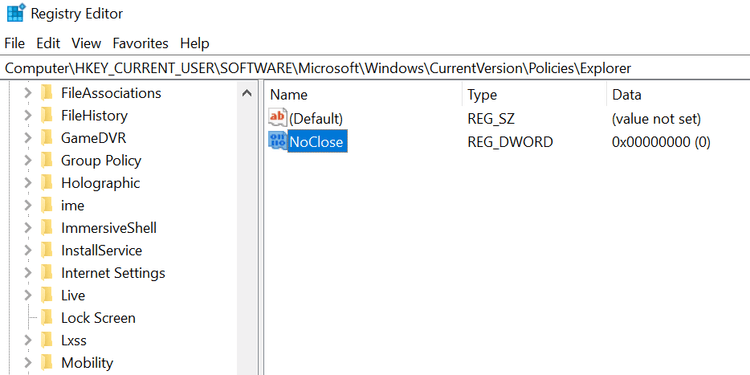
Restore default Power Plan
If someone has edited the Power Plan, the laptop cannot be shutdown and restarted because there is no Power option. Now you need to reset Power Plan as follows:
1. Open the Start menu, find Command Prompt , click Run as administrator .
2. Select Yes in the User Account Control window .
3. In the Command Prompt window , enter the following command and press Enter :
powercfg -restoredefaultschemes
4. Your Power Plan will be reset.
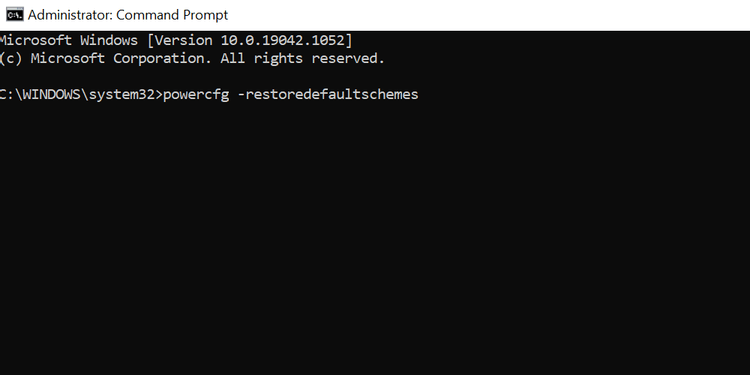
Use Power Troubleshooter
- Press Windows + I to open the Settings app .
- Select Update & Security .
- From the left sidebar, select Troubleshoot .
- Click Additional troubleshooters on the right.
- Scroll down the list, to Power . Then, click Power .
- Click Run the troubleshooter .
- Wait for this tool to find and fix Power errors .
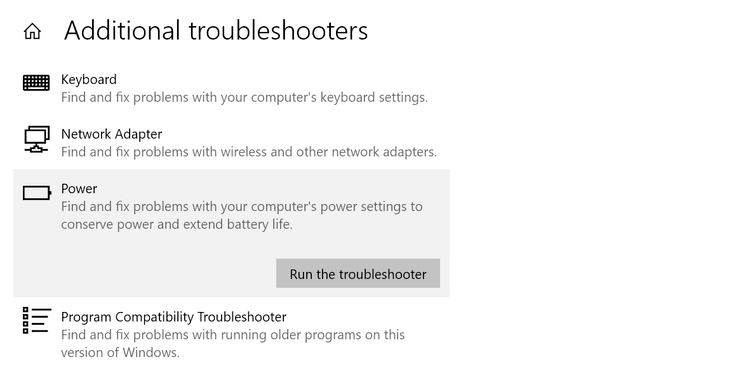
Repair damaged files
Corrupt files are often the cause of many problems on Windows 10 PCs, including power failures. The good news is that you can run a command from Command Prompt to repair corrupted files as follows:
1. Open the Start menu , find Command Prompt and click Run as administrator .
2. Select Yes in the User Account Control window .
3. On the Command Prompt window, enter the following command and press Enter :
sfc /scannow
5. Wait for this command to find and repair damaged files.
Another way to fix the error of no Power option on Windows 10
- Use System Restore
- Reset the computer
Above are some ways to fix the error of losing Power options on Windows 10 . Hope the article is useful to you.