How to Check Purchase History on Apple App Store

Through your purchase history on the App Store, you will know when you downloaded that app or game, and how much you paid for the paid app.
To get beautiful, professional and impressive photos on Android phones, the 10 photo editing apps below are definitely good choices for you.
Thanks to major improvements in smartphone cameras, mobile photo editing is more popular than ever. Everyone wants to add little tweaks to make their photos stand out. There are tons of apps on the Google Play Store that can help you do just that.
In this article, Quantrimang.com will list the 10 best photo editing apps for Android. But please note that no app has the ability to edit photos as powerfully and deeply as GIMP, Lightroom or Photoshop. For advanced image editing, you still need computers with the 3 softwares above installed.
You may also want to see:
Adobe has a lot of photo editing apps, but the one that stands out is Photoshop Express. While most of the other apps are great photo editing apps, they are primarily designed for professional editors. Photoshop Express is much easier to use with simple editing tools to complete a small project in minutes.
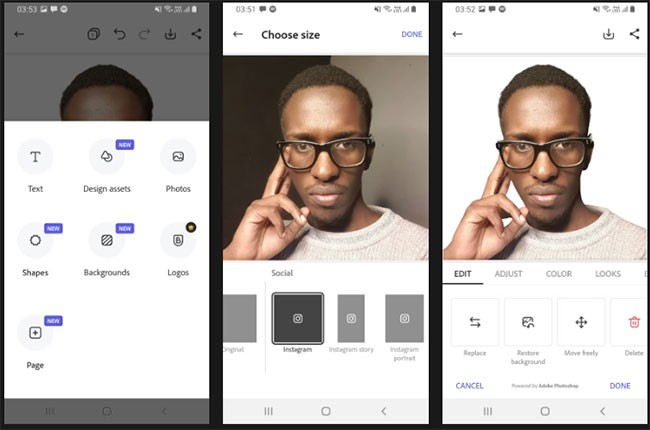
Photoshop Express' standout feature is its near-perfect background removal tool, which you'll have to pay for on other major Android photo editors. It's also excellent at adding simple but colorful text to images in a variety of fonts.
Photoshop Express comes with a number of templates to use, but not as many as Canva offers in its free plan. You can quickly resize your images depending on the platform you want to post them to, or set your desired dimensions before starting your project.
For more advanced editing options, you can use the available filters along with the ability to adjust the contrast, brightness, saturation, warmth, and sharpness of the image. You also get 6 animation options if you want to create an animated image.
This unique photo editor was launched by Google a few years ago and it became one of the first photo editing apps for Android devices. Snapseed supports RAW images, which is a feature that many photographers love. You can also adjust the image through one-touch tools or sliders. Snapseed also has a number of filters for faster image editing. If you are looking for a lightweight, simple and completely free photo editing tool, Snapseed is a recommendation for you.
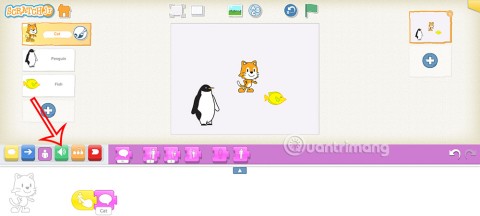
PhotoDirector is a relative newcomer to the Android photo editing scene, but it does a good job. Like Fotor, PhotoDirector focuses more on manual image enhancement than filters. You have access to HSL sliders, RGB color channels, white balance, and more to tweak your images to your liking.
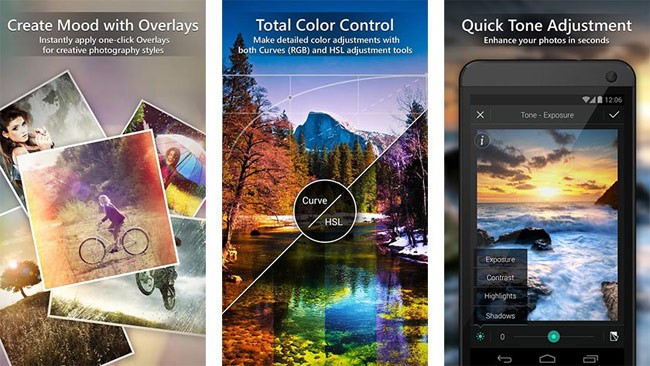
There are also tone, brightness, darkness, exposure, and contrast sliders for more in-depth image editing. PhotoDirector is a good photo editing app for people who want to edit their photos themselves instead of using filters.
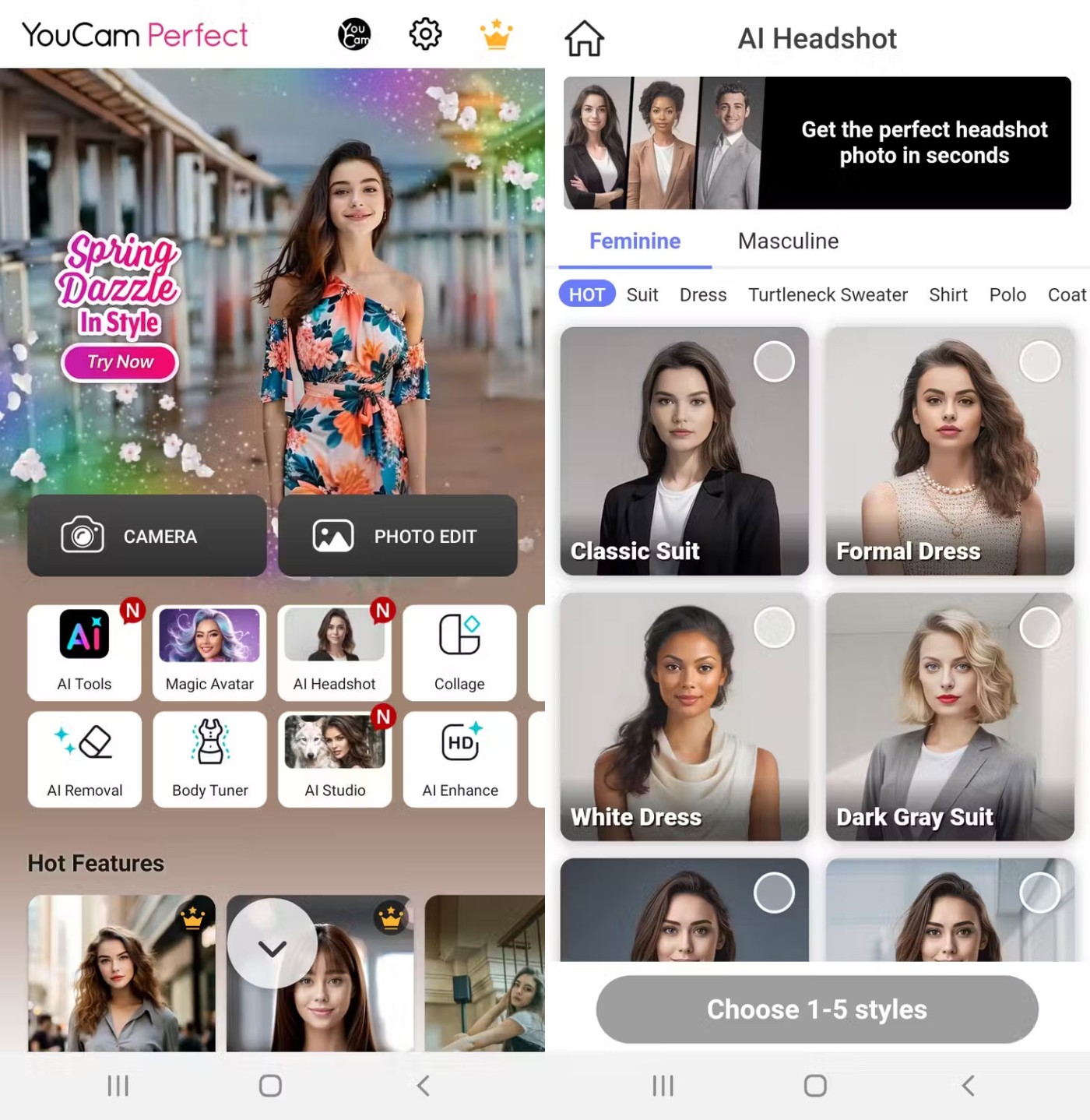
The standout feature of YouCam Perfect is its ability to enhance your photos in real time. It allows you to enhance, add effects, and apply frames before you even take a photo. Once you have made the desired edits to your live photo, you can share or use the photo as is.
Another feature you might find useful is the face reshaping tool. It lets you enhance your selfies by adding contours to make your cheekbones and jawline look better.
YouCam uses a combination of artificial intelligence and augmented reality to ensure every adjustment to your photo is as perfect and realistic as possible. You can get more advanced manual and AI-powered features by paying for a subscription.
Picsart is one of those photo editors that will serve you well whether you are just starting out in editing or are a pro. It is available for both Android and iOS and the free version is good enough for most users.
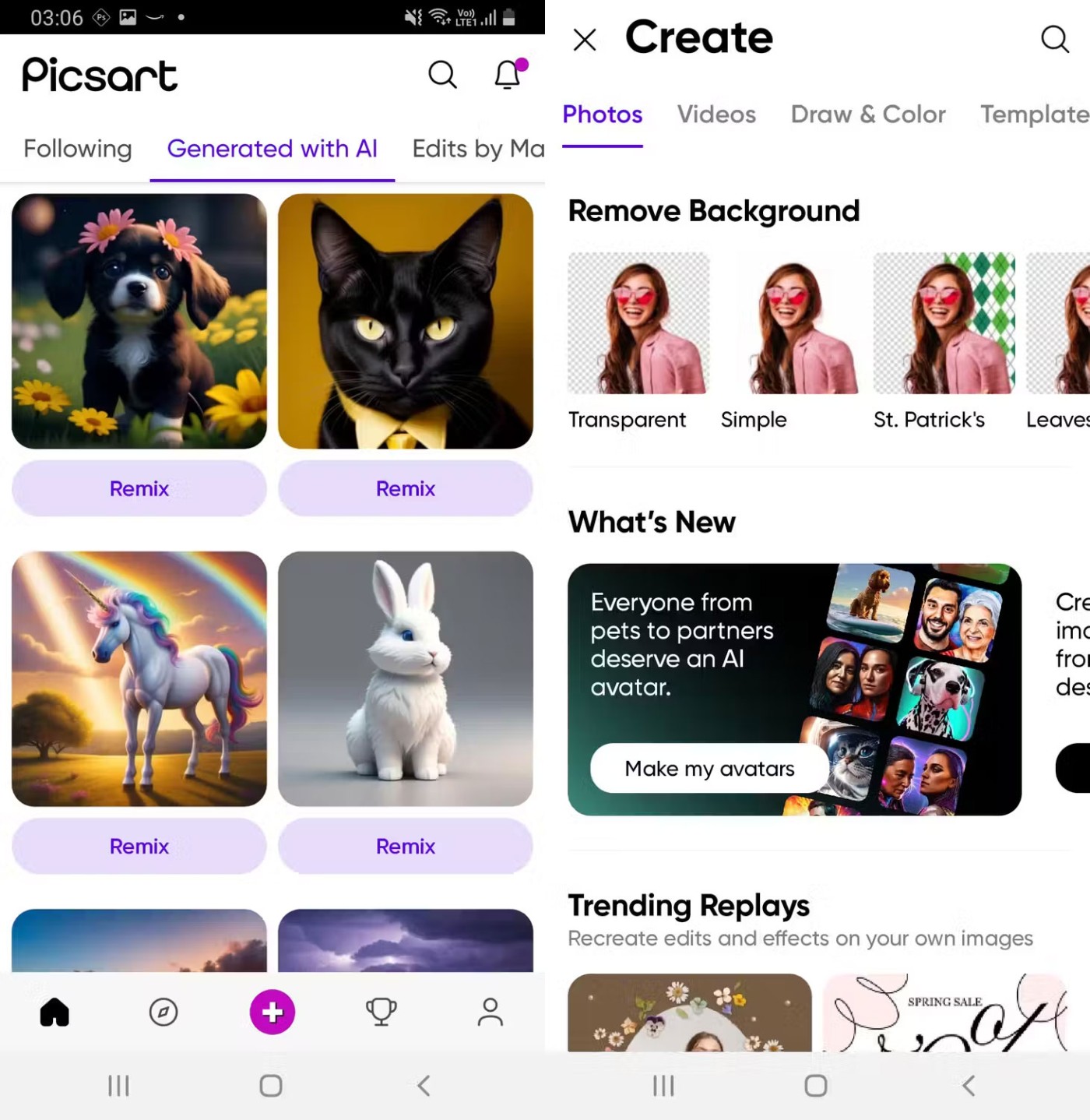
One of its standout features is Photo and Artwork Remix , which lets you re-create photos or artworks that have been created by other Picsart users. Many also love its Magic Effects feature , which uses AI to apply filters to photos or artworks you’re working on without having to do much.
The only downside to this app is that it has a lot of ads, so you may want to pay for a subscription to get rid of them.
Social media campaigns need colorful and engaging photos and posters to grab the attention of your audience. Canva does a pretty good job of this with the thousands of graphic templates and visual elements it offers.
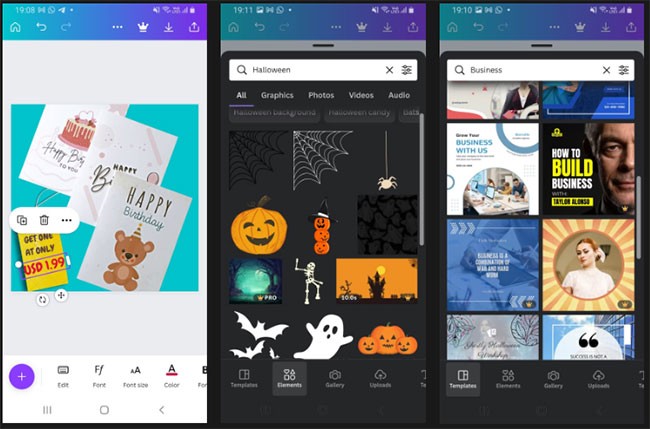
Canva templates are available and optimized for any social media platform you can think of - YouTube, TikTok, Facebook, Snapchat, Twitter, LinkedIn, Reddit, and more.
Using the app doesn’t require any special skills, all you have to do is upload your photos and use Canva’s many features to come up with a unique design in minutes. You can also collaborate with others on editing projects in a group setting across different platforms.
The free version will be enough for most cases, but upgrading will give you more unique elements, templates, and features like background removal and instant resizing of existing photos or projects.
You'll need to create an account before using Canva to access your projects across multiple devices. Canva is also available on iOS and the web.
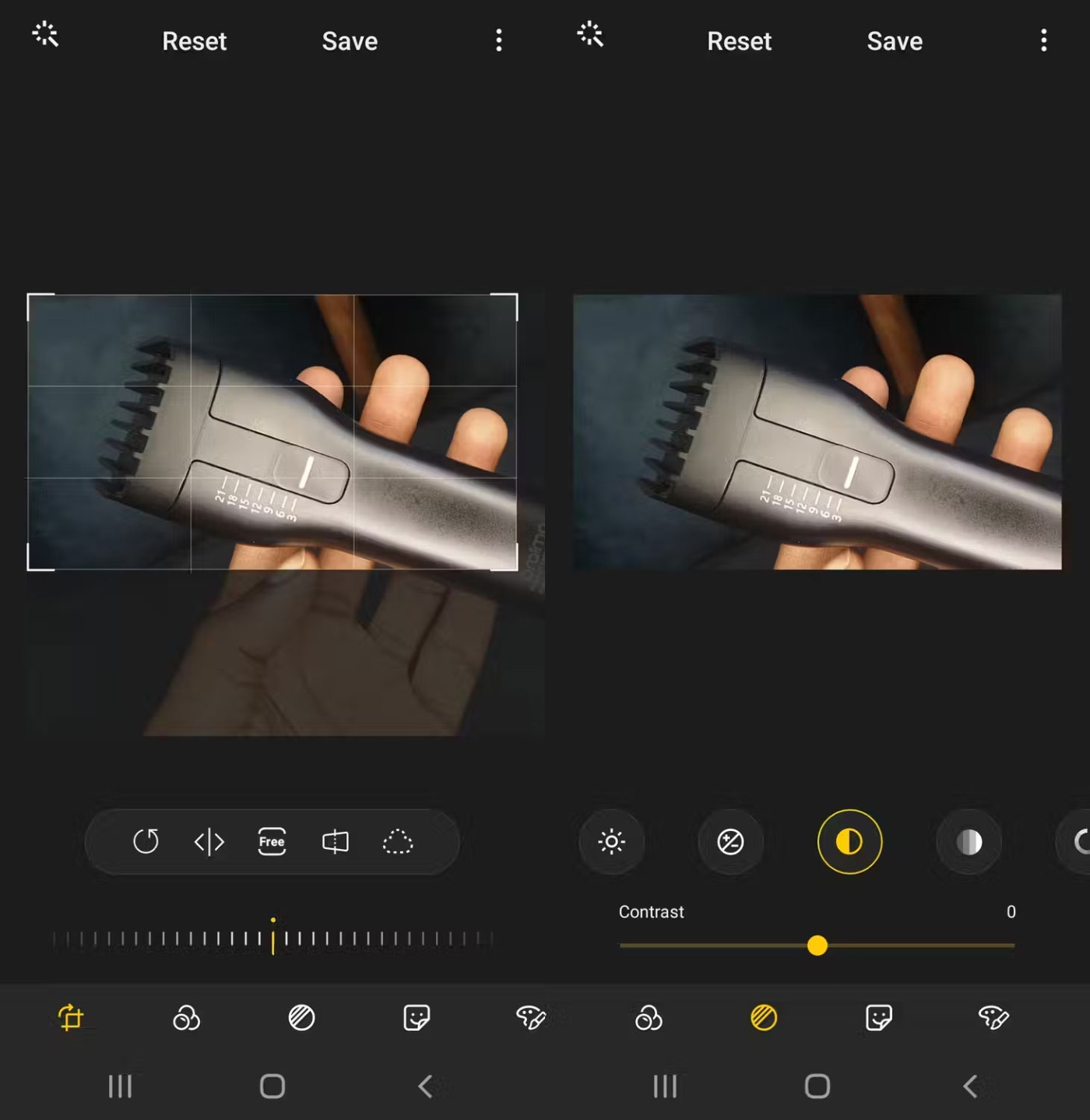
If you have a Samsung Galaxy device, you don't need to download a third-party photo editor. The Samsung Gallery app has similar photo editing features to Apple's Photos app.
To access these features, launch Samsung Gallery, open the image you want to edit, and tap the Edit tool (represented by the pencil icon). Once you've finished editing your image and tapped Save , you'll be able to find the edited copy in the Gallery app alongside the original photo.
Samsung Gallery may not be as powerful as some of the dedicated editing apps on this list, but its features should suffice if you just want to do some minor editing before sharing your photos on social media platforms.
Like Samsung's photo editor, Google Photos may already come pre-installed on your Android device. In that case, you've got one of the best photo editing apps on your hands. Google Photos is easy to use and has all the necessary tools easily accessible in one place.
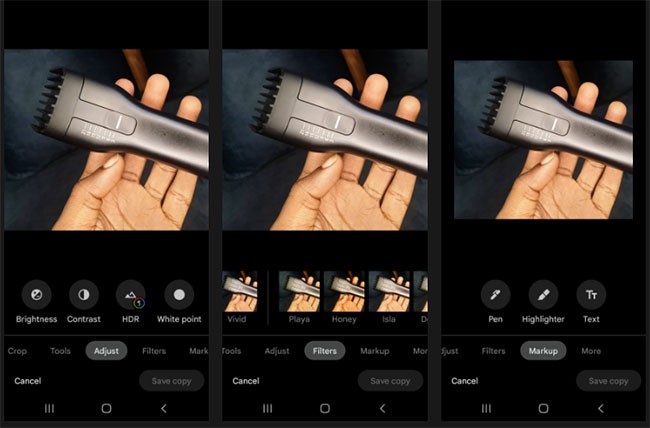
These tools include cropping, marking, filters, and settings to adjust the color and tone of the overall photo. Once you've finished editing a photo on Google Photos, you can save and access it on another device using the same Google account.
9. Adobe Lightroom
Adobe Lightroom is a photo and video editor for creative professionals. The mobile app doesn’t have all the features of the desktop option, but that’s not a problem for most people editing photos on Android. The app is primarily used for blurring the background in images, and the experience isn’t much different than on a computer.
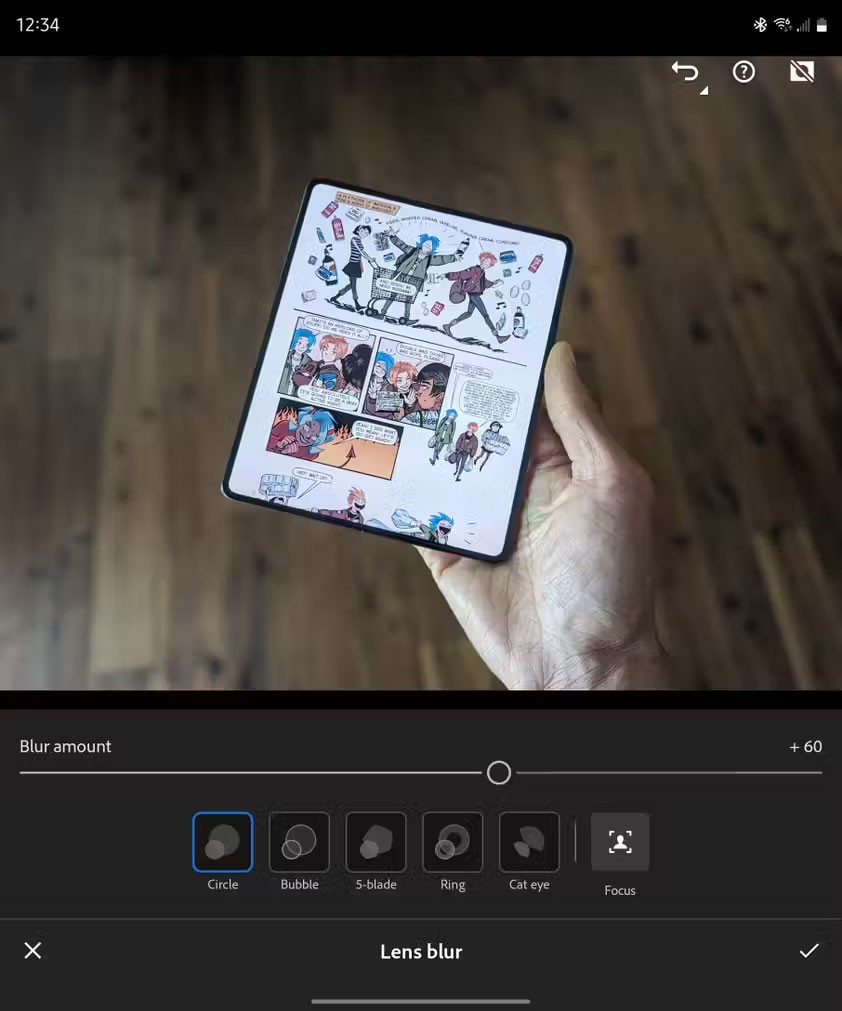
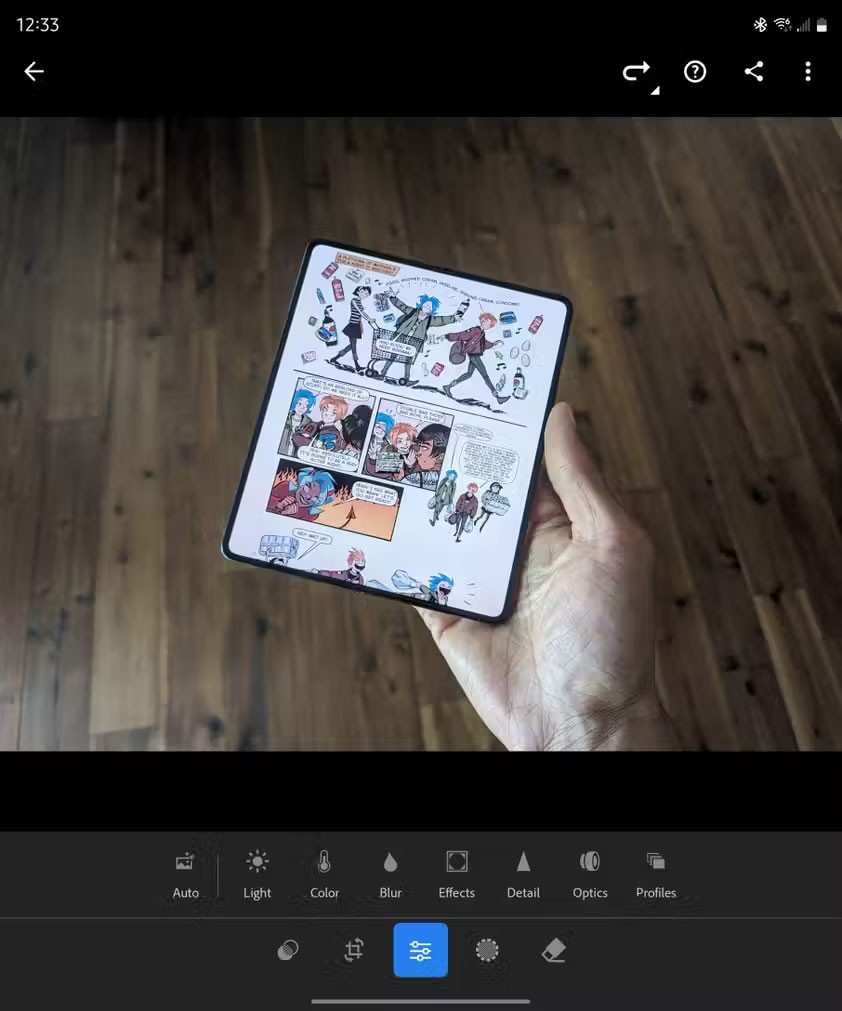
Most of the time, users just use portrait mode in the phone camera app to get beautiful bokeh photos. However, if for whatever reason you forget to take a bokeh photo or are using an image taken on a different camera, Lightroom still allows you to apply the same effect later.
Lightroom works by uploading your photos to the cloud and processing the image to determine exactly what’s going on and how to apply the blur. The effect isn’t instant and isn’t perfect, but it’s good enough for images that will be shared on social media or even published on a website.
Some subjects don’t handle smoothly. You might find weird, unsightly effects applied to hairs standing up on your head, which can interfere with sharp edges. But for product photography, Lightroom tends to do a good job.
10. Fossify Gallery
Fossify Gallery is a fork of an app called Simple Gallery, a previously open source program that was acquired and added ads and tracking capabilities. As the name suggests, Fossify Gallery is primarily a gallery app, but it also has a built-in image editor.
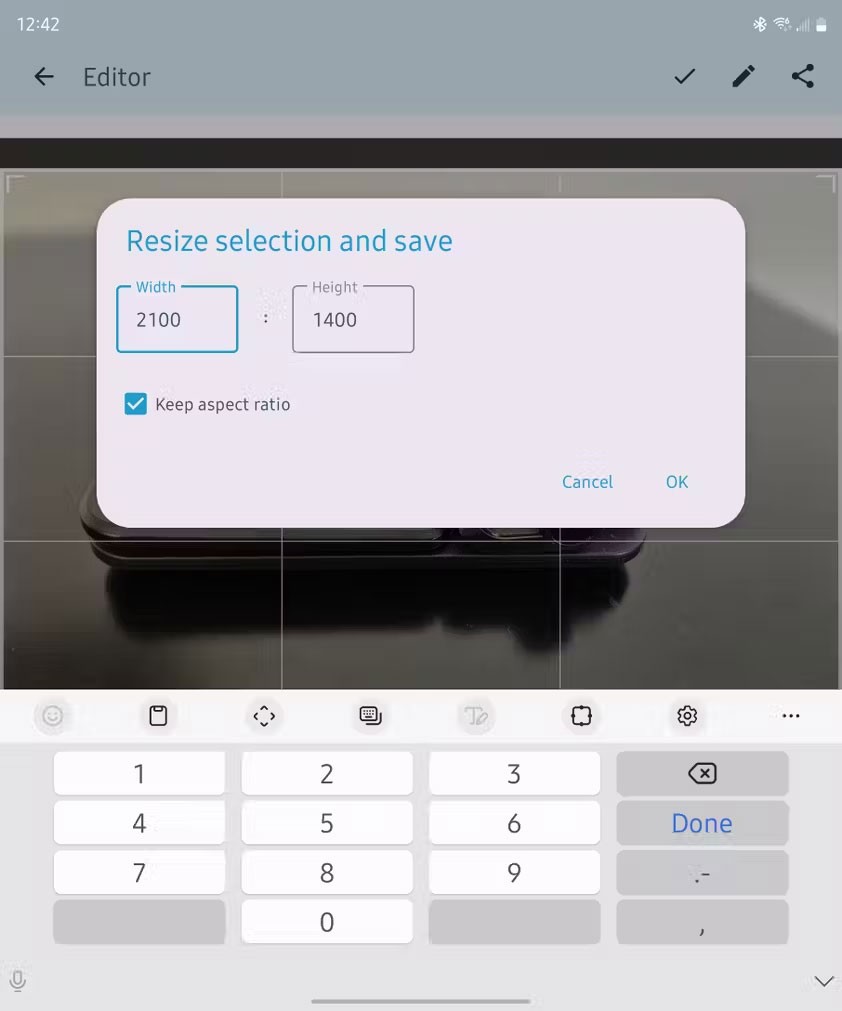
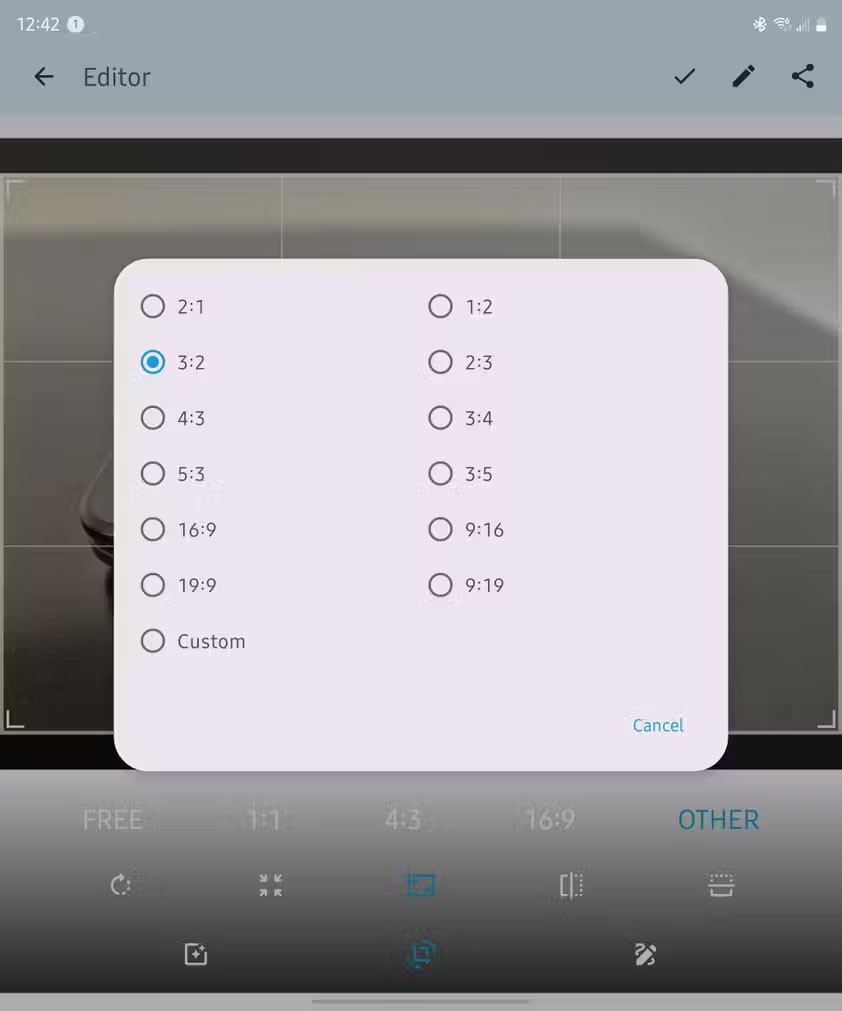
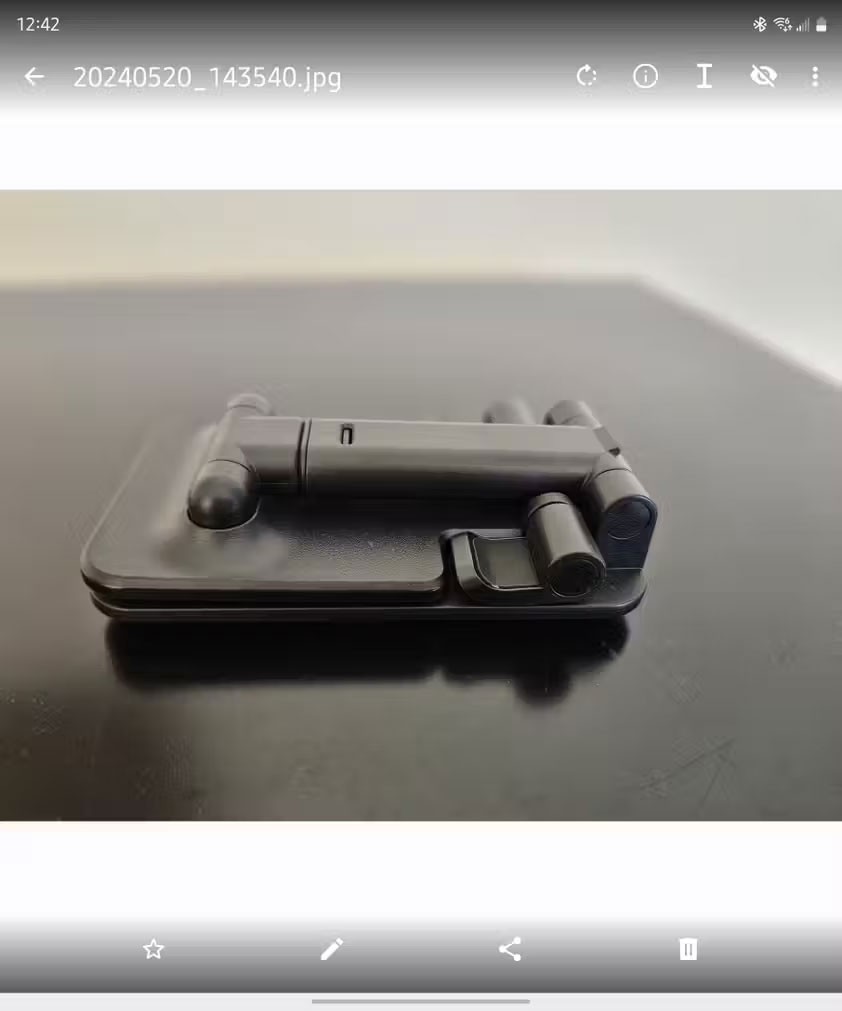
While Samsung Gallery can crop to a specific aspect ratio, it doesn’t allow you to specify exact dimensions. That’s where Fossify Gallery comes in. It lets you choose the desired pixel height and width for your image.
The app's rest of the photo processing features aren't extensive, so it's a good idea to use another app to edit the image, then switch to Fossify Gallery to make sure it's the correct size to publish.
If you think there are more applications that should be on this list, please comment and give your opinion below the article so we can add more!
Through your purchase history on the App Store, you will know when you downloaded that app or game, and how much you paid for the paid app.
iPhone mutes iPhone from unknown callers and on iOS 26, iPhone automatically receives incoming calls from an unknown number and asks for the reason for the call. If you want to receive unknown calls on iPhone, follow the instructions below.
Apple makes it easy to find out if a WiFi network is safe before you connect. You don't need any software or other tools to help, just use the built-in settings on your iPhone.
iPhone has a speaker volume limit setting to control the sound. However, in some situations you need to increase the volume on your iPhone to be able to hear the content.
ADB is a powerful set of tools that give you more control over your Android device. Although ADB is intended for Android developers, you don't need any programming knowledge to uninstall Android apps with it.
You might think you know how to get the most out of your phone time, but chances are you don't know how big a difference this common setting makes.
The Android System Key Verifier app comes pre-installed as a system app on Android devices running version 8.0 or later.
Despite Apple's tight ecosystem, some people have turned their Android phones into reliable remote controls for their Apple TV.
There are many reasons why your Android phone cannot connect to mobile data, such as incorrect configuration errors causing the problem. Here is a guide to fix mobile data connection errors on Android.
For years, Android gamers have dreamed of running PS3 titles on their phones – now it's a reality. aPS3e, the first PS3 emulator for Android, is now available on the Google Play Store.
The iPhone iMessage group chat feature helps us text and chat more easily with many people, instead of sending individual messages.
For ebook lovers, having a library of books at your fingertips is a great thing. And if you store your ebooks on your phone, you can enjoy them anytime, anywhere. Check out the best ebook reading apps for iPhone below.
You can use Picture in Picture (PiP) to watch YouTube videos off-screen on iOS 14, but YouTube has locked this feature on the app so you cannot use PiP directly, you have to add a few more small steps that we will guide in detail below.
On iPhone/iPad, there is a Files application to manage all files on the device, including files that users download. The article below will guide readers on how to find downloaded files on iPhone/iPad.
If you really want to protect your phone, it's time you started locking your phone to prevent theft as well as protect it from hacks and scams.













