How to Check Purchase History on Apple App Store

Through your purchase history on the App Store, you will know when you downloaded that app or game, and how much you paid for the paid app.
You may be familiar with all the cool things your Android phone can do, but that's not all. From acting as a wireless charger and fitness tracker to a tape measure, your Android phone has a surprising number of hidden features.
Table of Contents
You may already be using Google Fit to check your health data, but did you know it can also measure your heart rate? You can go to the Heart Rate section in the Home tab of Google Fit and tap the plus icon to start recording your heart rate. To do this, you need to hold your finger to the rear camera lens.
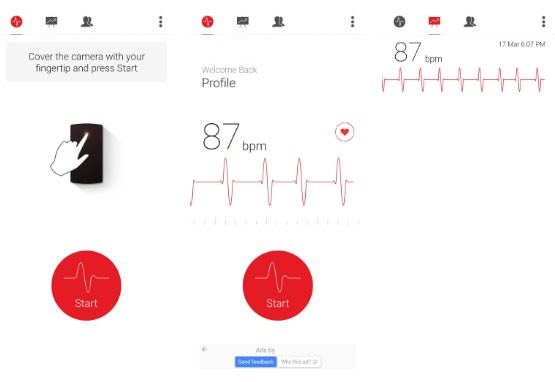
Note that this feature isn’t available on every Android phone. If you can’t find the option, you can use a third-party app like Cardiograph. Of course, these methods aren’t as accurate as a dedicated heart rate monitor, so you should only use them for general health monitoring.
You don't need to wear a smartwatch or fitness tracker just to count your daily steps - the Google Fit app does it. It uses sensors on your phone to automatically track your steps, active minutes, and even the calories you burn throughout the day.
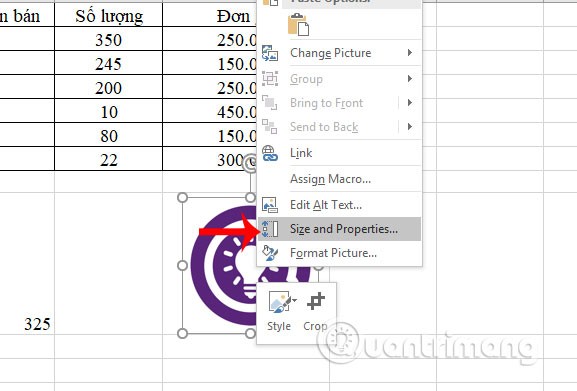
If you like to run or bike, the app can map your route, measure your distance, and analyze your speed. In addition to counting steps, Google Fit can also track a variety of workouts, from yoga to weight training.
PC gaming enthusiasts can also turn their Android smartphone into a gamepad. To do this, you will need to install PC Remote Receiver on your Windows PC and the accompanying PC Remote app on your Android phone.
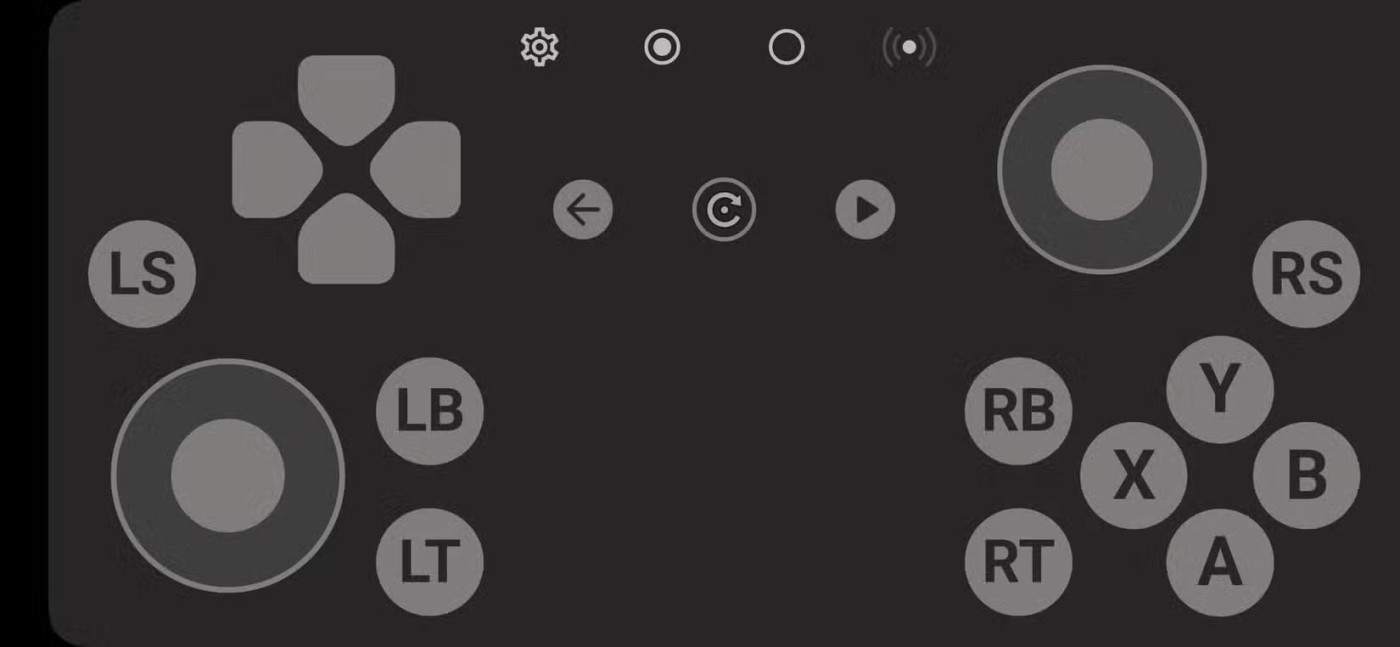
Once installed, you can connect your phone to your PC via USB, Wi-Fi , Bluetooth , or cable, depending on your preference. Your phone's touchscreen will then display virtual buttons, simulating a physical gamepad. This is a great alternative for casual gaming or when you want to play remotely without being tied to your desk.

If you have a high-end Android phone, you can use it as a wireless charger to power other devices. This feature is called Battery Share on Pixel devices, while Samsung calls it Wireless Power Sharing.
You can enable this feature by going to the Battery settings menu . Once enabled, simply place your phone face down on a flat surface and place the device you want to charge in the middle of the back.
This feature can be extremely useful when you are on the go and need to charge small accessories like wireless headphones, smartwatches, or even your friend's phone in a pinch.
Do you often worry about missing important sounds like device beeps, running water, or smoke alarms? You can configure your Android phone to detect these important sounds by turning on Sound Notifications.
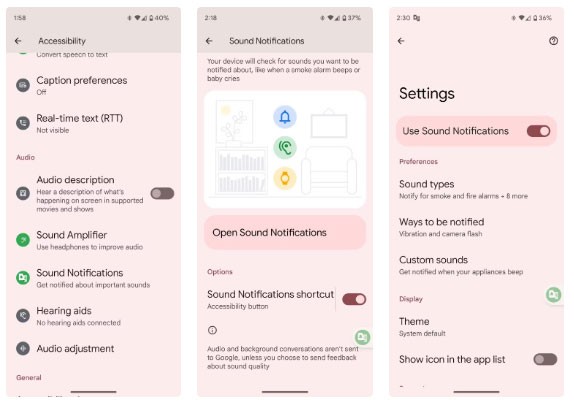
This built-in accessibility feature listens for specific noises and can alert you through notifications, vibrations, or even flashing lights. If you want fewer alerts, you can configure it to ignore unnecessary sounds like dogs barking or knocking on the door.
Most TV and appliance remote controls use infrared (IR) light, which is invisible to the naked eye. However, your phone's camera can detect it. So the next time your TV or AC remote starts acting up, you can use your Android phone to check if the remote is faulty or if the batteries need replacing.
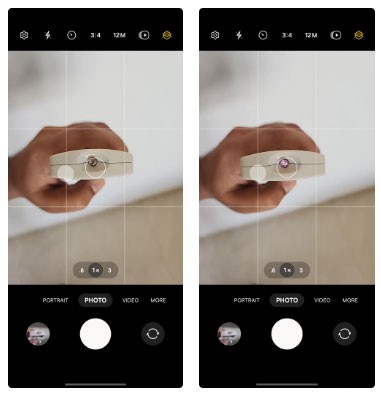
To do this, open your phone's camera app and point it at the infrared sensor on your remote. Then, press any button on the remote. If the remote is working, you should see a flashing light on your phone's screen. If there is no light, the batteries may be dead or the remote itself may be faulty.
Your Android phone can double as a handy leveling and measuring tool, thanks to built-in sensors like an accelerometer and gyroscope. It's perfect for DIY projects, home improvement projects, or even hanging pictures accurately.
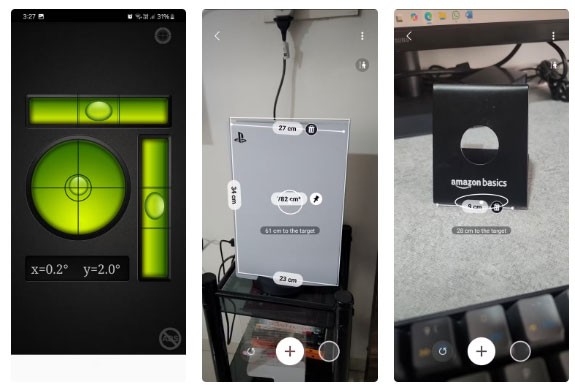
All you need to do is download an app like AR Ruler, and you can measure length, width, height, radius, and more using just your phone's camera. For leveling tasks, apps like Bubble Level turn your phone into a digital level. You can then use your phone to check whether a surface is perfectly horizontal or vertical.
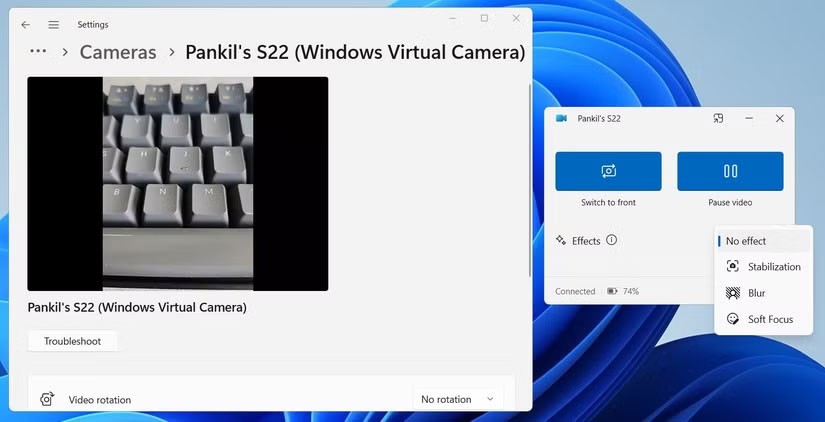
If you have an old Android phone lying around and don't know what to do with it, there are a number of ways you can repurpose it as an extension of your PC. Apps like DroidCam , AudioRelay , and Spacedesk can turn your Android phone into a webcam, microphone, speaker, or even an additional monitor.
Of course, this isn't limited to just old phones - you can use your main device too. This can be useful if you're unhappy with the quality of the webcam, microphone, or built-in speakers on your PC or laptop.

Imagine being able to remotely control your Windows PC using your Android phone. With apps like Chrome Remote Desktop and Microsoft Remote Desktop , you can do just that.
This can be extremely useful when you need to retrieve important documents or check something while you are away. While the initial setup can take a while, it is a one-time process. Once configured, you can seamlessly connect to your PC and use it as if you were sitting right in front of it.

Most high-end Android phones have enough power to function as full-fledged computers. For example, if you have a top-of-the-line Samsung Galaxy phone, you can connect it to a monitor and use it as a computer via Samsung DeX .
Likewise, some Motorola and Xiaomi phones offer similar features that let you turn your phone into a desktop-like experience. To take this even further, you can pair your phone with a Bluetooth keyboard and mouse and you'll have a nearly complete workstation.
Unlike in the past, phones are not just useful for calling and texting. While you may have used your phone for web browsing, social media apps, and gaming, these use cases highlight the greater capabilities of Android phones.
Through your purchase history on the App Store, you will know when you downloaded that app or game, and how much you paid for the paid app.
iPhone mutes iPhone from unknown callers and on iOS 26, iPhone automatically receives incoming calls from an unknown number and asks for the reason for the call. If you want to receive unknown calls on iPhone, follow the instructions below.
Apple makes it easy to find out if a WiFi network is safe before you connect. You don't need any software or other tools to help, just use the built-in settings on your iPhone.
iPhone has a speaker volume limit setting to control the sound. However, in some situations you need to increase the volume on your iPhone to be able to hear the content.
ADB is a powerful set of tools that give you more control over your Android device. Although ADB is intended for Android developers, you don't need any programming knowledge to uninstall Android apps with it.
You might think you know how to get the most out of your phone time, but chances are you don't know how big a difference this common setting makes.
The Android System Key Verifier app comes pre-installed as a system app on Android devices running version 8.0 or later.
Despite Apple's tight ecosystem, some people have turned their Android phones into reliable remote controls for their Apple TV.
There are many reasons why your Android phone cannot connect to mobile data, such as incorrect configuration errors causing the problem. Here is a guide to fix mobile data connection errors on Android.
For years, Android gamers have dreamed of running PS3 titles on their phones – now it's a reality. aPS3e, the first PS3 emulator for Android, is now available on the Google Play Store.
The iPhone iMessage group chat feature helps us text and chat more easily with many people, instead of sending individual messages.
For ebook lovers, having a library of books at your fingertips is a great thing. And if you store your ebooks on your phone, you can enjoy them anytime, anywhere. Check out the best ebook reading apps for iPhone below.
You can use Picture in Picture (PiP) to watch YouTube videos off-screen on iOS 14, but YouTube has locked this feature on the app so you cannot use PiP directly, you have to add a few more small steps that we will guide in detail below.
On iPhone/iPad, there is a Files application to manage all files on the device, including files that users download. The article below will guide readers on how to find downloaded files on iPhone/iPad.
If you really want to protect your phone, it's time you started locking your phone to prevent theft as well as protect it from hacks and scams.













