The Best Diets for Heart Health

In addition to regular exercise and not smoking, diet is one of the best ways to protect your heart. Here are the best diets for heart health.
There’s nothing more frustrating than a slow mobile data connection. Whether you’re searching Google or checking Facebook on your phone, you’ve paid for a reliable connection, but sometimes the service doesn’t live up to that speed, which can be frustrating.
Usually, slow connections are only temporary, due to location or network congestion, but can last for several hours or even a whole day. Here are 8 ways to increase network speed on your phone when there is a weak network connection, unstable network connection affects the use of the device.
This fix may seem simple, but it often works. Especially if you haven't turned off your phone in a while, a restart can fix slow mobile data speeds.
Restarting your phone is simple. On an iPhone 8 or earlier, just hold the side button (on the right side of the phone) until Slide to Power Off appears on the screen. On an iPhone X, press and hold the side button along with either the volume up or down button until Slide to Power Off appears . After your iPhone turns off, hold the side button again to turn it back on.
On most Android phones, to restart, hold the power button until the power options appear on the screen, tap Restart .
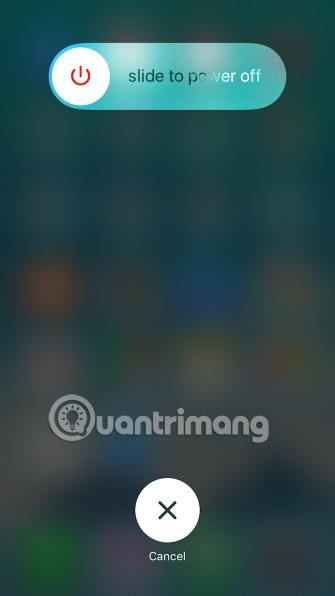
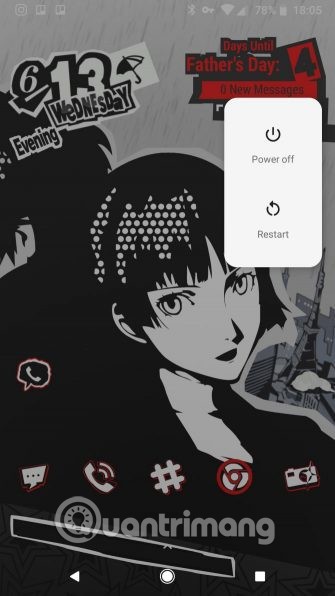
See more: Why does restarting your phone help it run faster and fix some common errors?
Many factors can affect your phone's data connection, such as weather, network congestion, and even solar activity. The main culprits are geographic location and buildings.
If you are in a remote area or surrounded by a lot of natural barriers such as hills, mountains, valleys, these will affect the data connection signal. The same goes for buildings, if you are in the middle of a densely populated urban area with bars, restaurants, high-rise buildings, you will see the signal decrease when entering a certain structure.
If you’re having trouble with your cellular data speeds in a particular location, try moving to a different location. Leave the building or drive a few miles away. While this may not be convenient, it’s a good way to troubleshoot speed issues. And if you ask your tech support staff, they’ll recommend it too.
Sometimes an app can also cause problems by eating up data and slowing you down. In this case, you can check which app is using a lot of data. If you find out, you can disable the app’s access to mobile data or uninstall it.
On iPhone, you can go to Settings > Cellular and turn off any app's access to your cellular data connection.
On Android, you'll find this setting at Settings > Network & internet > Mobile network > Data usage . Tap an app, then slide the slider to prevent the app from using data in the background.
See also: These 15 popular Android apps can leak your mobile data
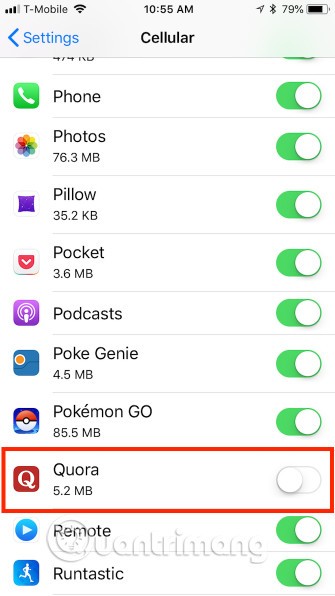
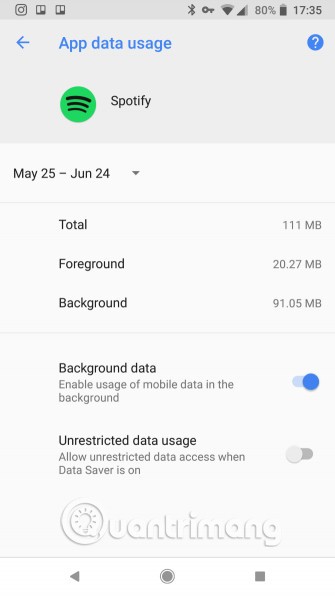
You should also check for updates. App developers release updates to fix bugs, so it may be a simple matter of opening the App Store or Google Play and downloading the fix in the update.
VPNs provide anonymity and privacy, but they can also slow down your speed when using remote servers, so if your phone is connected to a VPN, try disconnecting and trying again.
See more: The simplest guide to setting up VPN on Android
You may find that your connection speed has improved after disconnecting. If this fixes the problem, you can improve your VPN speed when you reconnect.
Not using a VPN yet? ExpressVPN is a good choice because it's effective and reputable, but if you find it too expensive, CyberGhost is a good value option.
See more: Top best VPN apps for Android and iPhone phones to access blocked websites
Both Android and iOS have settings to reduce your data usage. These are useful when you’re low on data, but can also slow down your connection. Turn them off and see if your speeds improve.
On Android, select Settings > Network & Internet > Data Saver .
On iPhone, you'll find a similar Low Data Mode at Settings > Cellular > Cellular Data Options .
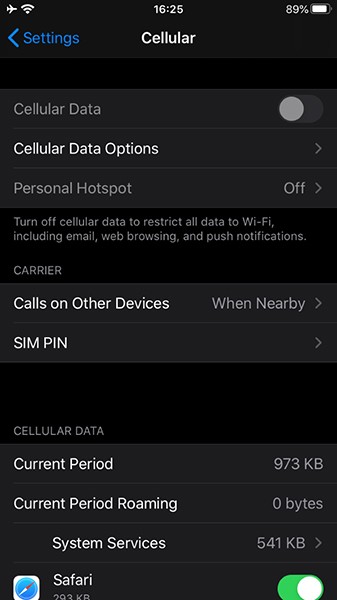
If you use too much data, you can turn this feature back on after a while. Make sure this is not the cause of your slow connection.
6. Remember your data limit
Don't forget that you may have a mobile data limit of a few gigabytes or tens of gigabytes. If you go over that limit, your mobile provider will often throttle your connection (instead of the expensive average plan you signed up for).
Even people on “unlimited” plans will often experience throttling or “blackouts” during times of network congestion, especially after they reach a certain limit. This can be the cause of slow mobile speeds. If you’ve used up your limit, you’ll have to wait until your billing cycle resets or purchase more high-speed data.
You should know how much data you can use before your carrier drops you to a slower connection. If you’re not sure, check your account through the company’s mobile app or website. That will show you how much high-speed data you have each month and how much you’ve used so far.
Then, use Quantrimang.com's tips to reduce your mobile data usage if needed.
While mobile service providers want to provide reliable service, outages do happen. These outages often result in reduced speeds or even loss of connectivity, so you should check with your service provider for more information.
Resetting network settings, like restarting your phone, often fixes slow data connections. The problem is that it also resets your WiFi access point and Bluetooth device, so you'll need to reconnect to WiFi and pair with your Bluetooth device.
To reset network settings on your iPhone, open Settings > General > Reset > Reset Network Settings . Your phone will prompt you to enter your passcode if you have one, and then restart.
On an Android phone, you'll find the option to reset network settings at Settings > System > Reset options > Reset Wi-Fi, mobile & Bluetooth . These settings will vary depending on your phone's manufacturer. Try searching for it in the Settings search bar if you can't find it.
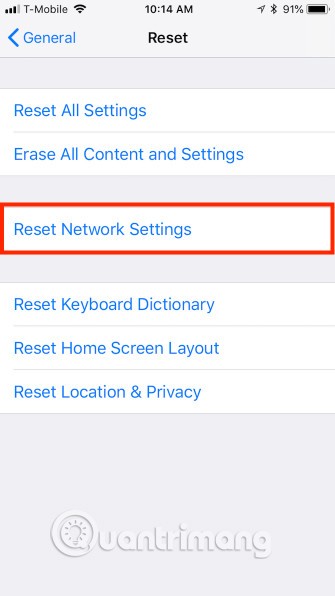
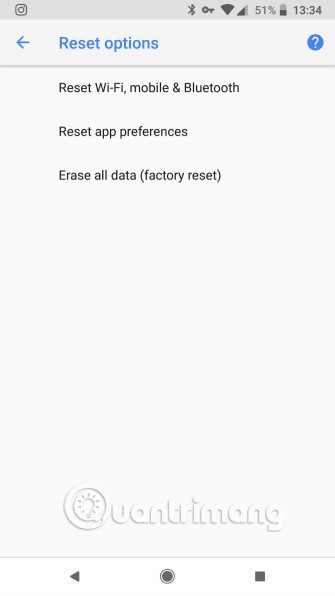
Resetting network settings on an Android phone usually doesn't require you to restart your device.
Finally, you can remove and reinsert the SIM card. The location of the SIM card varies depending on the device. On iPhones, the SIM card slot is always on the right edge of the phone below the side button. On Android devices, the SIM card location is more varied, it can be on the side, top, or back of the case if your phone has a removable battery.
The SIM sits in a small tray that pops out. Some SIM trays can be pulled out with your fingernail. Others require a small tool like a paperclip or the back of an earring.
See more: How to remove SIM on iPhone, iPad

When removing the SIM card, you should turn off the phone first to avoid problems. Also, you should remove the SIM card while sitting on a table or flat surface, because it is small and easy to lose.
If removing the SIM card doesn’t work, you can try replacing it. You should visit your mobile service provider’s store to have the SIM replaced, but call them first to check if your problem is resolved. If it’s not resolved, your service provider will issue you a new SIM.
See more: How to fix the error of not recognizing SIM card on Android
10. Call technical support
One thing to note is that if you are on a limited mobile data plan, your mobile provider will often slow down your connection (in lieu of charging you a hefty fee) when you go over that limit. Keep this in mind when calling support. In these cases, you may have to wait until your billing cycle repeats or purchase more data.
If none of the above steps fix the problem, call technical support. If you are having the same problem on Wifi, you should investigate the slow internet speed of your phone. Refer to the article Android Wifi connection error is unstable, here is how to fix the error if you encounter this problem.
Hopefully you can get your mobile data to speed up without calling your carrier. But if none of the above work, the problem may be on the carrier’s end and you can’t fix it. That’s why calling support is the best option if you have no other options.
Remember that a slow data connection is only part of the potential problem. If your phone's WiFi access is also slow, you'll need to learn more about how to improve WiFi performance on your mobile device .
See also:
In addition to regular exercise and not smoking, diet is one of the best ways to protect your heart. Here are the best diets for heart health.
Diet is important to our health. Yet most of our meals are lacking in these six important nutrients.
At first glance, AirPods look just like any other true wireless earbuds. But that all changed when a few little-known features were discovered.
In this article, we will guide you how to regain access to your hard drive when it fails. Let's follow along!
Dental floss is a common tool for cleaning teeth, however, not everyone knows how to use it properly. Below are instructions on how to use dental floss to clean teeth effectively.
Building muscle takes time and the right training, but its something anyone can do. Heres how to build muscle, according to experts.
The third trimester is often the most difficult time to sleep during pregnancy. Here are some ways to treat insomnia in the third trimester.
There are many ways to lose weight without changing anything in your diet. Here are some scientifically proven automatic weight loss or calorie-burning methods that anyone can use.
Apple has introduced iOS 26 – a major update with a brand new frosted glass design, smarter experiences, and improvements to familiar apps.
Yoga can provide many health benefits, including better sleep. Because yoga can be relaxing and restorative, its a great way to beat insomnia after a busy day.
The flower of the other shore is a unique flower, carrying many unique meanings. So what is the flower of the other shore, is the flower of the other shore real, what is the meaning and legend of the flower of the other shore?
Craving for snacks but afraid of gaining weight? Dont worry, lets explore together many types of weight loss snacks that are high in fiber, low in calories without making you try to starve yourself.
Prioritizing a consistent sleep schedule and evening routine can help improve the quality of your sleep. Heres what you need to know to stop tossing and turning at night.
Adding a printer to Windows 10 is simple, although the process for wired devices will be different than for wireless devices.
You want to have a beautiful, shiny, healthy nail quickly. The simple tips for beautiful nails below will be useful for you.













