How to Check Purchase History on Apple App Store

Through your purchase history on the App Store, you will know when you downloaded that app or game, and how much you paid for the paid app.
Sure, YouTube and online courses are popular for learning smartphone photography, but what if the best teacher was right in your pocket? These apps not only help you hone your skills, but also inspire your next great shot while you practice.
1. 500px
Browsing other photographers' photos in the 500px app will teach you a lot about lines, contrast, and other essentials of smartphone photography. The Mood Gallery categorizes different styles and moods, such as perspective, travel, and black and white photography. For smartphone-specific photos, search for the device name in the search bar (e.g., "iPhone").
You can save any photos you like for future reference. In addition to using the tool to learn about new photography styles, you can also turn to 500px if you need new inspiration in familiar categories.
Note : The 500px blog includes more comprehensive photography resources, but you'll have to visit the website as these aren't available in the app.
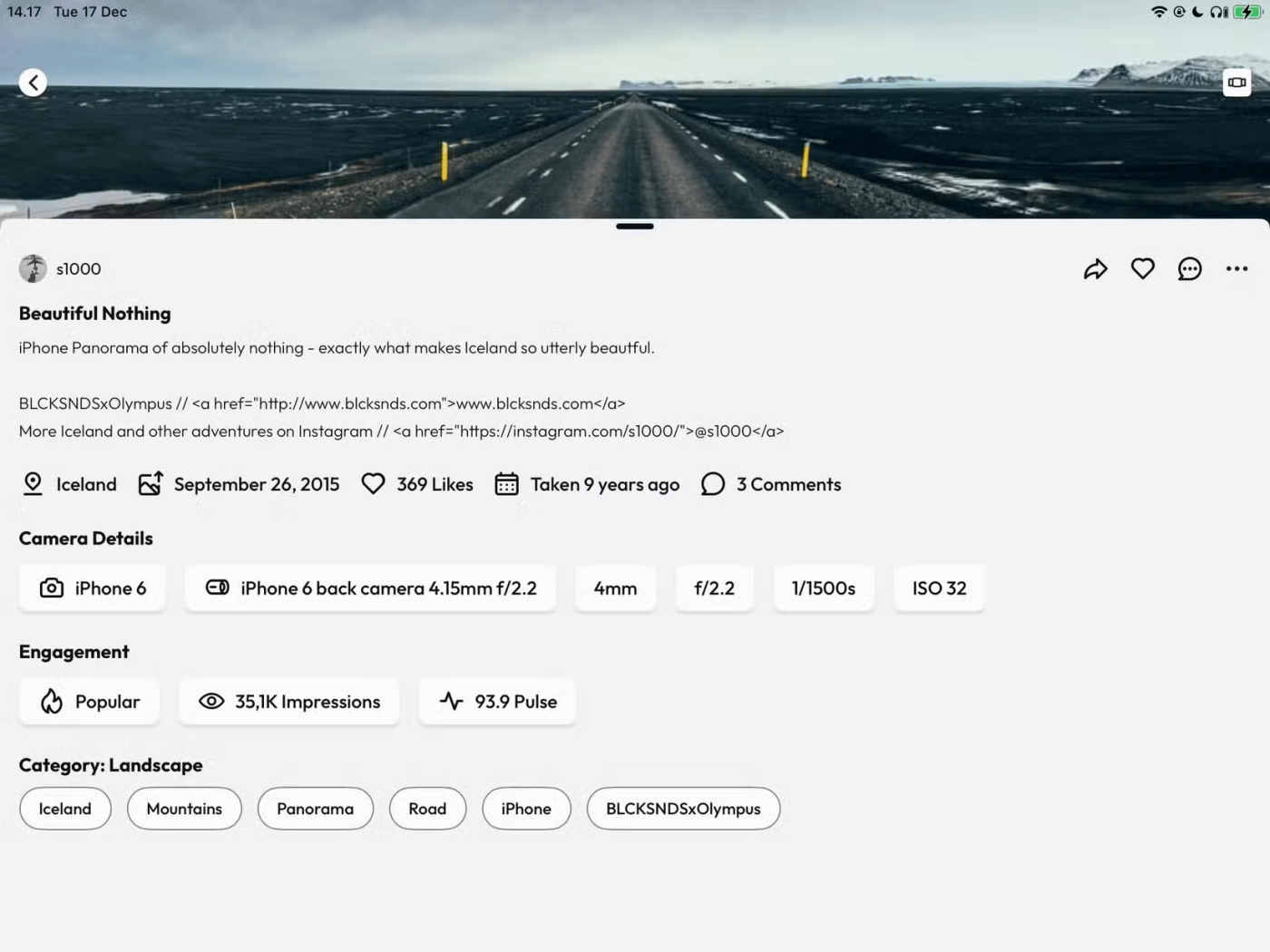
Browsing the 500px app is free. You can sign up for a premium subscription, but I don’t think these are necessary if your sole goal is learning.
The 500px subreddit used to be very popular, but it's now "dead" (no one has posted anything new in over a year). This post suggests joining r/photography as an alternative to get more feedback on your photos and improve your learning.
2. Lightroom
In addition to using Lightroom to edit your smartphone photos, you can also learn a lot from its community. Like 500px, you can browse through its many categories. Lightroom is a better blend of smartphone and professional photography—you can see the exact editing process for each photo. It’s a great way to learn if you want to achieve a particular style or experiment.
Lightroom also lets you see remixed versions of other people's photos, making it easier to explore different editing styles. You'll also learn a lot about subject selection and color theory, and you'll also learn the amazing capabilities of your phone. To access Lightroom, you'll need a subscription.
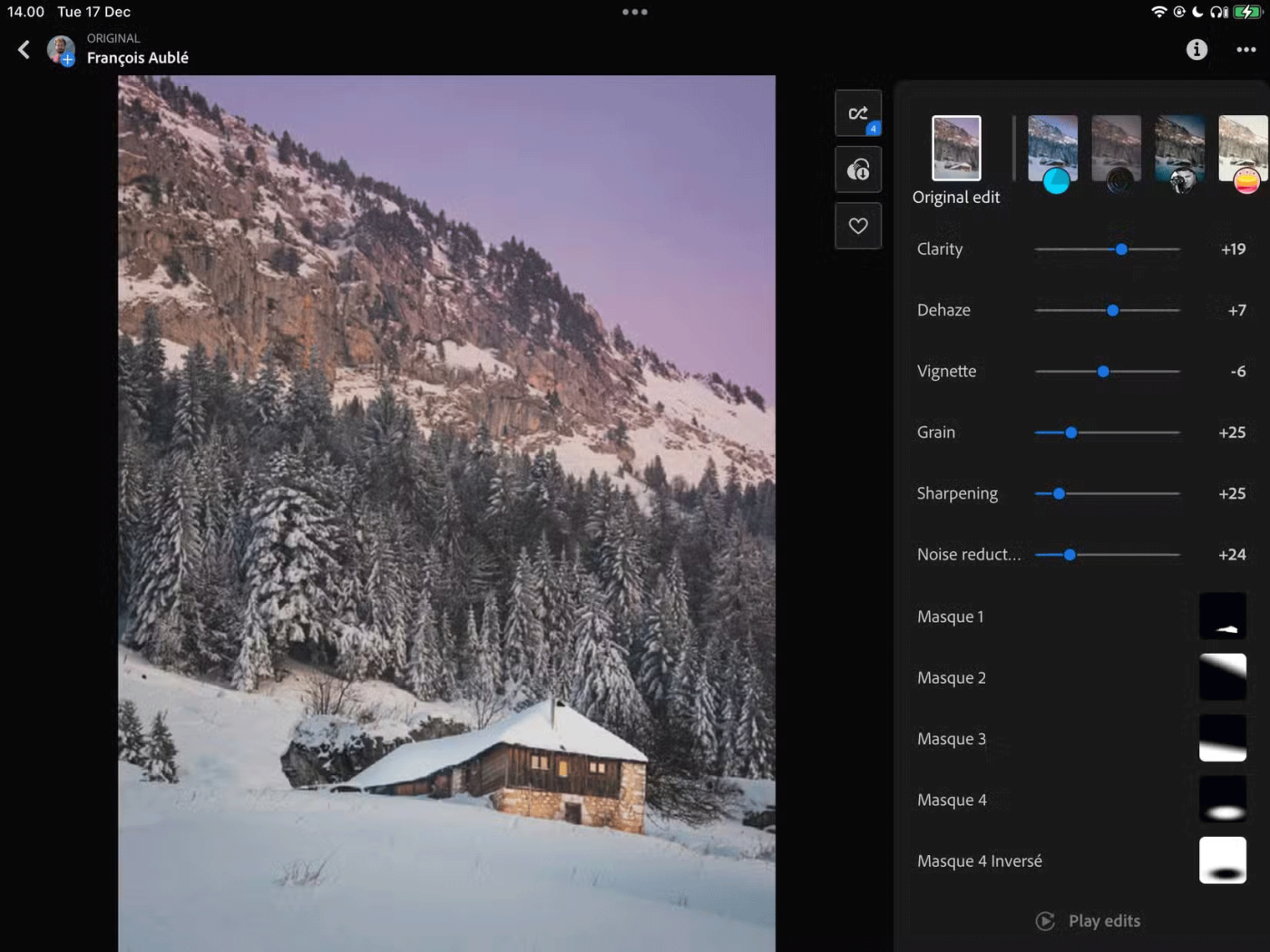
In addition to editing other people's photos and getting inspired, the Lightroom app lets you save user-created presets that you can later apply to your photos.
There are many photography-specific mobile apps that are great for hands-on shooting and editing. Use these tools to learn more about composition, get inspiration for your next photoshoot, discover the best times to take photos, and improve your editing skills. They’re all great companions to long-form editing resources.
3. Unscripted
Even if you’re primarily a professional photographer, you can still use Unscripted to explore unique poses for smartphone portraits. The app has a comprehensive set of poses divided into categories, with information on the exact camera settings. This is especially useful if you’re changing the aperture in Portrait Mode, or if you’ve downloaded a smartphone camera app that has the option to change the ISO, etc.
Unscripted’s Suntracker feature is also handy. On the home page, you can see the weather for your location and sunrise/sunset times, so it’s much easier to prepare for different conditions and know when to head outside for better light. If you sign up for a premium subscription, you can see the Blue Hour and Golden Hour times for your current location.
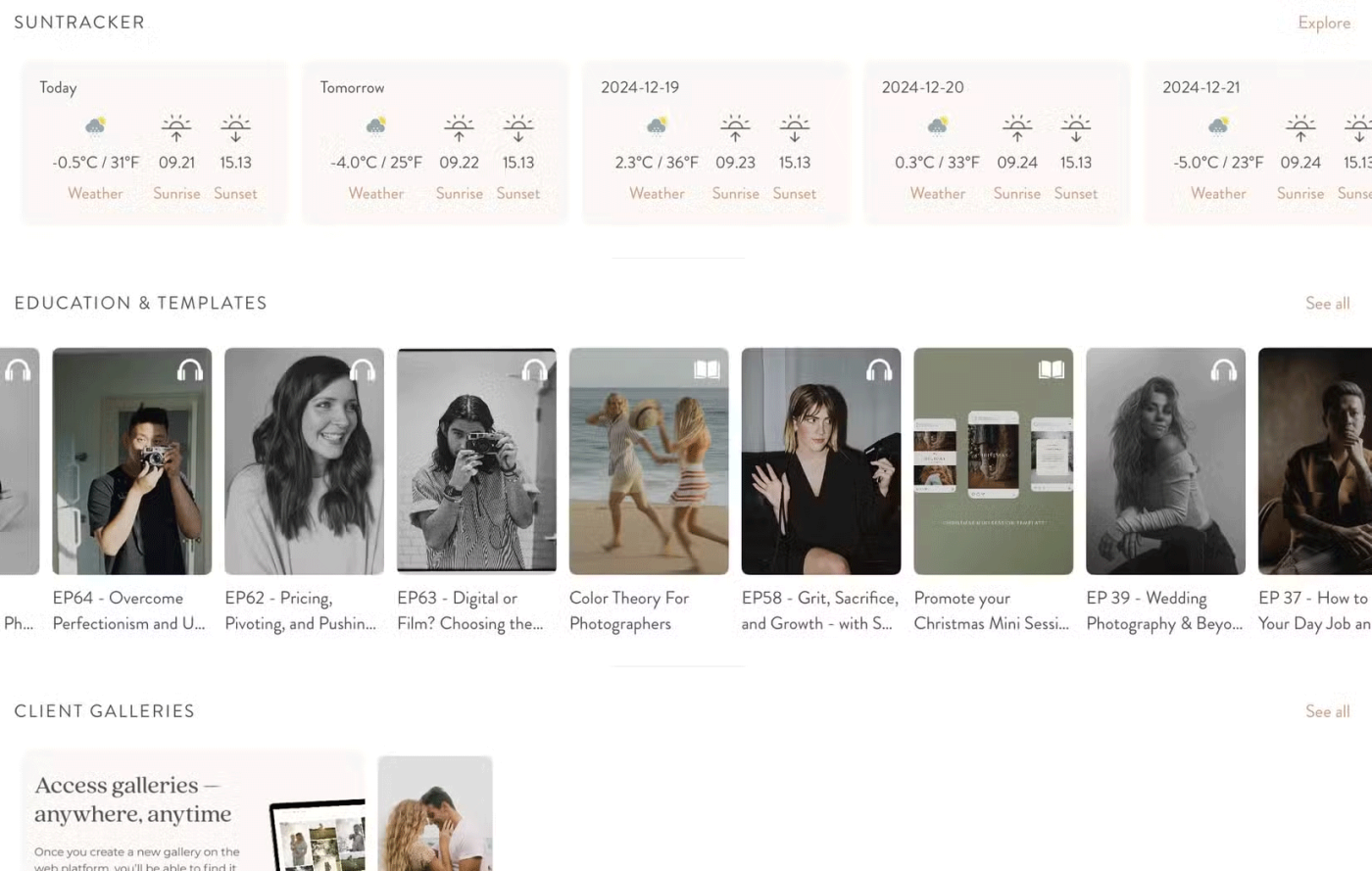
You can use the Unscripted app to find resources on color theory, social media marketing, and many other applicable smartphone photography topics. The app’s portfolio of photographer interviews gives you more advice and inspiration to improve your photography skills.
Through your purchase history on the App Store, you will know when you downloaded that app or game, and how much you paid for the paid app.
iPhone mutes iPhone from unknown callers and on iOS 26, iPhone automatically receives incoming calls from an unknown number and asks for the reason for the call. If you want to receive unknown calls on iPhone, follow the instructions below.
Apple makes it easy to find out if a WiFi network is safe before you connect. You don't need any software or other tools to help, just use the built-in settings on your iPhone.
iPhone has a speaker volume limit setting to control the sound. However, in some situations you need to increase the volume on your iPhone to be able to hear the content.
ADB is a powerful set of tools that give you more control over your Android device. Although ADB is intended for Android developers, you don't need any programming knowledge to uninstall Android apps with it.
You might think you know how to get the most out of your phone time, but chances are you don't know how big a difference this common setting makes.
The Android System Key Verifier app comes pre-installed as a system app on Android devices running version 8.0 or later.
Despite Apple's tight ecosystem, some people have turned their Android phones into reliable remote controls for their Apple TV.
There are many reasons why your Android phone cannot connect to mobile data, such as incorrect configuration errors causing the problem. Here is a guide to fix mobile data connection errors on Android.
For years, Android gamers have dreamed of running PS3 titles on their phones – now it's a reality. aPS3e, the first PS3 emulator for Android, is now available on the Google Play Store.
The iPhone iMessage group chat feature helps us text and chat more easily with many people, instead of sending individual messages.
For ebook lovers, having a library of books at your fingertips is a great thing. And if you store your ebooks on your phone, you can enjoy them anytime, anywhere. Check out the best ebook reading apps for iPhone below.
You can use Picture in Picture (PiP) to watch YouTube videos off-screen on iOS 14, but YouTube has locked this feature on the app so you cannot use PiP directly, you have to add a few more small steps that we will guide in detail below.
On iPhone/iPad, there is a Files application to manage all files on the device, including files that users download. The article below will guide readers on how to find downloaded files on iPhone/iPad.
If you really want to protect your phone, it's time you started locking your phone to prevent theft as well as protect it from hacks and scams.













