How to Check Purchase History on Apple App Store

Through your purchase history on the App Store, you will know when you downloaded that app or game, and how much you paid for the paid app.
There are several ways to save a web page as PDF on Android, allowing users to save the web page as a file for use. You can then write content on the web page that needs attention, or process the PDF file to send to others. Here are several ways to save a web page as PDF in Android.
Save Webpage as PDF on Chrome Android
Step 1:
At the interface on the Chrome Android browser, the user clicks on the 2-dot icon . Displaying options for the website, we click on Share .
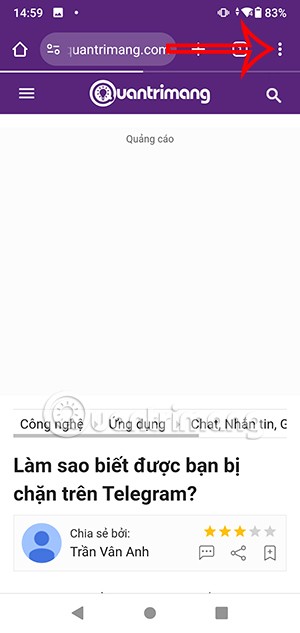
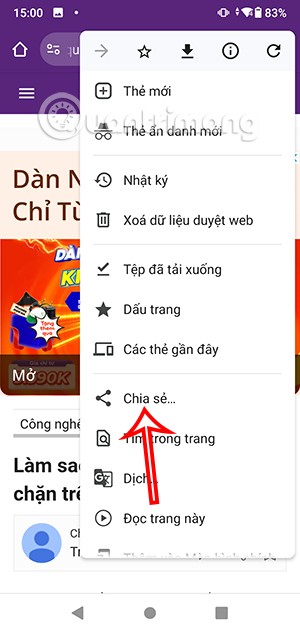
Step 2:
Display the options below the screen, you click Print . This will display the interface for you to choose the number of pages you want to save as PDF, by unchecking each page.
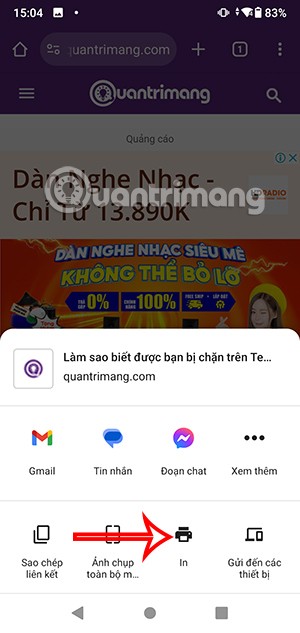
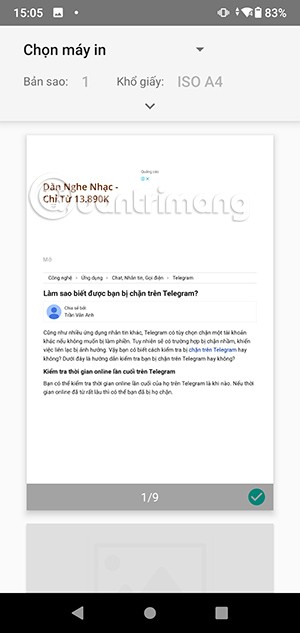
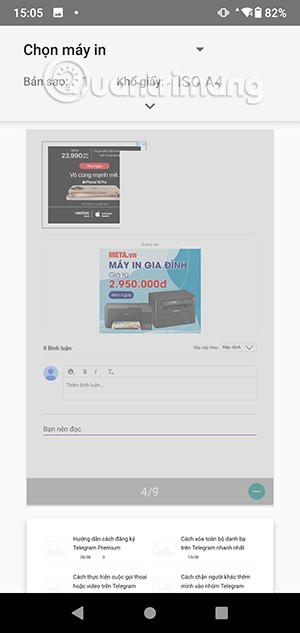
Next, in the Select printer section, click on the drop-down triangle icon and select Save as PDF .
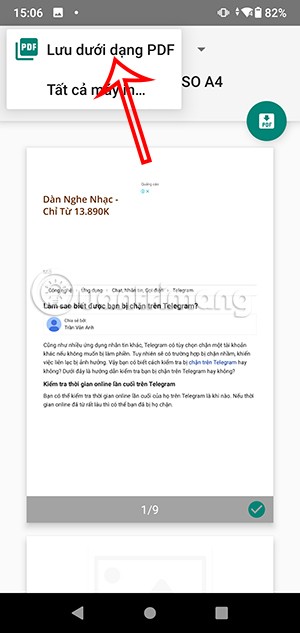
Step 3:
Then we click on the PDF icon displayed in the document interface as below to save. Immediately display the interface to select the location to save the PDF file transferred from the website on Android.
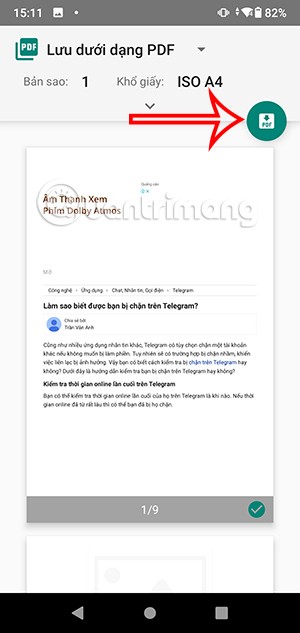
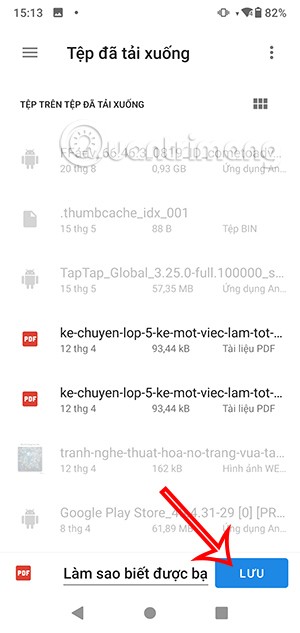
How to Save Web Page as PDF on Android Online
Some online tools will help you save web pages as PDF with quick operation.
PDF24 Tools
You access the PDF24 Tools website via the link below. Next, you paste the URL of the website you want to convert to PDF and click Convert to PDF to perform.
https://tools.pdf24.org/vi/chuyen-trang-web-sang-pdf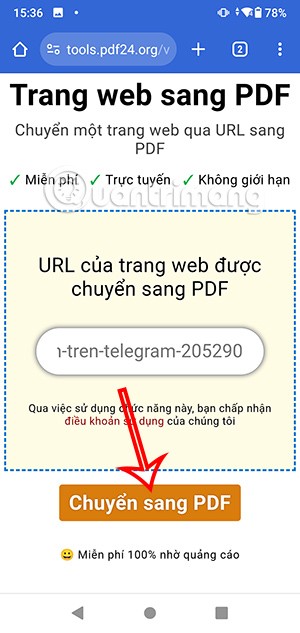
Immediately after you get the results, click Download to download the PDF file . Next, you choose the PDF file opener to read the content . The PDF file is saved to the file management application on your phone.
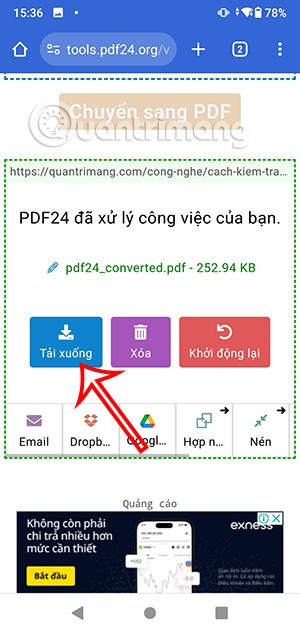
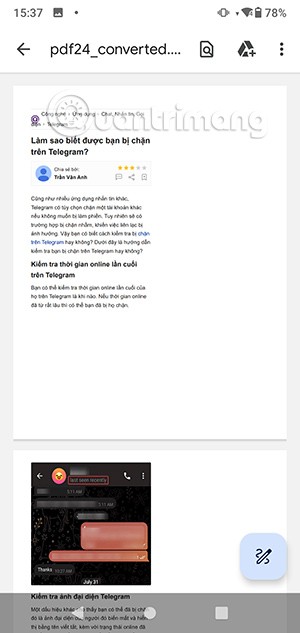
ilovePDF
On the website, click Add HTML and also paste the website URL you want to save as PDF and click Add.
https://www.ilovepdf.com/vi/html-sang-pdf
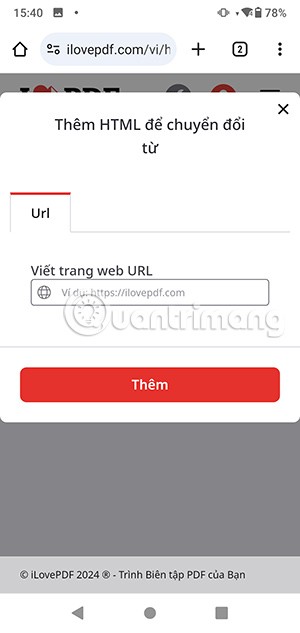
You wait for the process of converting the website to HTML and then click Convert to PDF to do it. Finally, click Download PDF to download.
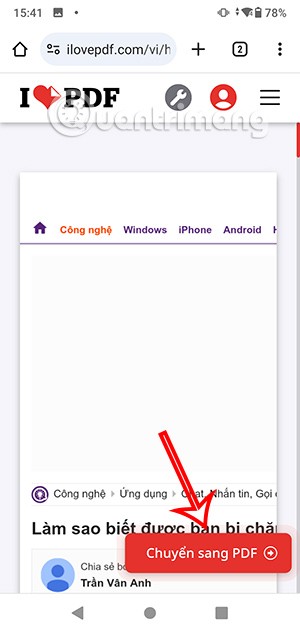
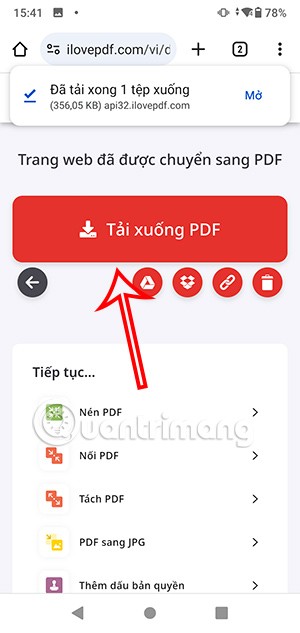
Web to PDF Converter saves web pages to PDF
Step 1:
You download the Web to PDF Converter application for Android from the link below and install it below.
Next, in the application interface, you also paste the website URL into the application and then press the arrow to proceed with the conversion.
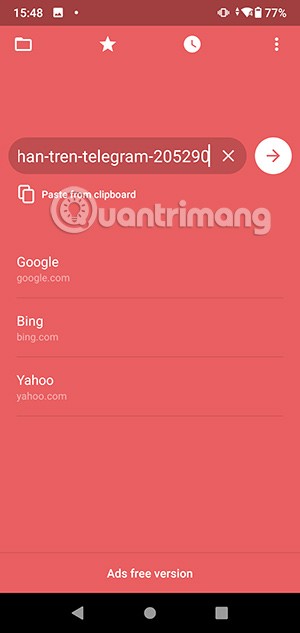
Step 2:
Now you will see the PDF page as shown. You can activate Clean View to switch to a cleaner PDF file mode, you can adjust the PDF reading color if you want. If you are satisfied, click Save below to save.
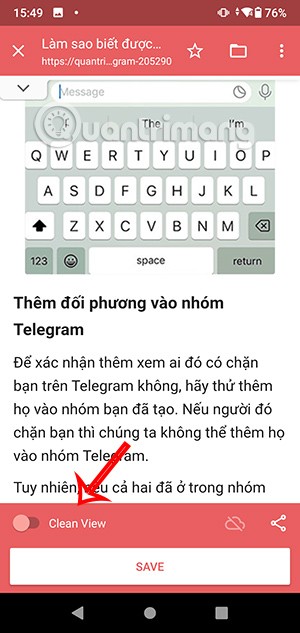
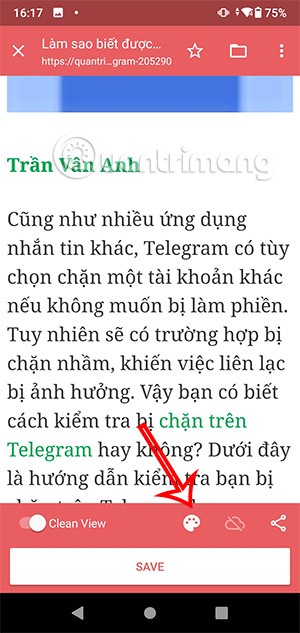
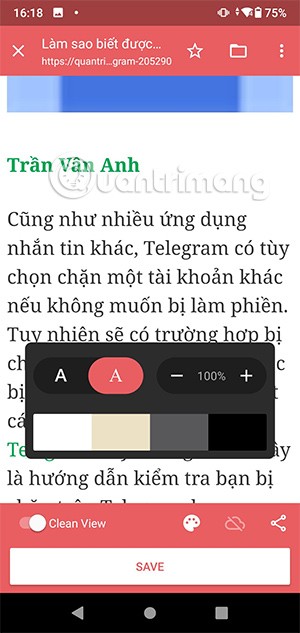
Step 3:
Next, select the folder to save the PDF file downloaded from the application.
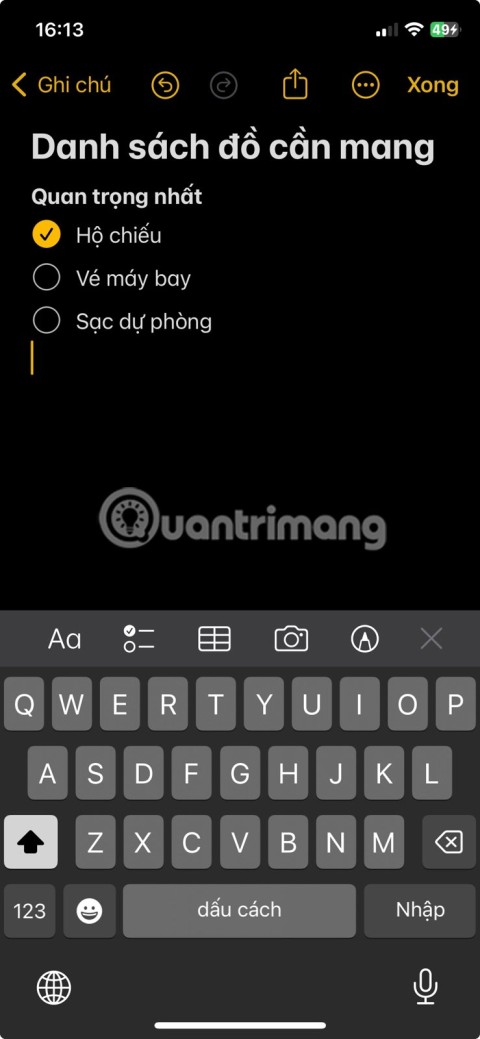
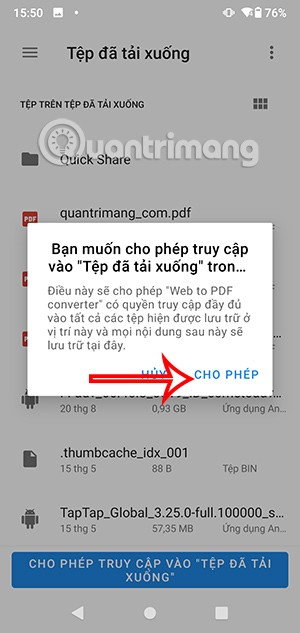
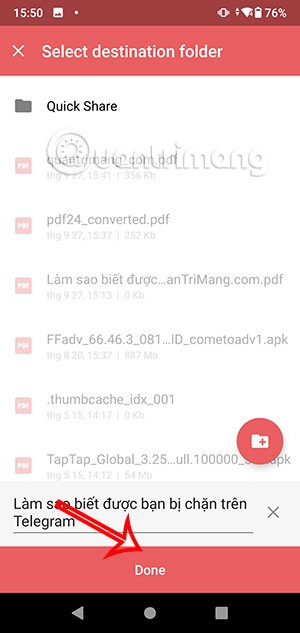
Through your purchase history on the App Store, you will know when you downloaded that app or game, and how much you paid for the paid app.
iPhone mutes iPhone from unknown callers and on iOS 26, iPhone automatically receives incoming calls from an unknown number and asks for the reason for the call. If you want to receive unknown calls on iPhone, follow the instructions below.
Apple makes it easy to find out if a WiFi network is safe before you connect. You don't need any software or other tools to help, just use the built-in settings on your iPhone.
iPhone has a speaker volume limit setting to control the sound. However, in some situations you need to increase the volume on your iPhone to be able to hear the content.
ADB is a powerful set of tools that give you more control over your Android device. Although ADB is intended for Android developers, you don't need any programming knowledge to uninstall Android apps with it.
You might think you know how to get the most out of your phone time, but chances are you don't know how big a difference this common setting makes.
The Android System Key Verifier app comes pre-installed as a system app on Android devices running version 8.0 or later.
Despite Apple's tight ecosystem, some people have turned their Android phones into reliable remote controls for their Apple TV.
There are many reasons why your Android phone cannot connect to mobile data, such as incorrect configuration errors causing the problem. Here is a guide to fix mobile data connection errors on Android.
For years, Android gamers have dreamed of running PS3 titles on their phones – now it's a reality. aPS3e, the first PS3 emulator for Android, is now available on the Google Play Store.
The iPhone iMessage group chat feature helps us text and chat more easily with many people, instead of sending individual messages.
For ebook lovers, having a library of books at your fingertips is a great thing. And if you store your ebooks on your phone, you can enjoy them anytime, anywhere. Check out the best ebook reading apps for iPhone below.
You can use Picture in Picture (PiP) to watch YouTube videos off-screen on iOS 14, but YouTube has locked this feature on the app so you cannot use PiP directly, you have to add a few more small steps that we will guide in detail below.
On iPhone/iPad, there is a Files application to manage all files on the device, including files that users download. The article below will guide readers on how to find downloaded files on iPhone/iPad.
If you really want to protect your phone, it's time you started locking your phone to prevent theft as well as protect it from hacks and scams.













