How to Check Purchase History on Apple App Store

Through your purchase history on the App Store, you will know when you downloaded that app or game, and how much you paid for the paid app.
If you have an older iPhone, chances are you've encountered the problem of not being able to download new apps. Luckily, there are a few ways you can download older versions of apps. Read on to explore your options!
1. Let the App Store download the compatible version
This is the easiest way to download an older version of an app, but you may not have heard of it, since Apple's App Store doesn't make it clear whether an older version is available. For example, you'll often see a message on an app's page that says it Requires [iOS version] or later , leading you to believe that your phone isn't compatible. But that's not always true.
You can ignore that message and go ahead and press the download button. When you do, the App Store will pop up a message asking if you want to download an older version of the app. Follow these exact steps to get this pop-up:
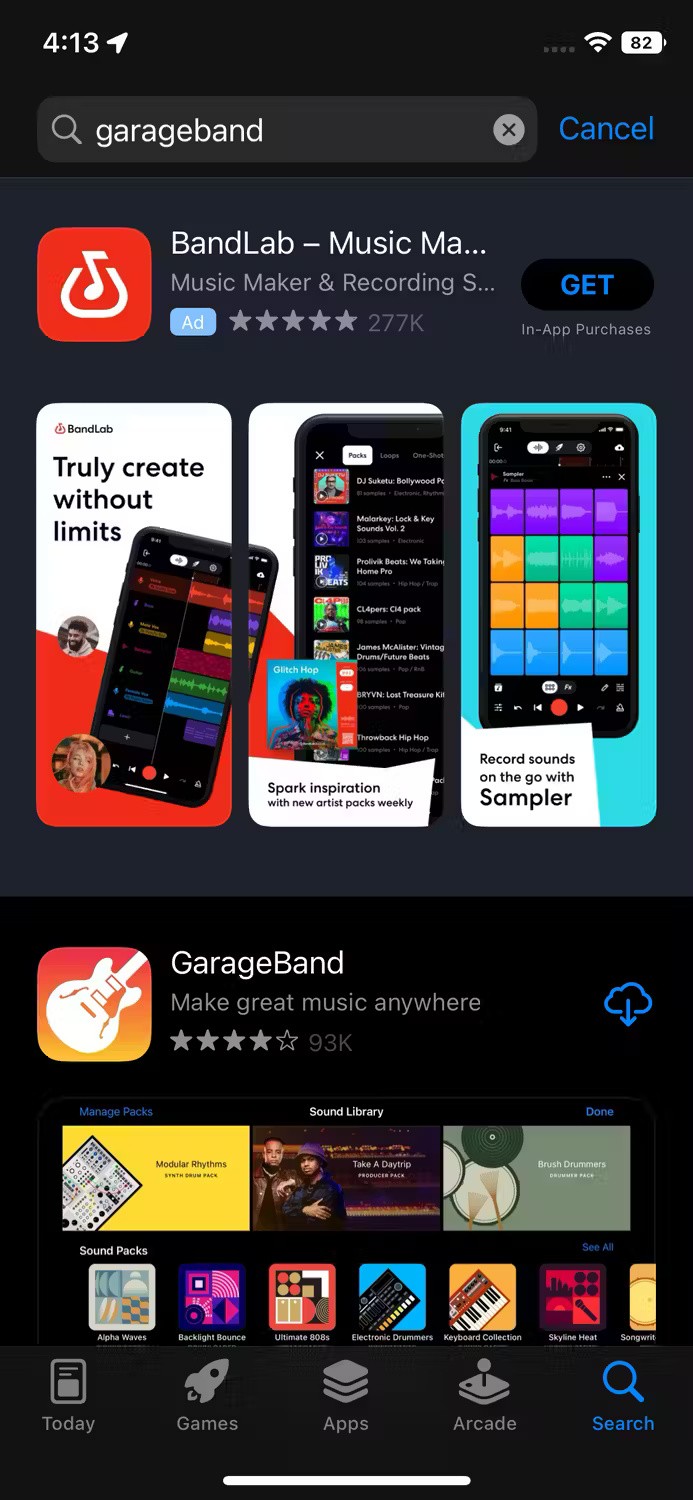

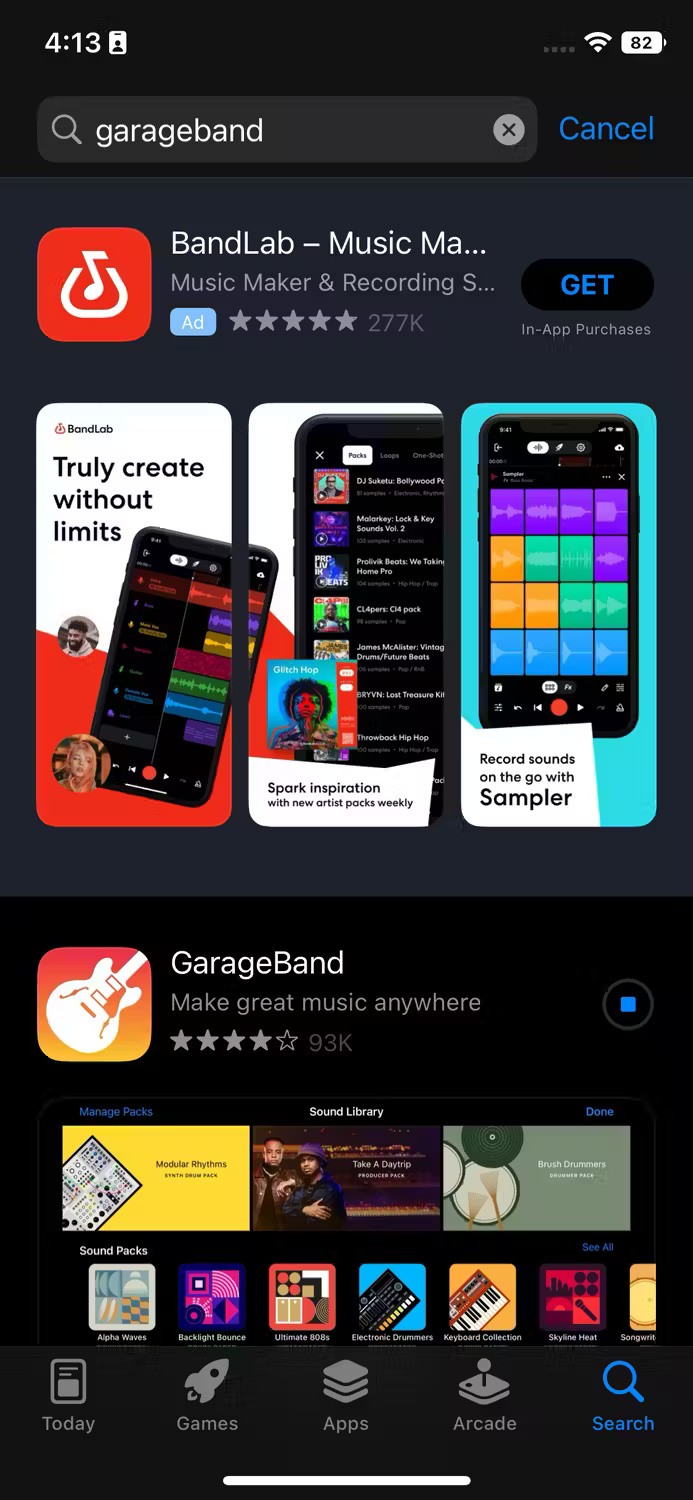
If this doesn't work, you'll see the following message: This app requires [iOS version] or later . For example, the Apple Sports app requires iOS 17.2 or later.
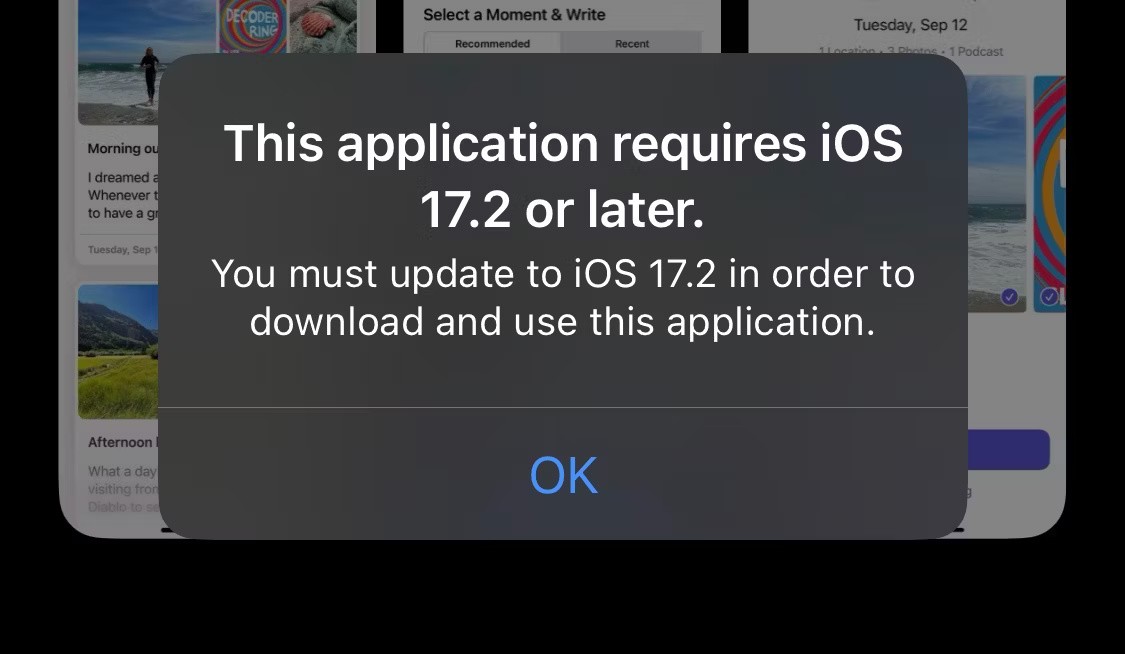
In such cases, you can try some other solutions to download the older version of the app.
2. Download the app from the purchased list
Another way to download older versions of apps is to find them in your Purchased or Apps history (on newer iPhones). This works well if you recently factory reset your iPhone and discover that some of the apps you installed previously now require a newer version of iOS to work.
Additionally, some people have found that the App Store won’t automatically give them the option to download a previous compatible version. This happens even though they already have a working version installed on their phone. If you’re one of those people, try downloading the app from your list of purchased apps.
Note : The Purchased or Apps list (on newer iPhones) isn't just the apps you've paid for; it's a complete history of the apps you've downloaded using your iCloud account.
To download previously purchased apps:
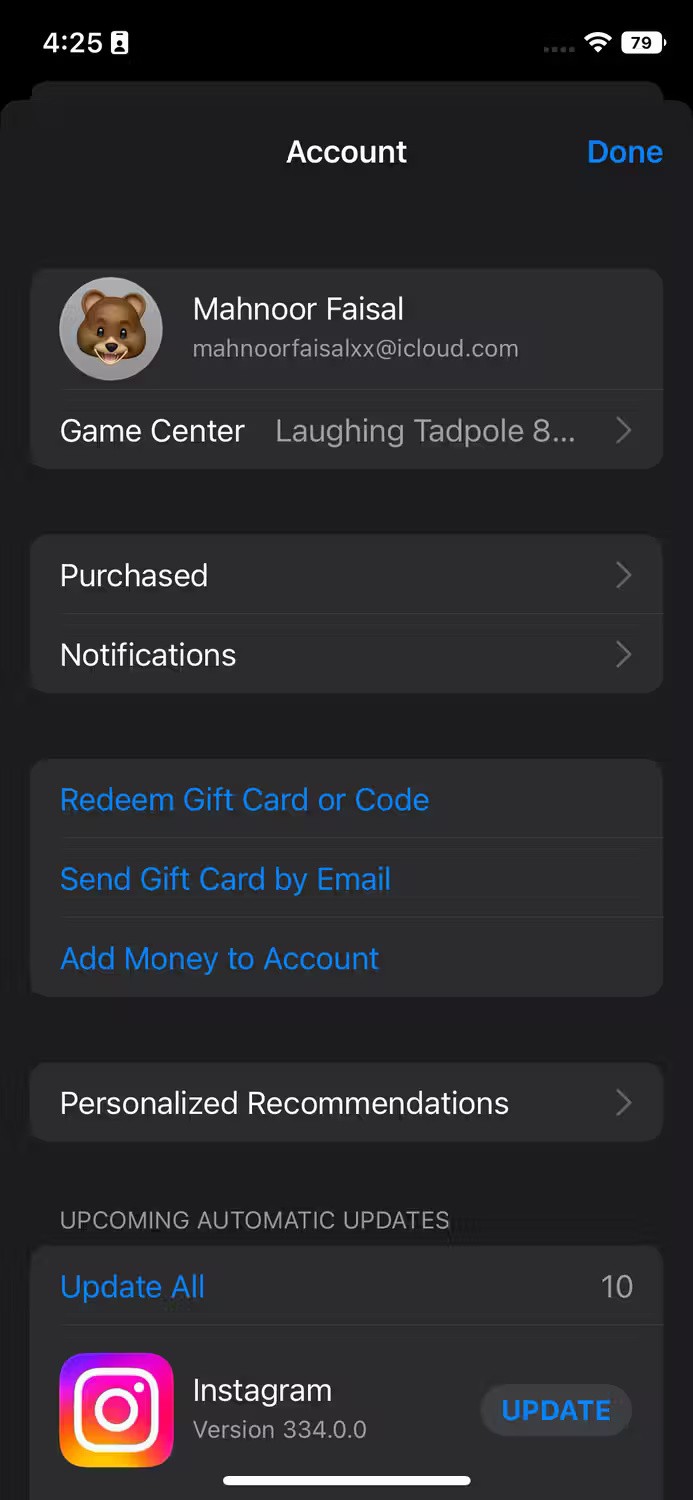
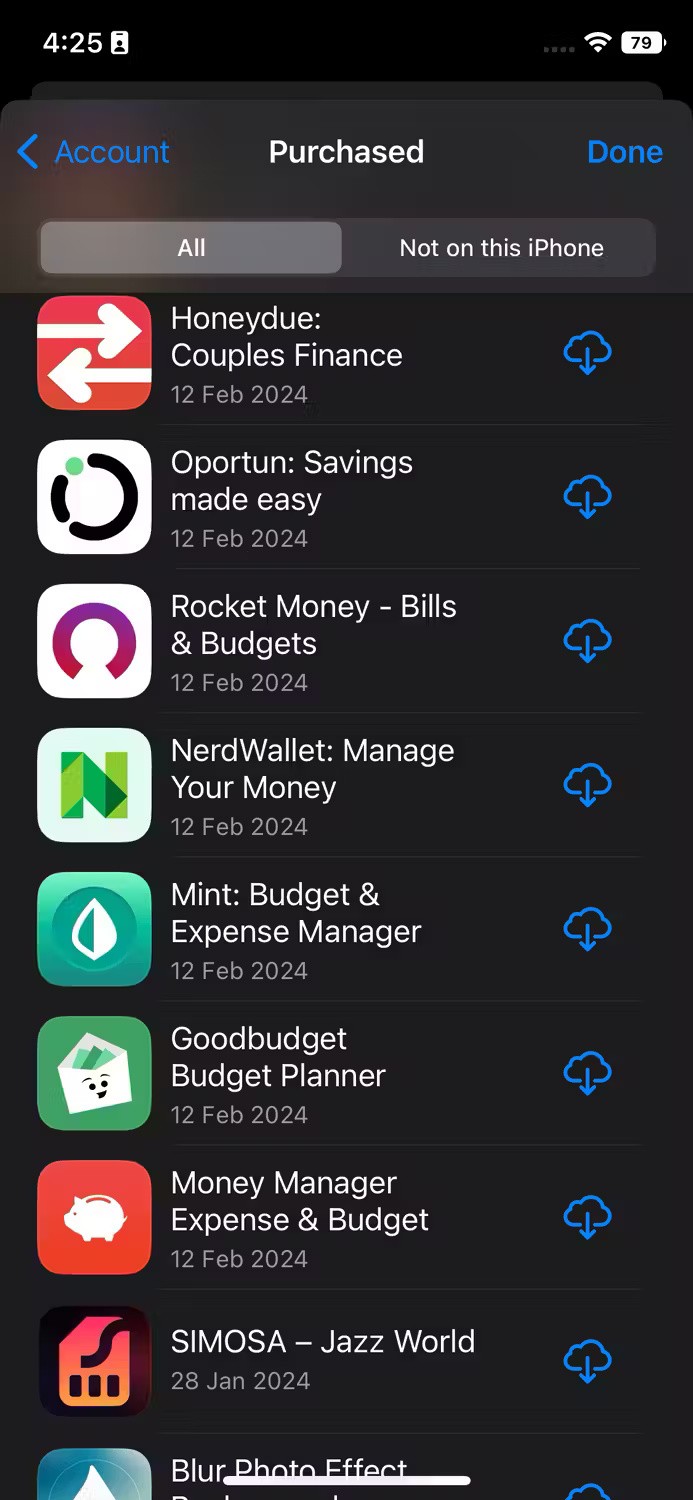
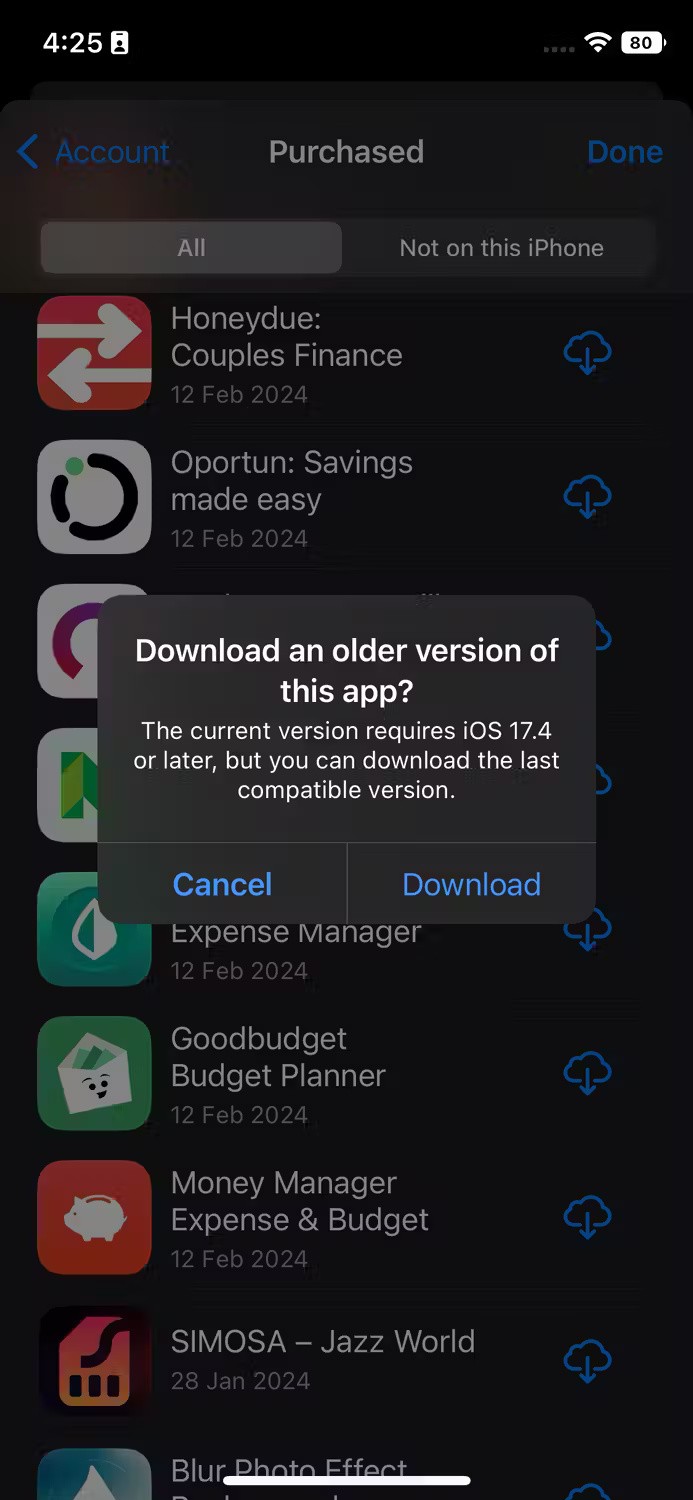
3. Using new equipment
I tried re-downloading apps from my Purchased (or Apps) list and found that this worked without any problems. But what if you haven’t purchased or downloaded an app before? Another workaround is to use a new iPhone running a new version of iOS to download the app you want.
It's important to sign in to your iCloud account on your newer device to ensure the app is saved to your app purchase history. After downloading the app, go back to your old iPhone and try downloading it from your Purchased (or Apps) list or by searching for it.
Here is a step by step guide if you need a more detailed explanation:



Alternatively, you can tap your profile icon in the App Store, select Purchased (or Apps on newer iPhones), and scroll through the list to find the app you just installed on your new iPhone. Then, tap the cloud icon with a down arrow next to the app to start downloading.
As you can see in the screenshot above, the App Store does not provide an option to download the older version. However, after downloading the iOS 17.4 iPhone, the author was able to install the older version on his iPhone X.
Limitations in the above methods of downloading older versions of the application
Unfortunately, these methods won’t work for every app on the App Store. Some newer apps won’t be backward compatible—especially those for newer iOS devices. There won’t be an older version of the app available for download, and there’s nothing you can do about it, unfortunately.
The older your iPhone is, the less likely you are to find a compatible version of the app you're after. But since it's easy to see if there's an older version of an app, these methods are worth a try. If you suspect another issue is preventing you from downloading the app, don't worry, there are a number of ways to fix an iPhone that won't download apps .
With the way Apple designs the App Store, it can be easy to think that your favorite apps are no longer compatible with your iPhone. But don't be fooled! Some apps offer older versions that will work on older iPhones, and they're incredibly easy to download.
Good luck!
Through your purchase history on the App Store, you will know when you downloaded that app or game, and how much you paid for the paid app.
iPhone mutes iPhone from unknown callers and on iOS 26, iPhone automatically receives incoming calls from an unknown number and asks for the reason for the call. If you want to receive unknown calls on iPhone, follow the instructions below.
Apple makes it easy to find out if a WiFi network is safe before you connect. You don't need any software or other tools to help, just use the built-in settings on your iPhone.
iPhone has a speaker volume limit setting to control the sound. However, in some situations you need to increase the volume on your iPhone to be able to hear the content.
ADB is a powerful set of tools that give you more control over your Android device. Although ADB is intended for Android developers, you don't need any programming knowledge to uninstall Android apps with it.
You might think you know how to get the most out of your phone time, but chances are you don't know how big a difference this common setting makes.
The Android System Key Verifier app comes pre-installed as a system app on Android devices running version 8.0 or later.
Despite Apple's tight ecosystem, some people have turned their Android phones into reliable remote controls for their Apple TV.
There are many reasons why your Android phone cannot connect to mobile data, such as incorrect configuration errors causing the problem. Here is a guide to fix mobile data connection errors on Android.
For years, Android gamers have dreamed of running PS3 titles on their phones – now it's a reality. aPS3e, the first PS3 emulator for Android, is now available on the Google Play Store.
The iPhone iMessage group chat feature helps us text and chat more easily with many people, instead of sending individual messages.
For ebook lovers, having a library of books at your fingertips is a great thing. And if you store your ebooks on your phone, you can enjoy them anytime, anywhere. Check out the best ebook reading apps for iPhone below.
You can use Picture in Picture (PiP) to watch YouTube videos off-screen on iOS 14, but YouTube has locked this feature on the app so you cannot use PiP directly, you have to add a few more small steps that we will guide in detail below.
On iPhone/iPad, there is a Files application to manage all files on the device, including files that users download. The article below will guide readers on how to find downloaded files on iPhone/iPad.
If you really want to protect your phone, it's time you started locking your phone to prevent theft as well as protect it from hacks and scams.













