How to Check Purchase History on Apple App Store

Through your purchase history on the App Store, you will know when you downloaded that app or game, and how much you paid for the paid app.
Taking photos is a great way to help us save memorable moments in life. Some of these moments only last for a split second, so opening the camera and taking a photo is sometimes necessary. This article will guide you through 4 ways to open the camera on your iPhone quickly, helping you not to miss any interesting moments.
Swipe left on lock screen
To open your iPhone's camera app as quickly as possible, you'll first need to wake your device (light up the screen). Depending on your specific settings, you can wake your device by picking it up, tapping the screen, or pressing the power button.
On the lock screen that appears, place your finger on any empty area (without notifications) and swipe firmly to the left. This will immediately open the iPhone camera app, allowing you to instantly take photos and videos.
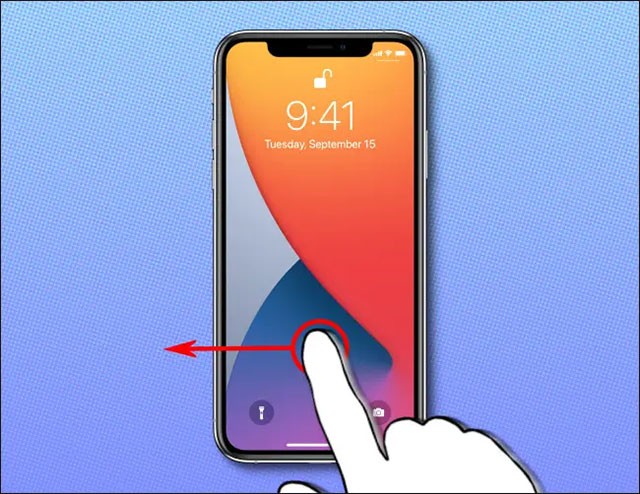
Once the camera app opens, you can use it as normal to quickly take photos or videos by pressing the circular shutter button on the touchscreen, or pressing the volume button on the side of the device.
When you're done taking a photo or recording a video, lock your screen by pressing the power button and your iPhone's screen will turn off. The photos and videos you've taken will be automatically stored on your device as usual.
Press and hold the camera icon on the lock screen
Additionally, if you see a small camera icon on the lock screen in the bottom right corner, you can press and hold that icon for a moment to quickly launch the camera app.
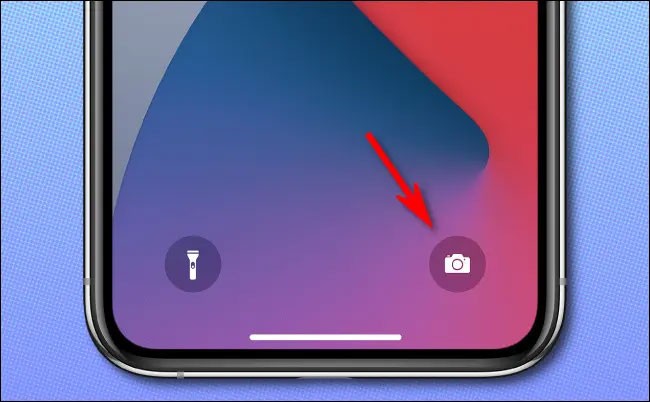
Once the camera app opens, simply follow the steps outlined above to take a photo or record a video.
Open via Control Center
Using iPhone's Control Center, you can quickly access different tools and features instead of searching through the home screen, app library, or settings.
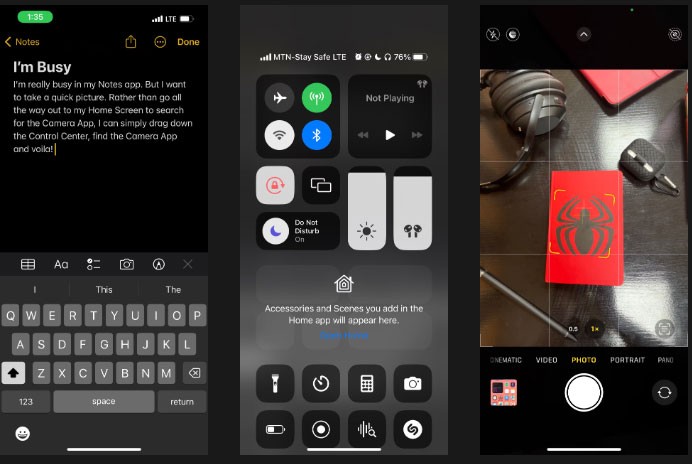
One useful tool in your iPhone’s Control Center is the Camera icon. Just swipe down from the top-right corner of the screen (on an iPhone with Face ID ) or swipe up from the bottom (on an iPhone with Touch ID ) to bring up Control Center. From there, tap the Camera icon to launch it instantly.
Open via Siri
If you use Siri, you can enjoy all the benefits of any virtual assistant. Siri can answer your questions, look up information online, and perform tasks like opening the Camera app.
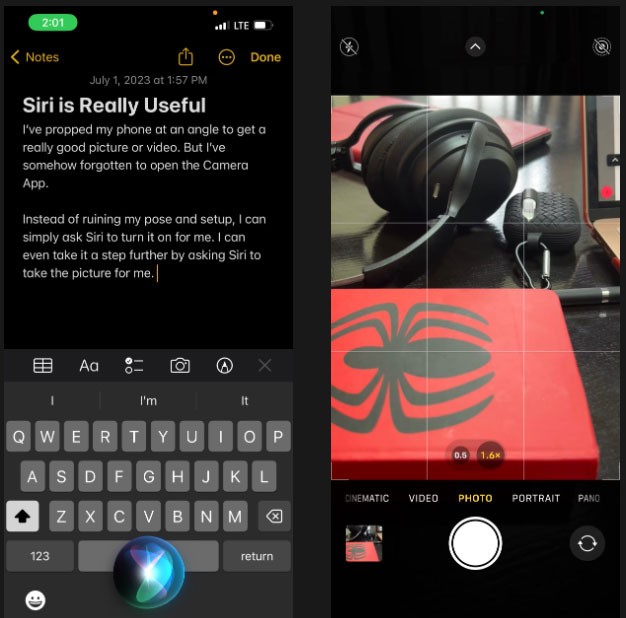
To do this, press and hold the Side button or the Home button, depending on your iPhone model. Then say “Launch Camera” or “Open Camera.” The Camera app will open immediately.
For a hands-free Siri experience, say “Hey Siri” and ask Siri to launch the camera for you. This way, you can take photos or videos without having to hold your iPhone.
Here are the 4 fastest ways to open the iPhone camera from the lock screen. Wish you always capture every memorable moment in life.
Through your purchase history on the App Store, you will know when you downloaded that app or game, and how much you paid for the paid app.
iPhone mutes iPhone from unknown callers and on iOS 26, iPhone automatically receives incoming calls from an unknown number and asks for the reason for the call. If you want to receive unknown calls on iPhone, follow the instructions below.
Apple makes it easy to find out if a WiFi network is safe before you connect. You don't need any software or other tools to help, just use the built-in settings on your iPhone.
iPhone has a speaker volume limit setting to control the sound. However, in some situations you need to increase the volume on your iPhone to be able to hear the content.
ADB is a powerful set of tools that give you more control over your Android device. Although ADB is intended for Android developers, you don't need any programming knowledge to uninstall Android apps with it.
You might think you know how to get the most out of your phone time, but chances are you don't know how big a difference this common setting makes.
The Android System Key Verifier app comes pre-installed as a system app on Android devices running version 8.0 or later.
Despite Apple's tight ecosystem, some people have turned their Android phones into reliable remote controls for their Apple TV.
There are many reasons why your Android phone cannot connect to mobile data, such as incorrect configuration errors causing the problem. Here is a guide to fix mobile data connection errors on Android.
For years, Android gamers have dreamed of running PS3 titles on their phones – now it's a reality. aPS3e, the first PS3 emulator for Android, is now available on the Google Play Store.
The iPhone iMessage group chat feature helps us text and chat more easily with many people, instead of sending individual messages.
For ebook lovers, having a library of books at your fingertips is a great thing. And if you store your ebooks on your phone, you can enjoy them anytime, anywhere. Check out the best ebook reading apps for iPhone below.
You can use Picture in Picture (PiP) to watch YouTube videos off-screen on iOS 14, but YouTube has locked this feature on the app so you cannot use PiP directly, you have to add a few more small steps that we will guide in detail below.
On iPhone/iPad, there is a Files application to manage all files on the device, including files that users download. The article below will guide readers on how to find downloaded files on iPhone/iPad.
If you really want to protect your phone, it's time you started locking your phone to prevent theft as well as protect it from hacks and scams.













