How to Check Purchase History on Apple App Store

Through your purchase history on the App Store, you will know when you downloaded that app or game, and how much you paid for the paid app.
No need to install a support application, now you can scan QR codes right on your iPhone very simply. We just need to activate the QR code scanning mode on the iPhone in the camera and then point the camera to the QR code to scan. In case you want to scan QR codes in the iPhone photo album, it is also very simple. The following article will guide you to scan QR codes on iPhone.
Table of Contents
Step 1:
First you access the album on your iPhone and then tap on the QR code image to scan.
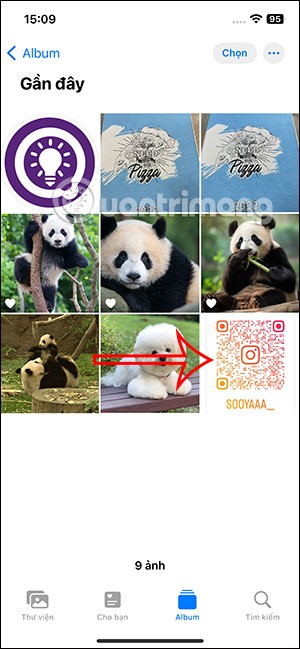
Step 2:
Next, in the QR code image viewing interface, press and hold the QR code in the image . Next, tap Open in Safari to access the content. In the case of a QR code from an Instagram account or another account, the iPhone will automatically recognize it and will have the option to open it right in the application.
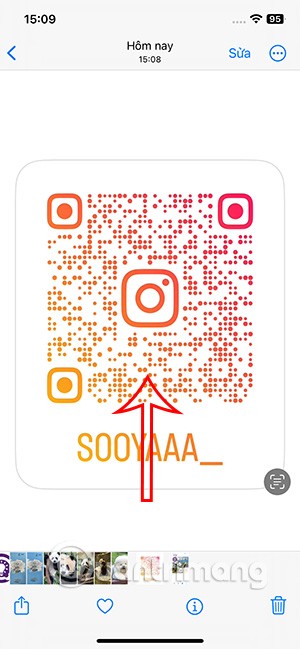
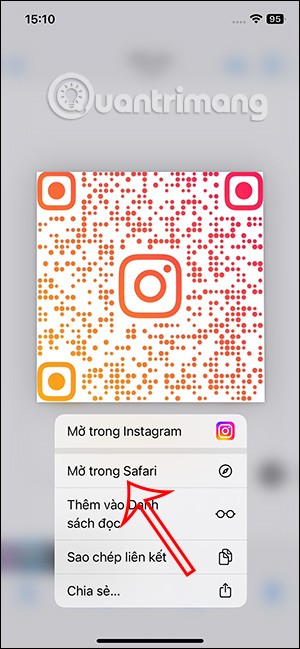
Step 3:
Next, you just need to click Open to access the QR code scan content in the iPhone album.
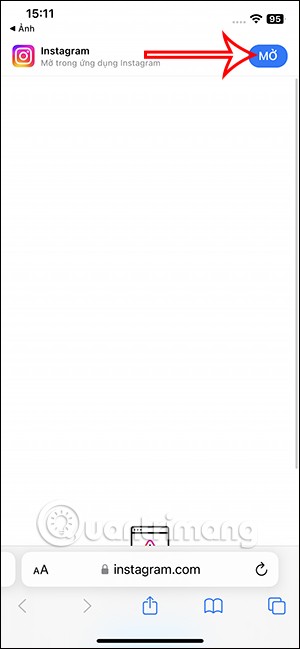
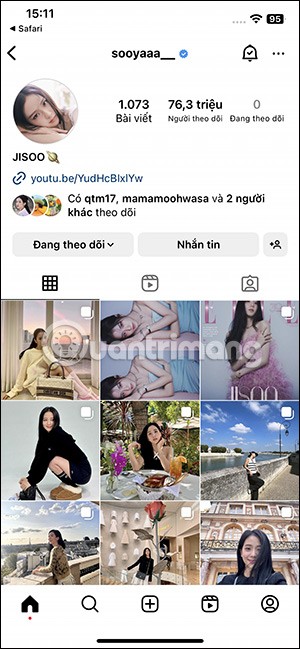
With website links, users do the same, open the QR code in Safari to access the website link and that's it.
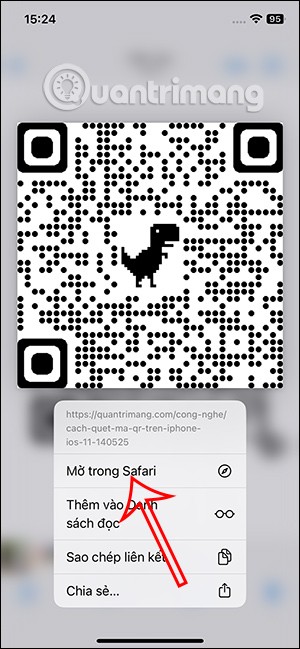

Step 1:
You go to Settings on your iPhone and then tap on Control Center .
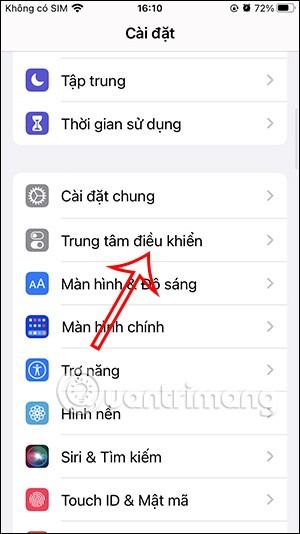
Step 2:
Switch to the new interface, scroll down and click the round green QR code scanner icon to add it to Control Center . Then QR code scanner will appear in the Control Center list.
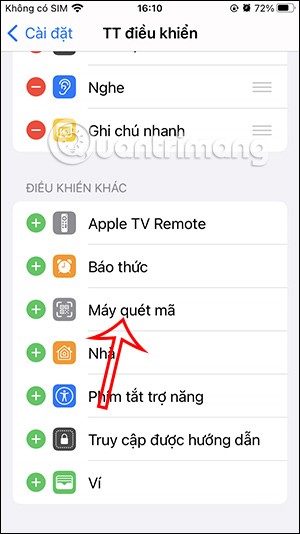
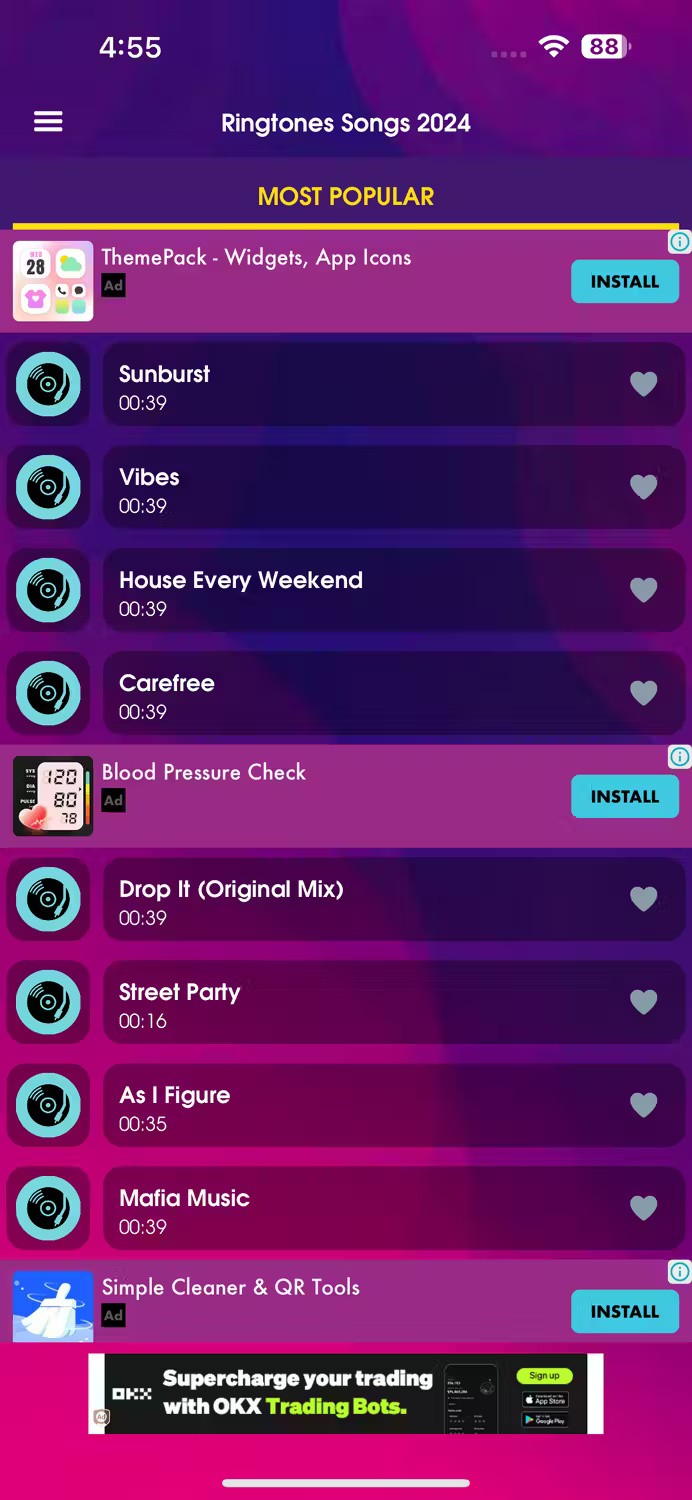
Step 3:
You open Control Center on iPhone and then tap on the code scanner icon as shown below. At this time, the QR code scanning interface on iPhone will appear. You just need to put the code scanner on the QR code to scan.
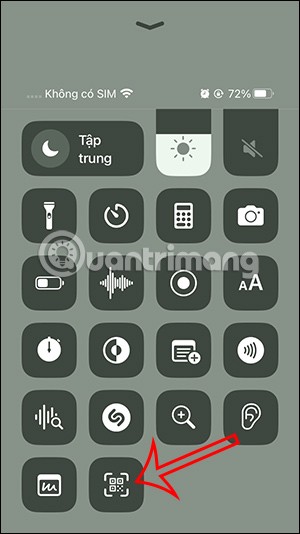
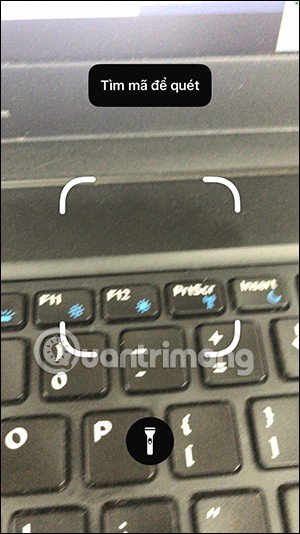
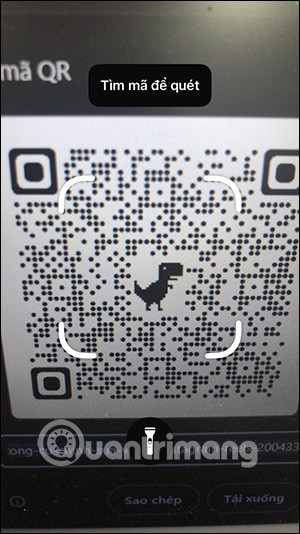
Follow the steps below to scan QR codes on your iPhone:
Step 1: Go to Settings > open Camera > in the settings list for the application, enable Scan QR code to use on the device.
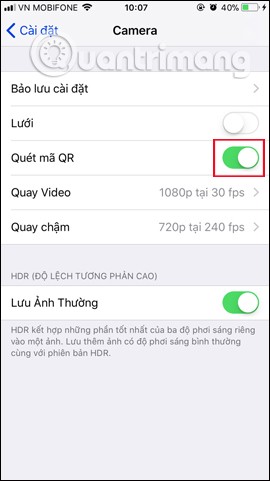
Step 2: Open the Camera app on your device and move the camera to the area with the QR code you want to scan. Then tap the area with the QR code you want to scan that appears on the screen to focus if necessary.
Step 3:
Immediately, the camera will automatically recognize the QR code with the camera. When the device processes the information, a new notification will appear at the top of the screen about the details of the QR code, which can be characters or links. We click on that notification to see the detailed information content.
As shown below, I will open the website on Safari, by scanning the QR code without having to directly open the browser and enter the website address as before.
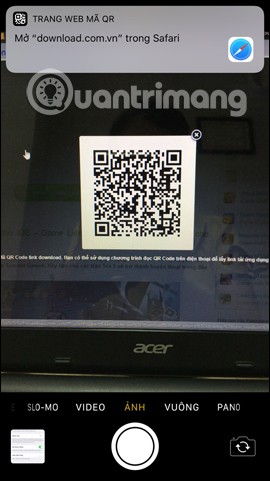
With this QR code scanning feature, we can do many things such as adding events to the Calendar application, sending emails using QR codes, or accessing websites using QR codes, etc. Readers can refer to the tips for using the QR Scanner feature in the article Some tips with the QR Scanner feature on iPhone .
With iOS 10 and earlier, you need to install a barcode scanning app to be able to scan QR codes. You can refer to some QR code scanning apps that are highly rated by users on the App Store below:
After downloading and installing the app, you just need to open the app, find the scan feature and bring the iPhone camera to the QR code to scan the QR code.
With some apps, you can check product information and origin of goods to feel more secure during the buying and using process.
Through your purchase history on the App Store, you will know when you downloaded that app or game, and how much you paid for the paid app.
iPhone mutes iPhone from unknown callers and on iOS 26, iPhone automatically receives incoming calls from an unknown number and asks for the reason for the call. If you want to receive unknown calls on iPhone, follow the instructions below.
Apple makes it easy to find out if a WiFi network is safe before you connect. You don't need any software or other tools to help, just use the built-in settings on your iPhone.
iPhone has a speaker volume limit setting to control the sound. However, in some situations you need to increase the volume on your iPhone to be able to hear the content.
ADB is a powerful set of tools that give you more control over your Android device. Although ADB is intended for Android developers, you don't need any programming knowledge to uninstall Android apps with it.
You might think you know how to get the most out of your phone time, but chances are you don't know how big a difference this common setting makes.
The Android System Key Verifier app comes pre-installed as a system app on Android devices running version 8.0 or later.
Despite Apple's tight ecosystem, some people have turned their Android phones into reliable remote controls for their Apple TV.
There are many reasons why your Android phone cannot connect to mobile data, such as incorrect configuration errors causing the problem. Here is a guide to fix mobile data connection errors on Android.
For years, Android gamers have dreamed of running PS3 titles on their phones – now it's a reality. aPS3e, the first PS3 emulator for Android, is now available on the Google Play Store.
The iPhone iMessage group chat feature helps us text and chat more easily with many people, instead of sending individual messages.
For ebook lovers, having a library of books at your fingertips is a great thing. And if you store your ebooks on your phone, you can enjoy them anytime, anywhere. Check out the best ebook reading apps for iPhone below.
You can use Picture in Picture (PiP) to watch YouTube videos off-screen on iOS 14, but YouTube has locked this feature on the app so you cannot use PiP directly, you have to add a few more small steps that we will guide in detail below.
On iPhone/iPad, there is a Files application to manage all files on the device, including files that users download. The article below will guide readers on how to find downloaded files on iPhone/iPad.
If you really want to protect your phone, it's time you started locking your phone to prevent theft as well as protect it from hacks and scams.













