How to use Conversation Awareness and Live Listen on AirPods

At first glance, AirPods look just like any other true wireless earbuds. But that all changed when a few little-known features were discovered.
Forgetting your Apple ID means you will be locked out of Apple devices and services like Apple Music, iCloud, App Store, etc. But don't panic if you forget your password because resetting your Apple ID password is quite simple in most cases.
Table of Contents
Before you reset or change your Apple ID password, it's important to have all the information you need for the process. Here's what you'll need:
With two-factor authentication (2FA), you can only access your account through devices you trust and on the web.
When you sign in to a new device for the first time, you'll need your password and a 6-digit verification code that's displayed on other devices or sent to your phone number. You won't need that verification code again unless you sign out, erase your device, or change your password.
Your only other option is to sign in with Apple Passkeys, which requires a trusted iPhone or iPad running iOS 17 or later.
If you have 2FA turned on, you can reset your Apple ID or iCloud password from any trusted device.
Go to the Settings app on your iPhone or iPad. Tap [Your Name] > Sign-in & Security , then select Change Password .
Next, enter the passcode you use to unlock your device.
On the Change Password screen that appears, enter your new password in both fields and tap Change . You can now enter this new Apple ID password on all your other devices.
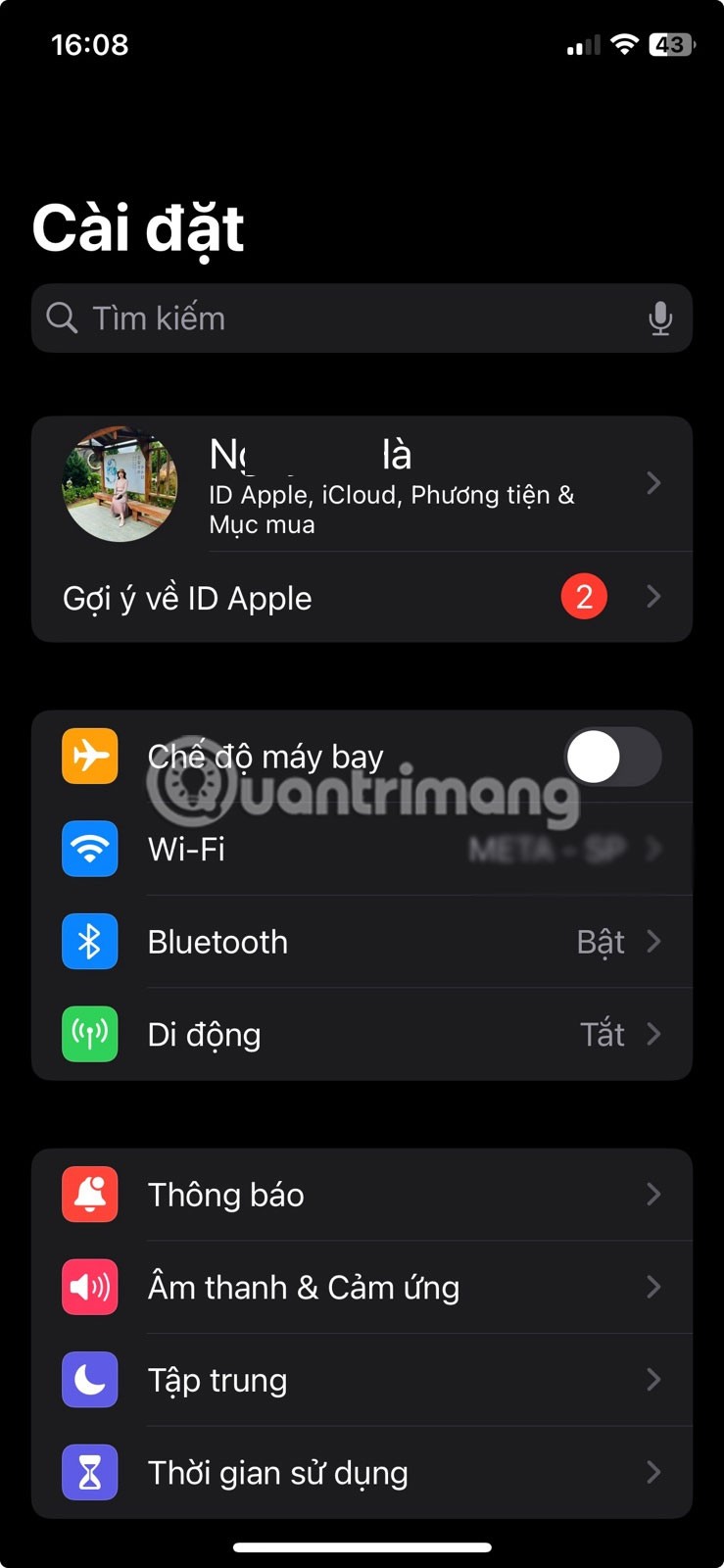
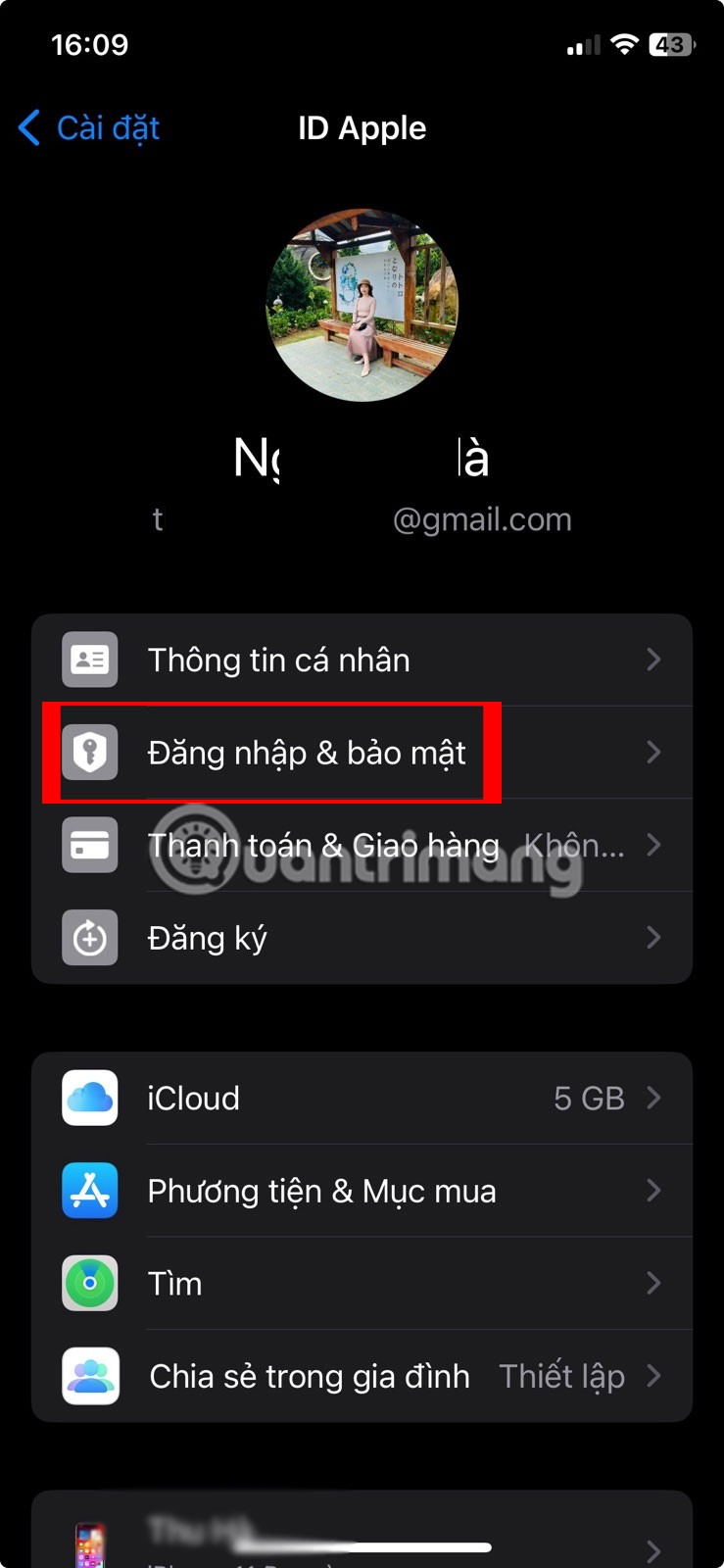
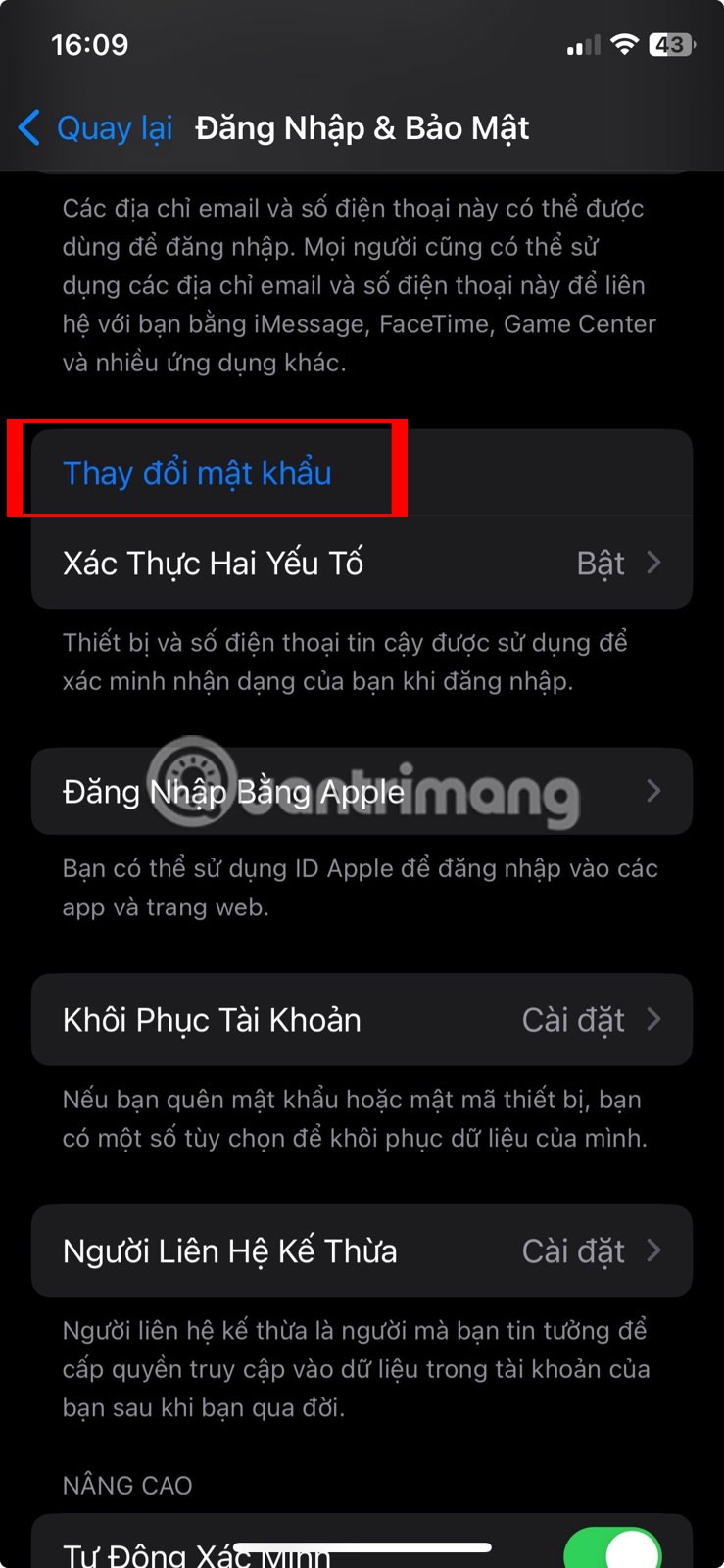
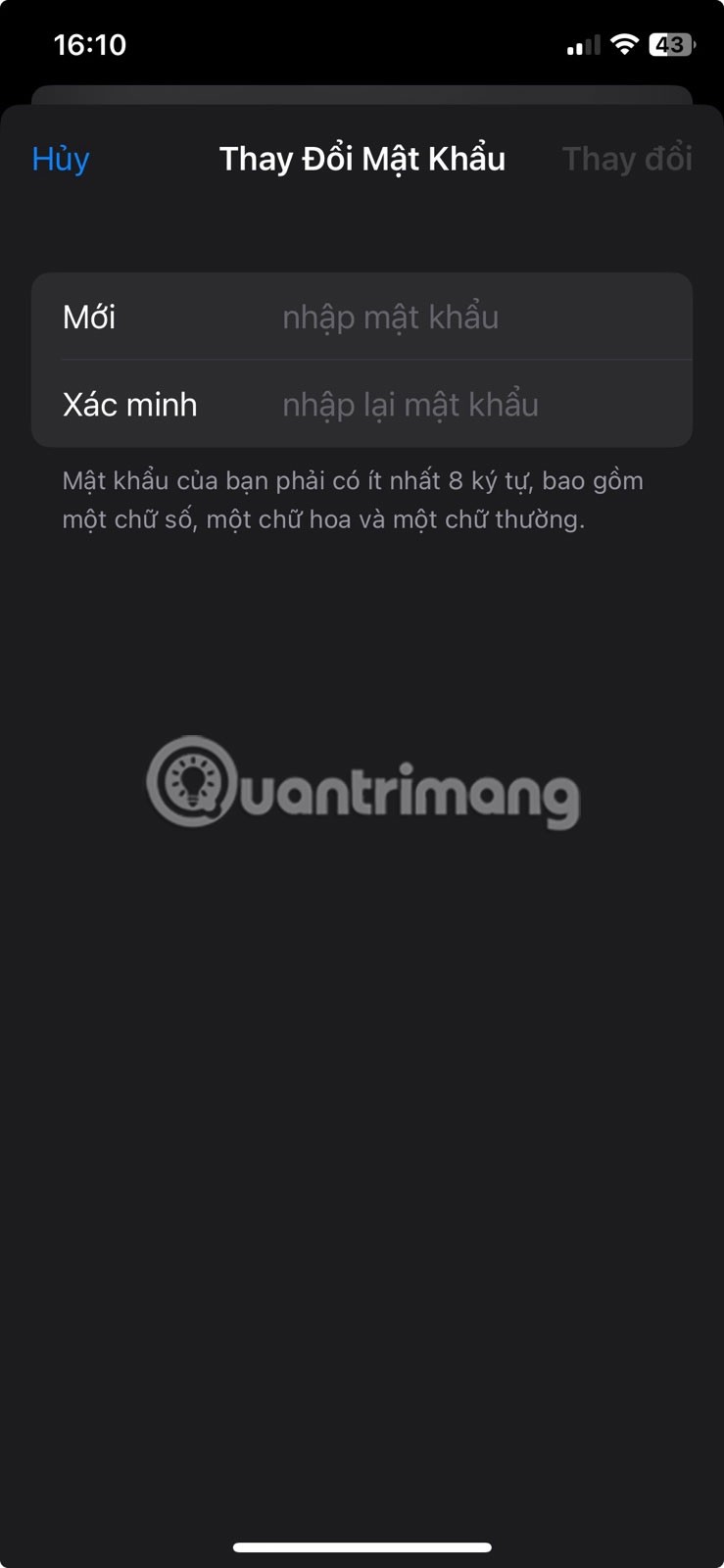
In macOS, open the Apple menu and go to System Settings , then click [Your Name] .
Click Sign-In & Security , then click Change Password next to Password . You'll be prompted to enter your Mac's administrator password. Once you do, click Allow .
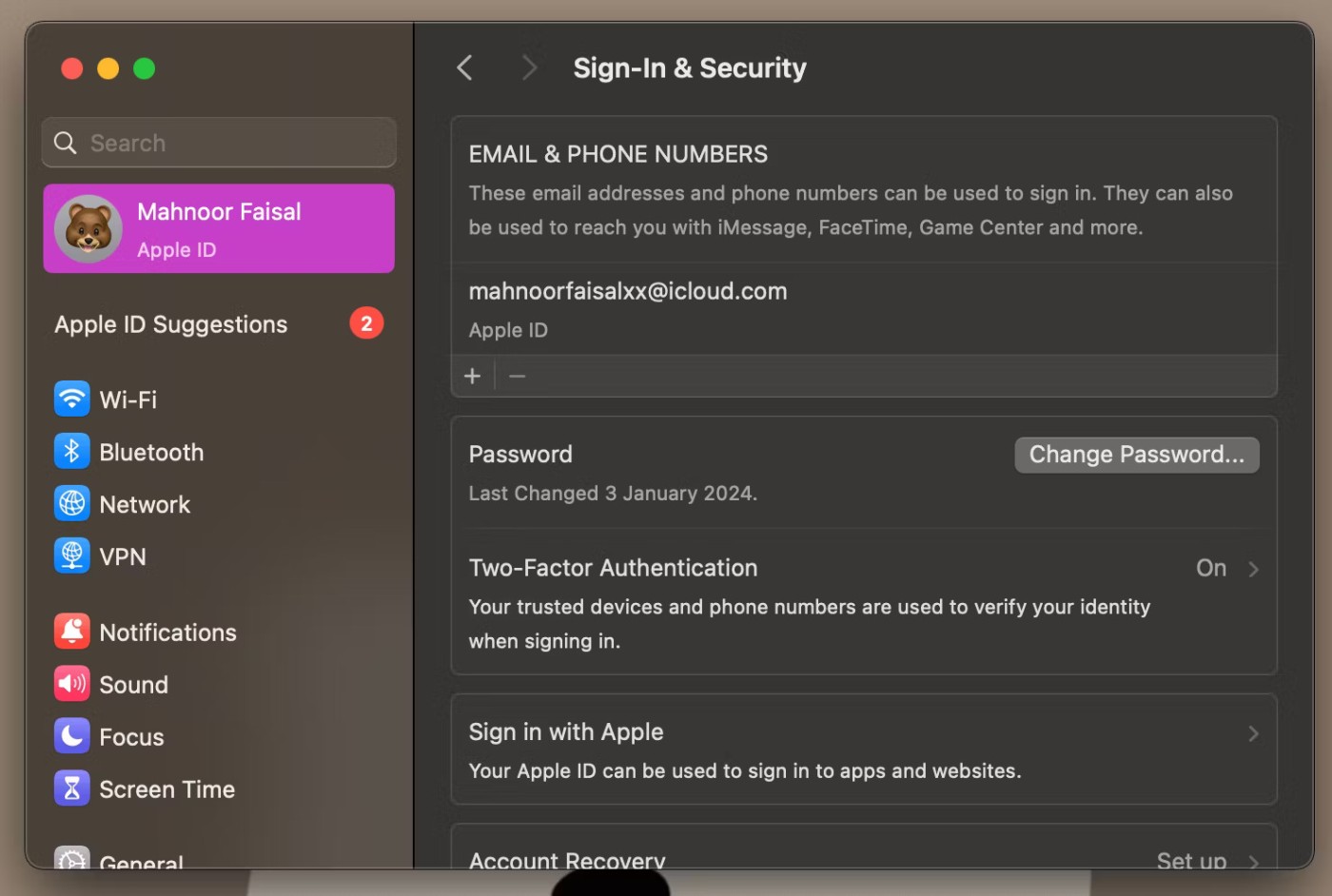
From the dialog box that appears, enter your new password and re-enter it in the Verify field . Then, click Change . Your other devices will ask you to enter your new password the next time you use it.
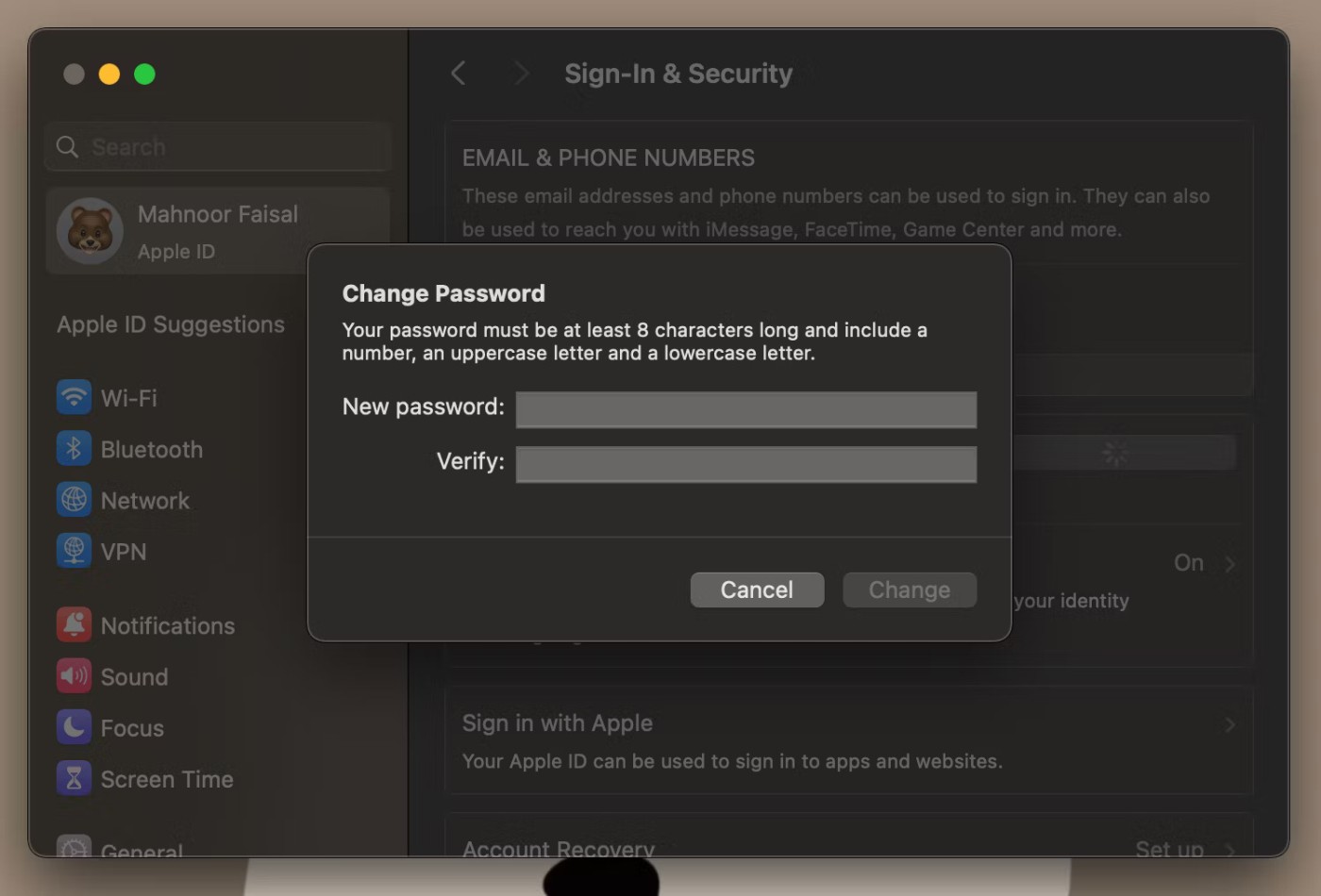
Another way to reset your Apple ID password is through Apple's iForgot website.
Here's what you need to do to reset your Apple ID password via the iForgot website on your iPhone or iPad:
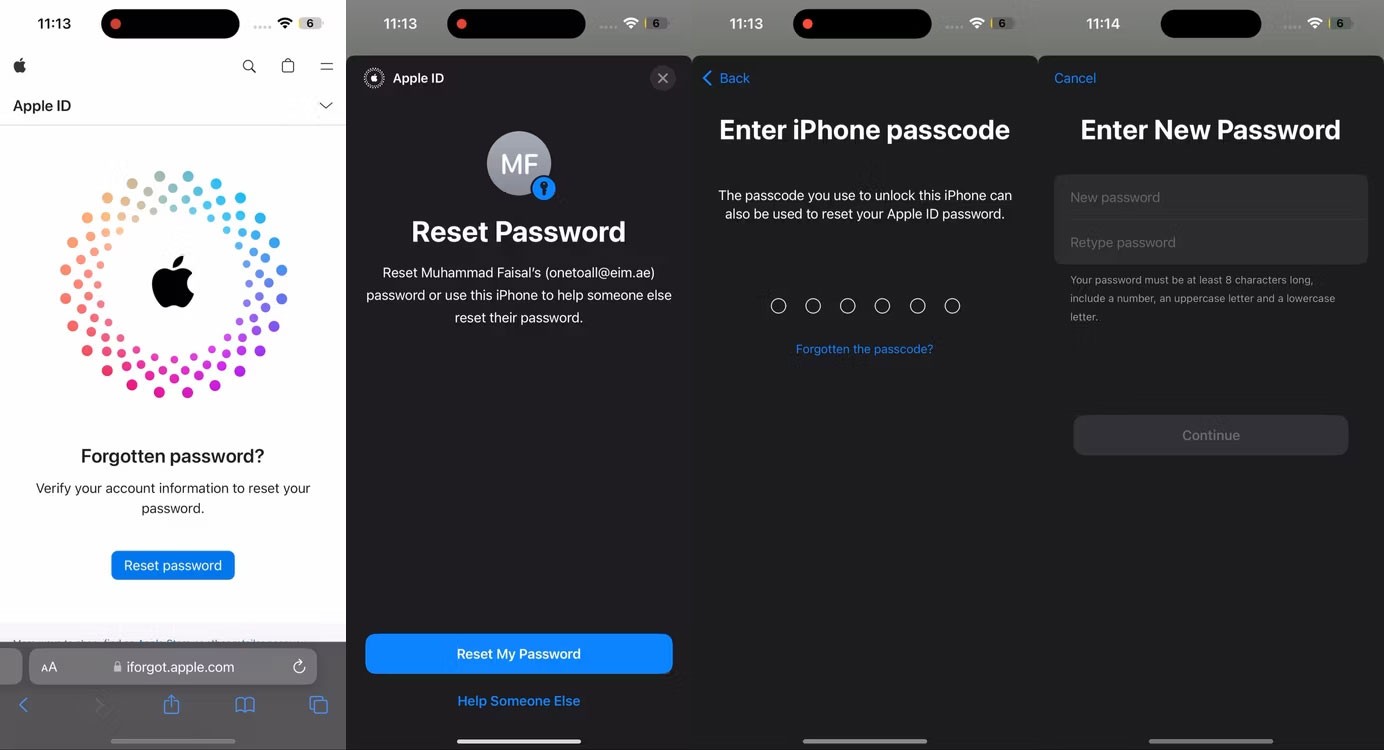
Note : The above steps only apply if you are using a trusted iPhone or iPad. Otherwise, the iForgot website will prompt you to enter a trusted phone number instead of a passcode.
Visit Apple's iForgot website using a web browser and click Reset Password . Enter your Apple ID and click Continue .
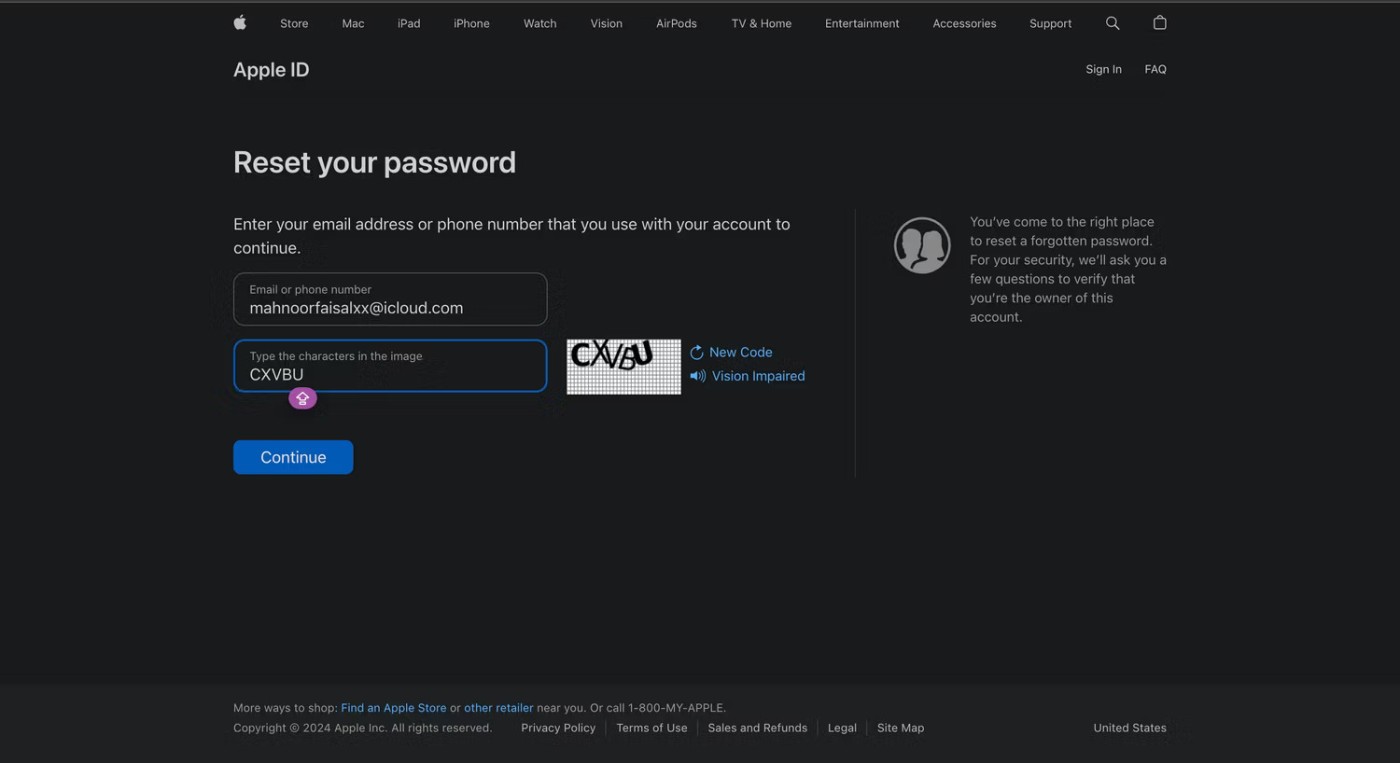
You'll briefly see the phone number associated with your Apple ID (the numbers are hidden and only the last two digits are visible). Enter the full phone number for verification and tap Continue .
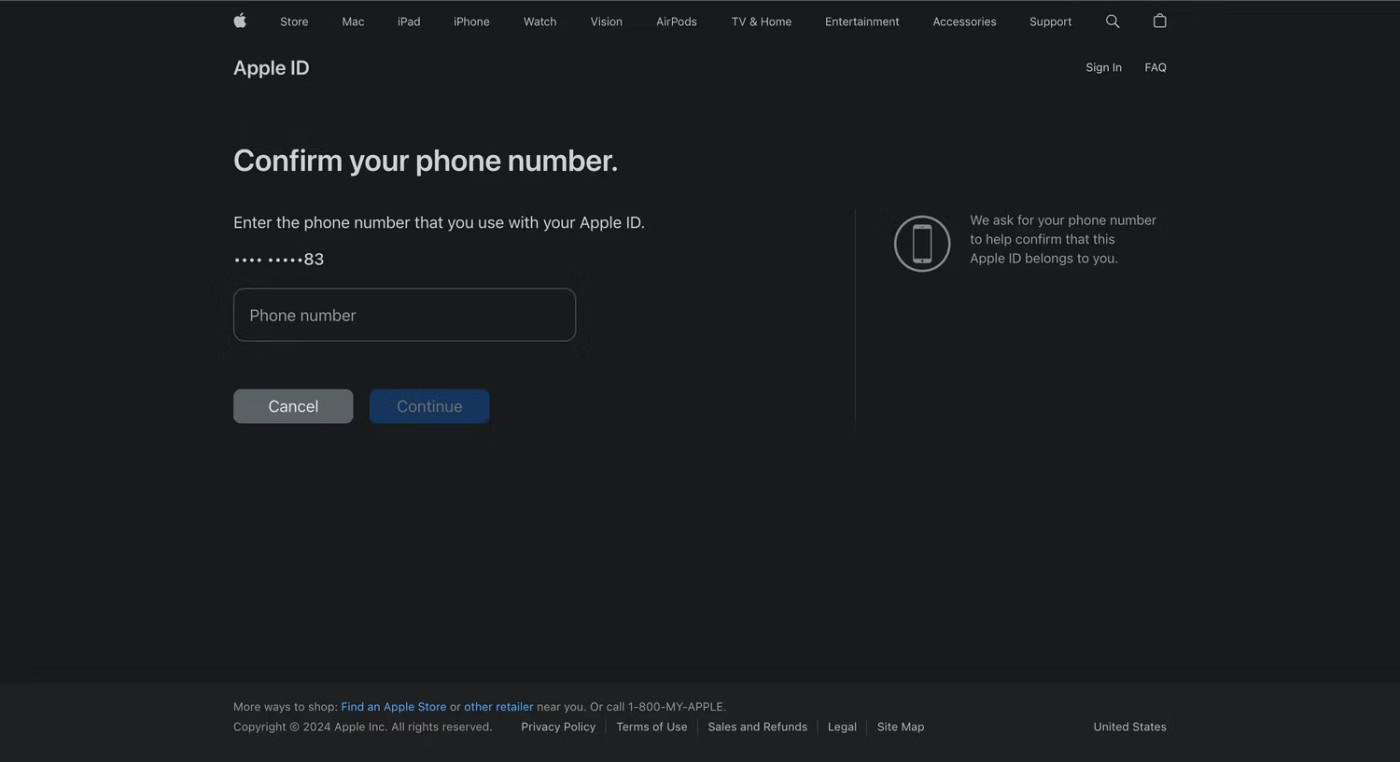
Like 2FA sign-in, a dialog box will appear on your trusted devices. A list of your Apple devices will also appear on the website. Click or tap Allow in the Reset Password prompt .
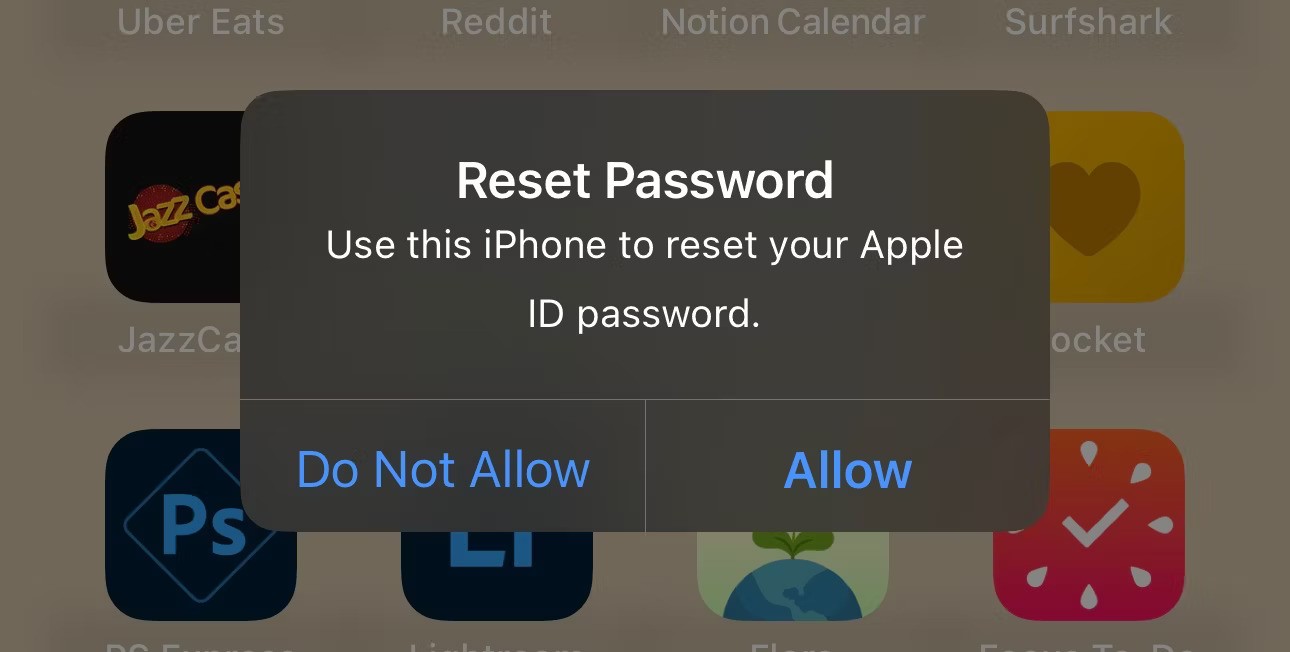
Enter your device passcode or macOS administrator password and click Continue . Enter a new password, re-enter it in the Verify field , and click Next or click Change . That's it! You've successfully changed your Apple ID password.
You can also reset your Apple ID password using a new iPhone or iPad by following the steps below:
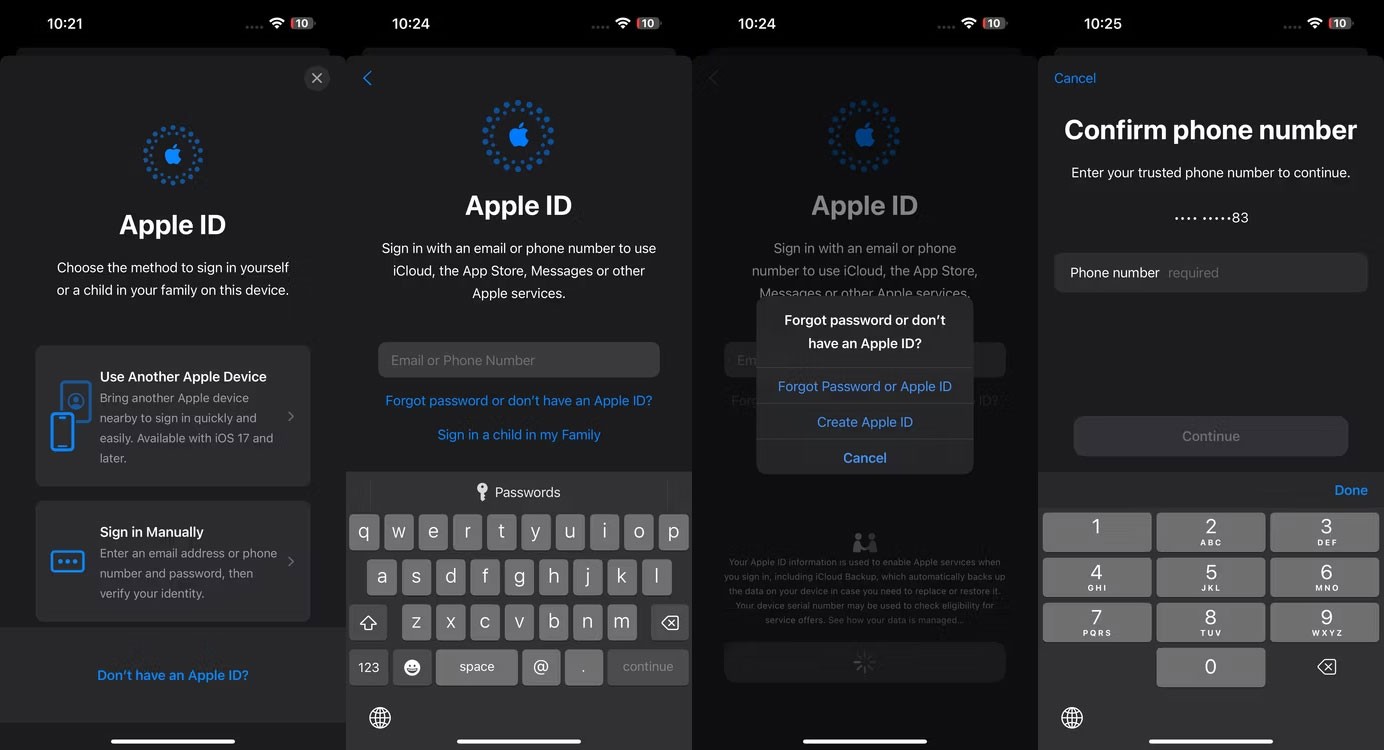
Similarly, if you're signing in to your Apple ID on a new Mac during setup, click Forgot Apple ID or password? .
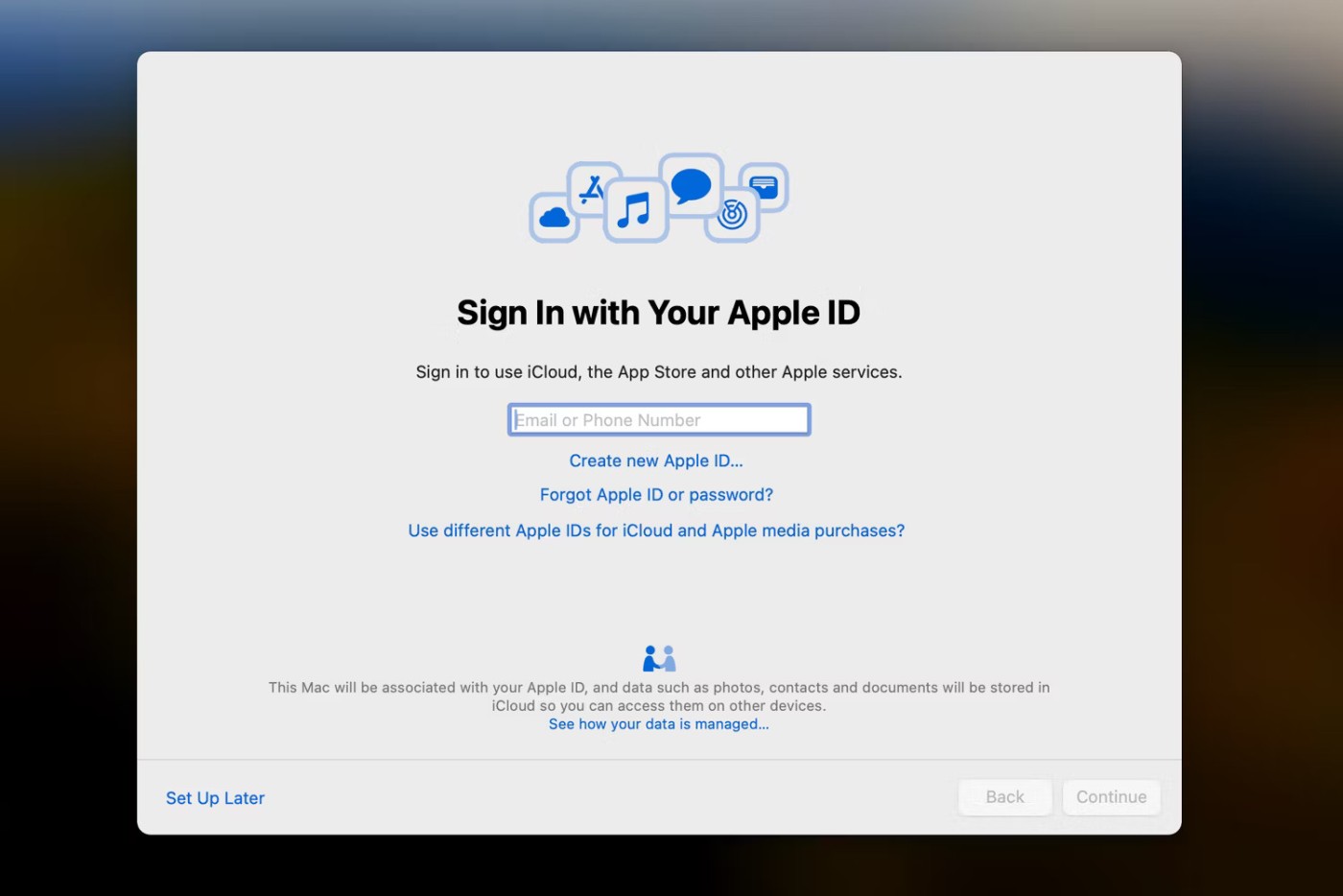
Enter the email address or phone number associated with your Apple ID, then enter your trusted phone number, followed by your 28-character recovery key.
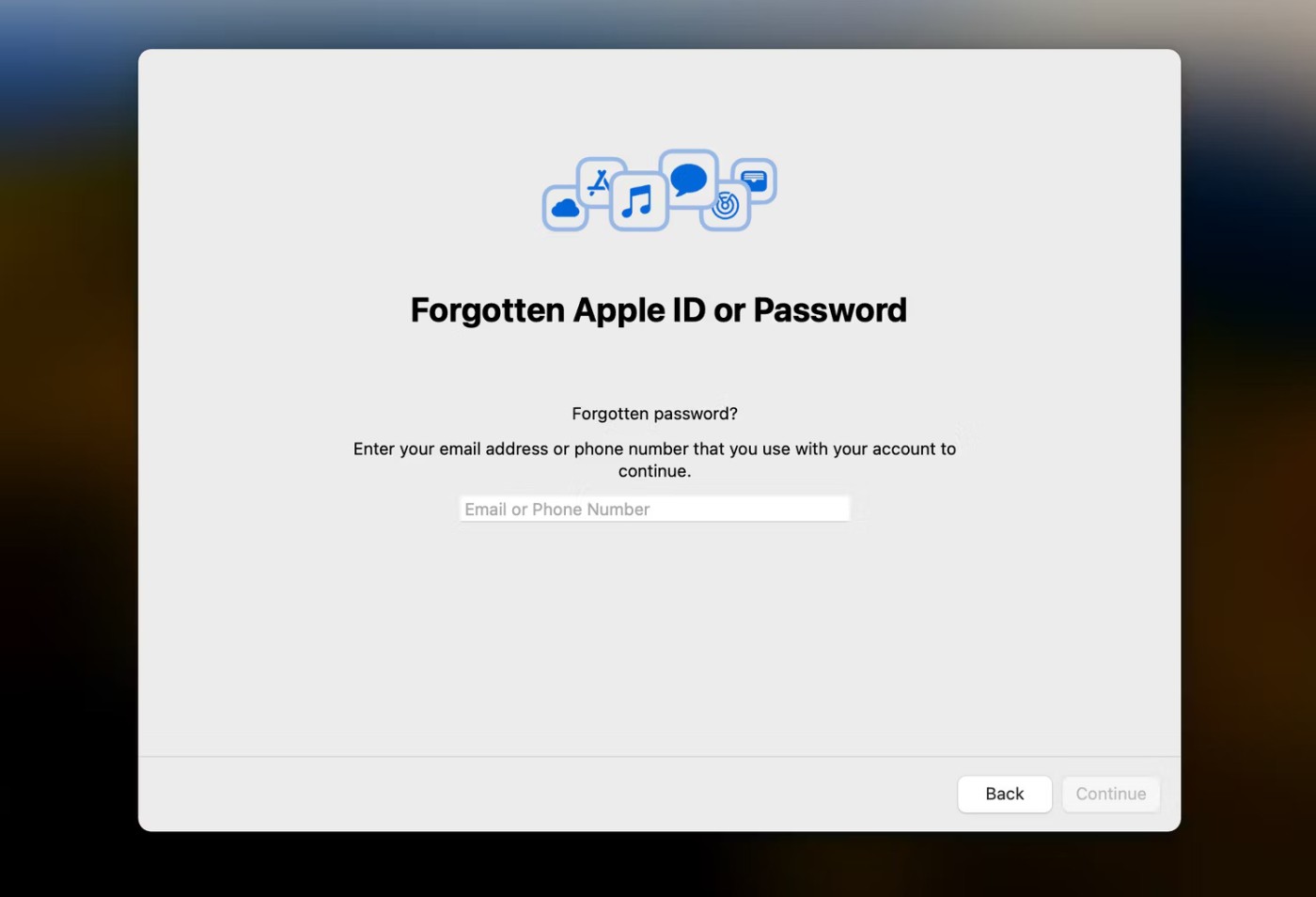
If you've already gone through the setup process, go to System Settings and click Sign in with your Apple ID . Click Forgot Apple ID or Password and follow the same instructions as above to reset your Apple account password.
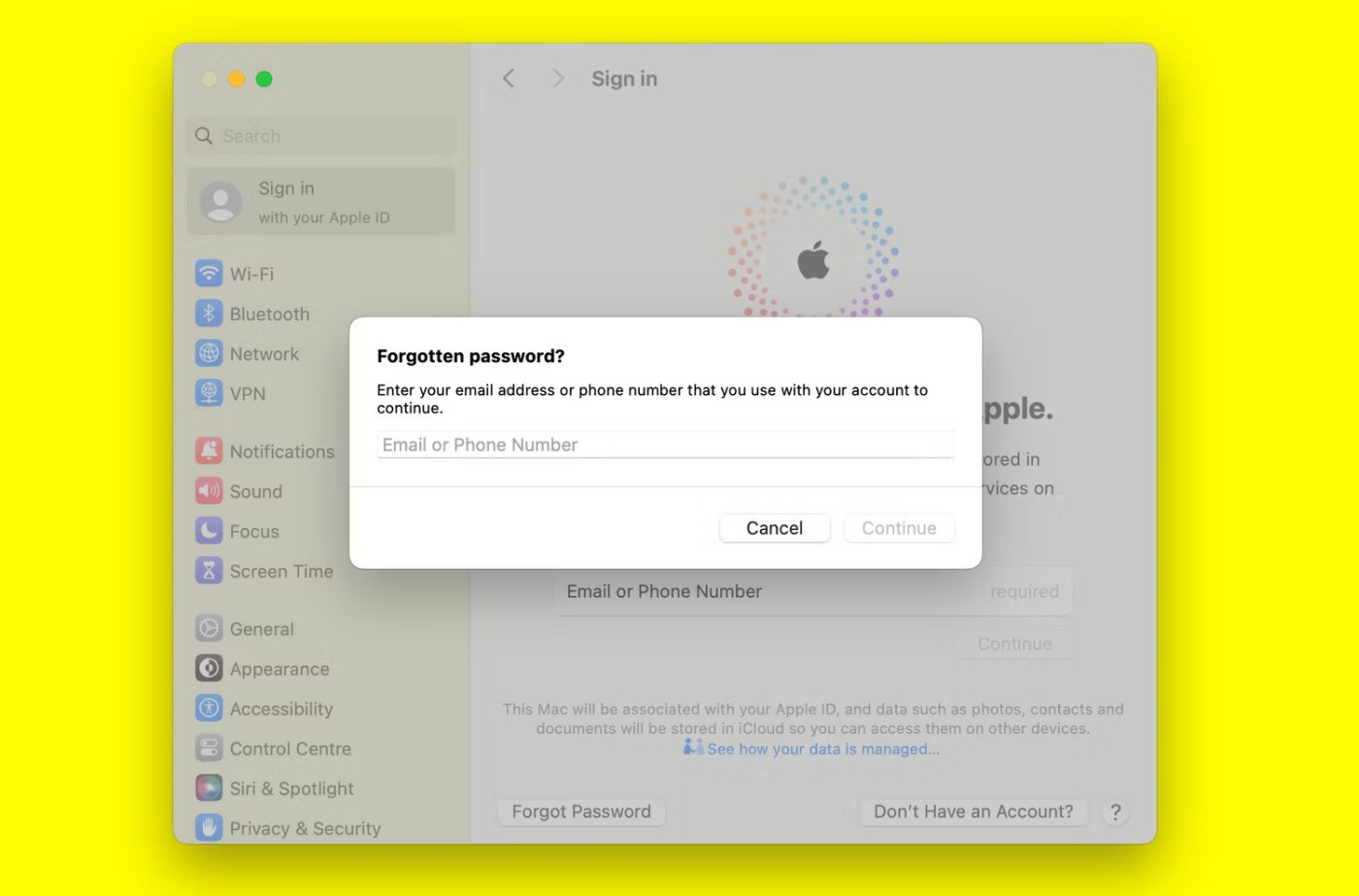
If you can't access any of your devices, you can reset your Apple ID password using a friend or family member's iPhone or iPad from the iForgot website or the Apple Support app.
First, ask the device owner to download the Apple Support app . In Support Tools , tap Reset Password . Now, tap Help Someone Else .
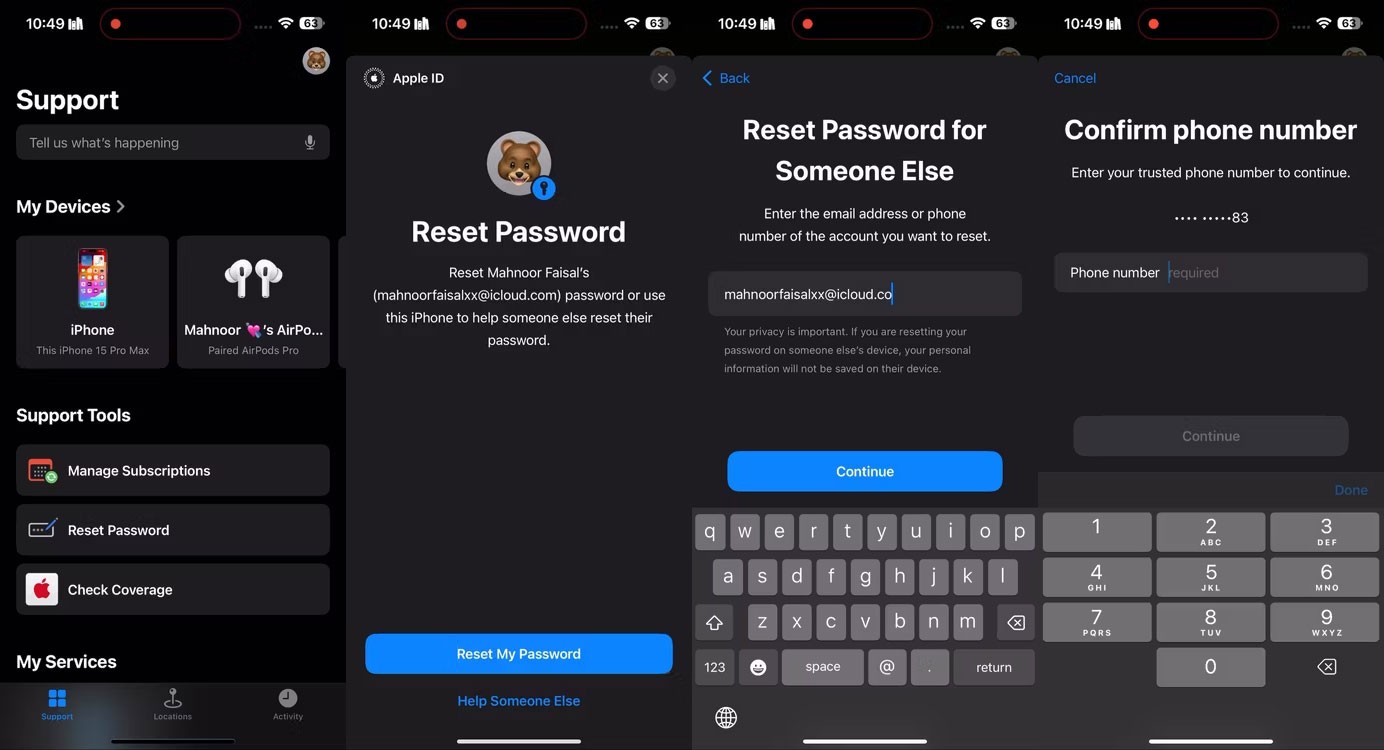
Enter the Apple ID whose password you need to reset, then tap Next and follow the on-screen instructions until you receive confirmation.
If you’re locked out of your Apple ID account and don’t have access to your other Apple devices or a trusted phone number, all hope is not lost. As long as you’ve set up account recovery contacts, they can help you regain access to your account within minutes.
Here's what you need to do on your device so your recovery contact can assist you:
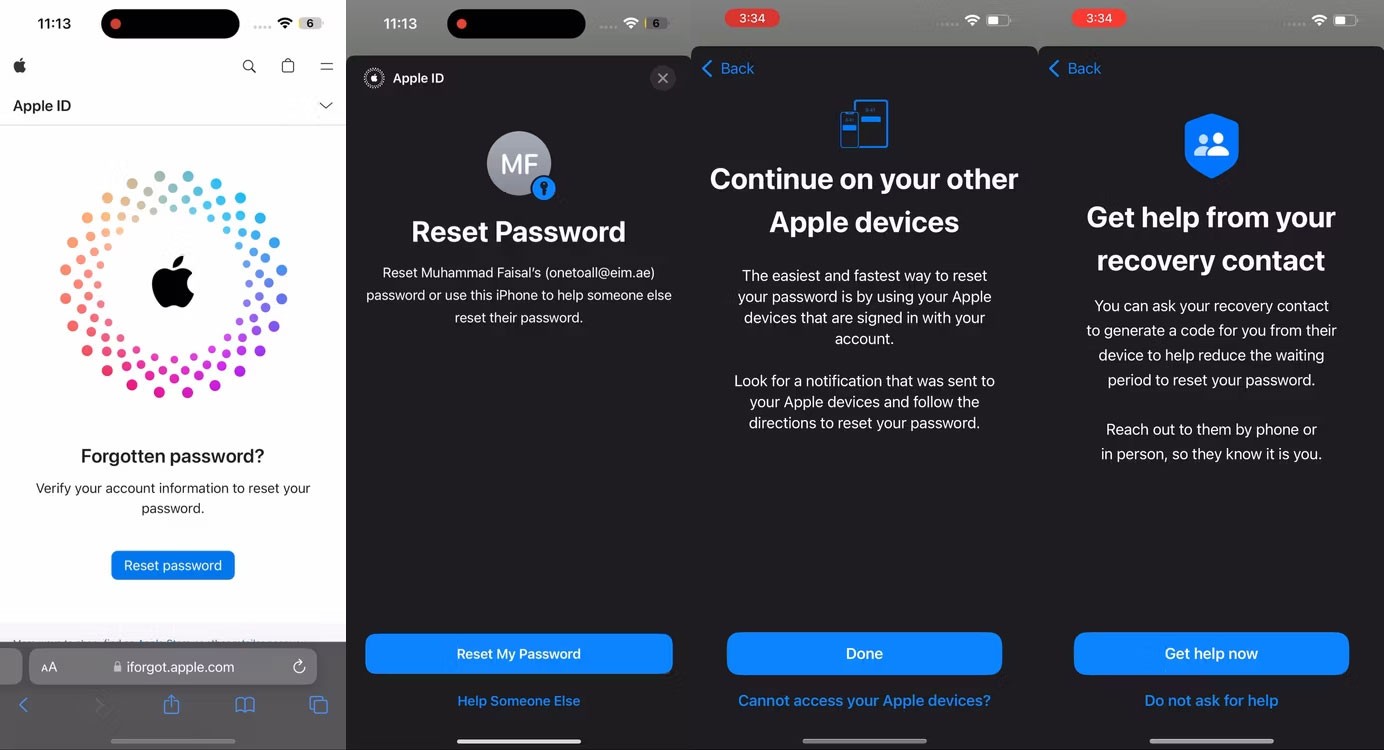
Now, you need to contact the person in your recovery contacts and ask them for the recovery code.
If they're using an iPhone or iPad, they'll need to go to Settings > [Apple ID Name] > Sign-In & Security > Account Recovery . Then, select your name under the Account Recovery For heading and tap Get Recovery Code .
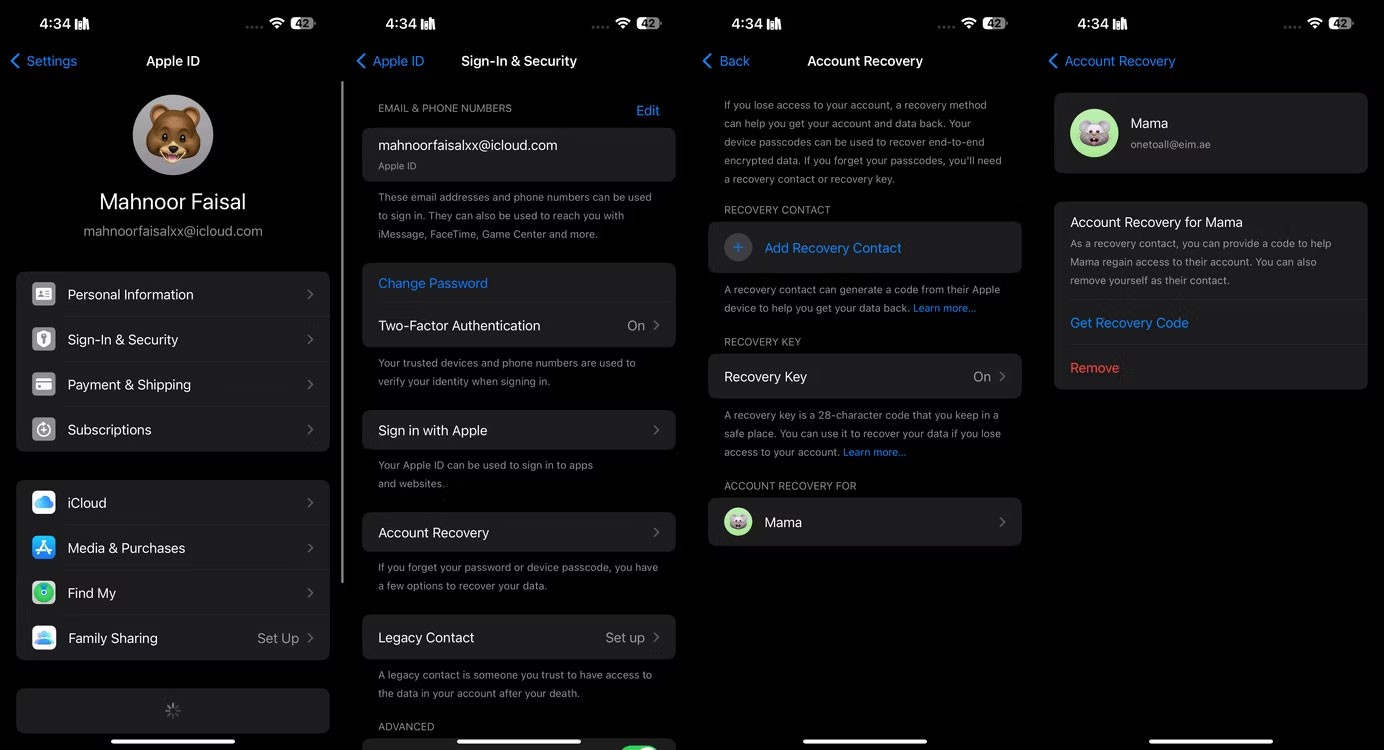
If you're using a Mac, you'll need to click the Apple icon in the menu bar and go to System Settings > [Apple ID Name] > Sign-In & Security > Account Recovery . Then, click Details next to your name under Account Recovery For and click Get Recovery Code .
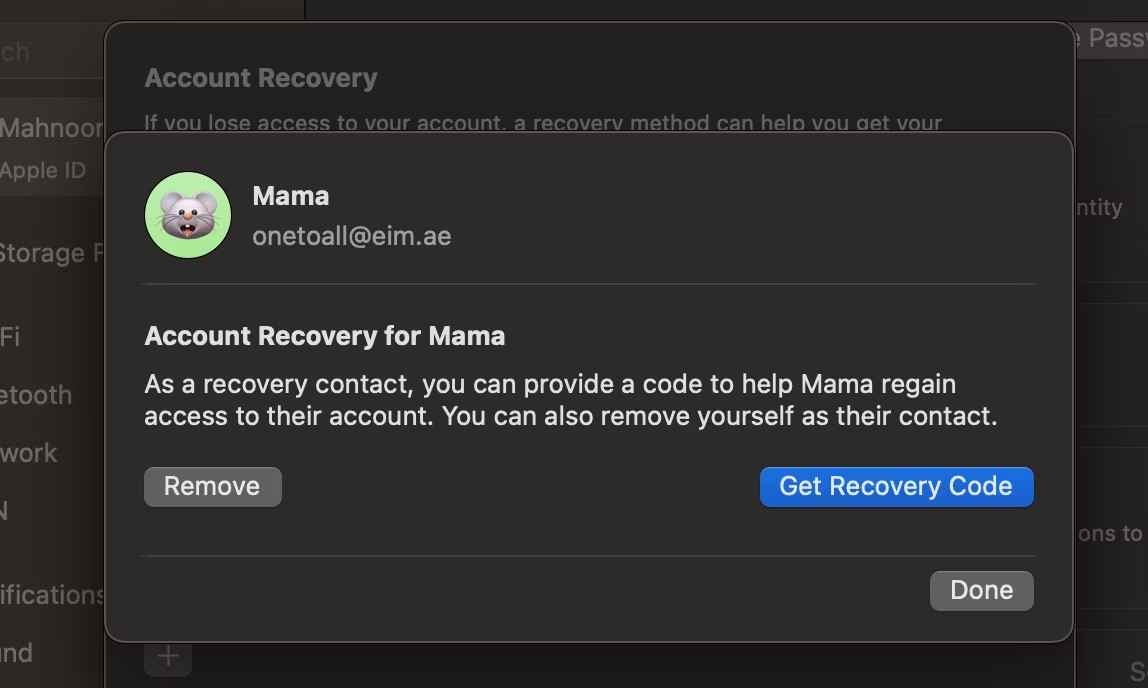
Once your contact follows the instructions and receives a 6-digit recovery code, tap I have a recovery code and enter that code on the next screen.
You may be prompted to enter the passcode for other devices after entering the recovery code. Then enter your new passcode twice and tap Continue .
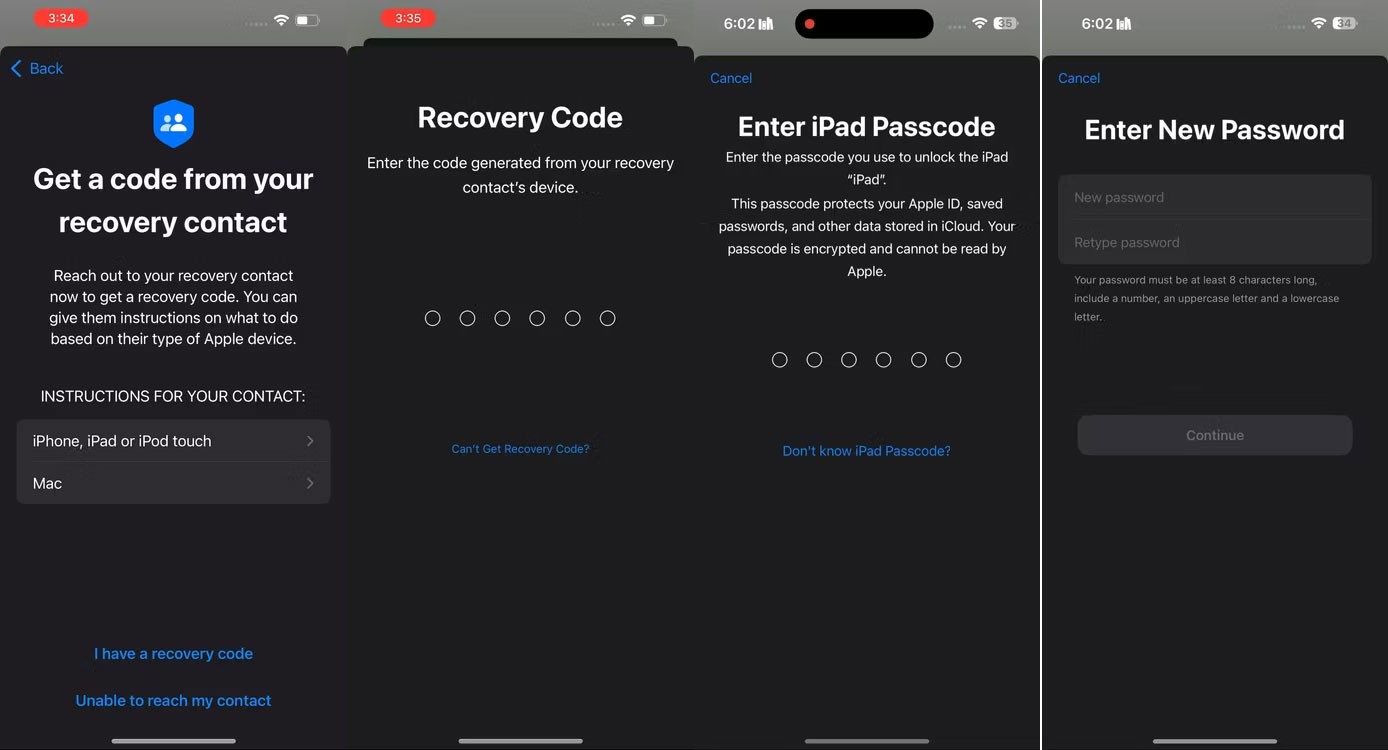
If you don’t have access to the email address or phone number associated with your Apple ID and haven’t set up a recovery account or contacts, you’ll have a hard time getting back into your account. Unfortunately, your only option in such cases is to create a new Apple ID.
In case the methods outlined above for resetting or changing your Apple AI password don’t work for you, there are still some alternative strategies you can try that can help you recover your account and regain access to all your Apple devices and services.
At first glance, AirPods look just like any other true wireless earbuds. But that all changed when a few little-known features were discovered.
In this article, we will guide you how to regain access to your hard drive when it fails. Let's follow along!
Dental floss is a common tool for cleaning teeth, however, not everyone knows how to use it properly. Below are instructions on how to use dental floss to clean teeth effectively.
Building muscle takes time and the right training, but its something anyone can do. Heres how to build muscle, according to experts.
In addition to regular exercise and not smoking, diet is one of the best ways to protect your heart. Here are the best diets for heart health.
The third trimester is often the most difficult time to sleep during pregnancy. Here are some ways to treat insomnia in the third trimester.
There are many ways to lose weight without changing anything in your diet. Here are some scientifically proven automatic weight loss or calorie-burning methods that anyone can use.
Apple has introduced iOS 26 – a major update with a brand new frosted glass design, smarter experiences, and improvements to familiar apps.
Yoga can provide many health benefits, including better sleep. Because yoga can be relaxing and restorative, its a great way to beat insomnia after a busy day.
The flower of the other shore is a unique flower, carrying many unique meanings. So what is the flower of the other shore, is the flower of the other shore real, what is the meaning and legend of the flower of the other shore?
Craving for snacks but afraid of gaining weight? Dont worry, lets explore together many types of weight loss snacks that are high in fiber, low in calories without making you try to starve yourself.
Prioritizing a consistent sleep schedule and evening routine can help improve the quality of your sleep. Heres what you need to know to stop tossing and turning at night.
Adding a printer to Windows 10 is simple, although the process for wired devices will be different than for wireless devices.
Diet is important to our health. Yet most of our meals are lacking in these six important nutrients.
You want to have a beautiful, shiny, healthy nail quickly. The simple tips for beautiful nails below will be useful for you.













