How to Check Purchase History on Apple App Store

Through your purchase history on the App Store, you will know when you downloaded that app or game, and how much you paid for the paid app.
Did you know that your iPhone is equipped with a sensor that can map its surroundings in three dimensions? This sensor, called LiDAR (Light Detection and Ranging), can measure distance by emitting laser light and measuring its reflection off an object. Let’s explore the most interesting and practical ways to use iPhone LiDAR that can change your everyday experience through the following article!
Does your iPhone have a LiDAR sensor?
LiDAR sensors come at a premium price, so Apple has reserved this feature for its high-end Pro and Pro Max models. If you’re wondering whether your iPhone has this advanced feature, here’s a list of all the current models that come with LiDAR:
If you're not sure which iPhone model you have, there's an easy way to check: launch the Settings app , navigate to the General section , and select About .
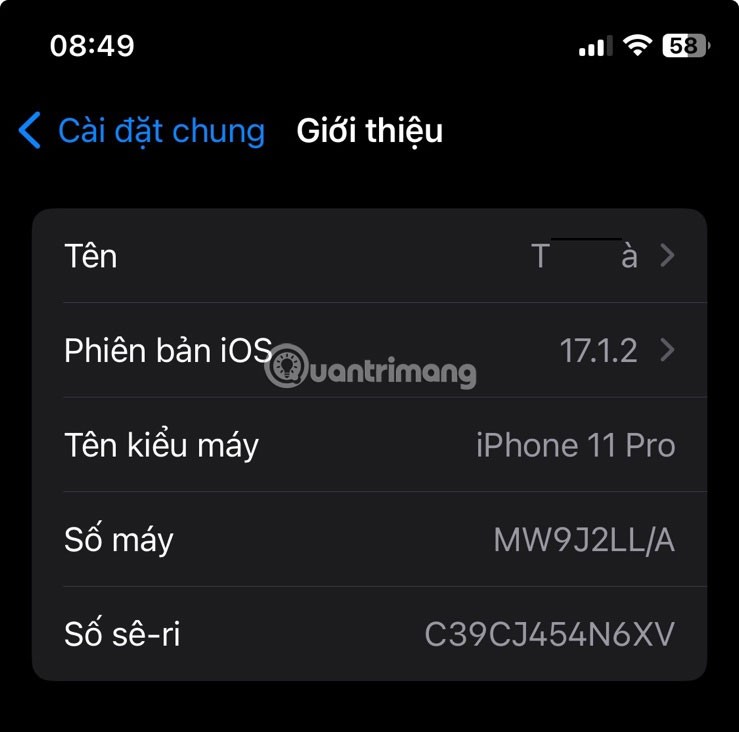
This iPhone doesn't have a LiDAR sensor. What a shame.
Note : Most of the apps described below also work on non-Pro models. However, you will lose some accuracy and certain features may not be available.
1. Measure the distance
One of the most practical ways to put LiDAR on your iPhone to good use is to use it to accurately measure distances. Whether you’re hanging a picture, buying new furniture, or just satisfying your curiosity, measuring spaces and objects has never been easier. Apple’s own Measure app is perfect for the task. Pre-installed on your iPhone, it harnesses the power of LiDAR to measure distances with surprising accuracy.

To take your first measurement using the Measure app, launch the app, then position your phone so that the starting point is aligned with the dot inside the circle on the screen. Tap the plus ( + ) icon to mark the starting point. Move your phone to the end point. Tap the plus ( + ) icon again to mark the end point. The measured distance will appear on the screen.
The Measure app can also be used to measure a person's height or check if a surface is flat, but the results aren't 100% accurate, simply because the iPhone isn't long enough to be absolutely accurate.
2. House design
Another great use for the iPhone’s LiDAR feature is home design. Imagine being able to visualize how a new sofa would look in your living room or experiment with different wall colors without ever picking up a paintbrush. With LiDAR and the right app, you can do it!
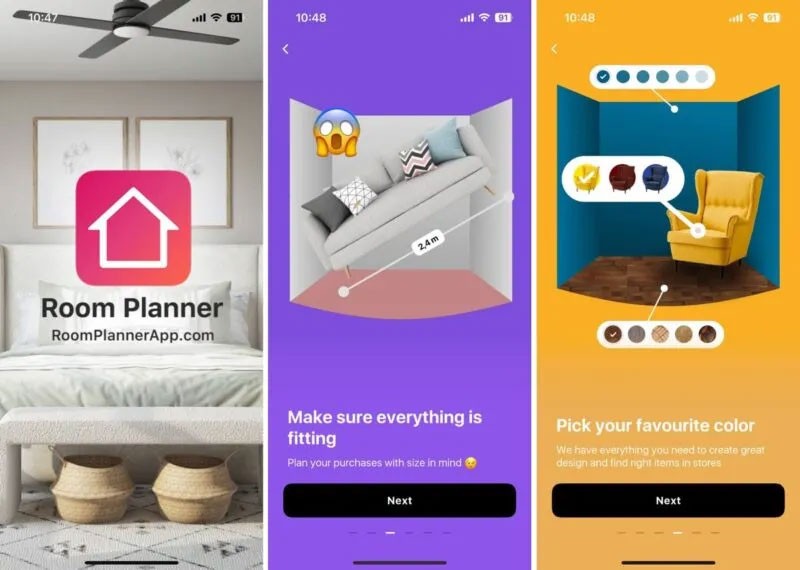
One app that stands out is Room Planner . It uses LiDAR technology to accurately map the dimensions of your room and allows you to experiment with different interior design ideas. You can download Room Planner for free from the App Store and start experimenting with different home design ideas.
The Ikea app is another great example of using the iPhone’s LiDAR capabilities to design homes. It lets you see how the brand’s furniture will look and fit in your space. Select a piece from its catalog and the app will place a virtual 3D model of it in your room. You can test everything from bookshelves to beds in your home, getting a feel for size, style, and placement without having to carry heavy objects.
3. Play augmented reality (AR) games
LiDAR isn’t just practical – it’s also the gateway to some amazing entertainment experiences. Augmented reality (AR) games on iPhone can blend the virtual and real worlds more seamlessly than ever before.
Pokémon GO is a prime example of a game that takes full advantage of the iPhone's LiDAR capabilities. It allows players to catch virtual Pokémon as if they were in the real world.
But Pokémon GO is just the tip of the iceberg. Other AR games that have become popular include The Machines, a multiplayer strategy game that turns your living room into a battlefield, and Angry Birds AR: Isle of Pigs, which brings classic slingshot action to life right before your eyes.
4. Scan 3D model
The LiDAR sensor on your iPhone can be used to create 3D models of objects. Whether you're a designer, an architect, or just like to experiment with your 3D printer, being able to scan objects and spaces into three-dimensional models is a huge convenience.
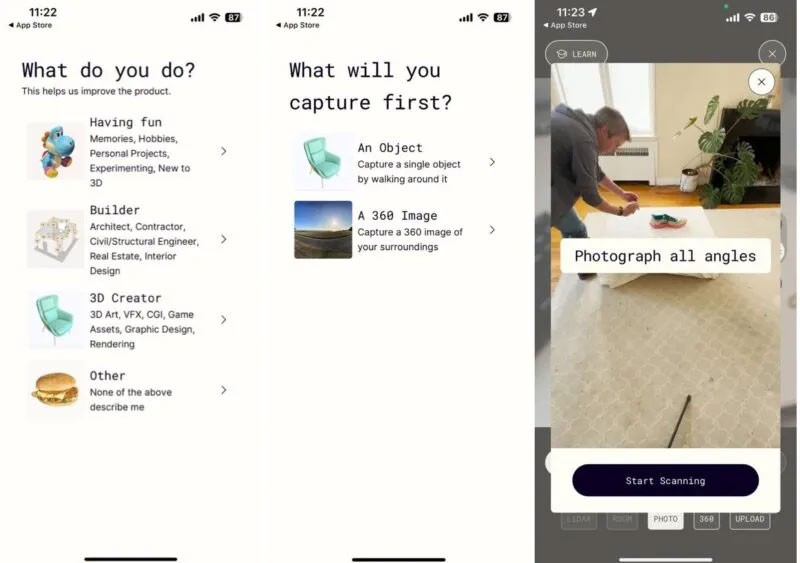
One app that shines in this area is Polycam. You can turn your iPhone into a sophisticated 3D scanner, capturing everything from small objects to entire rooms in detailed 3D.

Using Polycam’s LiDAR mode, you can quickly create dimensionally accurate 3D scans, then export them for use in popular 3D modeling software. And the best part is that you can create unlimited scans for free, directly on your device without the need for the Internet.
5. Advanced photo editing
With the right app, your iPhone’s LiDAR sensor unlocks advanced photo editing options. You don’t have to waste time manually applying masks to objects or people. Instead, the scanner will assess the depth of the scene, allowing you to easily add text or graphics behind people or objects in seconds.
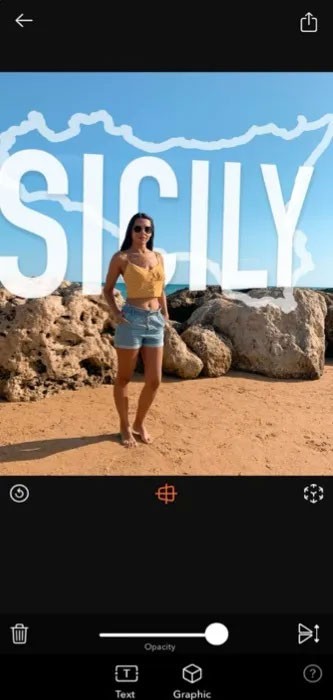
The DSLR Camera app takes full advantage of the iPhone’s LiDAR sensor, offering features like AR Portrait and Bokeh. With AR Portrait, you can take unique portraits using the LiDAR sensor and augmented reality. It lets you easily place stickers and graphics between your subject and the background. You can also adjust the blur to create a beautiful depth-of-field effect, giving your photos a professional look.
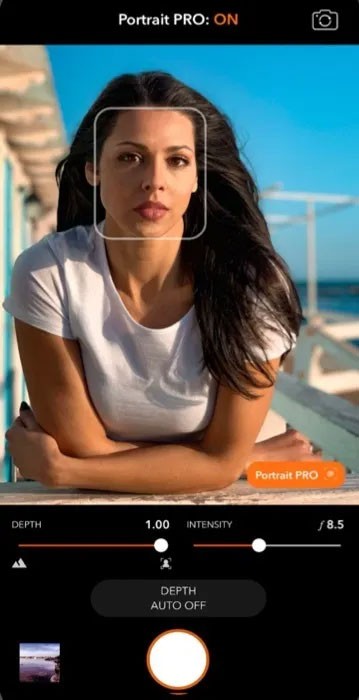
In Bokeh mode, you can take photos by adjusting the intensity of the blur and the depth of field to which the effect is applied. This feature is perfect for emphasizing your subject by blurring the background, adding a touch of elegance to your photos.
6. Assistive technology
LiDAR sensors could open new doors for people who are blind or have low vision, helping them navigate and interact with the world in creative ways. The top recommendation when it comes to LiDAR-powered assistive technology is Microsoft’s Seeing AI app, which uses the iPhone’s LiDAR sensor to enable what Microsoft calls an “Audio Augmented Reality” experience.
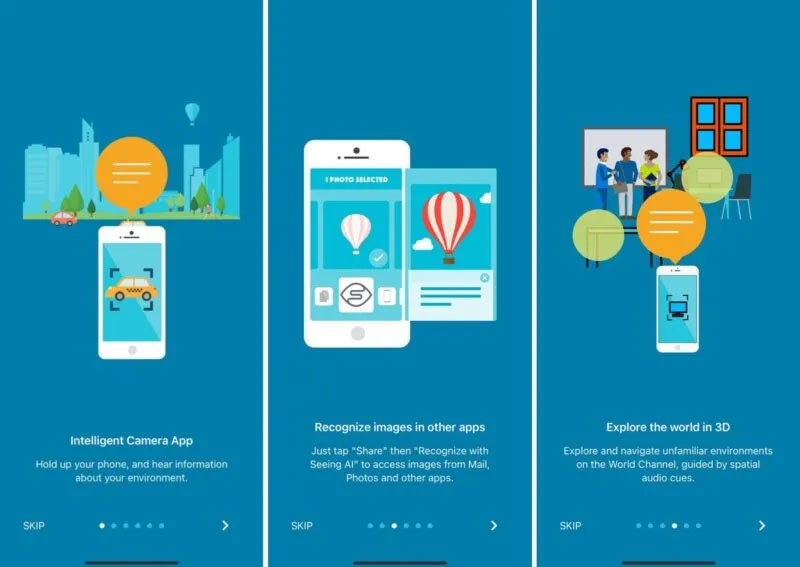
With Spatial Audio, apps can announce objects around the user, giving them a sense of space and obstacles around them. This capability requires a device with a LiDAR sensor and iOS 14 or later.
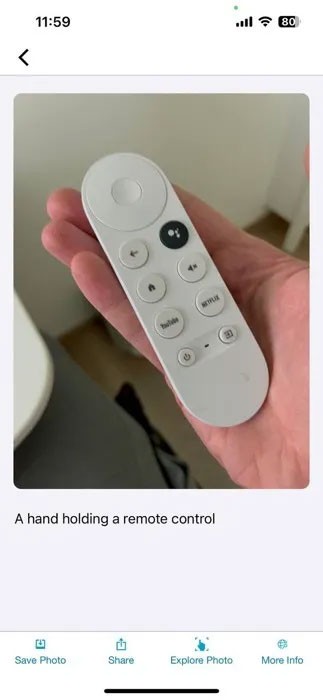
But Seeing AI isn't limited to LiDAR-enabled devices. The app offers a ton of features that work even without LiDAR, like the ability to read text in front of the camera or give an overall description of a scene.
The LiDAR sensor on your iPhone is a technological marvel that can be used for a wide range of creative applications. From practical tasks like measuring distances, to creative endeavors in home design and photography, the potential uses for LiDAR on your iPhone are far-reaching and exciting.
Through your purchase history on the App Store, you will know when you downloaded that app or game, and how much you paid for the paid app.
iPhone mutes iPhone from unknown callers and on iOS 26, iPhone automatically receives incoming calls from an unknown number and asks for the reason for the call. If you want to receive unknown calls on iPhone, follow the instructions below.
Apple makes it easy to find out if a WiFi network is safe before you connect. You don't need any software or other tools to help, just use the built-in settings on your iPhone.
iPhone has a speaker volume limit setting to control the sound. However, in some situations you need to increase the volume on your iPhone to be able to hear the content.
ADB is a powerful set of tools that give you more control over your Android device. Although ADB is intended for Android developers, you don't need any programming knowledge to uninstall Android apps with it.
You might think you know how to get the most out of your phone time, but chances are you don't know how big a difference this common setting makes.
The Android System Key Verifier app comes pre-installed as a system app on Android devices running version 8.0 or later.
Despite Apple's tight ecosystem, some people have turned their Android phones into reliable remote controls for their Apple TV.
There are many reasons why your Android phone cannot connect to mobile data, such as incorrect configuration errors causing the problem. Here is a guide to fix mobile data connection errors on Android.
For years, Android gamers have dreamed of running PS3 titles on their phones – now it's a reality. aPS3e, the first PS3 emulator for Android, is now available on the Google Play Store.
The iPhone iMessage group chat feature helps us text and chat more easily with many people, instead of sending individual messages.
For ebook lovers, having a library of books at your fingertips is a great thing. And if you store your ebooks on your phone, you can enjoy them anytime, anywhere. Check out the best ebook reading apps for iPhone below.
You can use Picture in Picture (PiP) to watch YouTube videos off-screen on iOS 14, but YouTube has locked this feature on the app so you cannot use PiP directly, you have to add a few more small steps that we will guide in detail below.
On iPhone/iPad, there is a Files application to manage all files on the device, including files that users download. The article below will guide readers on how to find downloaded files on iPhone/iPad.
If you really want to protect your phone, it's time you started locking your phone to prevent theft as well as protect it from hacks and scams.













