How to Check Purchase History on Apple App Store

Through your purchase history on the App Store, you will know when you downloaded that app or game, and how much you paid for the paid app.
Is your iPhone or iPad keyboard not showing up, typing the wrong letters, or malfunctioning in some way? We'll go through common issues with corresponding solutions you can try when your iPhone or iPad keyboard isn't working.
1. iPhone or iPad keyboard not showing up
If the entire on-screen keyboard doesn't appear when you need to type something, it's possible that your cursor isn't in a text field. Try tapping a text field or search box on the screen to bring up the keyboard.
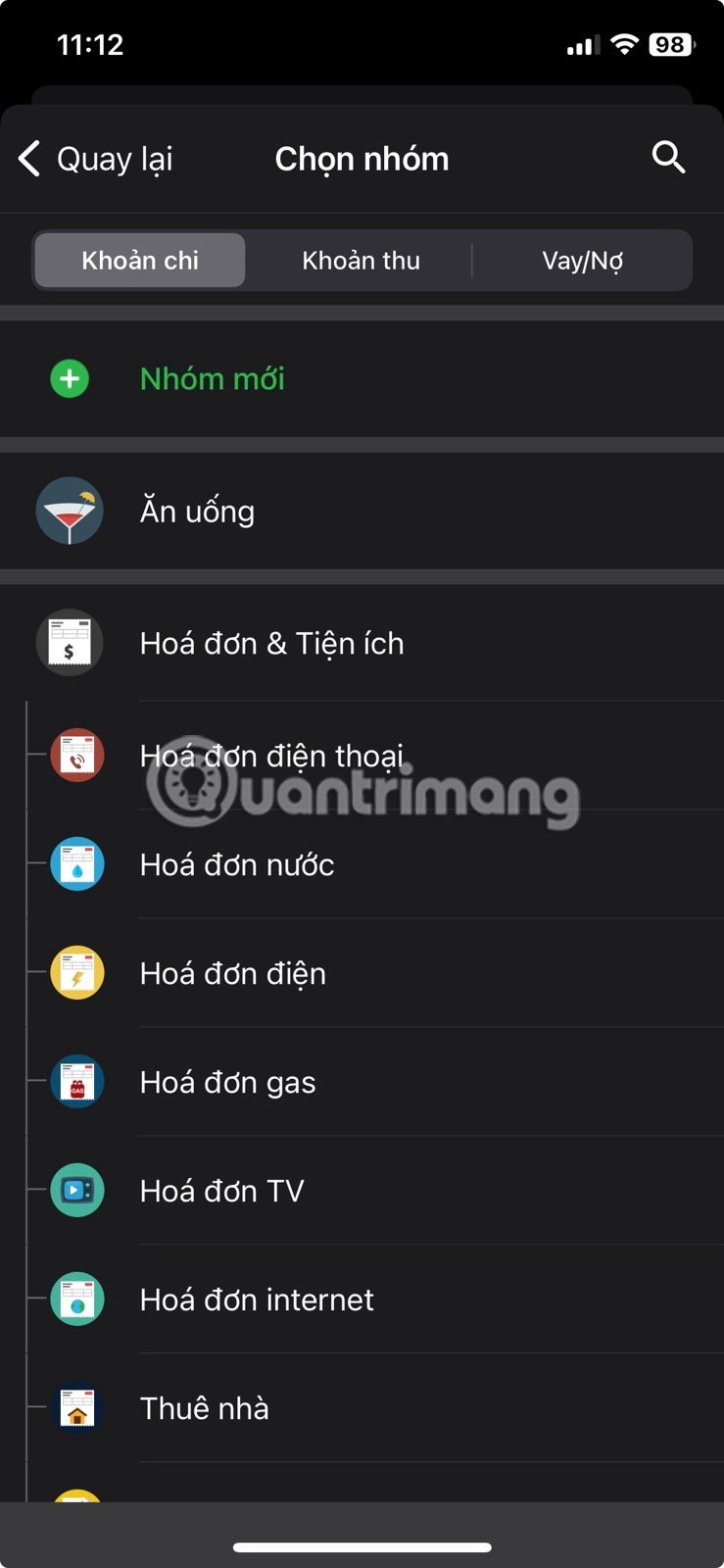

Cursor in search field
If it's a specific language that isn't showing up on your iPhone keyboard, it's probably because you haven't added it yet.
To add a language to your keyboard, go to Settings > General > Keyboard > Keyboards > Add New Keyboard . From the list, select your preferred language and input method if needed, then tap Done .
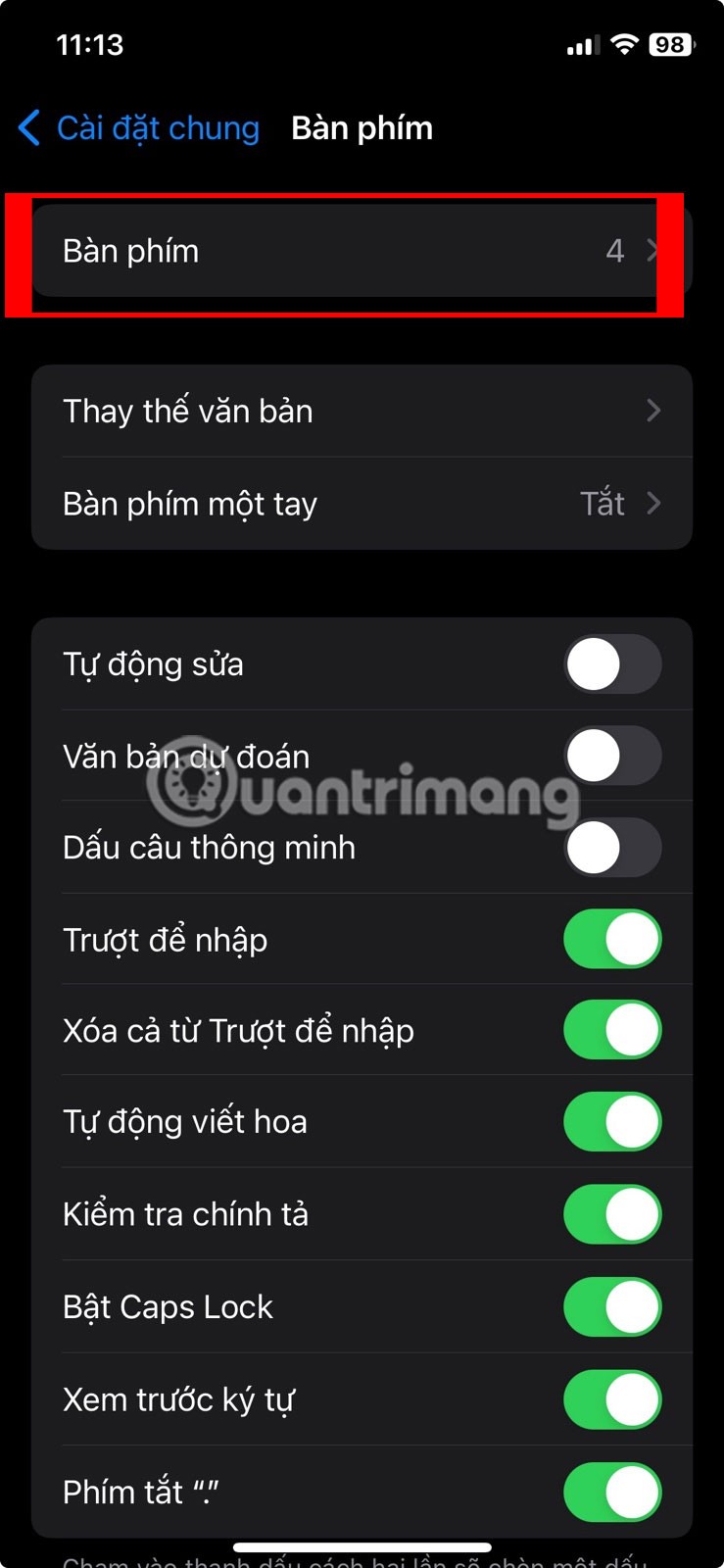
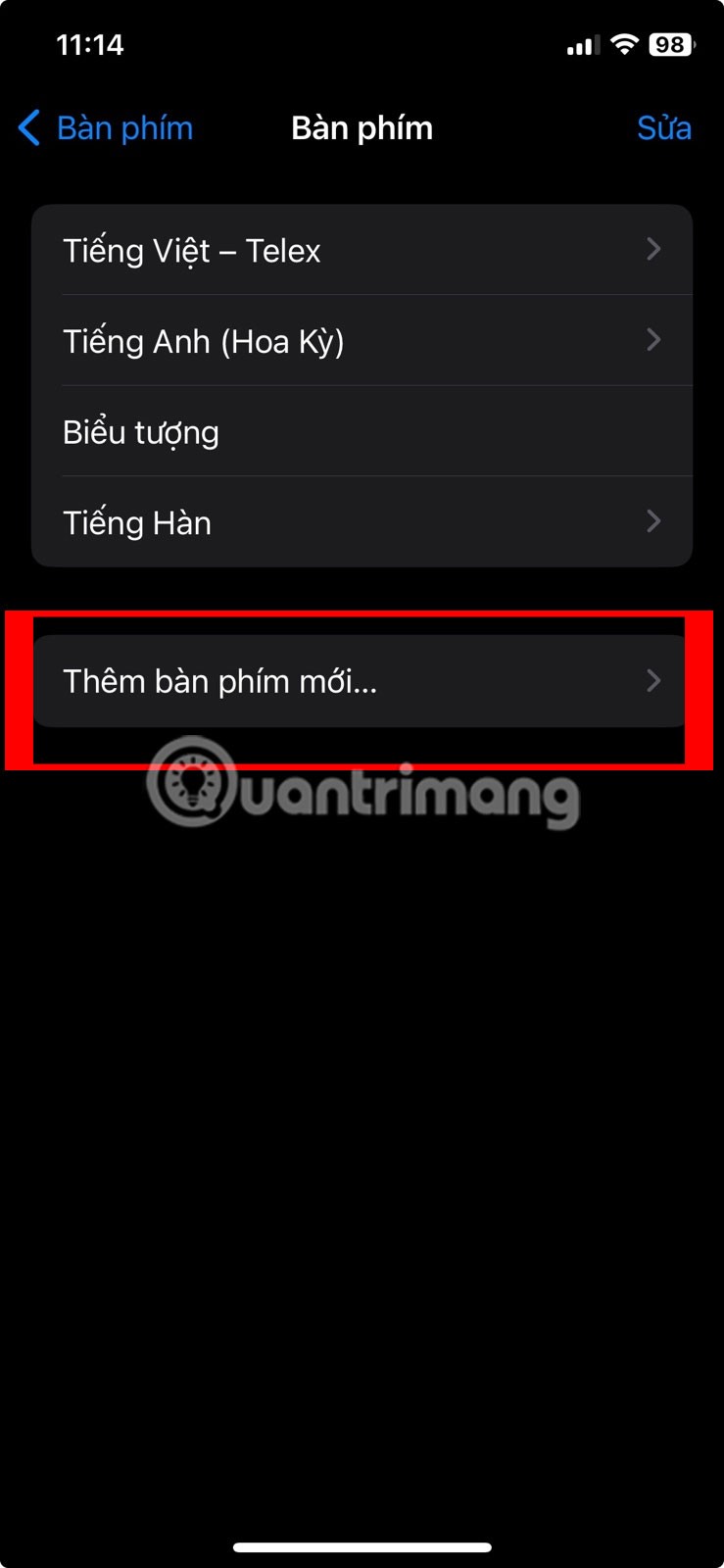
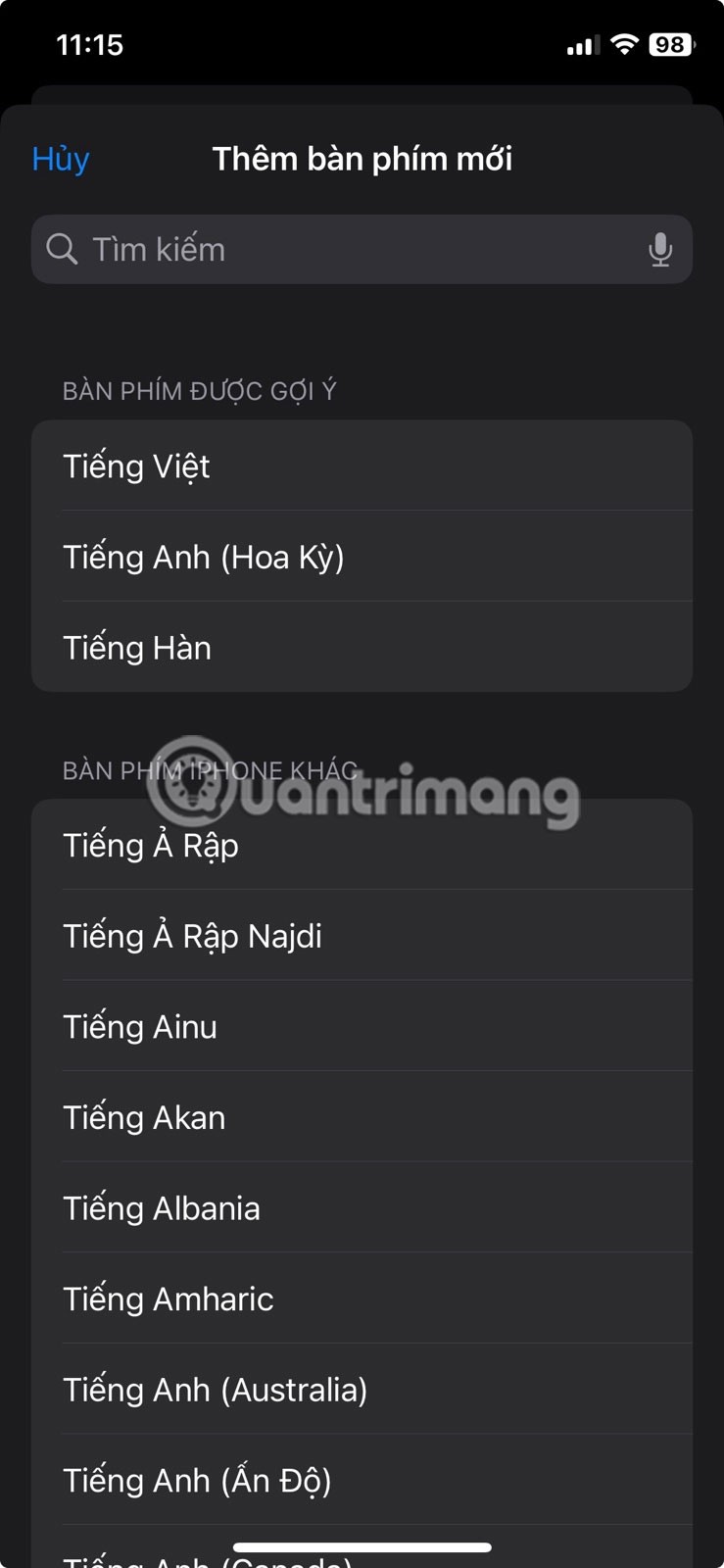
Add language to keyboard
2. iPhone/iPad keyboard types wrong letters and words
Most people have had a text message that was unnecessarily autocorrected by their iPhone or iPad. But if it happens too often and there are more errors than correct corrections, here's what you should do.
Check your iPhone or iPad screen
If the virtual keyboard seems to type on its own and enter incorrect letters and words, the problem may be with your iPhone's display. Check to see if your iPhone works properly without the keyboard.
If your iPhone also randomly opens apps when you are not touching the screen at all, this is a problem known as “ghost touch”. You can try solutions like cleaning your iPhone screen and replacing the screen protector to fix the ghost touch problem on your iPhone.
But if the cause of your ghost touch is hardware damage—for example, if you recently dropped your iPhone and it has cracks in the screen—you may need to replace your iPhone screen. Choose a reputable repair center to do this.
Check text replacement settings
Let's say you're typing the phrase "I'm studying" in a message but it autocorrects to "I'm napping" every time . This could be due to text replacement settings.
The purpose of iPhone text replacement is to help people save time by completing phrases from built-in abbreviations. However, it can also be used by family or friends to stage a prank, so there are countless “corrections.”
Go to Settings > General > Keyboard > Text Replacement . If there's an unwanted phrase in the list, swipe it to the left and tap Delete .
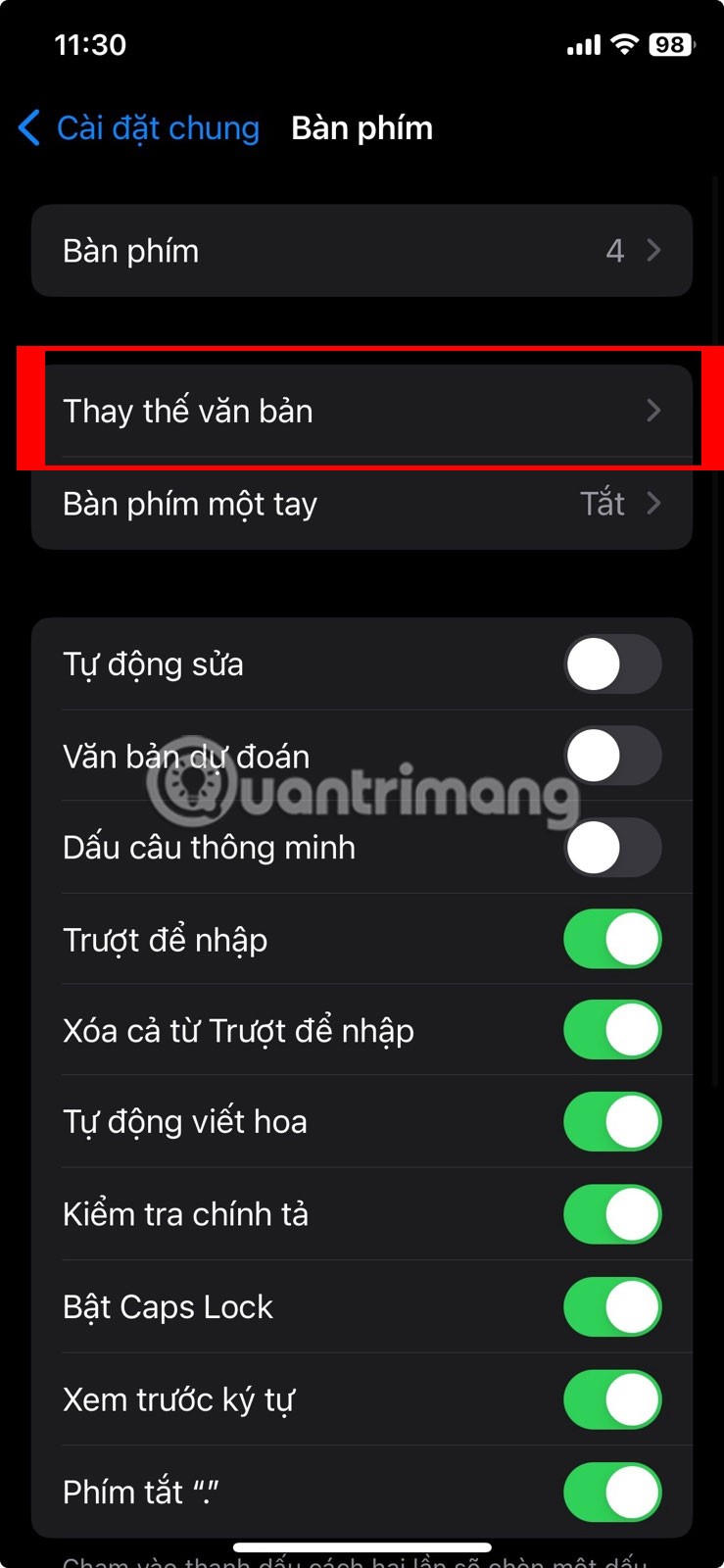
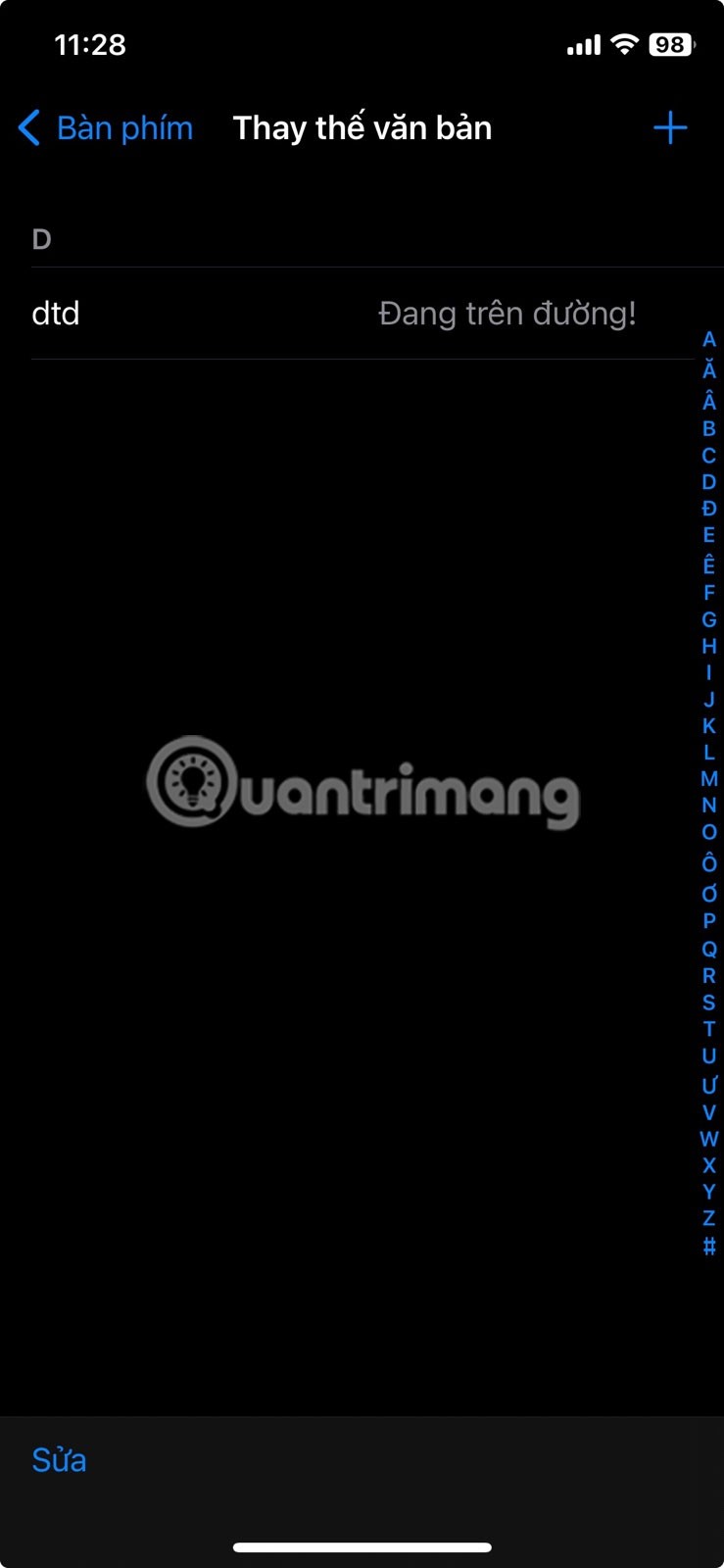
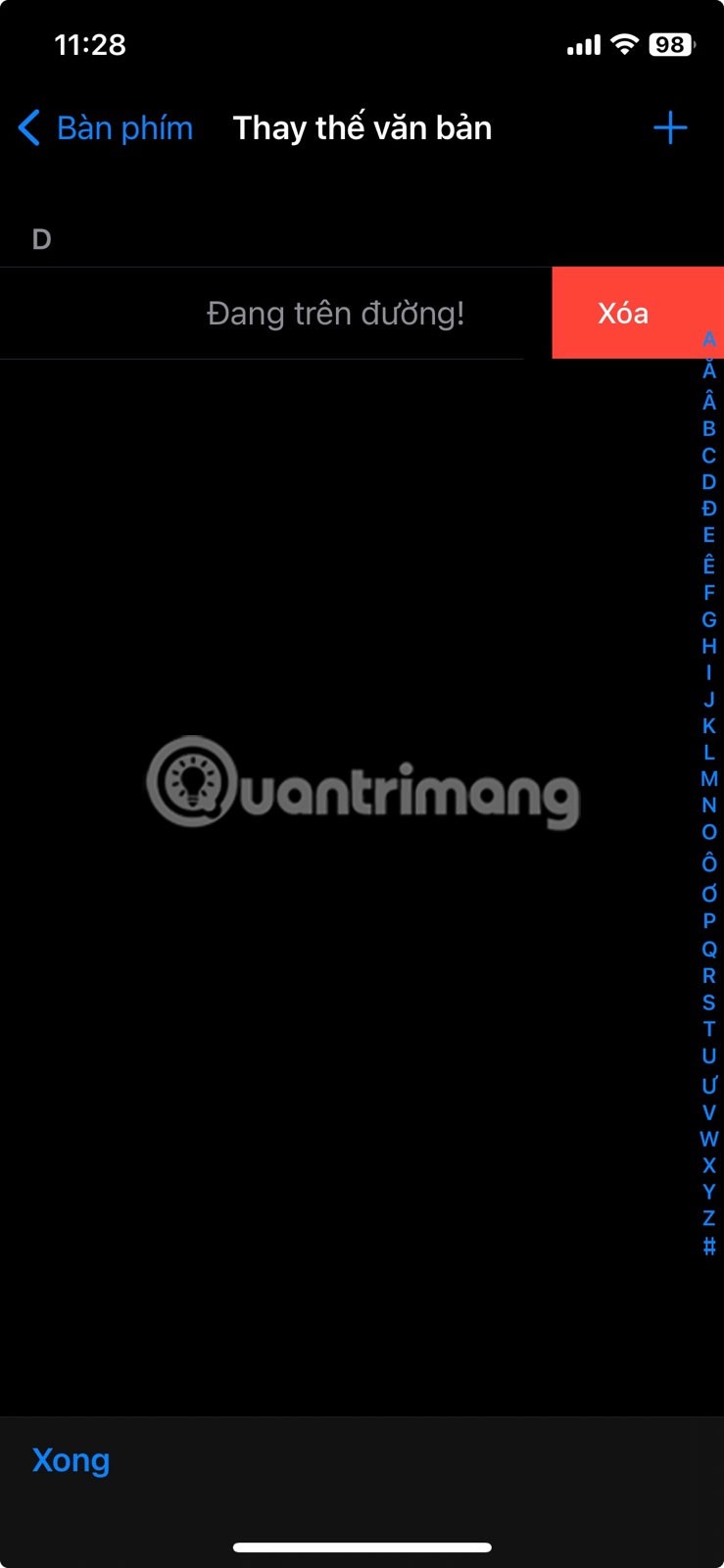
Remove built-in text in iPhone text replacement settings
3. iPhone or iPad keyboard lags
If you're typing quickly on your iPhone keyboard but it's taking a while for text to appear on the screen, it could be due to a temporary software glitch or incorrect iPhone settings. Try the solutions below.
Reset keyboard dictionary
The keyboard dictionary on your iPhone doesn't just autocorrect misspelled words. It also learns from what you type and provides predictive text accordingly.
You can try resetting the keyboard dictionary if your iPhone or iPad keyboard is consistently lagging. Go to Settings > General > Switch or Reset iPhone > Reset > Reset Keyboard Dictionary to do this.
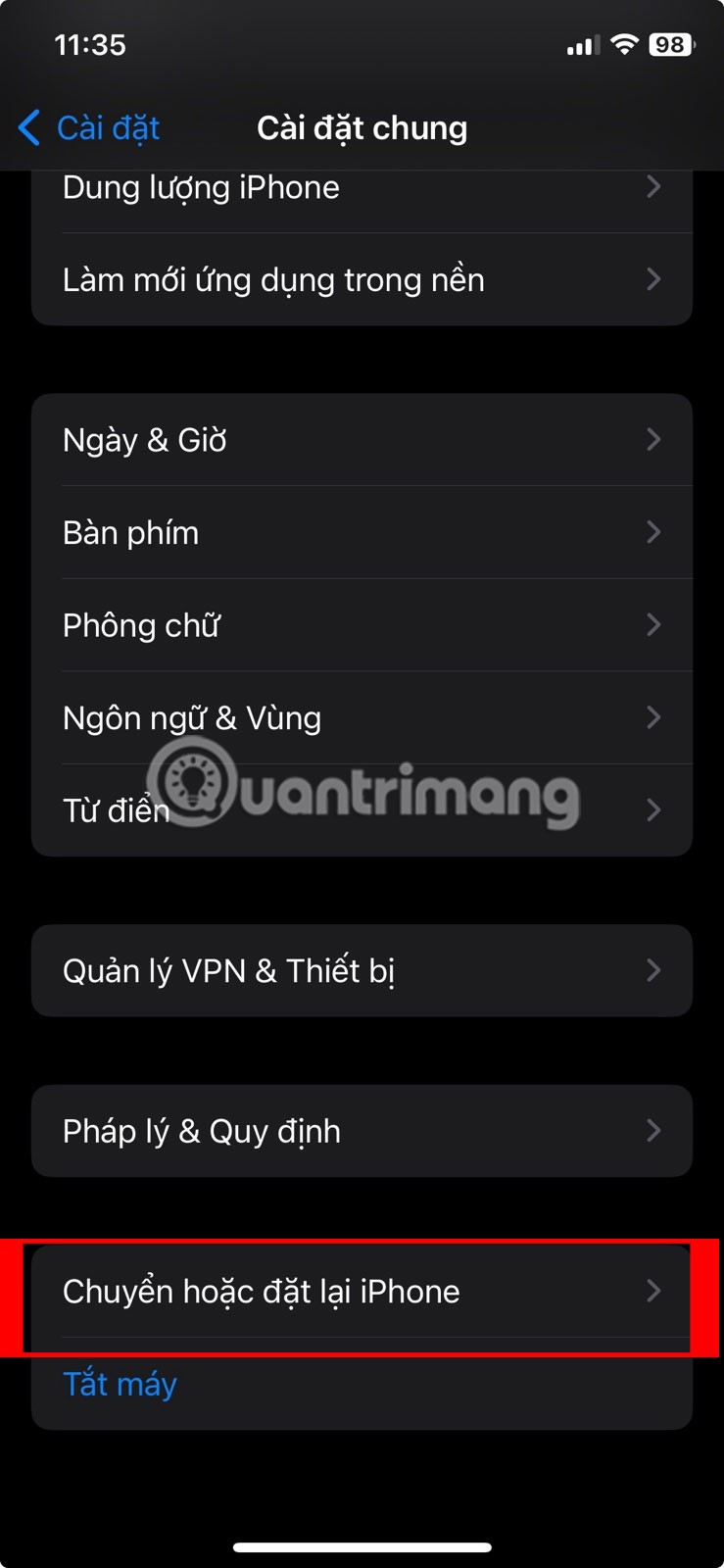
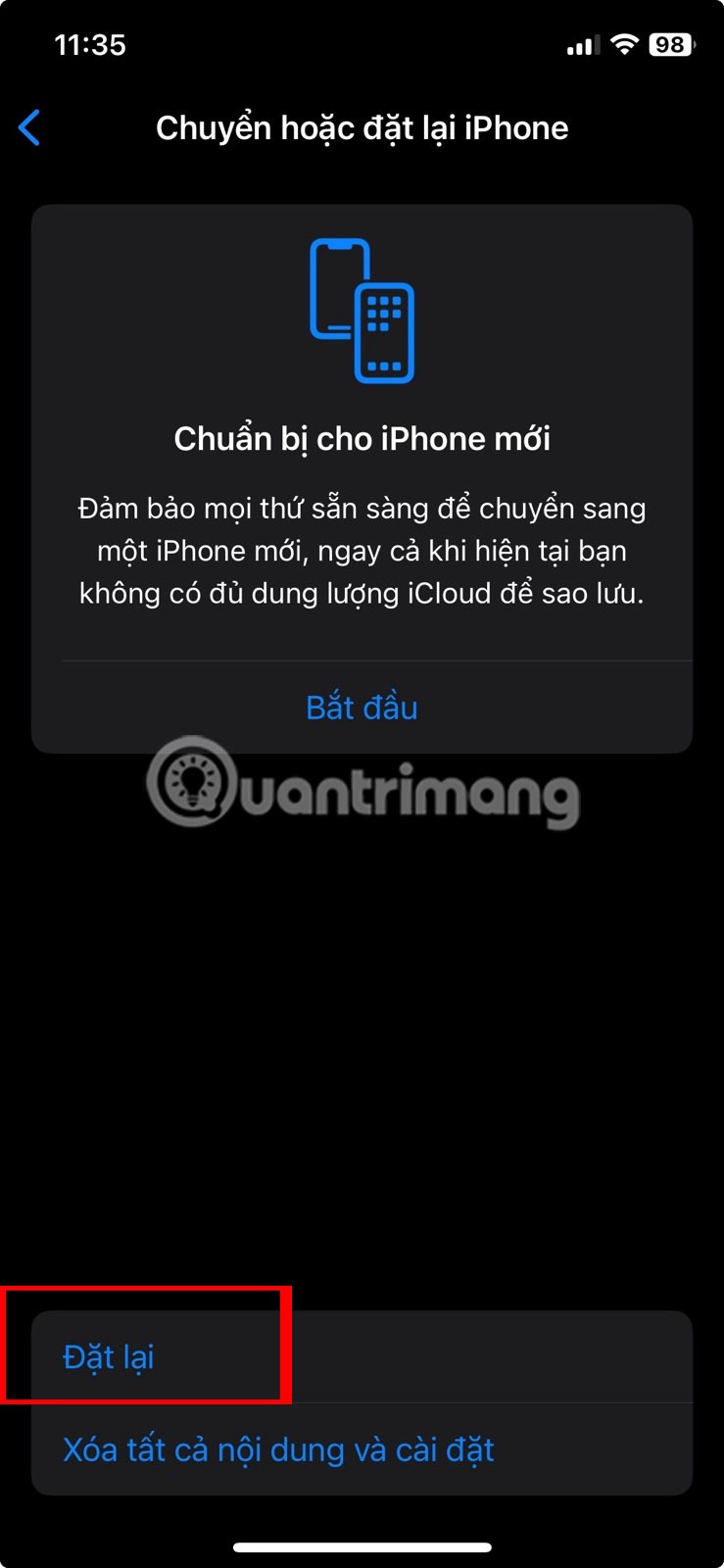
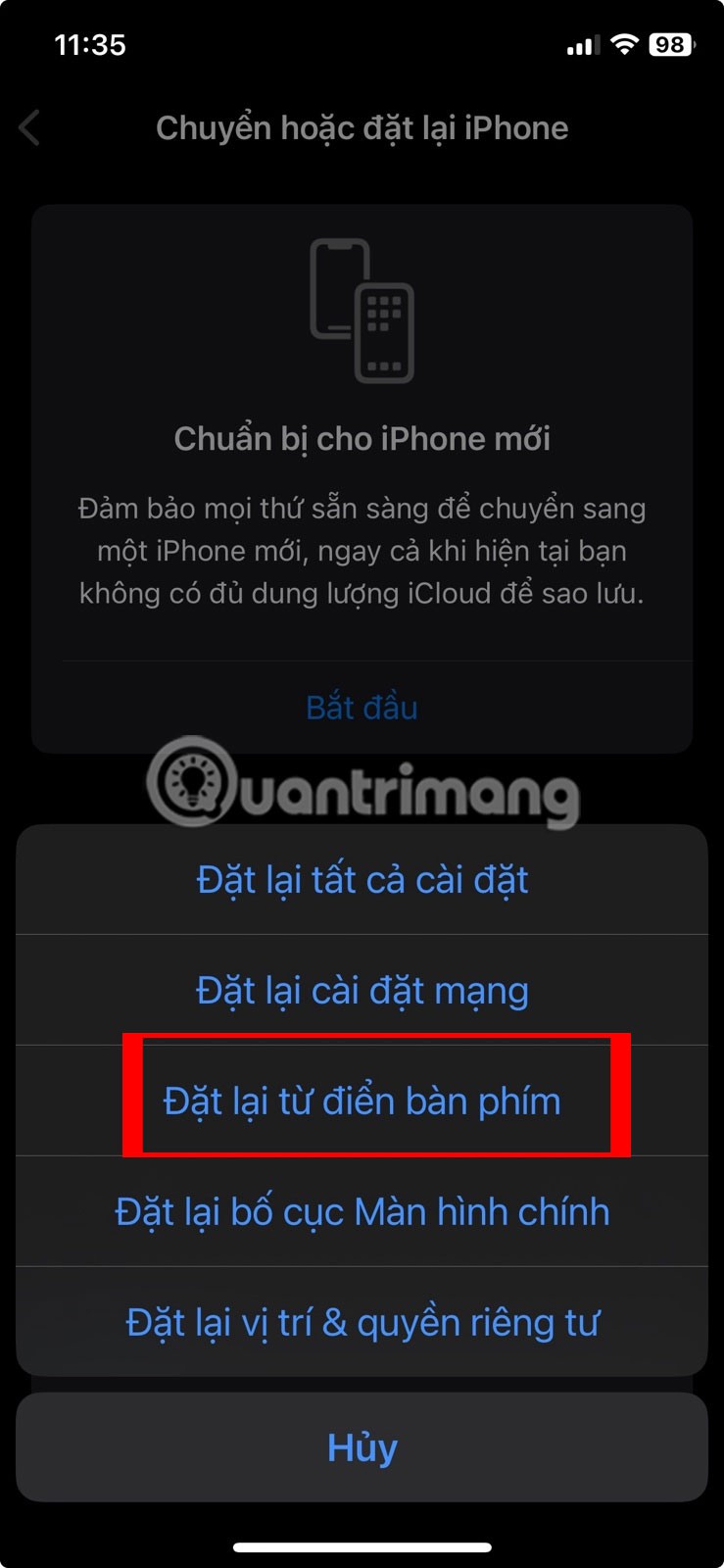
Reset keyboard dictionary
Review touch adjustment settings in Accessibility
If you're using a used iPhone or iPad, the previous owner may have changed some accessibility settings that affect how the screen (including the on-screen keyboard) responds to touch. As a result, these settings can cause a delay between typing on the keyboard and text actually appearing on the screen.
To disable this, go to Settings > Accessibility > Touch > Touch Accommodations . Turn off Hold Duration, Ignore Repeat , select Off for Assistive Touch , and turn off Touch Accommodations .
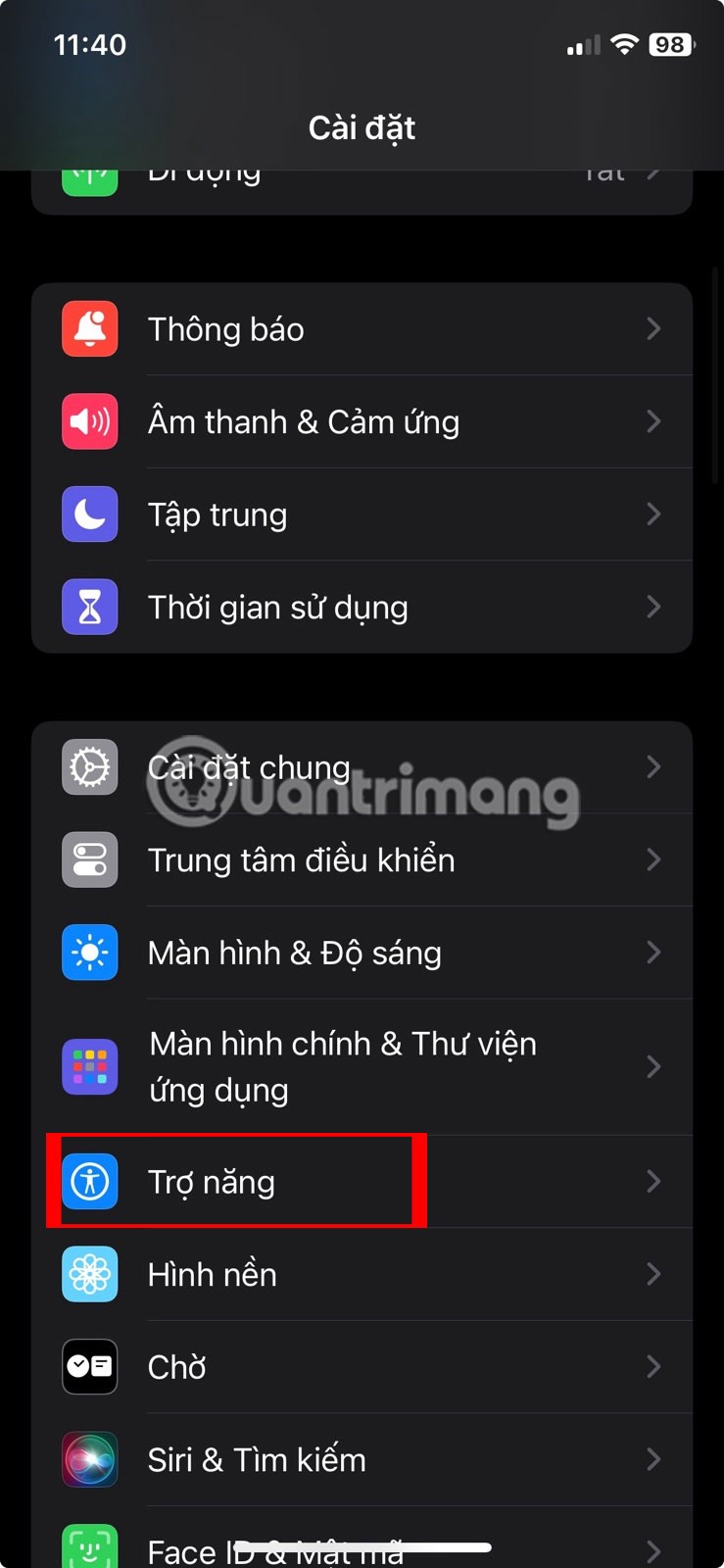
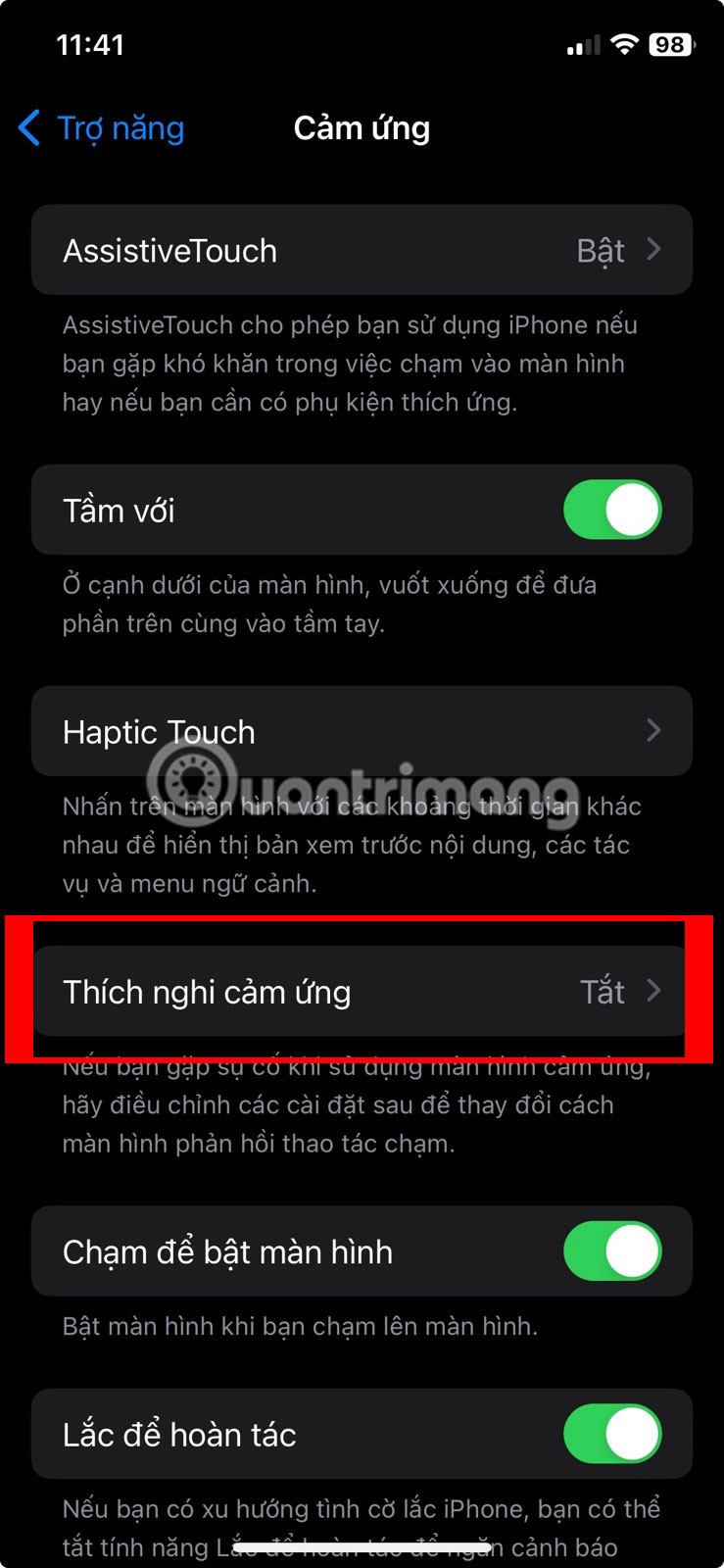
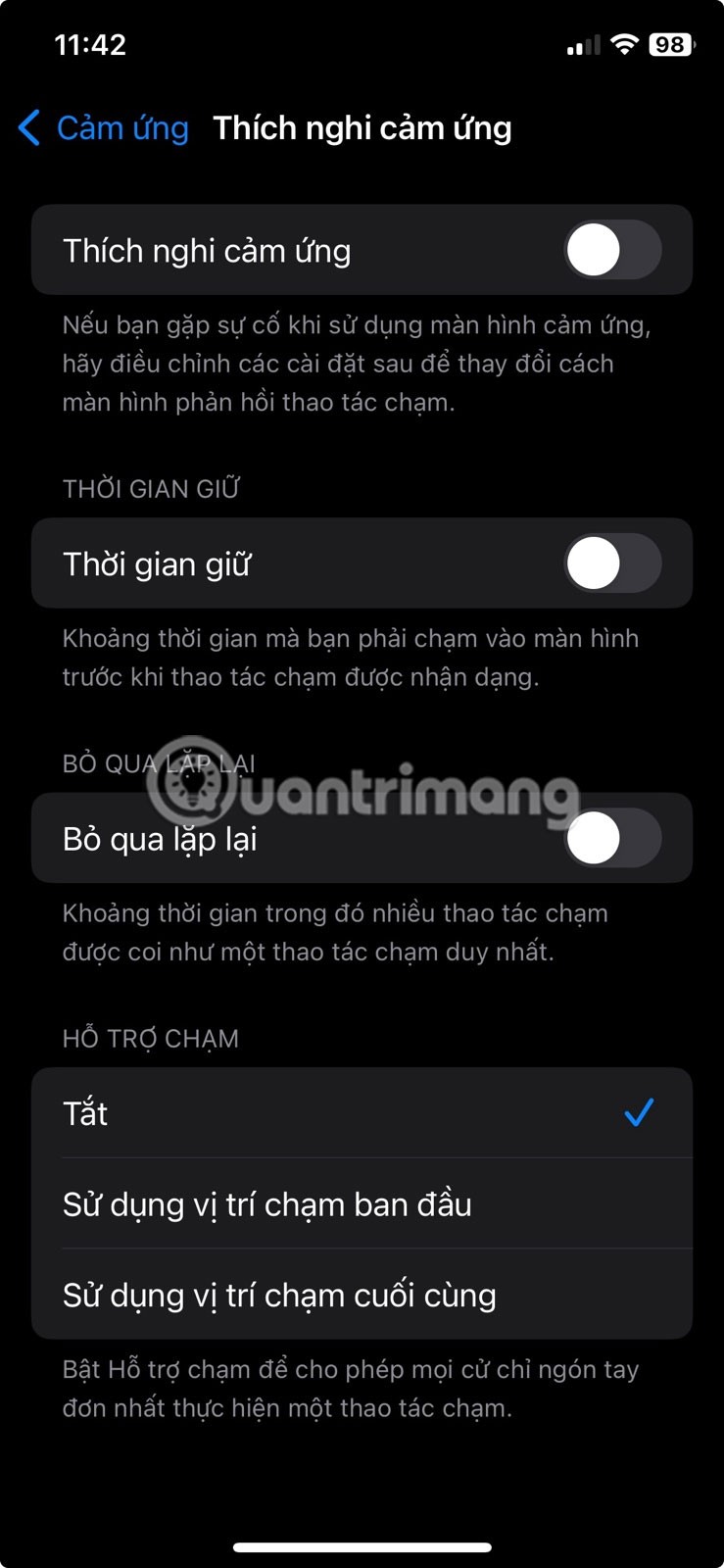
Review touch adjustment settings in Accessibility
4. General troubleshooting when iPhone or iPad keyboard is not working
If your iPhone or iPad keyboard still isn't working after trying the troubleshooting methods above, there are some general solutions you can try. First, restart your iPhone or iPad by turning it off and back on.
Second, go to Settings > General > Software Update to check if there is a newer version of iOS or iPadOS available for your device. Apple regularly releases updates that include bug fixes and performance improvements, which can help resolve keyboard issues if your keyboard isn't working properly.
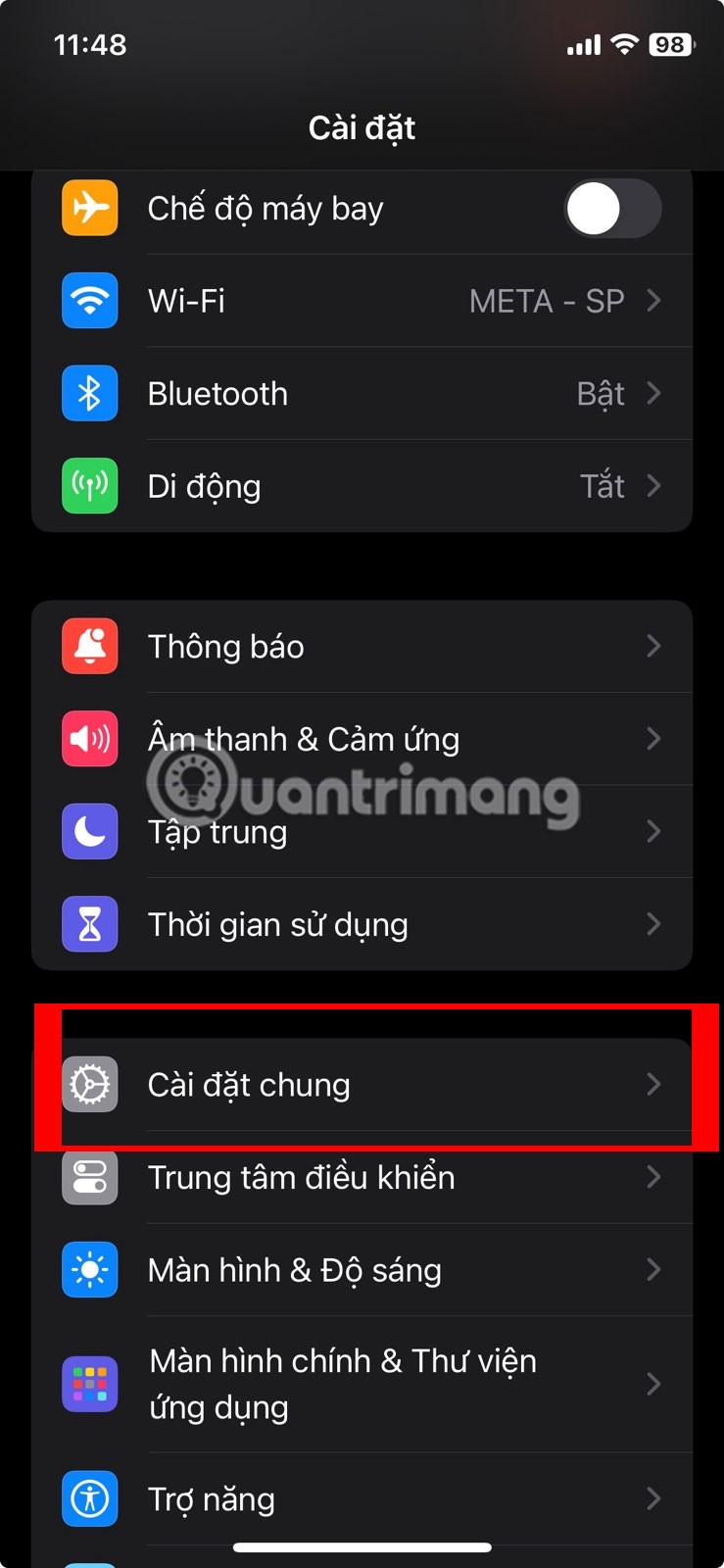
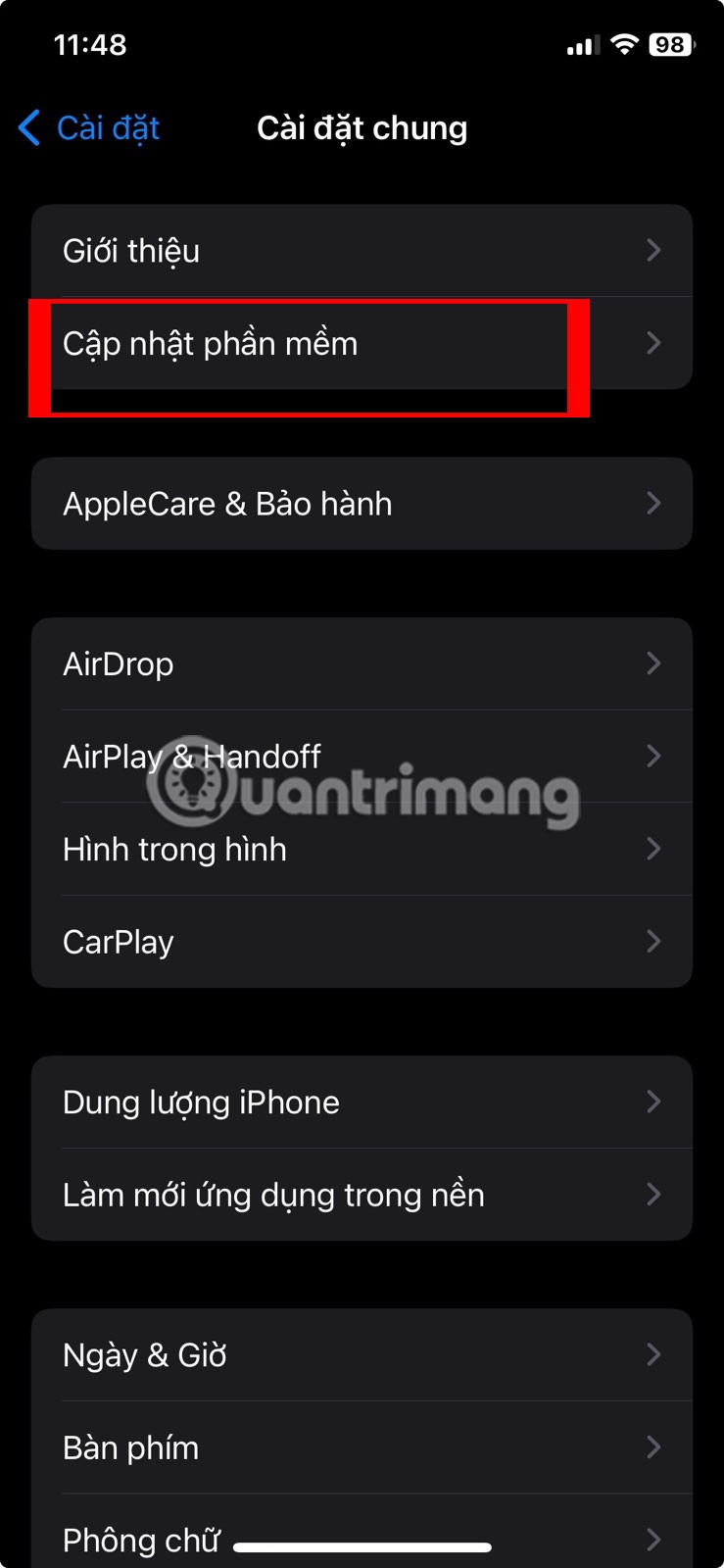
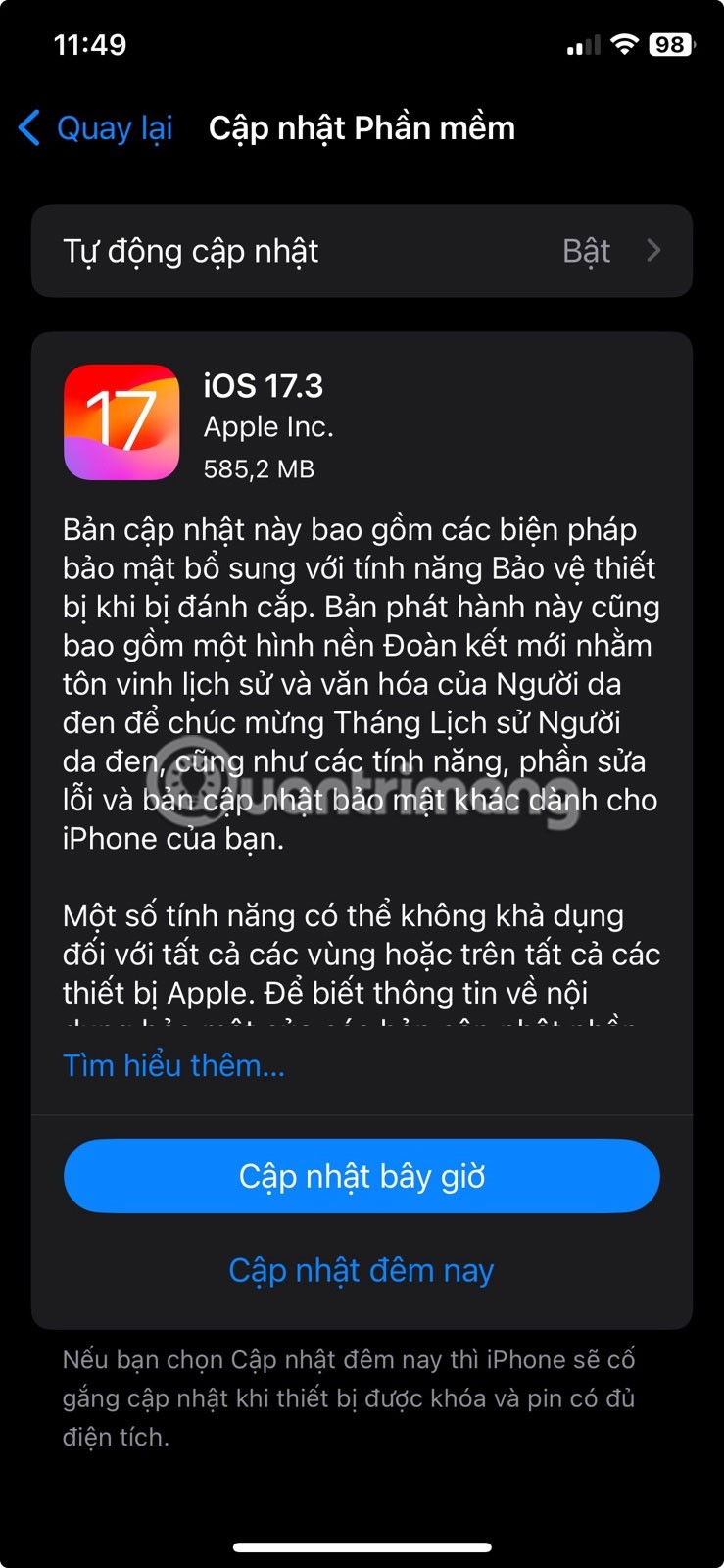
Update iPhone software
Similarly, if you are using a third-party iPhone keyboard app, it is best to update the iPhone app to get the latest bug fixes.
Sometimes, some iPhone and iPad keyboard issues still occur. Hopefully, the above list of common iPhone or iPad keyboard problems has helped you quickly find relevant fixes. However, if the problem persists, it is best to contact Apple Support for further assistance.
Through your purchase history on the App Store, you will know when you downloaded that app or game, and how much you paid for the paid app.
iPhone mutes iPhone from unknown callers and on iOS 26, iPhone automatically receives incoming calls from an unknown number and asks for the reason for the call. If you want to receive unknown calls on iPhone, follow the instructions below.
Apple makes it easy to find out if a WiFi network is safe before you connect. You don't need any software or other tools to help, just use the built-in settings on your iPhone.
iPhone has a speaker volume limit setting to control the sound. However, in some situations you need to increase the volume on your iPhone to be able to hear the content.
ADB is a powerful set of tools that give you more control over your Android device. Although ADB is intended for Android developers, you don't need any programming knowledge to uninstall Android apps with it.
You might think you know how to get the most out of your phone time, but chances are you don't know how big a difference this common setting makes.
The Android System Key Verifier app comes pre-installed as a system app on Android devices running version 8.0 or later.
Despite Apple's tight ecosystem, some people have turned their Android phones into reliable remote controls for their Apple TV.
There are many reasons why your Android phone cannot connect to mobile data, such as incorrect configuration errors causing the problem. Here is a guide to fix mobile data connection errors on Android.
For years, Android gamers have dreamed of running PS3 titles on their phones – now it's a reality. aPS3e, the first PS3 emulator for Android, is now available on the Google Play Store.
The iPhone iMessage group chat feature helps us text and chat more easily with many people, instead of sending individual messages.
For ebook lovers, having a library of books at your fingertips is a great thing. And if you store your ebooks on your phone, you can enjoy them anytime, anywhere. Check out the best ebook reading apps for iPhone below.
You can use Picture in Picture (PiP) to watch YouTube videos off-screen on iOS 14, but YouTube has locked this feature on the app so you cannot use PiP directly, you have to add a few more small steps that we will guide in detail below.
On iPhone/iPad, there is a Files application to manage all files on the device, including files that users download. The article below will guide readers on how to find downloaded files on iPhone/iPad.
If you really want to protect your phone, it's time you started locking your phone to prevent theft as well as protect it from hacks and scams.













