The most commonly deficient nutrients in the diet

Diet is important to our health. Yet most of our meals are lacking in these six important nutrients.
The Media Creation Tool allows you to reinstall Windows using a USB or DVD. It is essentially a hard copy of Windows that can be used when your current Windows installation is corrupted and the operating system is not working properly. However, the tool is also prone to annoying errors, especially if they occur right before the installation process.
If you find yourself in such a situation, the following article will list some effective fixes that you can try to get the Media Creation Tool working like before.
1. Run Media Creation Tool with admin rights
One of the most common issues that prevents the Media Creation Tool from working properly is a lack of permissions. In some cases, applications require admin rights to run, and when that access is lacking, they will generate errors.
The fix in this case is simple, as all you need to do is run the Media Creation Tool as admin. Here's how to do it:
Step 1: Plug in the USB boot and right-click on the Media Creation Tool icon on the desktop.
B2: Select Run as administrator from the context menu.
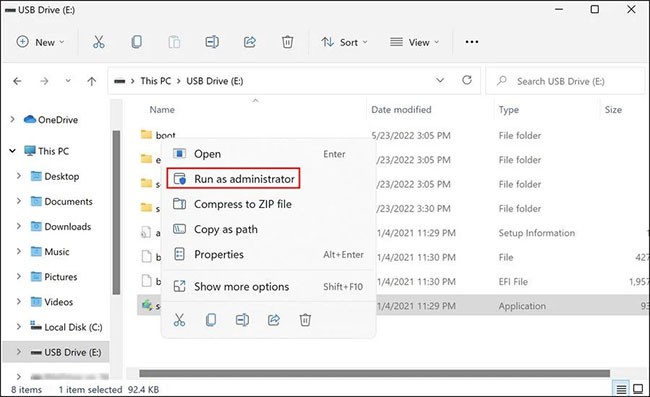
B3: Click Yes in the User Account Control prompt to continue.

If insufficient permissions are preventing you from using the Media Creation Tool, running it with admin rights should help you fix the problem.
2. Modify Windows Registry
You may also need to make a few tweaks to the Registry Editor to run the Media Creation Tool successfully.
The Windows Registry is an administrative tool that stores information about programs and processes in Windows. Most, if not all, changes (such as installing an application or granting additional permissions to a program) that you make in Windows are logged in the Registry.
Since the Registry is an important utility that is usually only used by administrators, make sure that you create a backup of the Registry before making any kind of edits in it. Also, remember that you need to be logged into Windows with admin rights to perform the steps below:
B1: Press Win + R to open Run .
B2: Type regedit into Run and press Enter.
B3: Click Yes in the confirmation prompt.
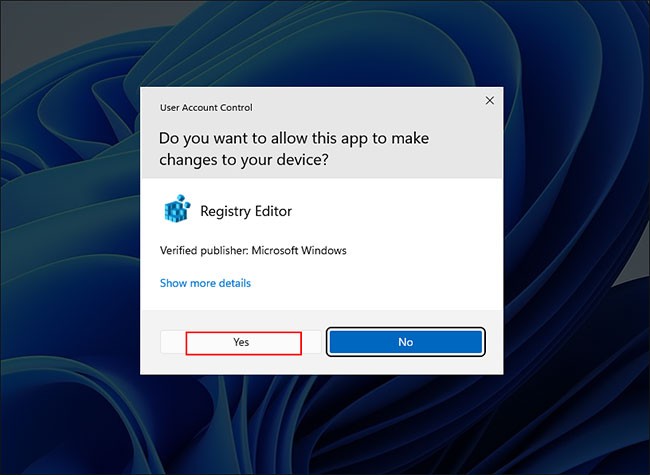
B4: Inside Registry Editor , go to the location mentioned below:
HKEY_LOCAL_MACHINE\\SOFTWARE\\Microsoft\\Windows\\Current Version\\WindowsUpdate\\OSUpgradeB5: Right-click on the OSUpgrade key and select the New > DWORD (32-bit) Value option .
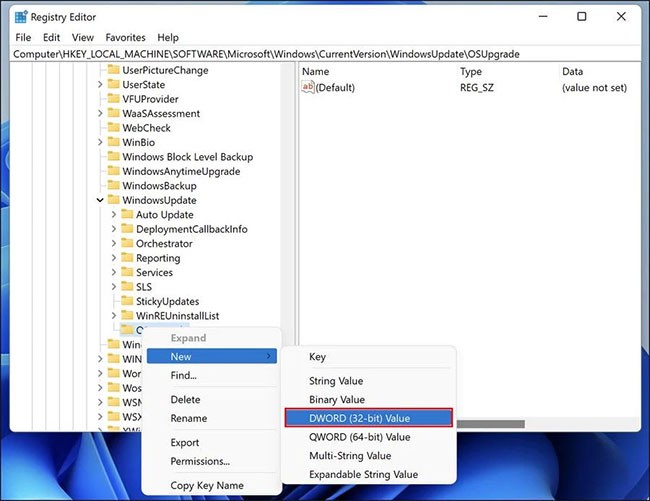
B6: Name this value AllowOSUpgrade.
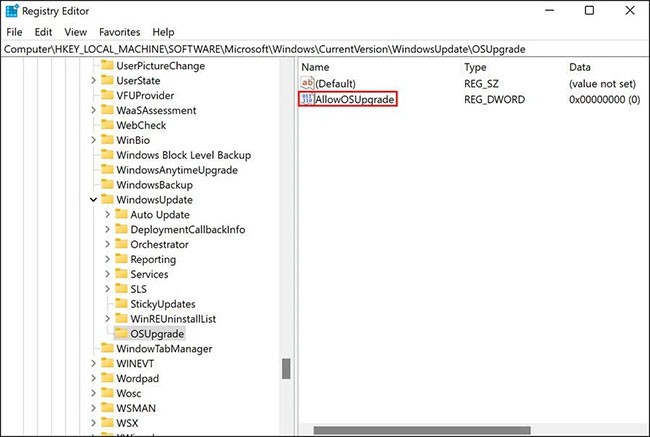
B7: Double-click AllowOSUpgrade and in Value data , enter 1 .
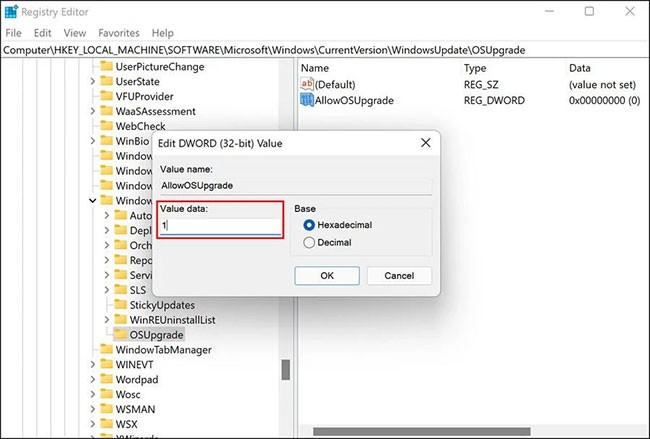
B8: Click OK and close Registry Editor.
Now, you can restart your computer and check if you can use the Media Creation Tool now.
3. Enable related services
Some programs on Windows need related services to function properly. For the Media Creation Tool to run without any problems, the following services must be enabled:
If one or more of these services are disabled, you may have problems using the Media Creation Tool. Follow the steps below to enable these services:
B1: Press Win + R together to open Run.
B2: Type services.msc into Run and press Enter.
B3: In the following window, find Background Intelligent Transfer Service (BITS) and right-click on it.
B4: Select Properties from the context menu.
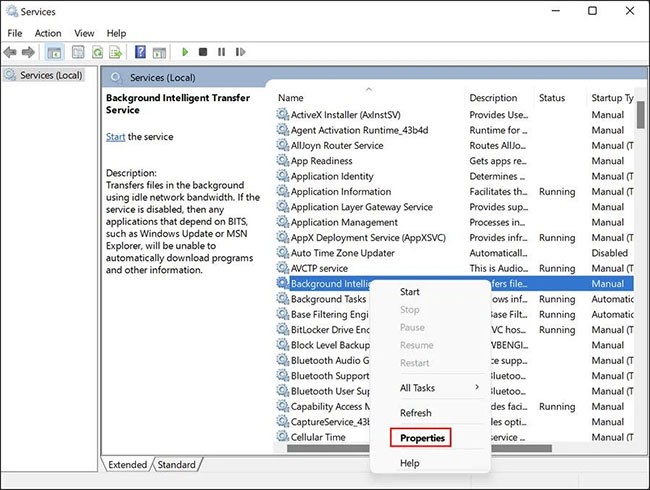
B5: In the Properties dialog box , click the Start button. In case the service is already running, you can restart it by stopping the service first and then restarting it.
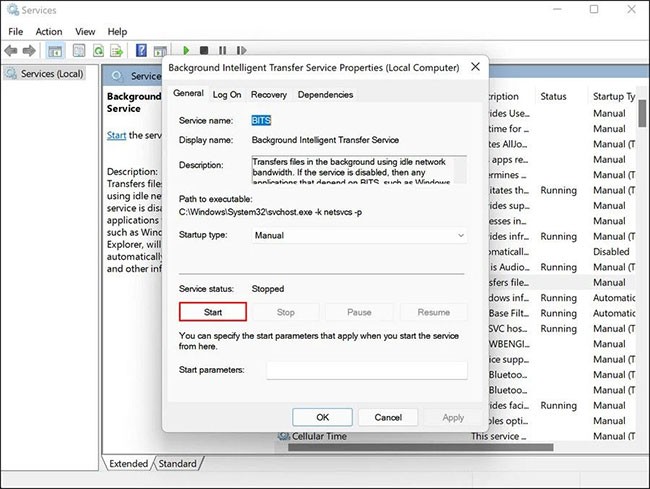
B6: Set Startup type to Automatic.
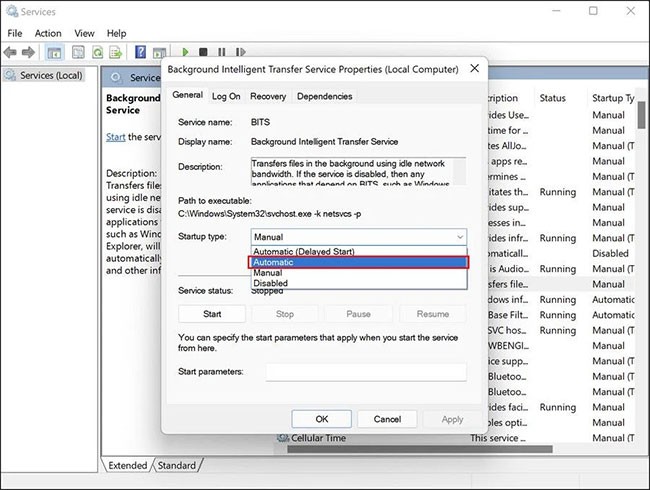
B7: Perform the same steps with other services mentioned above.
B8: Once done, close the Services window and check if you can use the Media Creation Tool without any problems now.
4. Make sure you are running the latest version of Windows
Keeping your Windows up to date is important. The latest updates provide new features and ensure that your system and its applications stay compatible with each other. Most updates also include security patches and bug fixes that can help you solve many Windows problems without much input.
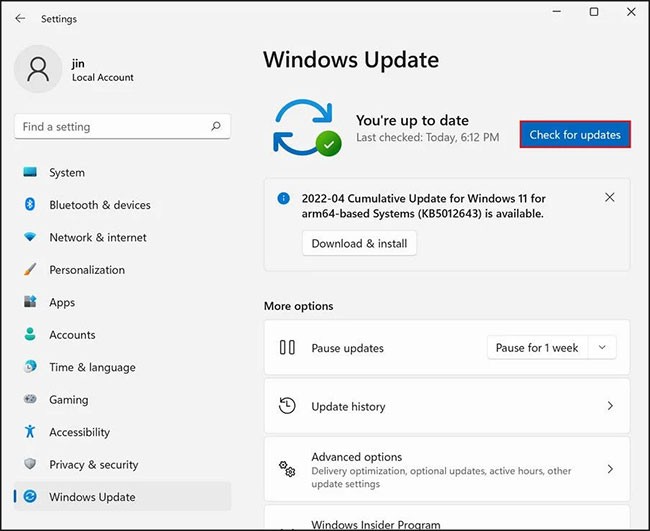
You may have problems with the Media Creation tool if your version of Windows is out of date. If so, install the latest updates to fix the problem.
5. Check system memory
You should have at least 8GB of free space on your computer's hard drive to use the Media Creation Tool. Your USB drive should also have the same amount of free space to avoid any storage issues during the process.
If the storage space is less than the recommended free space, you can delete some unimportant Windows files and folders to free up computer space .
6. Reinstall Media Creation Tool
Finally, if the troubleshooting methods mentioned above don't help, then it's likely that the problem is with the Media Creation Tool itself, not the system.
In this case, the only possible solution is to uninstall the Media Creation Tool and reinstall it from scratch. You can uninstall the current version from the USB and then reinstall it from the official Microsoft website.
Installing Windows on a USB or disc can be quite useful in cases where the operating system fails to repair itself. However, a corrupted Media Creation Tool itself can lead to a slightly more complicated situation.
The methods mentioned above should hopefully help you if you encounter any such issues during the process. If you still face the issue even after trying the above troubleshooting techniques, the article recommends you to contact Microsoft support and report the issue to them.
Diet is important to our health. Yet most of our meals are lacking in these six important nutrients.
At first glance, AirPods look just like any other true wireless earbuds. But that all changed when a few little-known features were discovered.
In this article, we will guide you how to regain access to your hard drive when it fails. Let's follow along!
Dental floss is a common tool for cleaning teeth, however, not everyone knows how to use it properly. Below are instructions on how to use dental floss to clean teeth effectively.
Building muscle takes time and the right training, but its something anyone can do. Heres how to build muscle, according to experts.
In addition to regular exercise and not smoking, diet is one of the best ways to protect your heart. Here are the best diets for heart health.
The third trimester is often the most difficult time to sleep during pregnancy. Here are some ways to treat insomnia in the third trimester.
There are many ways to lose weight without changing anything in your diet. Here are some scientifically proven automatic weight loss or calorie-burning methods that anyone can use.
Apple has introduced iOS 26 – a major update with a brand new frosted glass design, smarter experiences, and improvements to familiar apps.
Yoga can provide many health benefits, including better sleep. Because yoga can be relaxing and restorative, its a great way to beat insomnia after a busy day.
The flower of the other shore is a unique flower, carrying many unique meanings. So what is the flower of the other shore, is the flower of the other shore real, what is the meaning and legend of the flower of the other shore?
Craving for snacks but afraid of gaining weight? Dont worry, lets explore together many types of weight loss snacks that are high in fiber, low in calories without making you try to starve yourself.
Prioritizing a consistent sleep schedule and evening routine can help improve the quality of your sleep. Heres what you need to know to stop tossing and turning at night.
Adding a printer to Windows 10 is simple, although the process for wired devices will be different than for wireless devices.
You want to have a beautiful, shiny, healthy nail quickly. The simple tips for beautiful nails below will be useful for you.













