The most commonly deficient nutrients in the diet

Diet is important to our health. Yet most of our meals are lacking in these six important nutrients.
This error can be difficult to identify. The cause can range from a Secure Sockets Layer (SSL) misconfiguration to incorrect date and time settings. However, there are simple ways to fix this error, whether you are a website owner or a visitor.
Table of Contents
The "This site can't provide a secure connection" error appears when a website does not comply with the HTTPS protocol . This error is often caused by not having an SSL certificate on the website, not automatically using HTTPS, having an expired or invalid SSL certificate, or an outdated SSL cache in the browser.
There are 6 common reasons why browsers display this error.
The error message may appear because the website does not have an SSL certificate installed. This means that you are accessing the website via an HTTP connection and the destination server sends all requests and responses in plain text.
The data is not encrypted and can be intercepted by third parties to collect information transmitted between the web server and the browser. This can expose the website to cyber attacks such as malware and man-in-the-middle attacks .
The issue can occur when you have installed an SSL certificate but do not enable the option to force HTTPS. This way, visitors will access the HTTP version of the site instead of the secure URL.
You may see this error when the website is using an invalid or expired SSL certificate. This means that the website is currently running over an HTTP connection.
An outdated or corrupted SSL cache in your browser can contribute to website errors. This can typically happen while you are developing websites or after installing a new SSL certificate.
The Quick UDP Internet Connections (QUIC) protocol is enabled by default on the Google Chrome browser . This protocol is used to reduce connection times, improve congestion control, scalability, and multiplexing without Head-of-line blocking.
However, in some cases it can cause SSL issues, such as the “This site can't provide a secure connection” issue.
Incorrect date and time settings on your computer can cause Google Chrome to block the website. Incorrect information can cause problems in validating the website certificate. This is why the error occurs.
Before you begin, you should check your Internet connection, disable Chrome extensions, and disable SSL scanning on your antivirus and firewall. If the problem persists, here are six troubleshooting methods you can try.
Installing an SSL certificate is one of the most effective ways to fix the Can't Provide a Secure Connection error message if you are a website owner. Depending on your web hosting provider, the way to configure the additional layer of security may vary.
At Hostinger, you can install SSL certificate on hPanel:

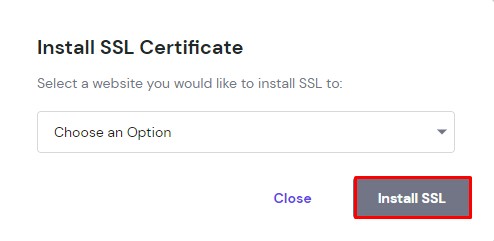
This method will solve the Can't Provide a Secure Connection issue on your website.
By forcing HTTPS, visitors will be automatically redirected to the secure URL after they load your website.
If you are a Hostinger user, follow these instructions to force HTTPS connection on your website:
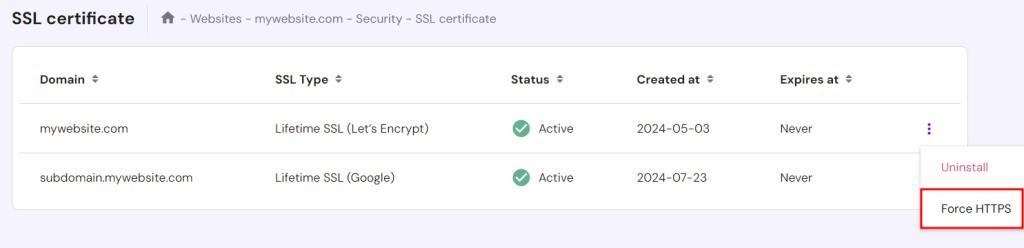
This should allow you to open the website. If the problem persists, try the next method.
An invalid or corrupt SSL installation can cause your website to display Can't Provide a Secure Connection. The best way to resolve this is to reinstall the SSL certificate.
Here's how to do it on hPanel:

If the above solutions do not work, try resetting the SSL cache on your computer and clearing your browser history. This should allow you to start a new connection.
Follow these instructions to reset the SSL cache on Windows:
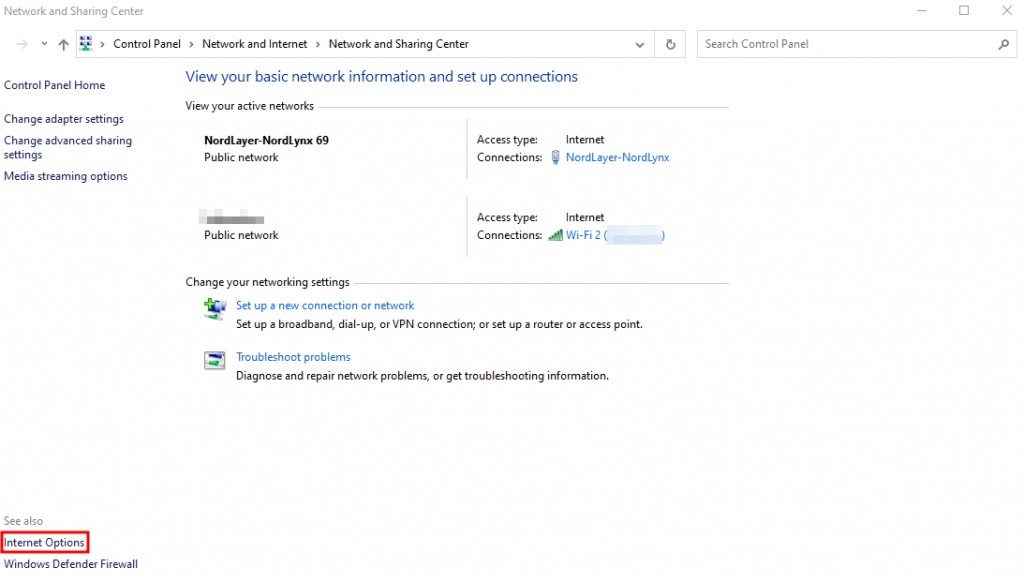
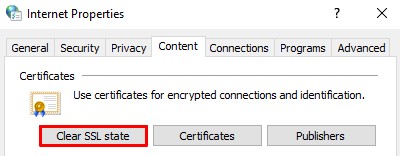
To clear data on Google Chrome browser, click on the three dots in the upper right corner of the screen → More tools → Clear browsing data .
Another popular solution is to disable QUIC protocol support on the Google Chrome browser.
Follow these steps to do so:

If disabling the protocol does not resolve the issue, proceed to the next method.
Certificate validity is an important factor in the authentication process. Before accessing a website, the browser checks the SSL certificate's signing date and expiration date using the system's date and time settings.
If it's incorrect, the certificate may no longer be valid. Therefore, adjusting the settings is one of the most effective ways for website visitors to fix the Can't Provide a Secure Connection error message.
Follow these instructions to set the correct date and time zone on different operating systems, such as Windows and macOS.
Windows
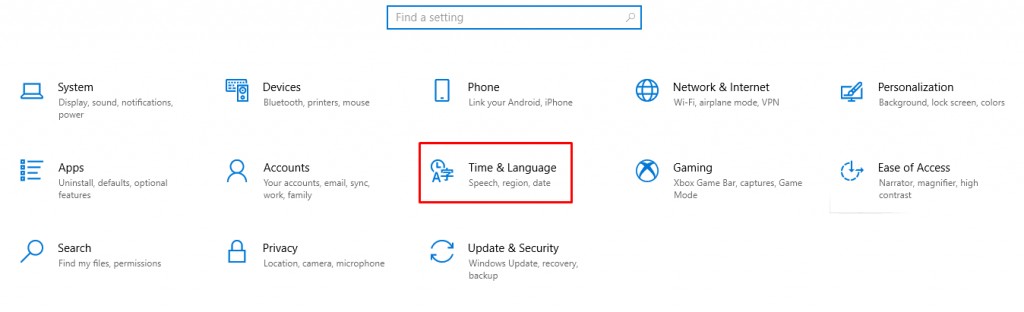
macOS
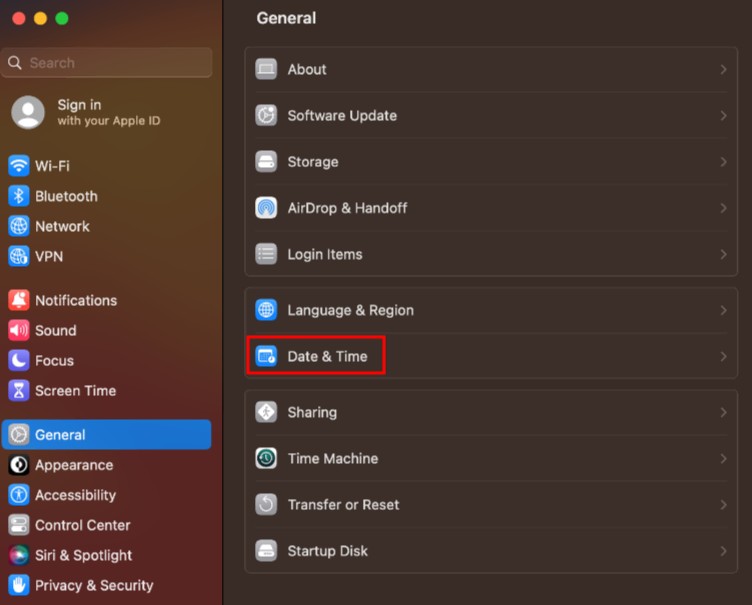
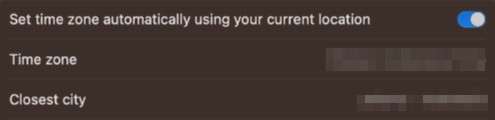
Browsers can display different error messages. Here's how it looks on Chrome and Mozilla Firefox.
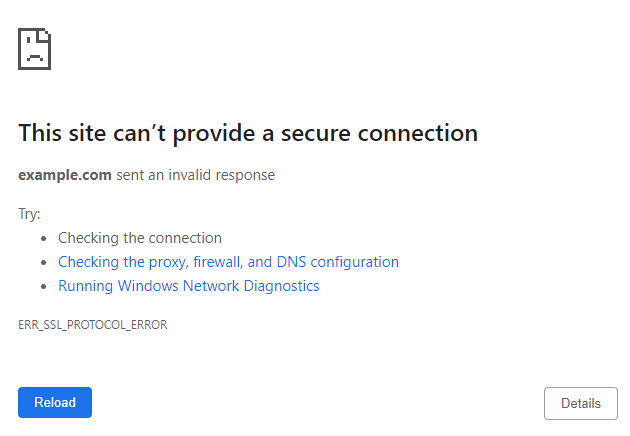
If the website you are trying to access on Chrome does not support the required TLS/SSL protocols, the browser will display "This Site Can't Provide a Secure Connection". It also tells the user that the destination server sent an invalid response.
Chrome suggests 3 methods to fix the problem – test connection, check proxy configuration, and run Windows Network Diagnostics.
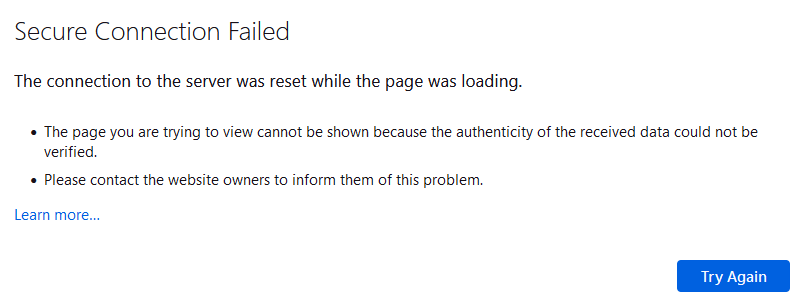
On Firefox, an invalid SSL certificate may take you to a Secure Connection Failed page. This tells the user that the connection to the server was reset while the page was loading.
Firefox also provides additional explanations, stating that the browser was unable to validate the received data and asking the user to notify the website owner of the error.
The Site Can't Provide a Secure Connection error appears when the browser encounters an SSL certificate problem, a QUIC protocol problem, or an incorrectly configured operating system installation. Depending on the browser, the message will be slightly different.
Before trying to fix SSL errors, check your Internet connection, disable Chrome extensions, and temporarily disable your firewall and antivirus software.
Whether you are a website owner or a visitor, the article has provided 6 effective methods to solve the problem:
Hopefully this article has helped you fix the Site Can't Provide a Secure Connection error. If you have any questions or comments, please leave them in the comments section below.
Diet is important to our health. Yet most of our meals are lacking in these six important nutrients.
At first glance, AirPods look just like any other true wireless earbuds. But that all changed when a few little-known features were discovered.
In this article, we will guide you how to regain access to your hard drive when it fails. Let's follow along!
Dental floss is a common tool for cleaning teeth, however, not everyone knows how to use it properly. Below are instructions on how to use dental floss to clean teeth effectively.
Building muscle takes time and the right training, but its something anyone can do. Heres how to build muscle, according to experts.
In addition to regular exercise and not smoking, diet is one of the best ways to protect your heart. Here are the best diets for heart health.
The third trimester is often the most difficult time to sleep during pregnancy. Here are some ways to treat insomnia in the third trimester.
There are many ways to lose weight without changing anything in your diet. Here are some scientifically proven automatic weight loss or calorie-burning methods that anyone can use.
Apple has introduced iOS 26 – a major update with a brand new frosted glass design, smarter experiences, and improvements to familiar apps.
Yoga can provide many health benefits, including better sleep. Because yoga can be relaxing and restorative, its a great way to beat insomnia after a busy day.
The flower of the other shore is a unique flower, carrying many unique meanings. So what is the flower of the other shore, is the flower of the other shore real, what is the meaning and legend of the flower of the other shore?
Craving for snacks but afraid of gaining weight? Dont worry, lets explore together many types of weight loss snacks that are high in fiber, low in calories without making you try to starve yourself.
Prioritizing a consistent sleep schedule and evening routine can help improve the quality of your sleep. Heres what you need to know to stop tossing and turning at night.
Adding a printer to Windows 10 is simple, although the process for wired devices will be different than for wireless devices.
You want to have a beautiful, shiny, healthy nail quickly. The simple tips for beautiful nails below will be useful for you.













