How to Check Purchase History on Apple App Store

Through your purchase history on the App Store, you will know when you downloaded that app or game, and how much you paid for the paid app.
Not only does large file sizes affect storage space, they also make sharing files more difficult. Plus, sending large files can quickly drain your data and mobile bandwidth.
For those reasons, reducing video size is a smart choice.
How to reduce video size for iPhone
iOS allows users to customize camera settings. You can choose a lower recording quality to make the product lighter and not take up storage space. See article: How to change video recording resolution settings on iPhone !
One of the simple ways to reduce video size is to use the Telegram app . This app allows users to choose the video quality before sending. You can send the video to yourself.
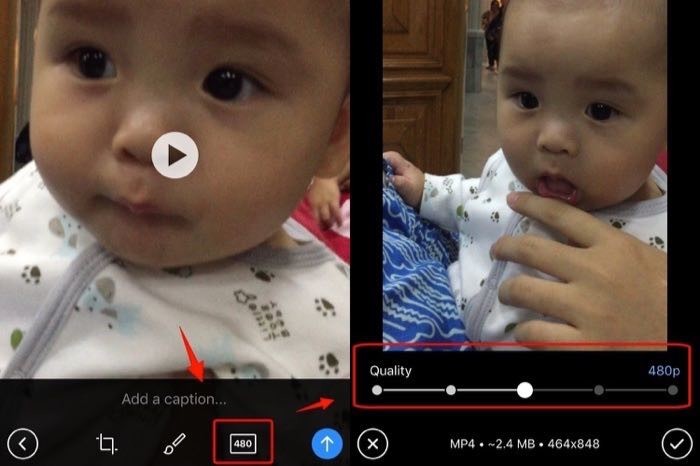
After selecting a video, tap the video quality icon and select the quality level you want. Telegram will remember this selection and use it as the default the next time you send a video.
Apple’s Messages app also has the ability to automatically compress videos sent through it. The problem is that you don’t know exactly how much quality is lost after the reduction. To find out the exact number, you’ll have to compare the original file to the file sent through Messages.
When you share a large video on WhatsApp, the service compresses it before sharing it with recipients. You can create a WhatsApp group with yourself and share the video in the same group to reduce the video size.
Step 1 : Open WhatsApp on your iPhone.
Step 2 : Select your personal group.
Step 3 : Click on the + icon in the bottom left corner.
Step 4 : Select Photos & Video Library .
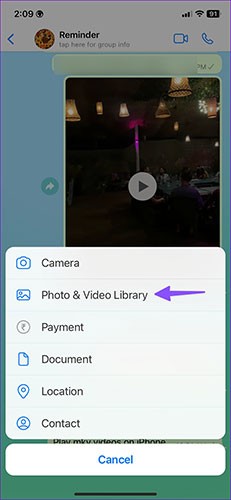
Step 5 : Click on the video you want to compress. Click the Send button.
Step 6 : Open the video in the WhatsApp chat. Tap the Share button.
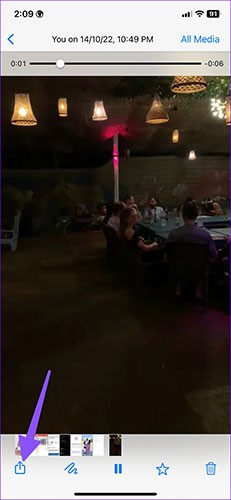
Step 7 : Tap Save to download the compressed video on your iPhone.
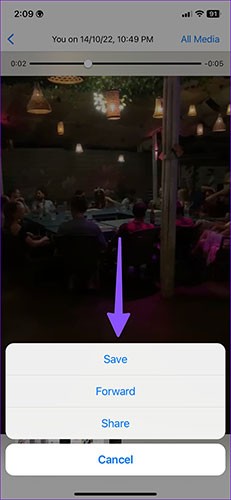
Open the Photos app and check the video size (refer to the steps above). In our test, WhatsApp reduced a 70MB video to 1.5MB. That also shows the heavy compression that WhatsApp applies when transferring videos. It is highly effective and does the job without downloading a third-party app from the App Store.
If you want more options, you can use video compression apps available on the App Store. Open the App Store and search for "video compressor" or "compress video", "reduce video size".
Step 1 : Download the Video Compressor app from the App Store.
Step 2 : Open the Video Compressor app and allow access to all photos on your iPhone.
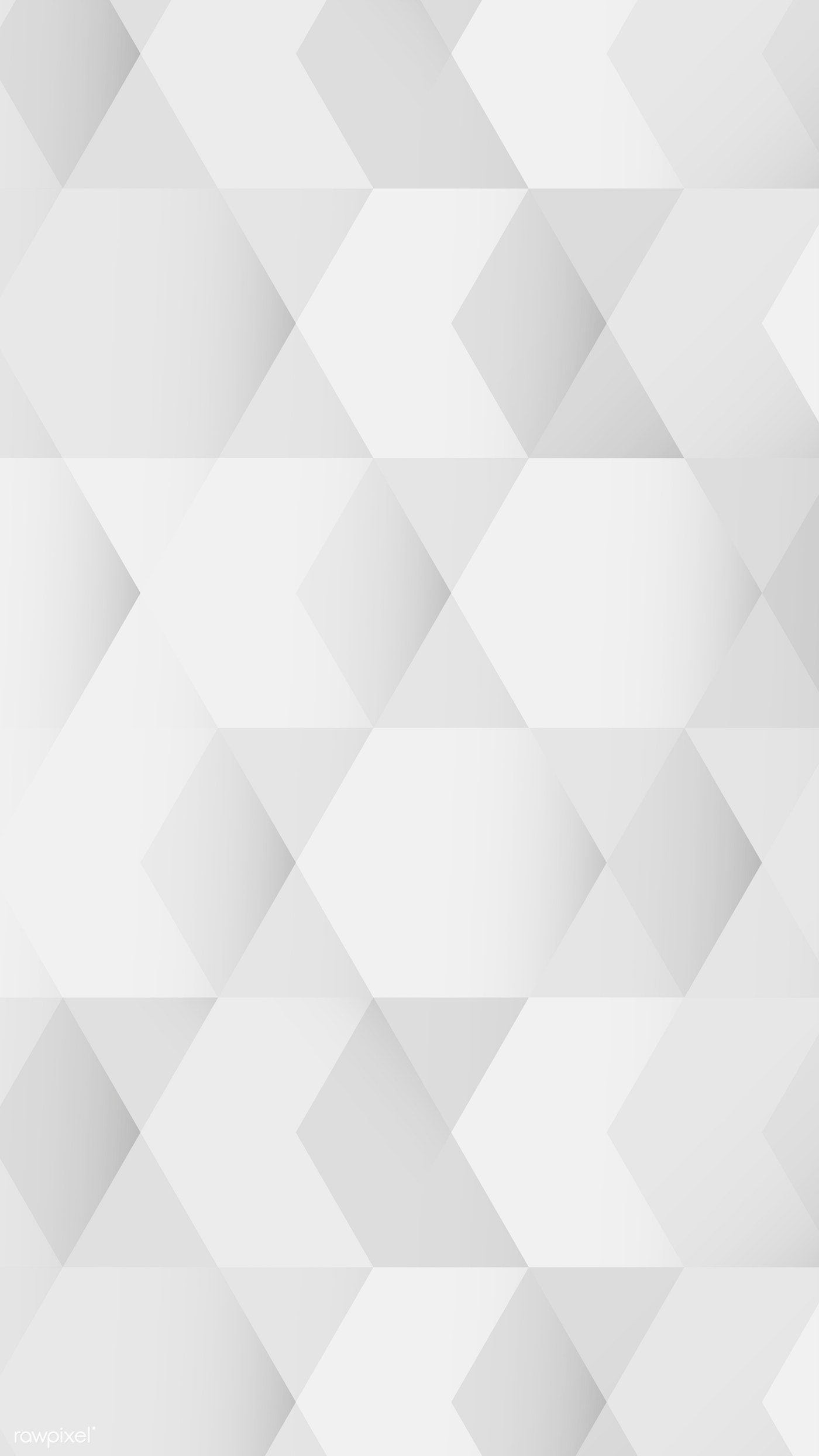
Step 3 : Check all your photos and videos with file size. Select the video you want to compress. For example, I selected a video file with size 71MB.
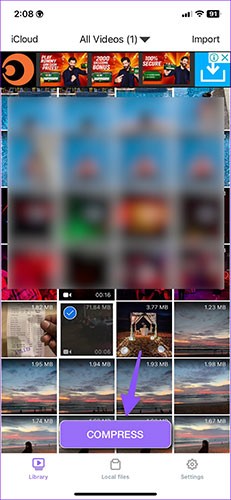
Step 4 : Click Compress at the bottom. You have three options to choose from.
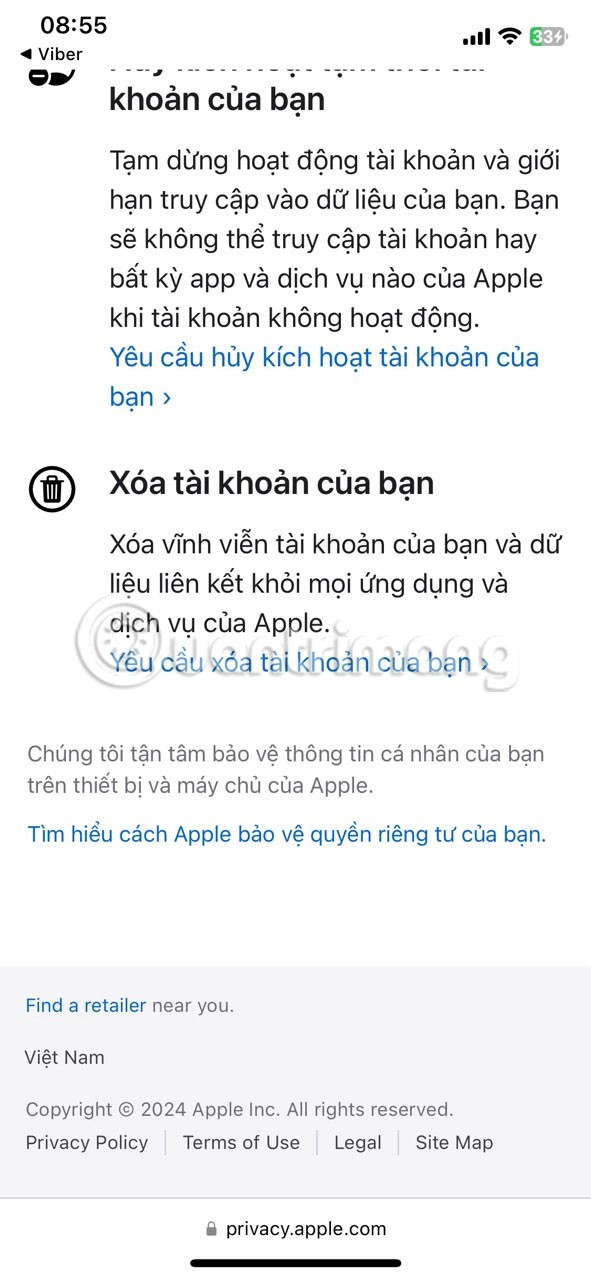
You can also choose custom settings and enter a specific percentage to reduce the video size.
Step 5 : Select a relevant option. For example, High Quality Video option has been selected.
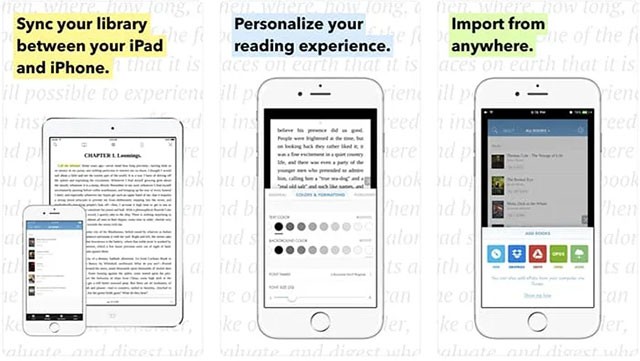
The app compressed a 71MB video down to 30MB in seconds. Open the video and you can add music, audio, text, stickers, and experiment with other effects. Tap Exporter and save the compressed video file to your iPhone.
If you don't have problems with your internet connection and data, you can use online video compression services. Each website will offer different options.
For example, VideoSmaller.com allows you to reduce the size of your video by uploading it to a server or entering a URL, but the video file must not exceed 500 MB.
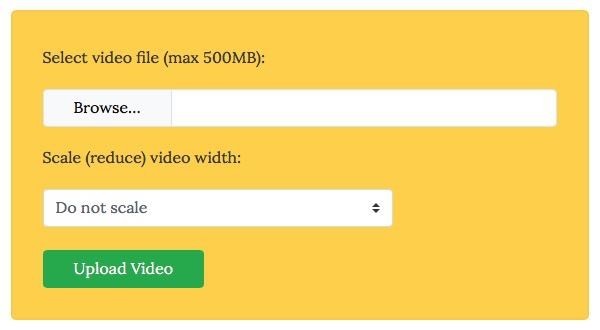
The last way is to compress videos on your computer . Although you have to copy from your phone to your computer and vice versa, you will have more options and more video compression applications .
macOS has iMovie and Windows has Movie Maker . You can use these apps to reduce the size of your videos. With iMovie, you need to upload the file, choose the size, and click Share -> File in the menu.
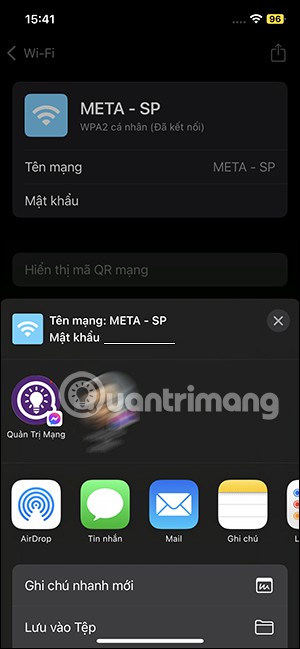
Alternatively, the free, cross-platform format converter HandBrake can help. There are a number of settings that can help you reduce the size of your video. However, you just need to select the available settings, and the app will compress your video to a smaller size.
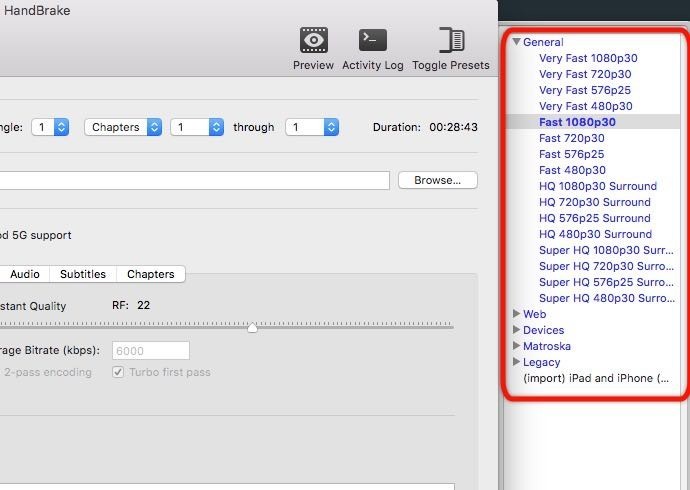
With some of the above options, you can find a way to compress videos on iPhone to reduce video storage capacity, freeing up space for the device.
See also:
Through your purchase history on the App Store, you will know when you downloaded that app or game, and how much you paid for the paid app.
iPhone mutes iPhone from unknown callers and on iOS 26, iPhone automatically receives incoming calls from an unknown number and asks for the reason for the call. If you want to receive unknown calls on iPhone, follow the instructions below.
Apple makes it easy to find out if a WiFi network is safe before you connect. You don't need any software or other tools to help, just use the built-in settings on your iPhone.
iPhone has a speaker volume limit setting to control the sound. However, in some situations you need to increase the volume on your iPhone to be able to hear the content.
ADB is a powerful set of tools that give you more control over your Android device. Although ADB is intended for Android developers, you don't need any programming knowledge to uninstall Android apps with it.
You might think you know how to get the most out of your phone time, but chances are you don't know how big a difference this common setting makes.
The Android System Key Verifier app comes pre-installed as a system app on Android devices running version 8.0 or later.
Despite Apple's tight ecosystem, some people have turned their Android phones into reliable remote controls for their Apple TV.
There are many reasons why your Android phone cannot connect to mobile data, such as incorrect configuration errors causing the problem. Here is a guide to fix mobile data connection errors on Android.
For years, Android gamers have dreamed of running PS3 titles on their phones – now it's a reality. aPS3e, the first PS3 emulator for Android, is now available on the Google Play Store.
The iPhone iMessage group chat feature helps us text and chat more easily with many people, instead of sending individual messages.
For ebook lovers, having a library of books at your fingertips is a great thing. And if you store your ebooks on your phone, you can enjoy them anytime, anywhere. Check out the best ebook reading apps for iPhone below.
You can use Picture in Picture (PiP) to watch YouTube videos off-screen on iOS 14, but YouTube has locked this feature on the app so you cannot use PiP directly, you have to add a few more small steps that we will guide in detail below.
On iPhone/iPad, there is a Files application to manage all files on the device, including files that users download. The article below will guide readers on how to find downloaded files on iPhone/iPad.
If you really want to protect your phone, it's time you started locking your phone to prevent theft as well as protect it from hacks and scams.













