The most commonly deficient nutrients in the diet

Diet is important to our health. Yet most of our meals are lacking in these six important nutrients.
Google Drive 's 15GB of free storage is generous compared to many competitors, but it can quickly run out if you're not careful. Upgrading your storage plan isn't your only option, though. With just a few simple steps, you can free up space on your Google Drive without losing important files.
Table of Contents
One of the quickest ways to free up space in Google Drive is to locate and delete any large files, photos, and videos that you no longer need. These files can include 4K videos, high-resolution photos, or ZIP files that are taking up gigabytes (GB) of storage.
Google Drive's Storage menu makes it easy to quickly identify large files. Here's what to do:
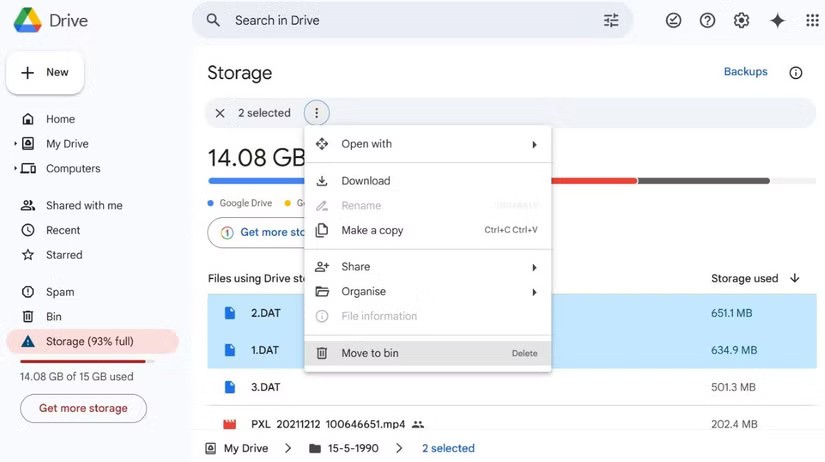
Files that appear in Google Drive aren't the only culprits; your Gmail inbox can also be the culprit. Emails and attachments stored in Gmail count toward your total Google account storage. Deleting unnecessary emails, especially those with large attachments, can help free up space without incurring additional storage costs.
To free up storage space on your Gmail account, go to Gmail and type has:attachment larger:10M into the search bar. This will list all emails with attachments larger than 10MB.
Go through your list and delete emails you no longer need, such as old conversations, forwarded attachments, or project files you've saved elsewhere. When you're done, be sure to empty your Trash folder to permanently delete these emails and reclaim your storage space.
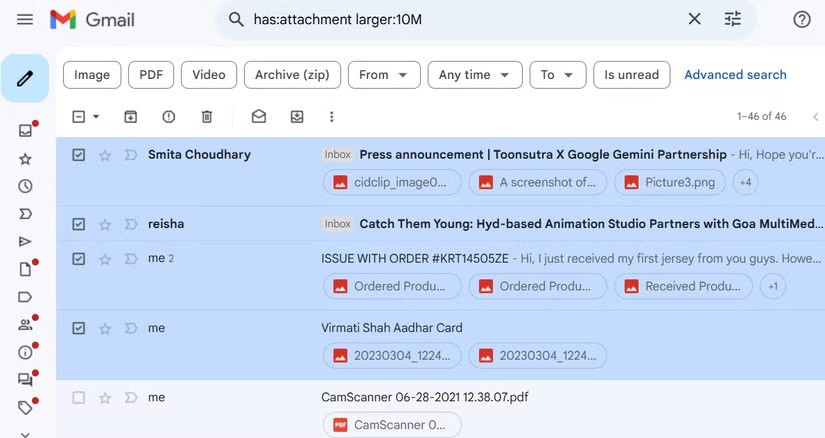
Similar to Gmail, your Google Photos storage also contributes to your total Google Drive storage. Deleting media files from Google Photos is an effective solution to this problem. However, if you don't want to lose those precious memories, you can download your entire Google Photos data and create an offline backup.
Additionally, you can take advantage of Google Photos’ Storage Saver option, which compresses photos and videos without significantly reducing their quality. Doing so will allow Google Photos to downsize photos to 16MP and resize videos to 1080p if they’re higher resolution. This alone can free up a significant amount of storage space, especially if Google Photos is taking up a large portion of your Google account’s storage.
To compress photos and videos stored in Google Photos:
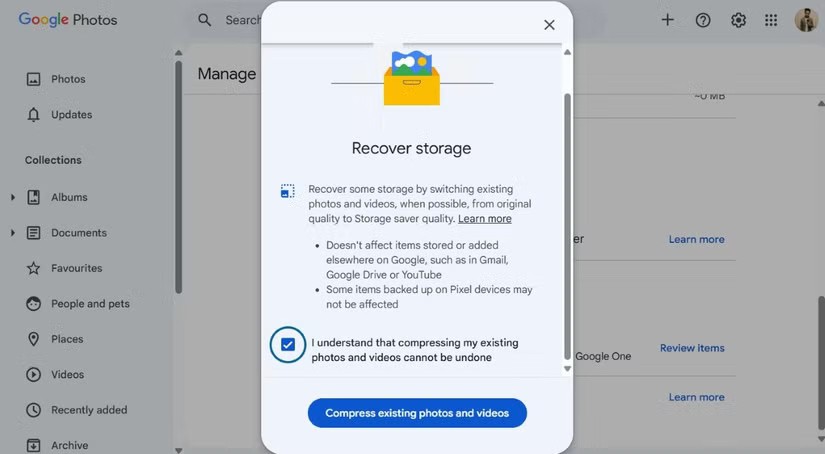
If you've been using Google Drive to back up your Android phone for a while, outdated backups may be taking up some of your storage space. Deleting old, unnecessary backups can help free up some of that space. Here's how.
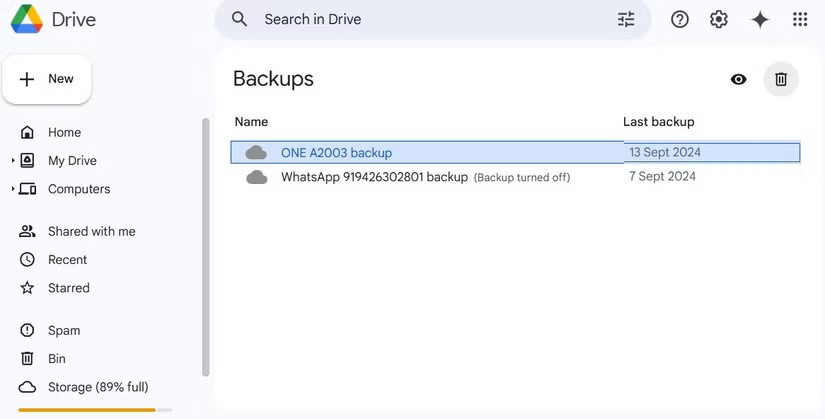
An often overlooked source of storage consumption in Google Drive is the data stored by the apps and games you use over time. Many apps, especially games, save their data to your Google Drive. This can include saved game files, app settings, and other data that may not be useful to you.
Luckily, Google Drive makes it easy to delete unwanted data stored by these apps and games. Here are the steps you need to take.
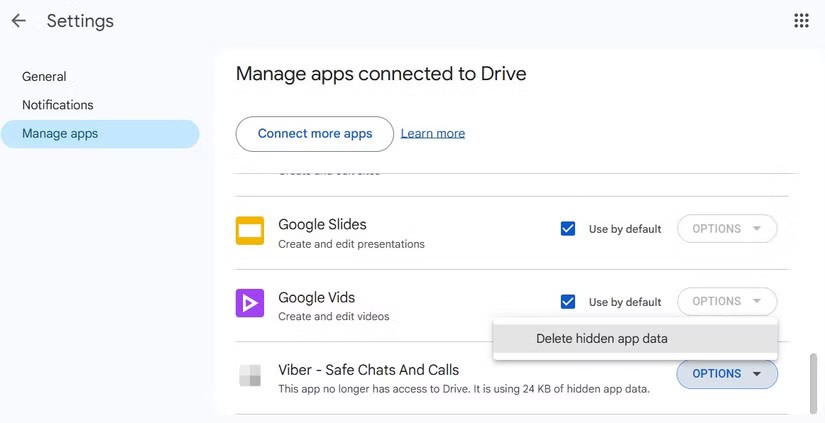
Google used to not count WhatsApp backups against your Google Drive storage quota, but that no longer applies. This means that if you use WhatsApp on a daily basis, especially to send and receive media like videos, photos, and audio messages, backups can quickly eat up your Google Drive storage.
One way to reduce the impact on storage is to exclude videos from your WhatsApp backup. Here's how to do it.
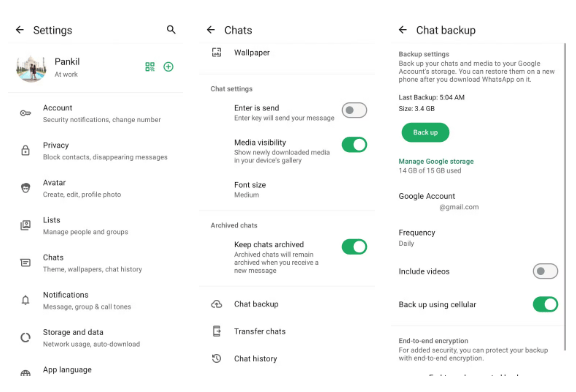
By excluding videos from your WhatsApp backup, you can keep your backup size smaller and ensure your Google Drive storage is used more efficiently. If you want to keep important videos, you can manually save them to Google Photos or another cloud service.
Even after you’ve made the effort to delete large files and old backups, it’s likely that your Google Drive storage will fill up again over time. Eventually, this will result in that annoying banner urging you to upgrade to a paid plan. Fortunately, Google Drive offers a handy tool called Storage Manager, which offers cleaning suggestions to help you manage your storage and prevent unnecessary storage buildup.
To access it, go to the Storage menu in Google Drive and click the Clean up space option . From there, you can review recommended items to delete, such as junk emails, files in the trash, and more. You can also clean up specific services, like Gmail or Google Photos, to target areas that are taking up more space.
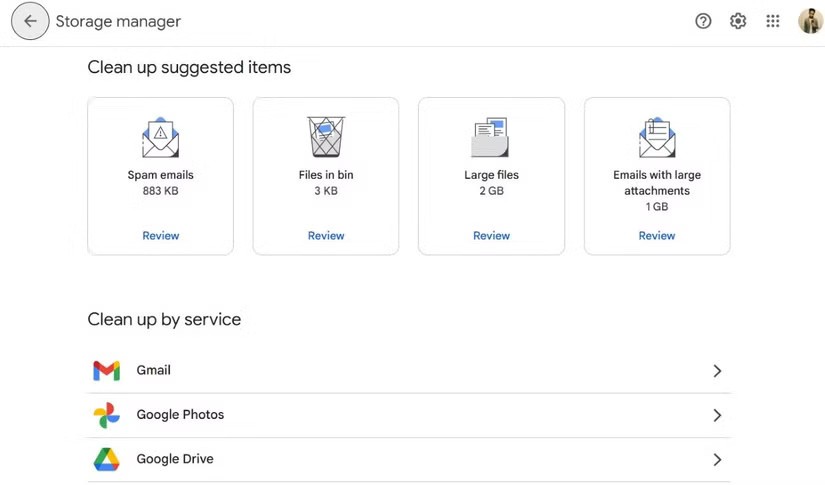
Managing your Google Drive storage may seem like a complicated task, but with the tips mentioned above, you can easily reclaim a significant amount of space and avoid paying extra for storage.
Diet is important to our health. Yet most of our meals are lacking in these six important nutrients.
At first glance, AirPods look just like any other true wireless earbuds. But that all changed when a few little-known features were discovered.
In this article, we will guide you how to regain access to your hard drive when it fails. Let's follow along!
Dental floss is a common tool for cleaning teeth, however, not everyone knows how to use it properly. Below are instructions on how to use dental floss to clean teeth effectively.
Building muscle takes time and the right training, but its something anyone can do. Heres how to build muscle, according to experts.
In addition to regular exercise and not smoking, diet is one of the best ways to protect your heart. Here are the best diets for heart health.
The third trimester is often the most difficult time to sleep during pregnancy. Here are some ways to treat insomnia in the third trimester.
There are many ways to lose weight without changing anything in your diet. Here are some scientifically proven automatic weight loss or calorie-burning methods that anyone can use.
Apple has introduced iOS 26 – a major update with a brand new frosted glass design, smarter experiences, and improvements to familiar apps.
Yoga can provide many health benefits, including better sleep. Because yoga can be relaxing and restorative, its a great way to beat insomnia after a busy day.
The flower of the other shore is a unique flower, carrying many unique meanings. So what is the flower of the other shore, is the flower of the other shore real, what is the meaning and legend of the flower of the other shore?
Craving for snacks but afraid of gaining weight? Dont worry, lets explore together many types of weight loss snacks that are high in fiber, low in calories without making you try to starve yourself.
Prioritizing a consistent sleep schedule and evening routine can help improve the quality of your sleep. Heres what you need to know to stop tossing and turning at night.
Adding a printer to Windows 10 is simple, although the process for wired devices will be different than for wireless devices.
You want to have a beautiful, shiny, healthy nail quickly. The simple tips for beautiful nails below will be useful for you.













