The most commonly deficient nutrients in the diet

Diet is important to our health. Yet most of our meals are lacking in these six important nutrients.
You may encounter an error message that says “Your PC did not start correctly” right after booting into Windows. While this error is not a serious problem, you should pay attention if you encounter it repeatedly.
There are many different causes for this error, such as a recent hardware upgrade, new/updated drivers, or file system corruption. If this is the first time you've encountered the error, try restarting your PC and seeing if the error reappears. If so, try the following solutions.
Table of Contents
Startup Repair is a built-in Windows utility that attempts to diagnose and fix any PC problems. To use Startup Repair , first enable the "Your PC did not start correctly" screen, then select Advanced options instead of Restart.
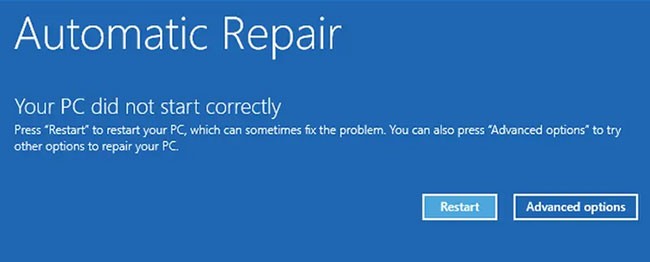
Go to Troubleshoot > Advanced options > Startup Repair . Log in to your user account and let the process complete. Restart and see if you can boot into Windows now. If not, try the next method.
Safe Mode allows you to troubleshoot Windows problems by starting your PC in a limited state. If you need to retrieve important data from a malfunctioning computer, you can use Safe Mode and transfer your data to a flash drive. Additionally, booting into Safe Mode can fix the “Your PC did not start correctly” error.
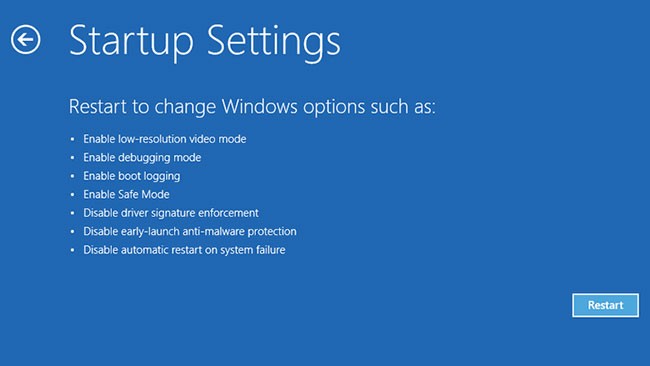
When you're done, restart your PC. If everything went well, the error should be gone. If not, try the next method.
If you've recently made any changes to your system, it could be causing the error to start appearing. However, if you're not sure what changes you've made, you can roll your system back to a time when it was working properly, thanks to System Restore , one of Windows' most powerful recovery tools.
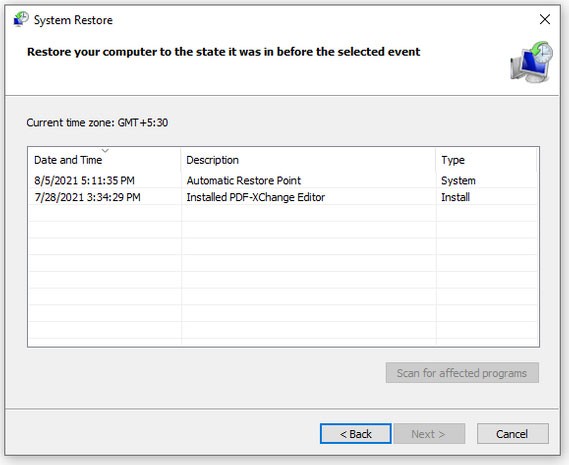
However, you can only use System Restore if your system has created restore points in the past. Fortunately, if System Restore is enabled on your PC, Windows will create restore points every time you make a major change, such as installing a driver or updating Windows. So, you probably already have some restore points available to use.
Once complete, hopefully you will be able to boot back into Windows.
Windows may have problems starting if one or more system files are damaged or missing. You can fix the problem with System File Checker .

The SFC tool will scan your PC for missing or corrupted system files. SFC will add or replace them with a stable copy that the DISM tool downloaded (if found). After the tool scans and repairs your system files, use the shutdown command and restart your PC.
shutdown /rIn Windows parlance, BCD stands for Boot Configuration Data. It is the information that the Windows Runtime environment relies on to instruct the Windows boot loader where it should look for boot information.
If none of the previous fixes worked for you, then you should repair your system's BCD in case one or more files are corrupted or missing. To repair the BCD, go to Advanced Options > Command Prompt from the error screen.
In Command Prompt , run the following command:
bootrec /rebuildbcdIf the bootrec command identifies one or more Windows installations, press Y or A to add them all to the boot list. Next, run all of the following commands in turn:
bcdedit /export c:bcdbackup
attrib c:bootbcd -h -r -s
ren c:bootbcd bcd.old
bootrec /rebuildbcdPress Y and Enter. When you're done, restart your PC.
The Master Boot Record (MBR) is the first sector on your hard drive. It helps the system determine where to place the operating system so it can boot into your PC's random access memory (RAM). If the MBR is damaged, your computer will have difficulty starting up properly.
To repair the MBR, go to Advanced options > Command Prompt and use the following command to start the repair process:
chkdsk /rIf this does not fix the error, run the following commands one by one:
bootrec /rebuildbcd
bootrec /fixmbr
bootrec /fixbootRestart your computer and see if this fixes the “Your PC did not start correctly” error.
If there is a common problem that many Windows users are experiencing, Microsoft may have released an update to fix it. If this is the case, you will need to update Windows. However, if you cannot boot into Windows, you will need to update Windows from Safe Mode.
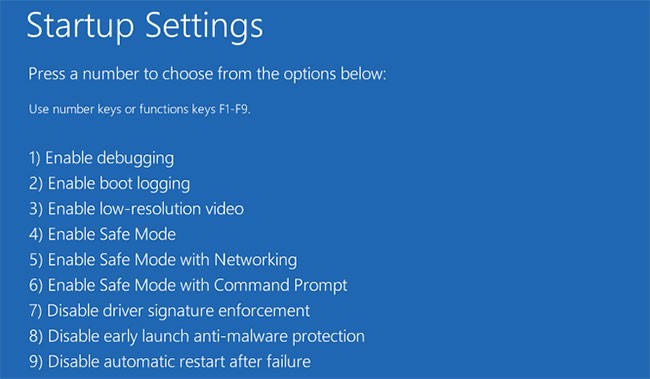
Conversely, if you start experiencing errors after updating, you'll need to uninstall the updates . Again, if you can't boot into Windows normally, boot into Safe Mode.
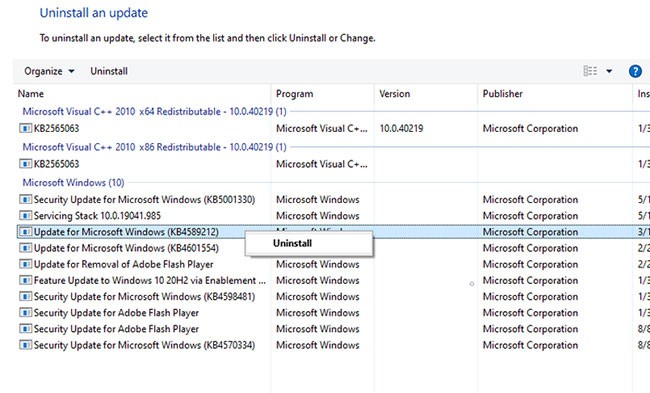
As a last resort, you can try resetting your PC. Resetting your PC essentially resets the entire operating system. After resetting, you will need to reinstall all third-party applications and all settings will be back to default. That’s exactly why this is a last resort. If you’ve tried everything else and nothing has worked, check out how to reset your Windows computer to fix the error.
Hopefully one of these fixes worked for you and your PC is now booting into Windows normally. If you’re still having trouble booting into Windows, don’t despair; all you need to do is take some time to fix the problem.
Hope you can fix the problem soon!
Diet is important to our health. Yet most of our meals are lacking in these six important nutrients.
At first glance, AirPods look just like any other true wireless earbuds. But that all changed when a few little-known features were discovered.
In this article, we will guide you how to regain access to your hard drive when it fails. Let's follow along!
Dental floss is a common tool for cleaning teeth, however, not everyone knows how to use it properly. Below are instructions on how to use dental floss to clean teeth effectively.
Building muscle takes time and the right training, but its something anyone can do. Heres how to build muscle, according to experts.
In addition to regular exercise and not smoking, diet is one of the best ways to protect your heart. Here are the best diets for heart health.
The third trimester is often the most difficult time to sleep during pregnancy. Here are some ways to treat insomnia in the third trimester.
There are many ways to lose weight without changing anything in your diet. Here are some scientifically proven automatic weight loss or calorie-burning methods that anyone can use.
Apple has introduced iOS 26 – a major update with a brand new frosted glass design, smarter experiences, and improvements to familiar apps.
Yoga can provide many health benefits, including better sleep. Because yoga can be relaxing and restorative, its a great way to beat insomnia after a busy day.
The flower of the other shore is a unique flower, carrying many unique meanings. So what is the flower of the other shore, is the flower of the other shore real, what is the meaning and legend of the flower of the other shore?
Craving for snacks but afraid of gaining weight? Dont worry, lets explore together many types of weight loss snacks that are high in fiber, low in calories without making you try to starve yourself.
Prioritizing a consistent sleep schedule and evening routine can help improve the quality of your sleep. Heres what you need to know to stop tossing and turning at night.
Adding a printer to Windows 10 is simple, although the process for wired devices will be different than for wireless devices.
You want to have a beautiful, shiny, healthy nail quickly. The simple tips for beautiful nails below will be useful for you.













