How to Check Purchase History on Apple App Store

Through your purchase history on the App Store, you will know when you downloaded that app or game, and how much you paid for the paid app.
There are many different ways to transfer photos between iPhones . The following ways to transfer photos will help you save a lot of time when changing phones or simply want to share photos with relatives and friends.
Transfer photos from old iPhone to new iPhone
When you upgrade to a new iPhone, Apple offers a few different ways to transfer photos from your old iPhone. The best method depends on how long you can wait to start using your new device, the speed of your internet connection, how much iCloud storage you have, and whether you want to transfer everything or just your photos.
When you transfer photos from iPhone to iPhone using one of these options, you'll overwrite the photo library on your new iPhone. That means you shouldn't use these methods if you already have photos on your new iPhone that you don't want to lose.
1. Use Quick Start to transfer data
When you get a brand new iPhone that hasn’t been set up yet, you can use Quick Start to conveniently transfer your photos and other data over. Quick Start uses WiFi to transfer all of your data from your old iPhone to your new iPhone, including your apps, messages, settings, and photos.
You can’t use either of your iPhones while the Quick Start transfer process takes place, which can take an hour or more depending on how much data you have. To start the Quick Start transfer process, move your new iPhone close to your old iPhone after it’s turned on. Then, follow the on-screen prompts to transfer data from your old iPhone to your new iPhone.
Using iCloud allows you to get your iPhone back sooner, but it's only a good idea if all your data is already synced to iCloud. Once Quick Start is complete, all your photos, apps, and other data will be ready to use on your new iPhone.
2. Restore iCloud or local backup
If you don't have access to your old iPhone, you can use an existing backup to transfer photos to your new device. An iPhone backup includes all photos, apps, messages, and other data stored on your iPhone.
Your backup won't include any photos if you use iCloud Photos with optimized storage on your iPhone. This is because your photos are stored in iCloud, not on your iPhone's storage.
If you haven't already, you can create a new backup of your iPhone using iCloud, Finder on your Mac, or the Apple Devices app on your Windows PC. To create an iCloud backup, go to Settings > [Your Name] > iCloud > iCloud Backup and tap Back Up Now .
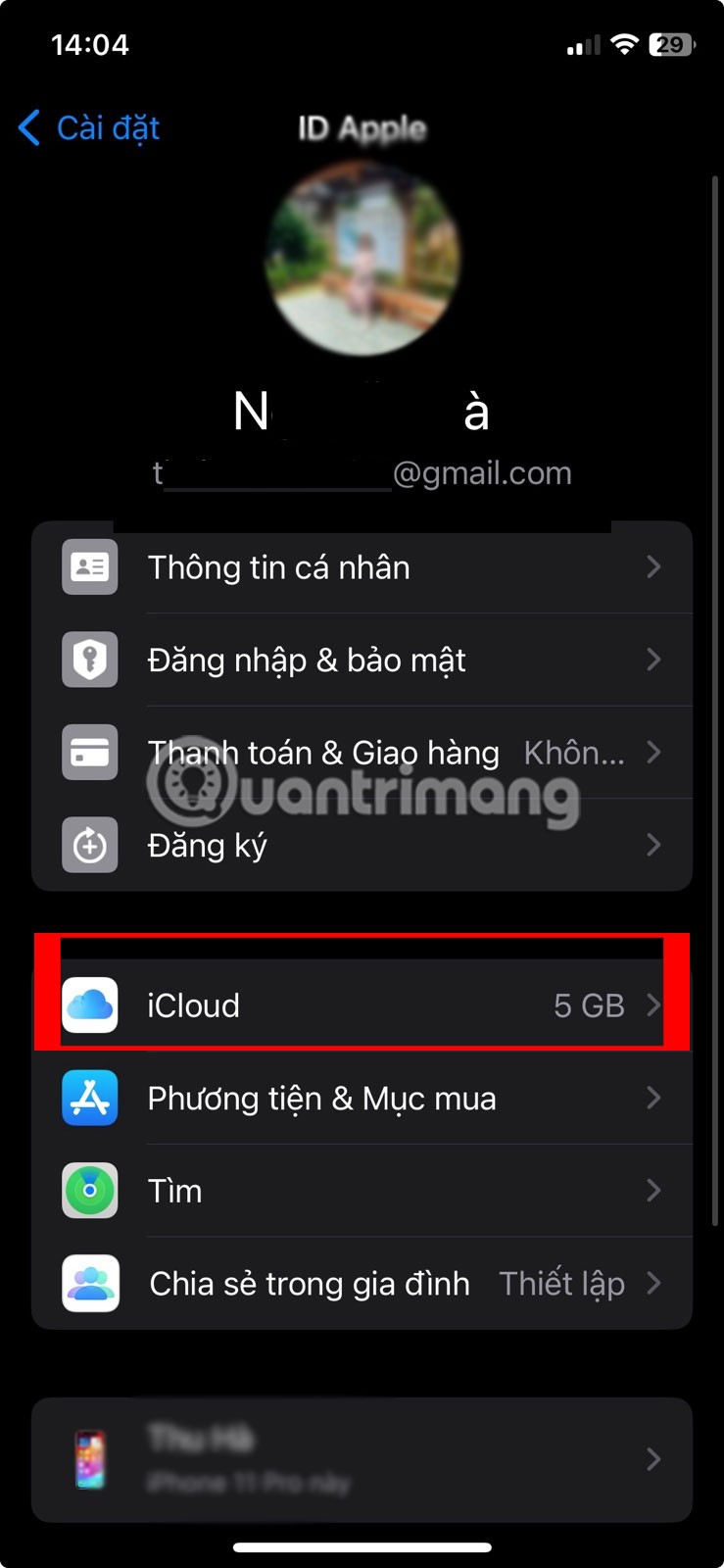
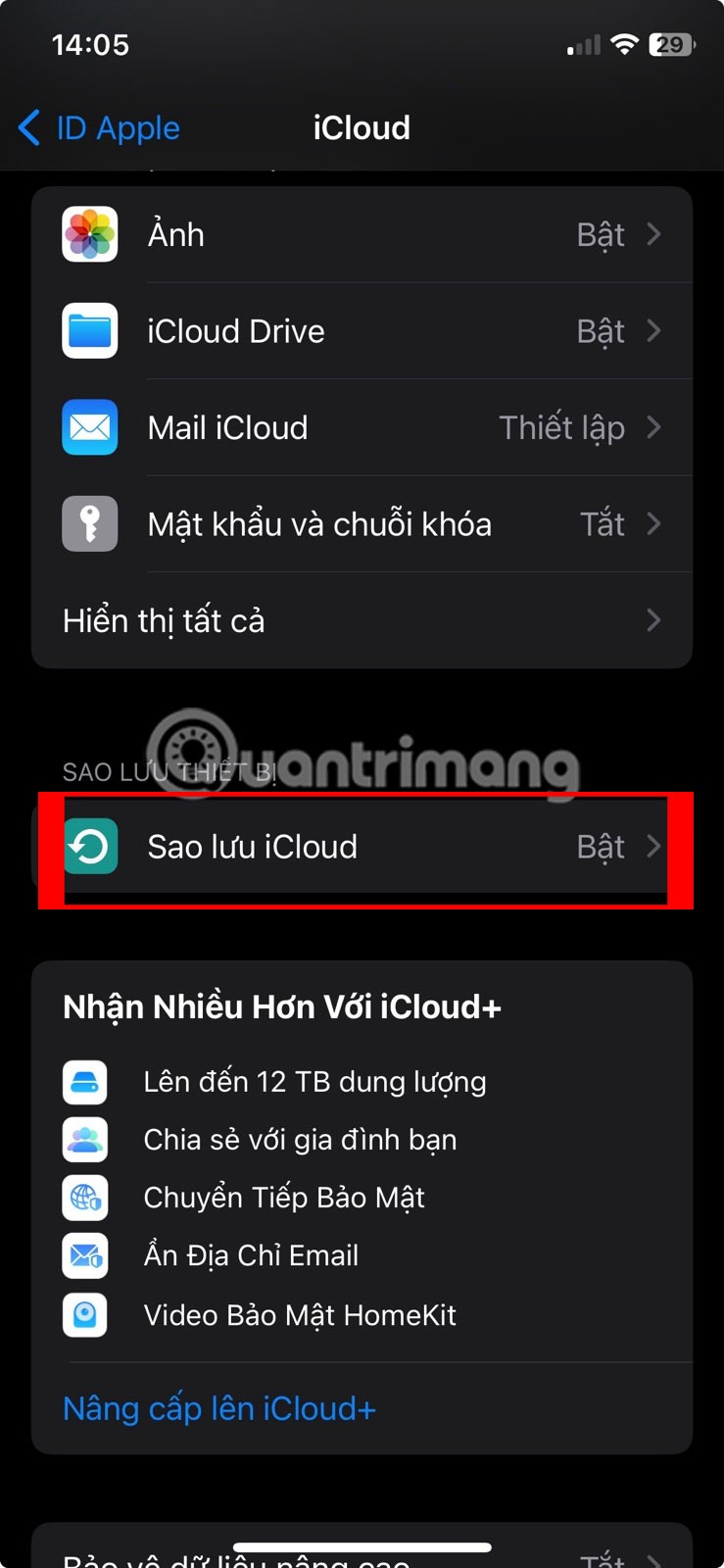
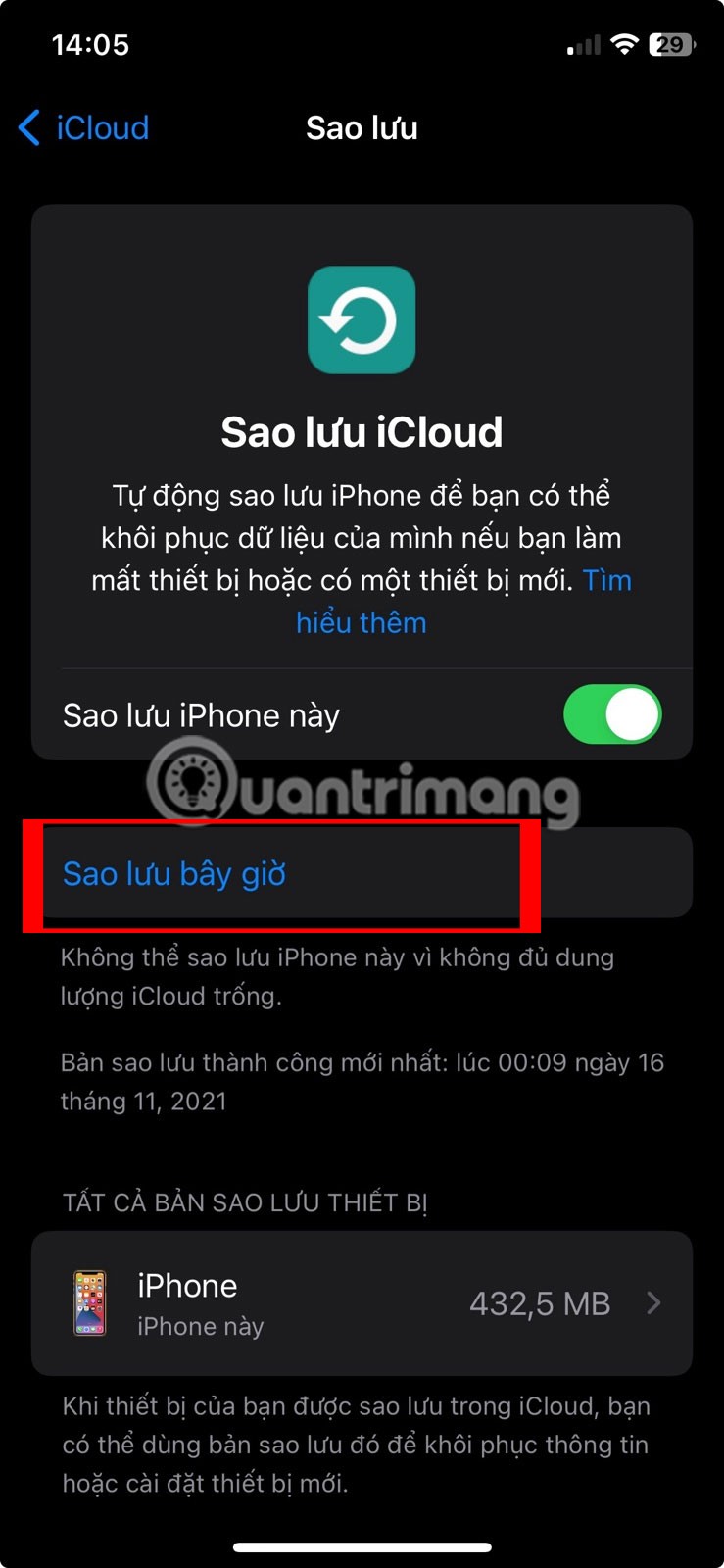
To create a local backup, connect your iPhone to your computer, open the appropriate app, select your device, and click Back Up Now .
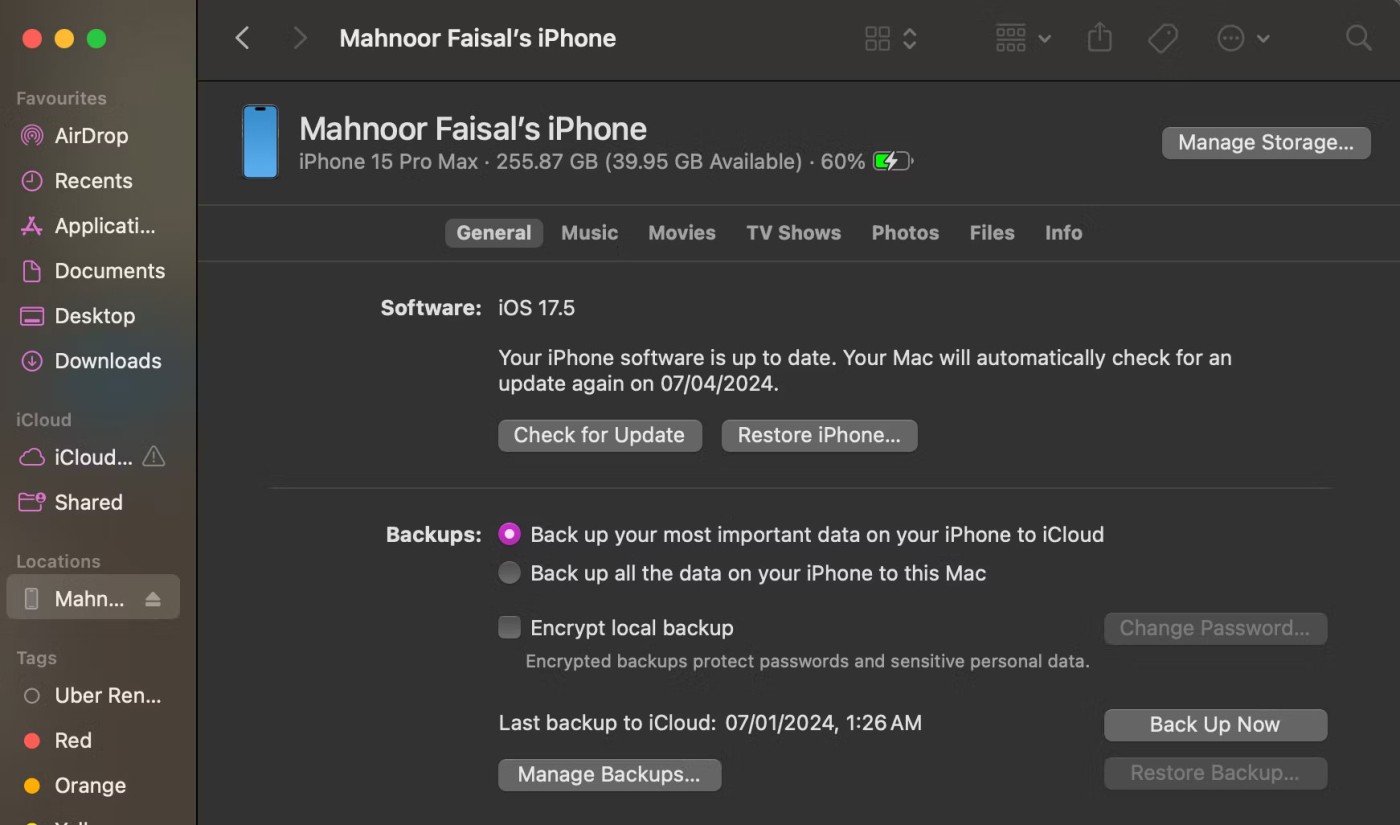
After creating a backup, follow the setup prompts on your new iPhone until you reach the Apps & Data page . From this page, choose to restore your iOS backup, which can take an hour or more. During this time, you can continue to use your old iPhone if you still have it.
3. Sign in to iCloud Photos
With iCloud Photos turned on, your iPhone will upload every photo you take to iCloud. This makes your entire photo library available on any other device that uses your Apple ID. So use iCloud Photos if you just want to transfer photos to your new iPhone without touching your apps and other data.
On your old iPhone, go to Settings > [Your Name] > iCloud > Photos and turn on the switch next to Sync This iPhone . Your iPhone will upload all your photos to iCloud. Keep track of the upload progress by scrolling to the bottom of the Photos app.
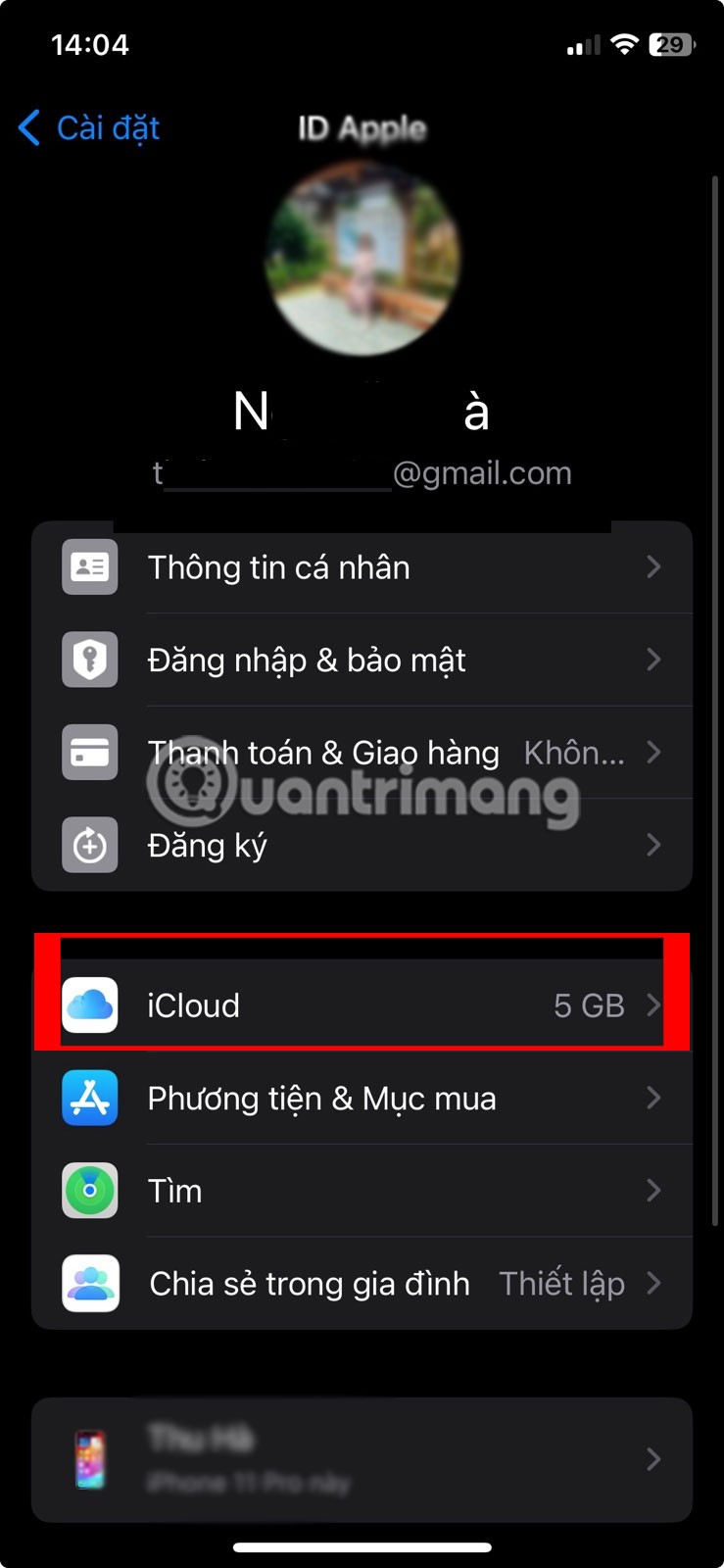
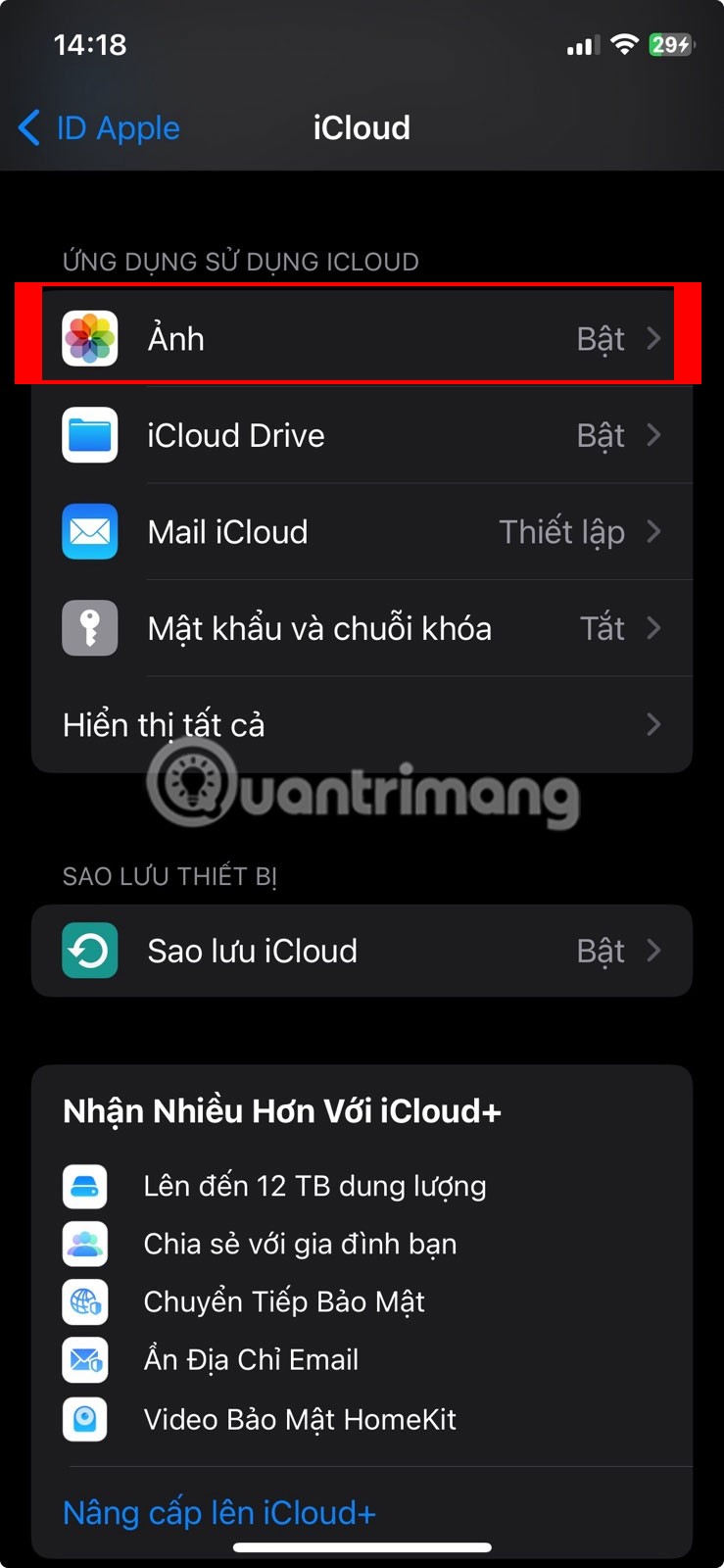
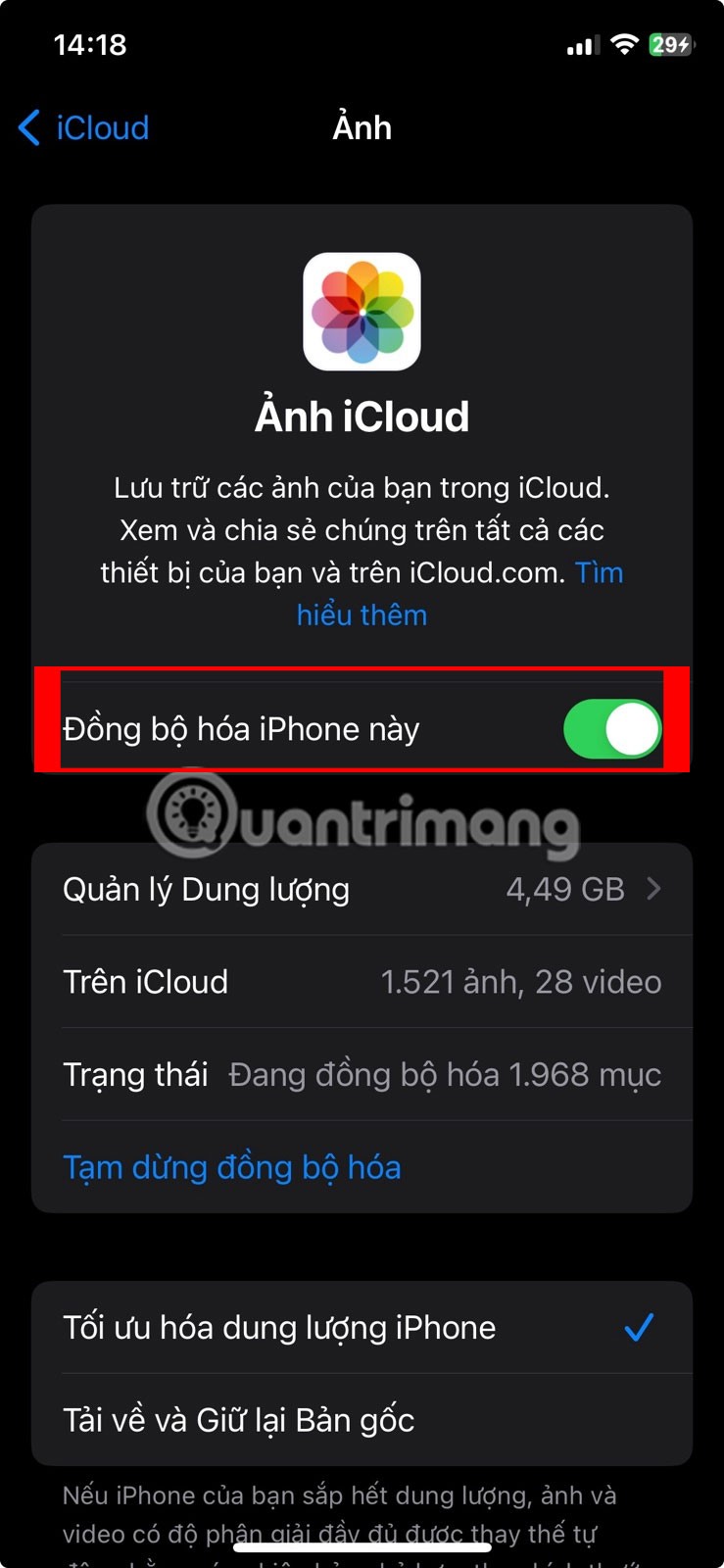
Once all your photos are in iCloud, open Settings on your new iPhone and sign in with the same Apple ID. Then go to [Your Name] > iCloud > Photos and turn on Sync This iPhone .
How to Transfer Photos to Someone Else's iPhone
The above methods won’t help if you want to transfer photos from your iPhone to your friend’s iPhone. In this case, you’ll usually only want to send a few photos at a time, not your entire photo library.
You can use any of the following methods to conveniently send photos to your friend's iPhone without overwriting the photos already on their device.
4. Transfer photos using AirDrop or NameDrop
AirDrop uses WiFi and Bluetooth to wirelessly transfer files between any two Apple devices. When you send photos using AirDrop, they transfer in full quality at fast speeds.
Luckily, using AirDrop on iPhone is pretty simple.
Another easy way to do this is to use NameDrop. While NameDrop is primarily used for sharing contact information wirelessly, you can also use it to share photos from one iPhone to another, as long as both devices are running iOS 17 or later.
Simply select the photos you want to share and place your iPhone next to the top edge of the other iPhone. Once you do, you'll see your device name appear on the receiving iPhone. All you have to do is tap Share and wait for NameDrop to work its magic!
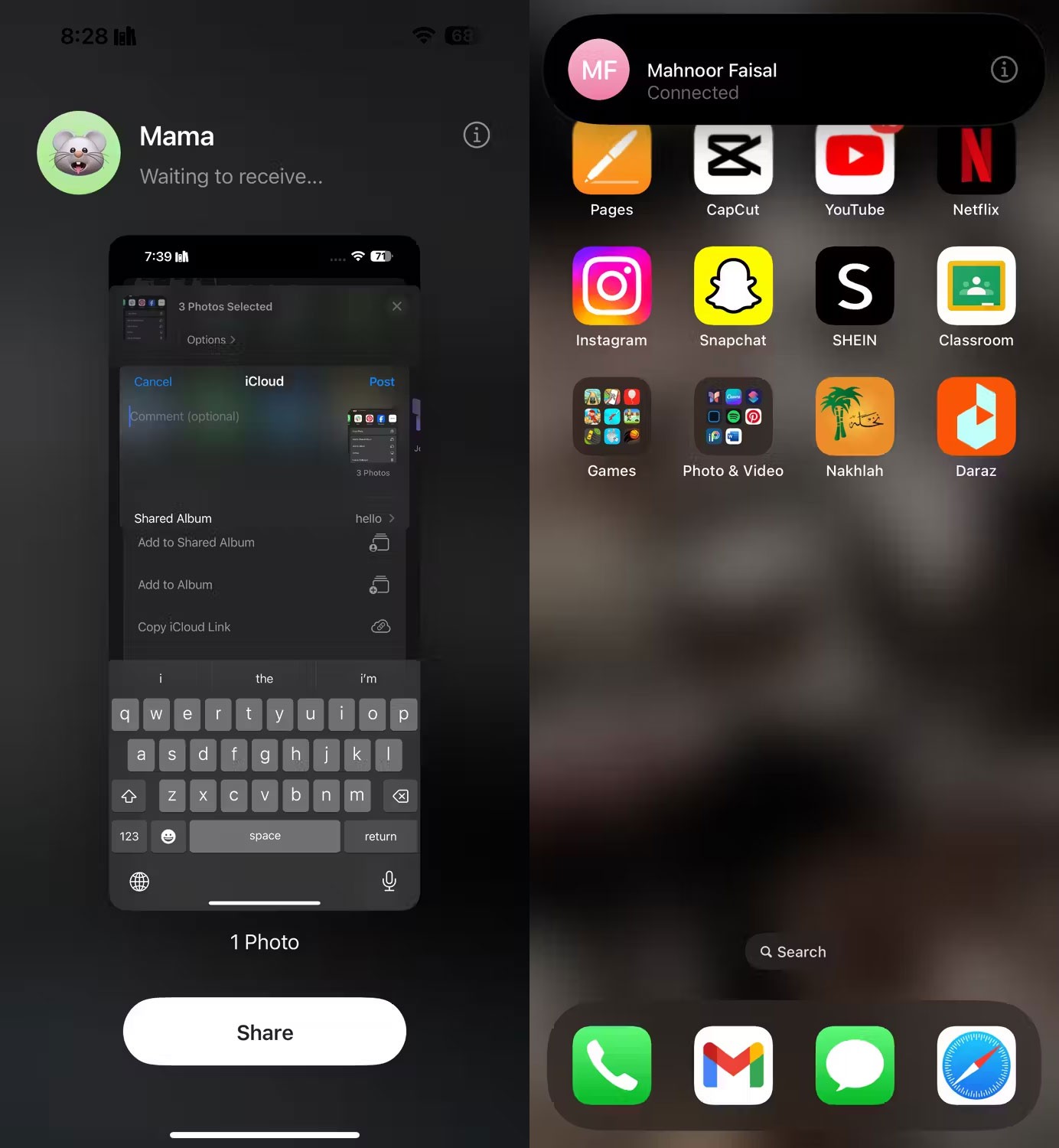
Unfortunately, if either iPhone doesn't support iOS 17, you'll have to use another method.
5. Share an iCloud link to your photos
If you use iCloud Photos, one of the easiest ways to transfer photos to another iPhone is to use an iCloud link. Once you create an iCloud link for your photos, you can share that link with anyone via text, email, and instant messaging.
To create an iCloud link, open the Photos app and select the photo(s) you want to share. Tap the Share button , then scroll down and tap Get iCloud Link . Your iPhone will take a moment to prepare those photos in iCloud and save the link to your clipboard.

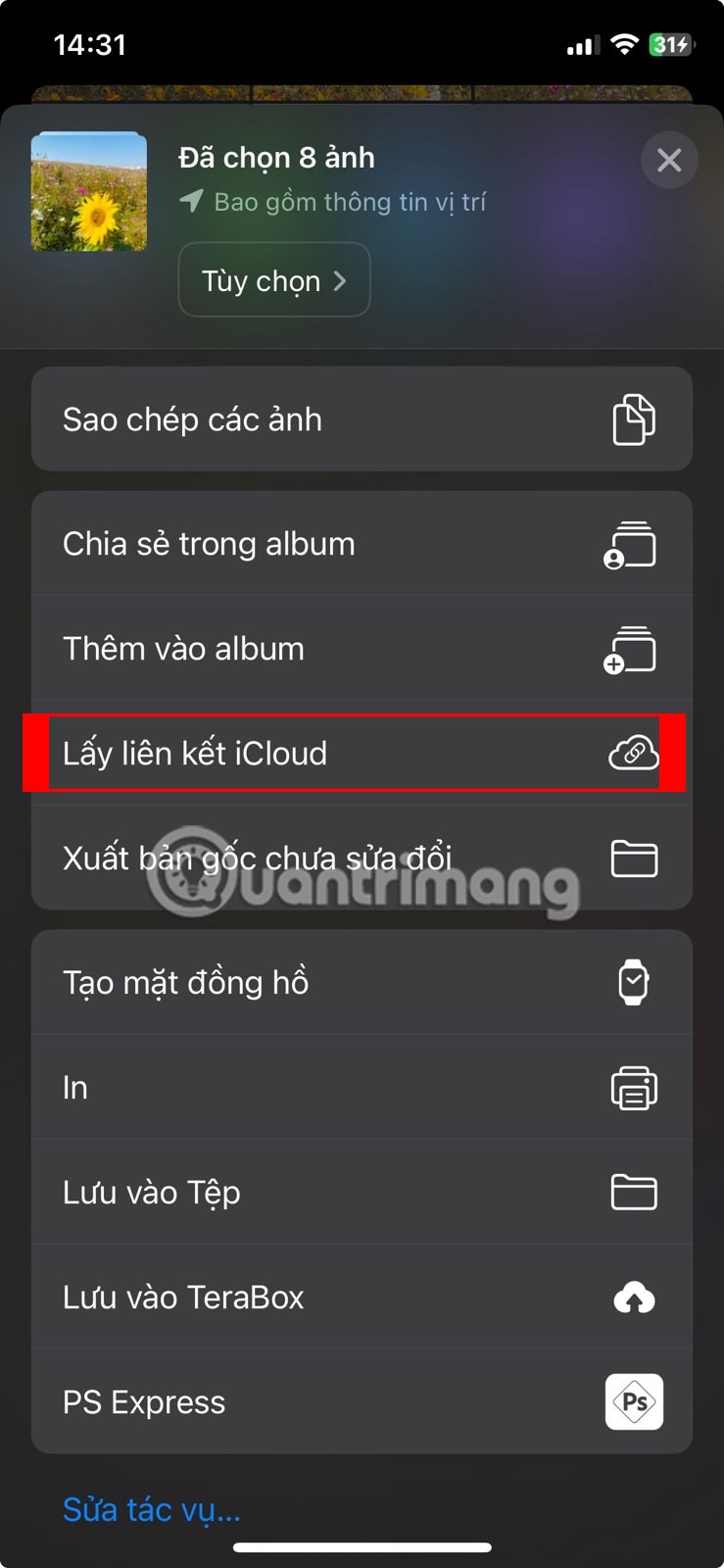
Paste the link into a message to your friends so they can download the photos to their iPhone.
6. Upload your photos to a cloud storage service
The best way to transfer photos from one iPhone to another without using iCloud is to save them to another cloud storage service , like Google Drive, Dropbox, or OneDrive.
Download and sign in to the relevant cloud storage app on your iPhone. Then, select the photo(s) you want to share in the Photos app. Tap Share and scroll through the second row of apps in the share sheet to find your cloud storage app. You may need to tap More at the end of the row to see more apps.
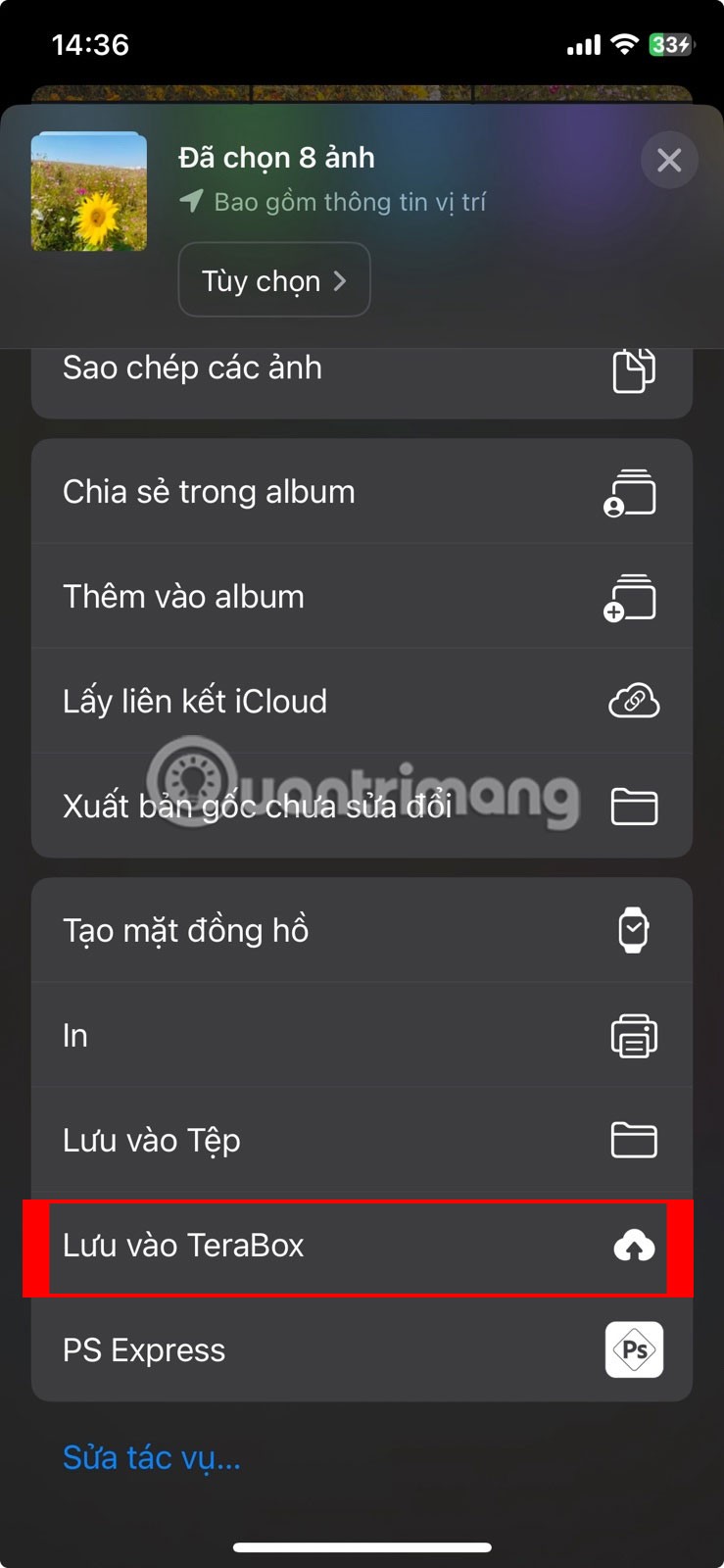
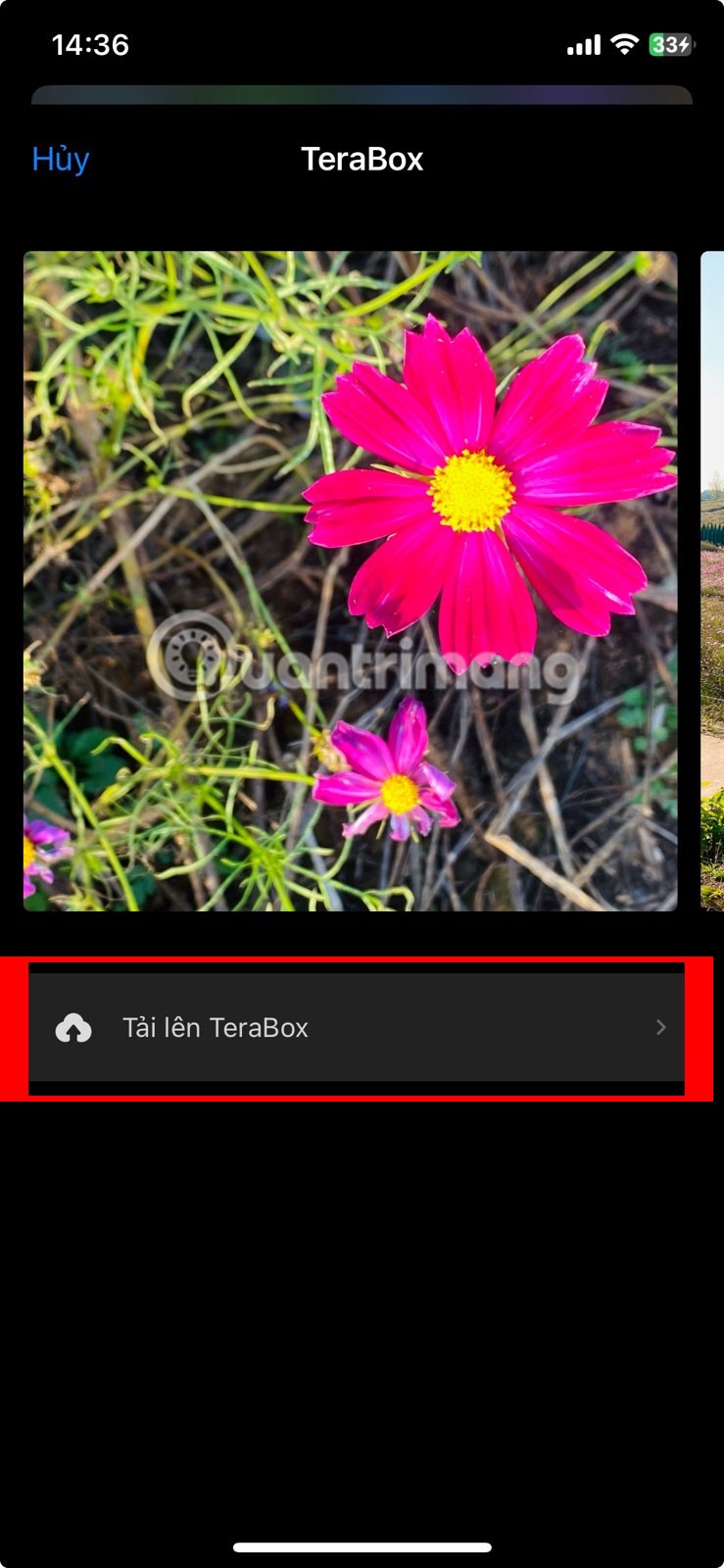
Once you select your cloud storage app, a pop-up window will appear for you to choose where to save those photos. Once the upload is complete, share a link to those files from within the relevant cloud storage app. For example, if you want to save the images to Google Drive, all you have to do is select the app from the share sheet and tap Upload .
7. Create iCloud shared albums
Whether or not you use iCloud Photos, you can use iCloud to create shared photo albums with others. This lets you share albums of up to 5,000 photos with up to 100 different people.
Open the Photos app and select the photo(s) you want to share. Then, tap the Share button and select Share from album . Enter an album name and tap Next . Choose a recipient, then tap Create .
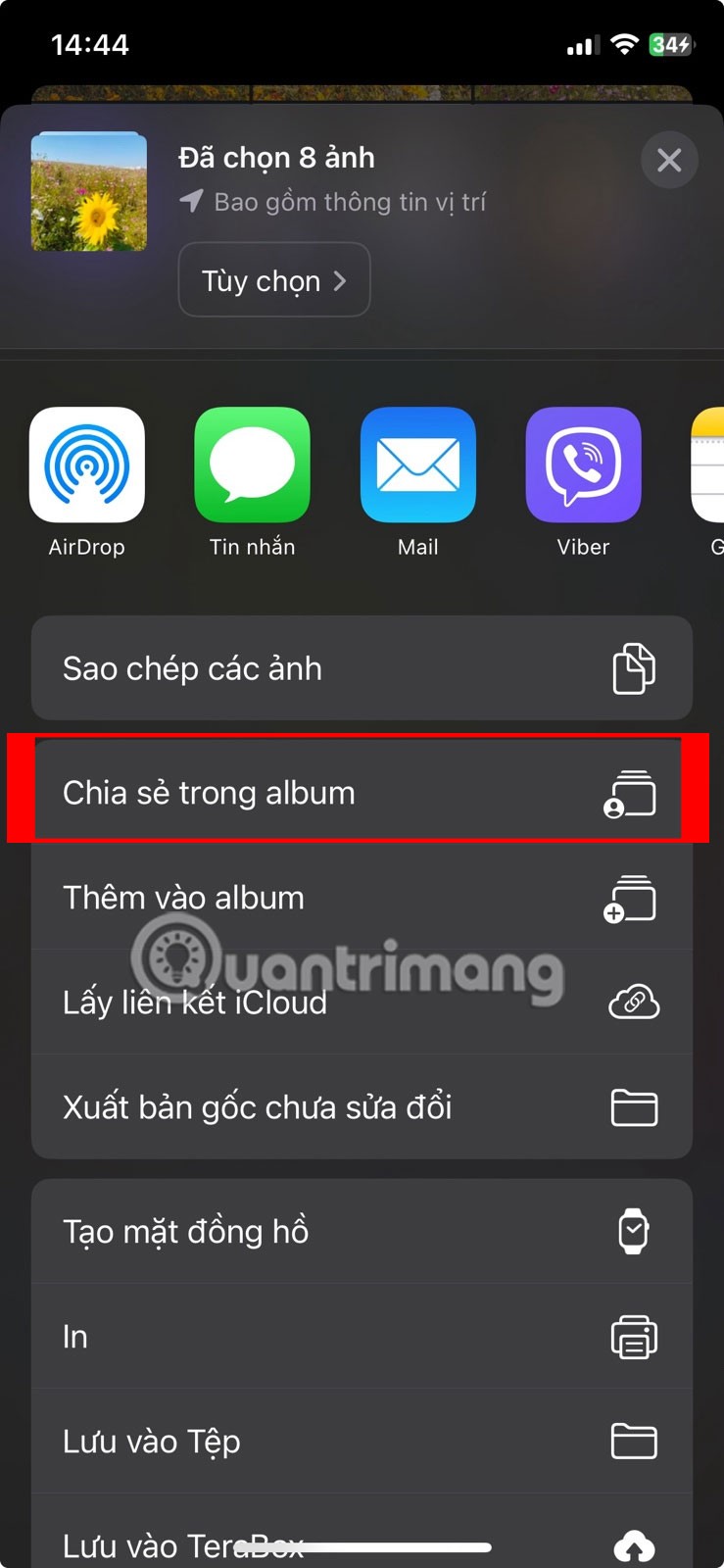
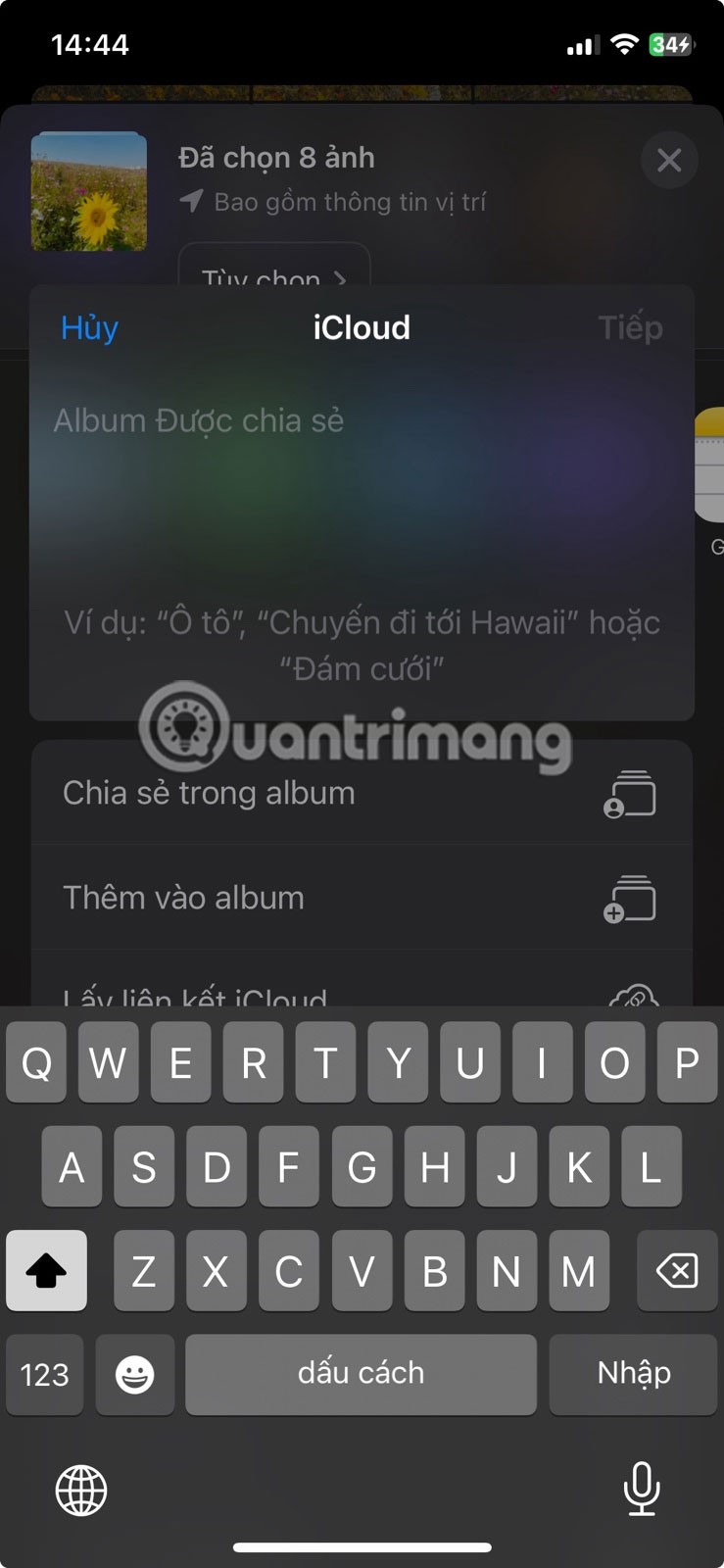
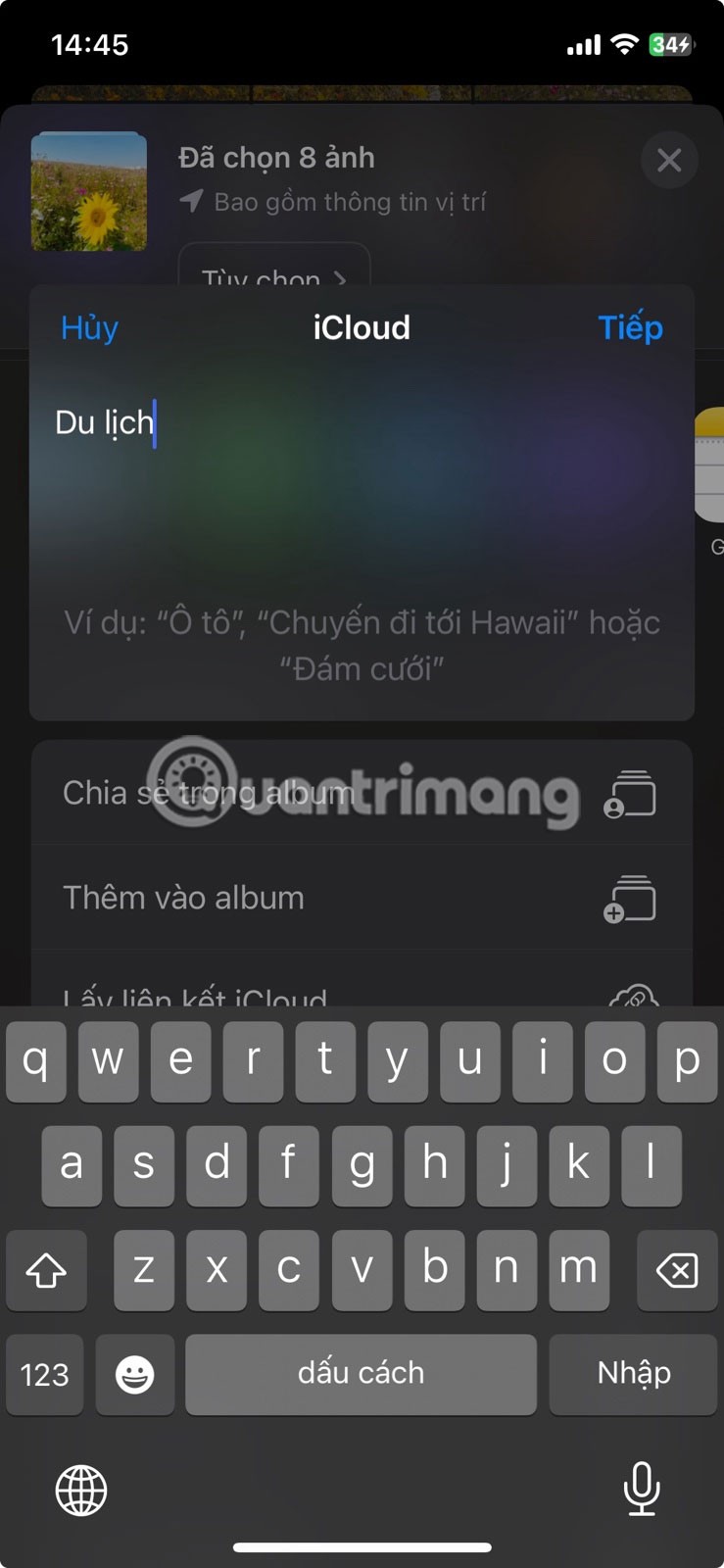

Anyone you share photos with on iPhone can add their own photos or comment on and download photos you add to the shared album.
8. Send your photo via text message
Perhaps the easiest way to transfer photos from your iPhone to someone else’s iPhone is to send them using iMessage. If iMessage isn’t available, you can still send photos via MMS in the Messages app. However, your carrier may charge for MMS messages and the quality will be poor.
Open the Messages app and start a conversation with the person you want to send the photo to. Tap the plus (+) icon next to the text box and select Photos from the list of options. Then, select the photo(s) you want to send and tap the Send button .
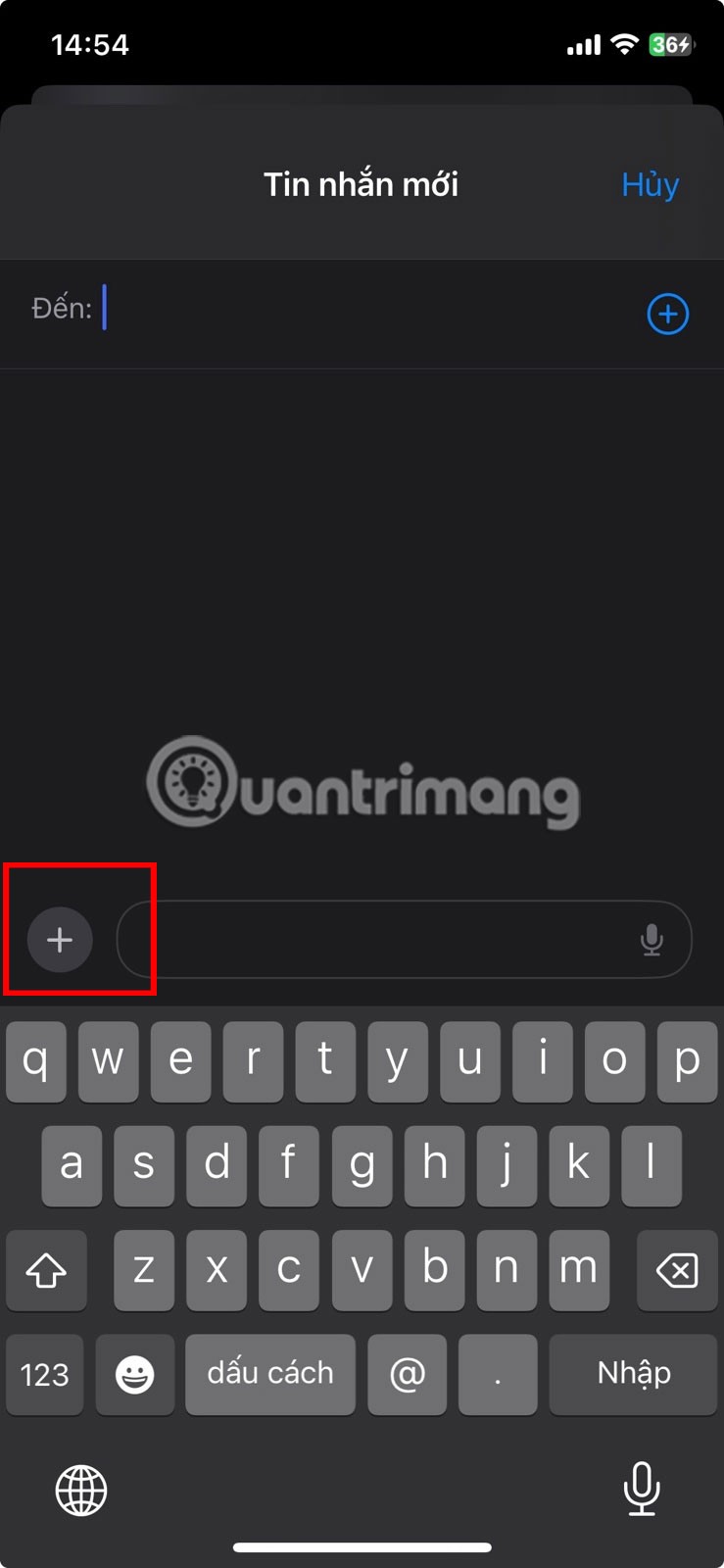
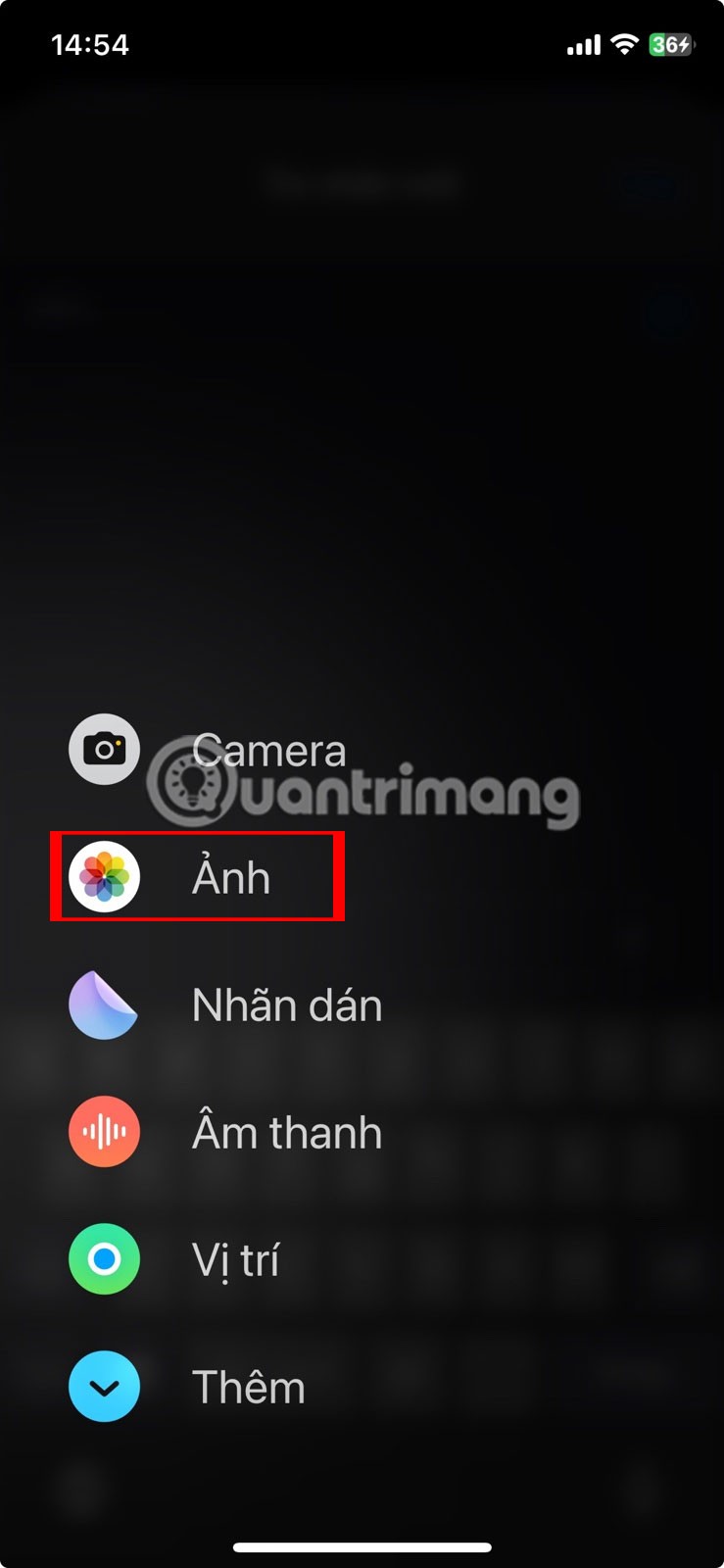
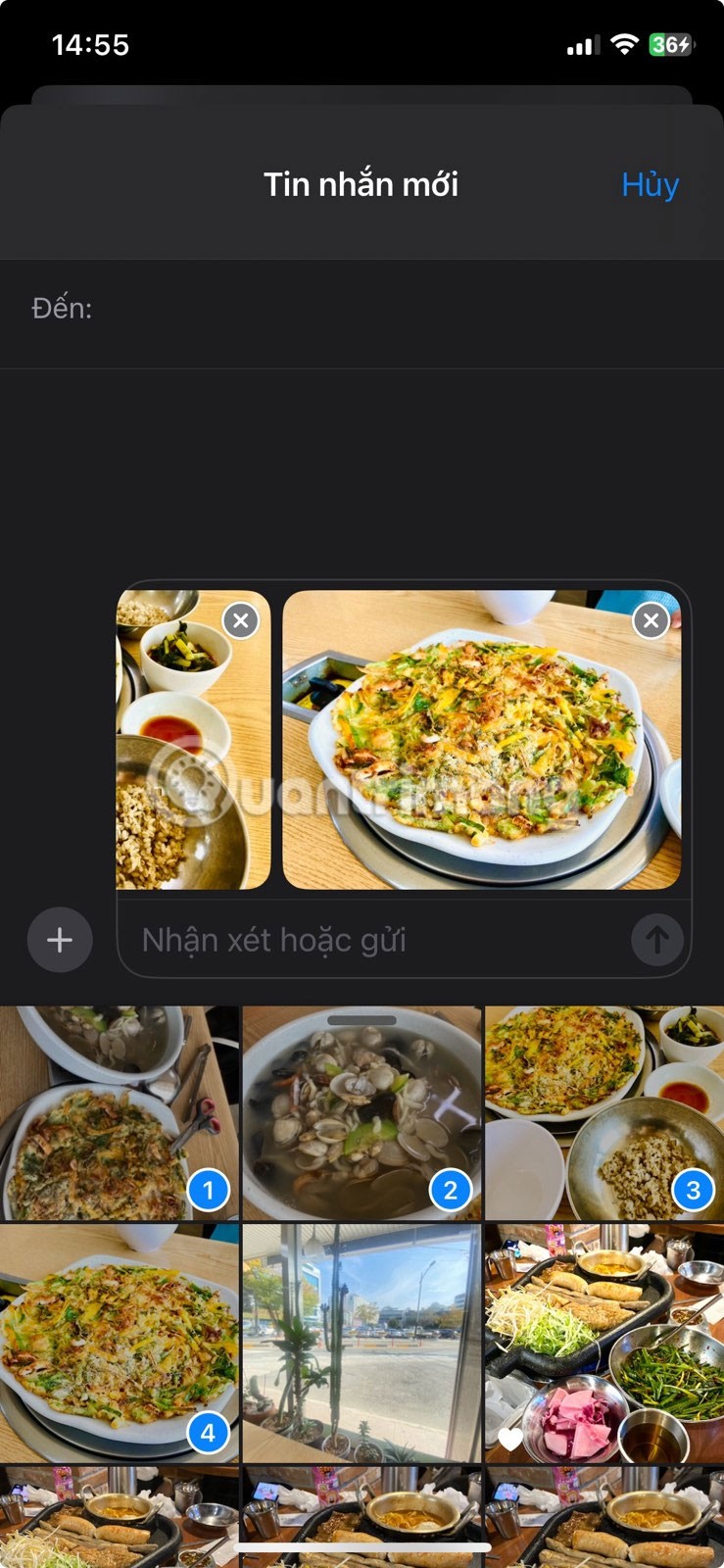
Depending on your Internet speed and service plan, Messages may compress the photos you send to reduce transmission time and data usage.
Using the above methods, you will be able to transfer photos from one iPhone to another without any difficulty. Use them when you are setting up a new iOS device or need to share photos with friends.
Through your purchase history on the App Store, you will know when you downloaded that app or game, and how much you paid for the paid app.
iPhone mutes iPhone from unknown callers and on iOS 26, iPhone automatically receives incoming calls from an unknown number and asks for the reason for the call. If you want to receive unknown calls on iPhone, follow the instructions below.
Apple makes it easy to find out if a WiFi network is safe before you connect. You don't need any software or other tools to help, just use the built-in settings on your iPhone.
iPhone has a speaker volume limit setting to control the sound. However, in some situations you need to increase the volume on your iPhone to be able to hear the content.
ADB is a powerful set of tools that give you more control over your Android device. Although ADB is intended for Android developers, you don't need any programming knowledge to uninstall Android apps with it.
You might think you know how to get the most out of your phone time, but chances are you don't know how big a difference this common setting makes.
The Android System Key Verifier app comes pre-installed as a system app on Android devices running version 8.0 or later.
Despite Apple's tight ecosystem, some people have turned their Android phones into reliable remote controls for their Apple TV.
There are many reasons why your Android phone cannot connect to mobile data, such as incorrect configuration errors causing the problem. Here is a guide to fix mobile data connection errors on Android.
For years, Android gamers have dreamed of running PS3 titles on their phones – now it's a reality. aPS3e, the first PS3 emulator for Android, is now available on the Google Play Store.
The iPhone iMessage group chat feature helps us text and chat more easily with many people, instead of sending individual messages.
For ebook lovers, having a library of books at your fingertips is a great thing. And if you store your ebooks on your phone, you can enjoy them anytime, anywhere. Check out the best ebook reading apps for iPhone below.
You can use Picture in Picture (PiP) to watch YouTube videos off-screen on iOS 14, but YouTube has locked this feature on the app so you cannot use PiP directly, you have to add a few more small steps that we will guide in detail below.
On iPhone/iPad, there is a Files application to manage all files on the device, including files that users download. The article below will guide readers on how to find downloaded files on iPhone/iPad.
If you really want to protect your phone, it's time you started locking your phone to prevent theft as well as protect it from hacks and scams.













