7 Little-Known Windows Features That Save Time
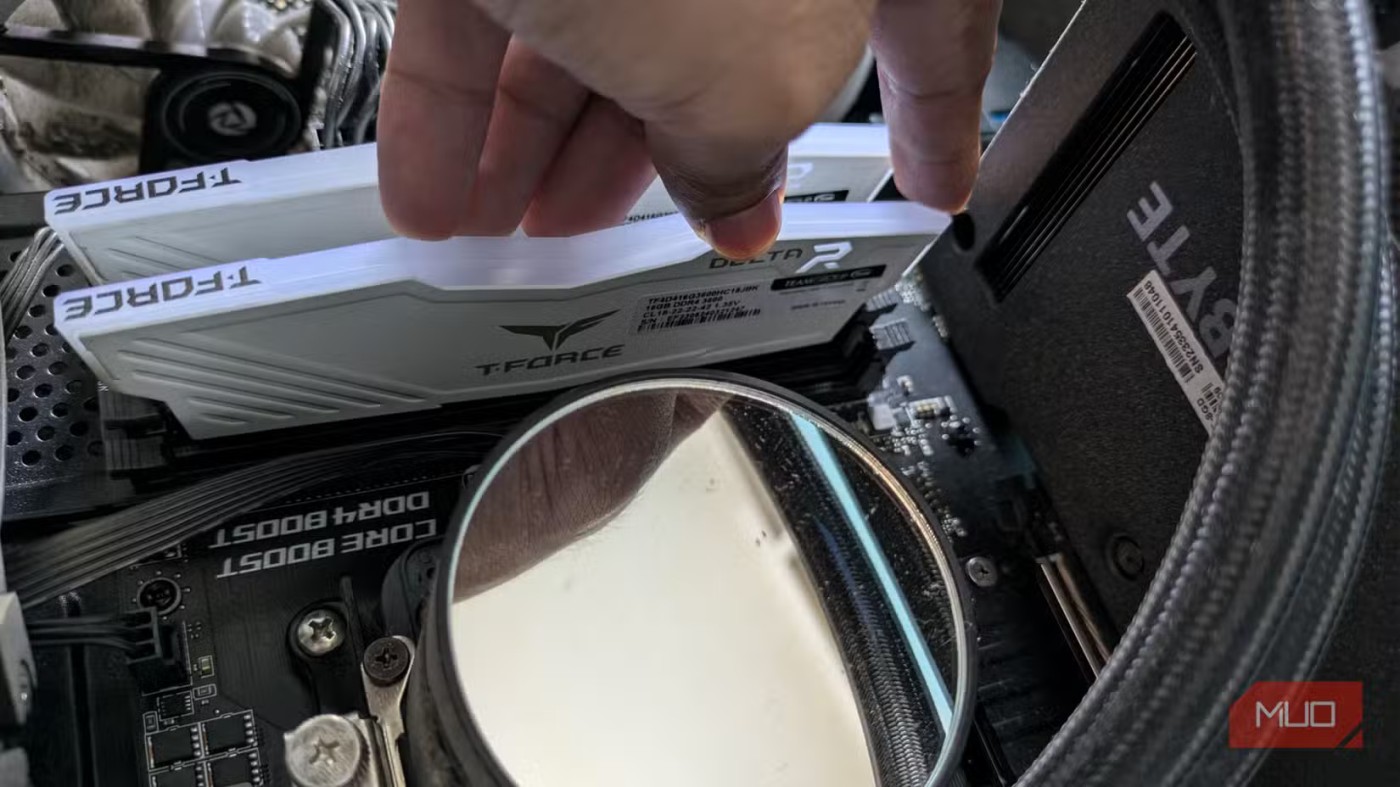
Windows has a treasure trove of little-known features that can make your workflow faster and more efficient.
You don't need to rely on a bunch of third-party apps to multitask effectively in Windows. Most of these Windows features are built into the operating system, saving you time and making you more productive.
Table of Contents
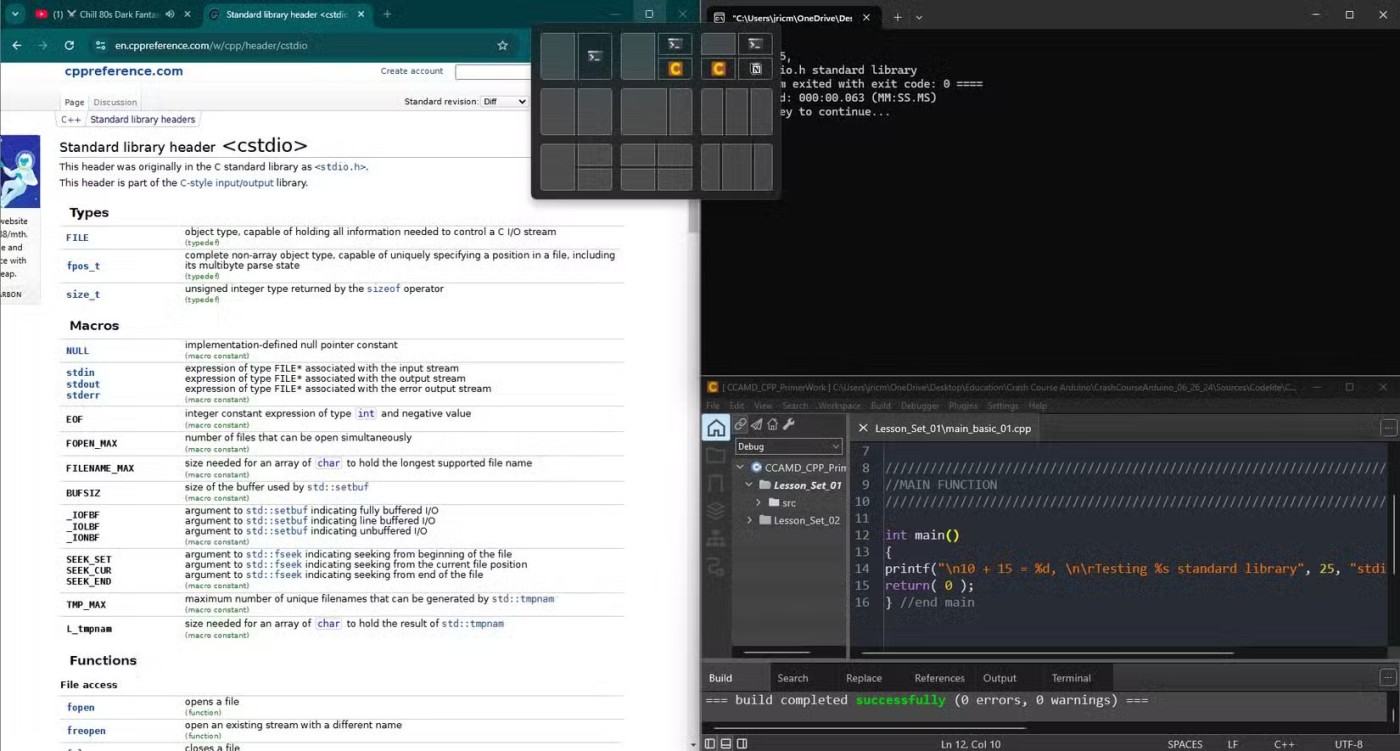
One of the standout multitasking features in Windows is Snap Layouts and Snap Assist. This tool allows you to easily arrange open windows on the screen.
When working with multiple papers, research documents, or applications, Snap Layouts lets you organize them so you can easily see everything at once.
To use Snap Layouts, hover over the Maximize button on any open window. A grid will appear, showing different layouts based on your screen size and setup. Select a layout and Snap Assist will help you fill each section with other open apps. This is especially useful on large monitors or dual-monitor setups where space can accommodate more than two windows.

Task View acts as a command center for multitaskers. By pressing Windows key + Tab , you can see all your open apps and desktops at once. It also shows thumbnail previews of each window, making it easier to locate the window you're looking for.
The main advantage of Task View is that it provides a visual map of your workspace. Instead of clicking individual icons on the taskbar, you can see all your windows at once. Task View also ties in closely with virtual desktops, allowing you to see which apps are open on each desktop.
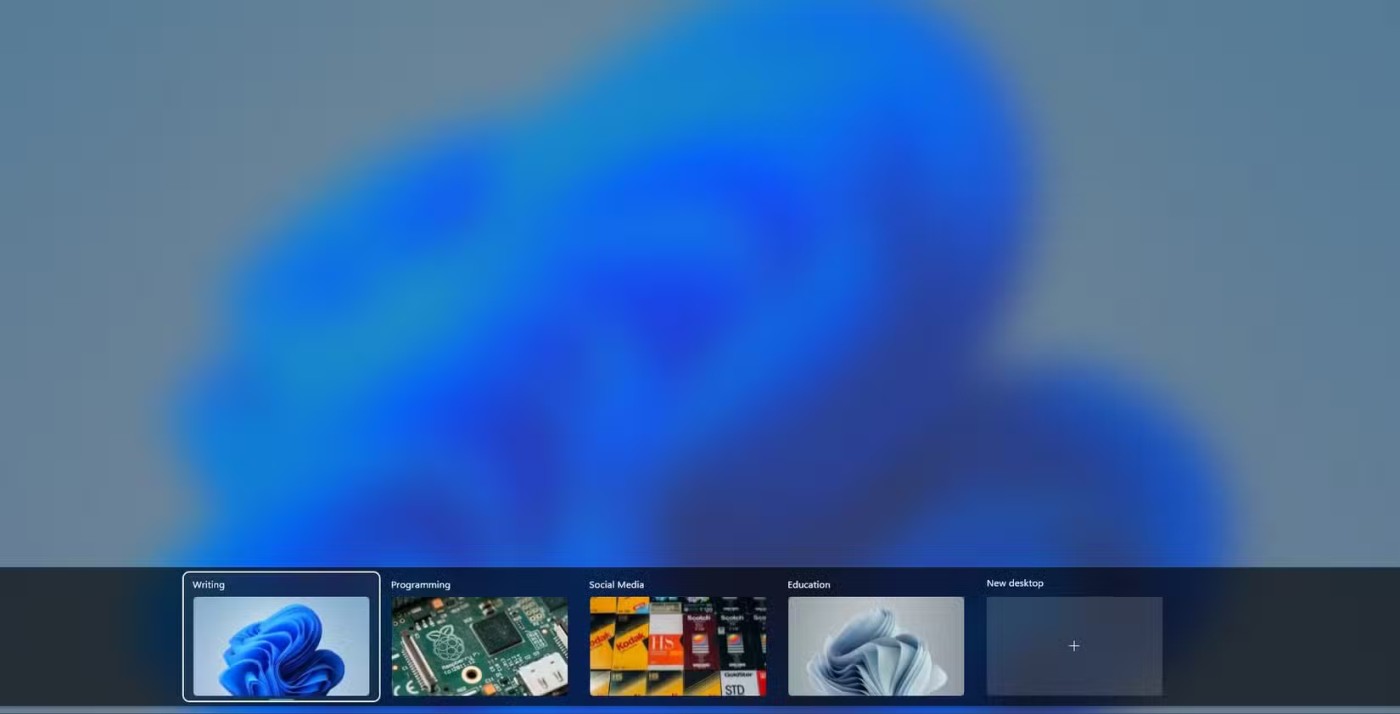
Windows' virtual desktop feature integrates seamlessly with Task View. Virtual desktops allow you to manage multiple projects without worrying about having too many windows open. With this feature, you can set up desktops for different activities. For example, you can have one desktop for work, another for personal work, and a third for creative projects.
You can create virtual desktops by opening Task View and clicking New Desktop at the bottom of the screen. You can then seamlessly switch between desktops by holding down the Windows key + Ctrl + Left/Right Arrow on your keyboard.
You can also name each virtual desktop by right-clicking on it and selecting Rename . Once renamed, Windows will remember the desktop, its name, and its wallpaper. This allows you to have virtual desktops ready even after restarting your PC.
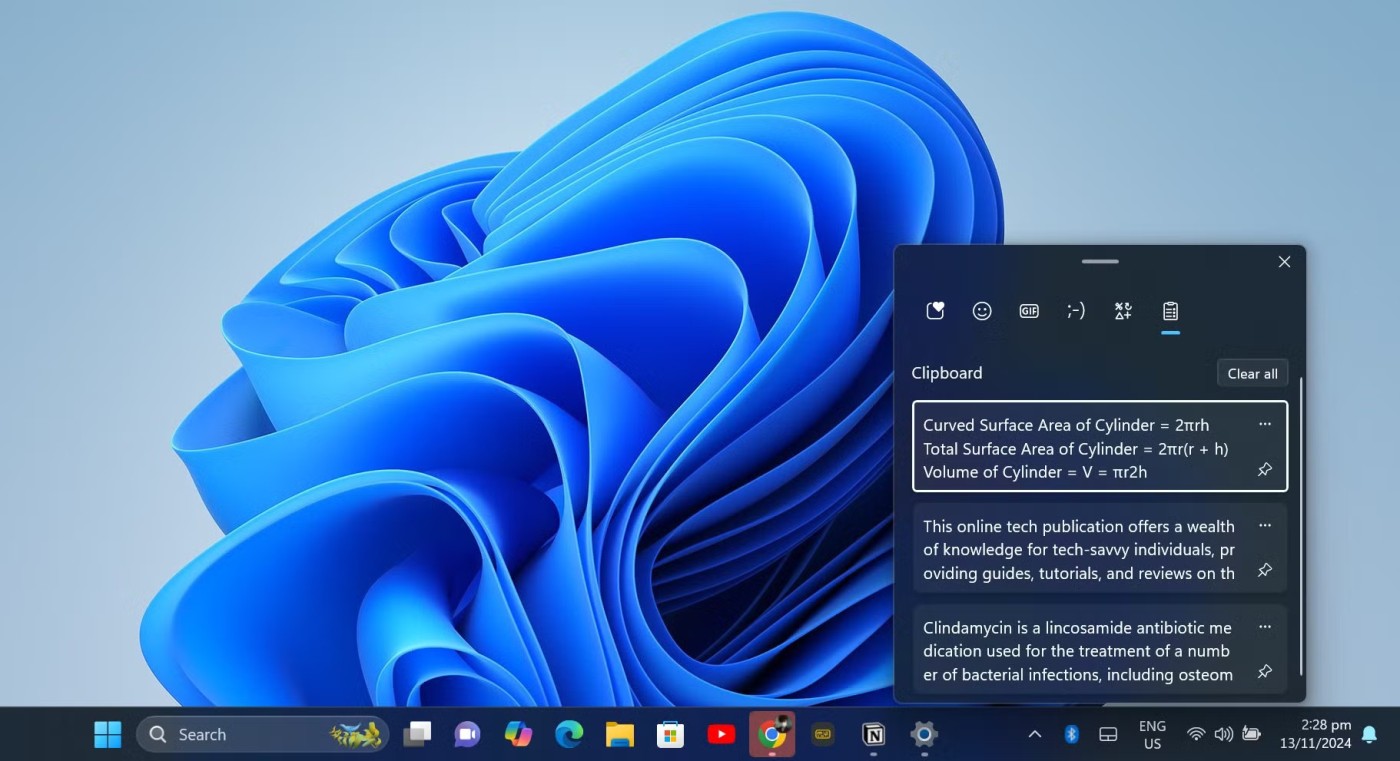
When working on multiple projects, you often need to copy and paste content from multiple sources. Just copy and paste one text at a time.
Windows Clipboard History simplifies this process by storing your most recently copied items. Unlike the traditional clipboard, which stores only the most recently copied item, Clipboard History allows you to access many previously entered items.
You can also pin frequently used items so they remain available even after restarting your computer.
To use Windows Clipboard History, copy the various blocks of text you need from your source. Once copied, go into your text editor and hold down the Windows + V keys on your keyboard. This will open a small window where you can access the text you’ve copied recently. You can then look through your clipboard history, copying and pasting any text, images, and links into your editor.
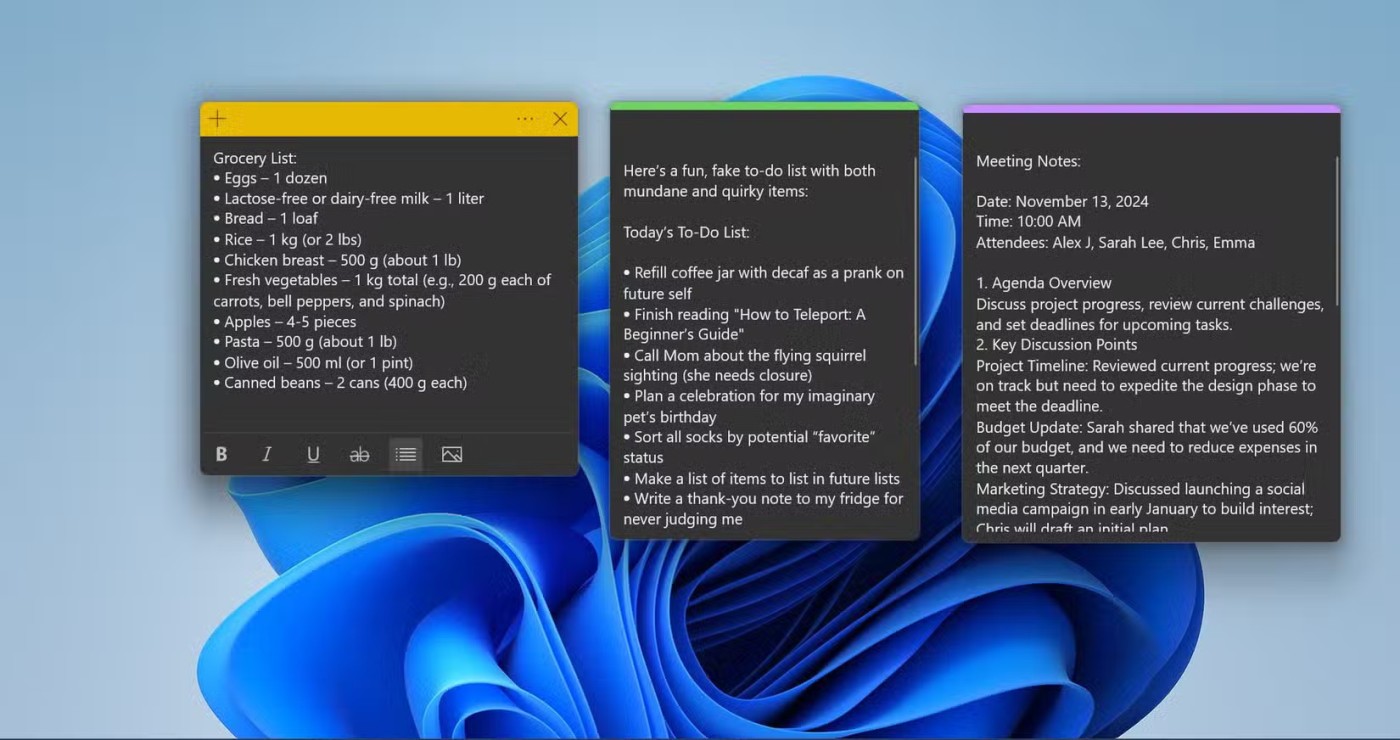
Windows Sticky Notes brings the age-old concept of sticky notes directly to your desktop, keeping quick notes and reminders at your fingertips. While it may seem simple, you can actually use Windows Sticky Notes as a great productivity tool.
Whether it's a to-do list, meeting notes, or even a brainstorming session, Sticky Notes lets you quickly jot things down without opening a separate document.
Sticky Notes appear as small, movable windows on your desktop. You can adjust the color, size, and position of each note, and even keep them at the top of any window. You can also sync them with your Microsoft account to access them across devices, so you never miss a reminder.
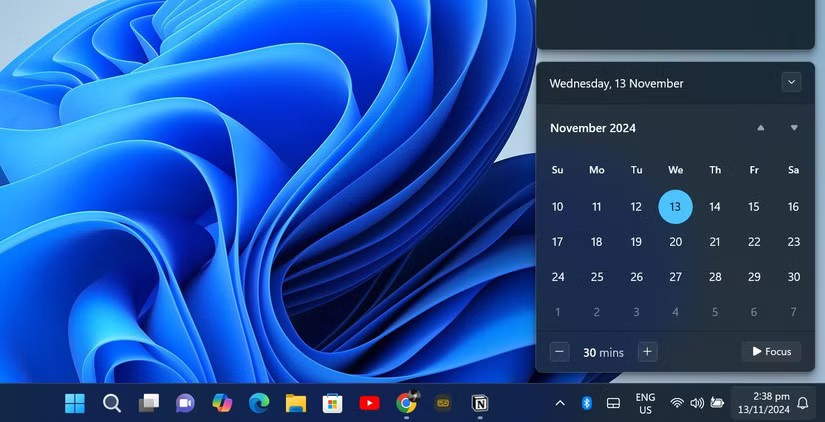
Constant notifications can distract you from important tasks. Using Windows Focus Assist lets you control which notifications you receive and when.
Access it by clicking the notification area on the right side of the taskbar and selecting Focus Assist . You can then set a time and click Focus to start Focus Assist.
For advanced notification settings, right-click the notification and date area on your taskbar and select Notifications settings .
In your notification settings, set Priority Only to allow specific apps and contacts to ignore Focus. This will ensure you don't miss important alerts. You can also set Focus to automatically turn off notifications at specific times and days, while playing games, or when using an app in full screen mode.
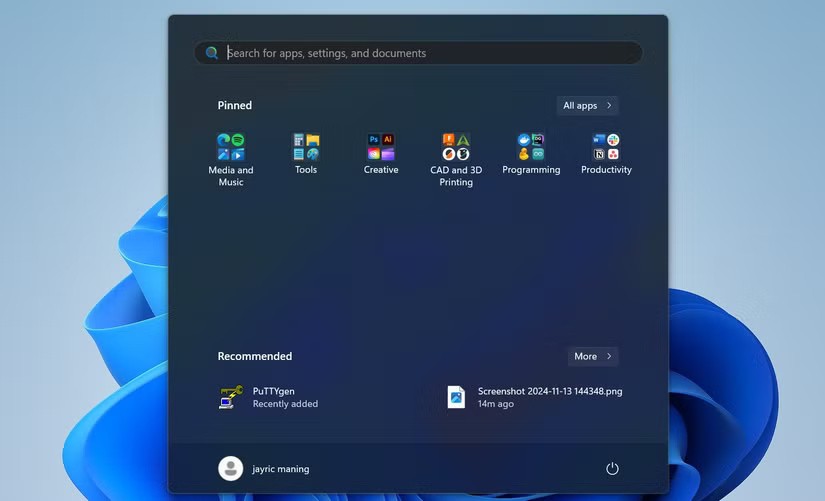
If you have a lot of apps installed and need to keep things organized, you can streamline access to your most used programs with Windows Pinned and Grouped Start Menu Apps. By pinning the apps you need and organizing them into groups, you can create a custom Start menu that fits your daily workflow.
To pin an app, open the Start menu, right-click it, and select Pin to Start . You can then drag and drop icons to organize them. Grouping related apps, such as all your work apps in one section and personal apps in another, makes navigation easier.
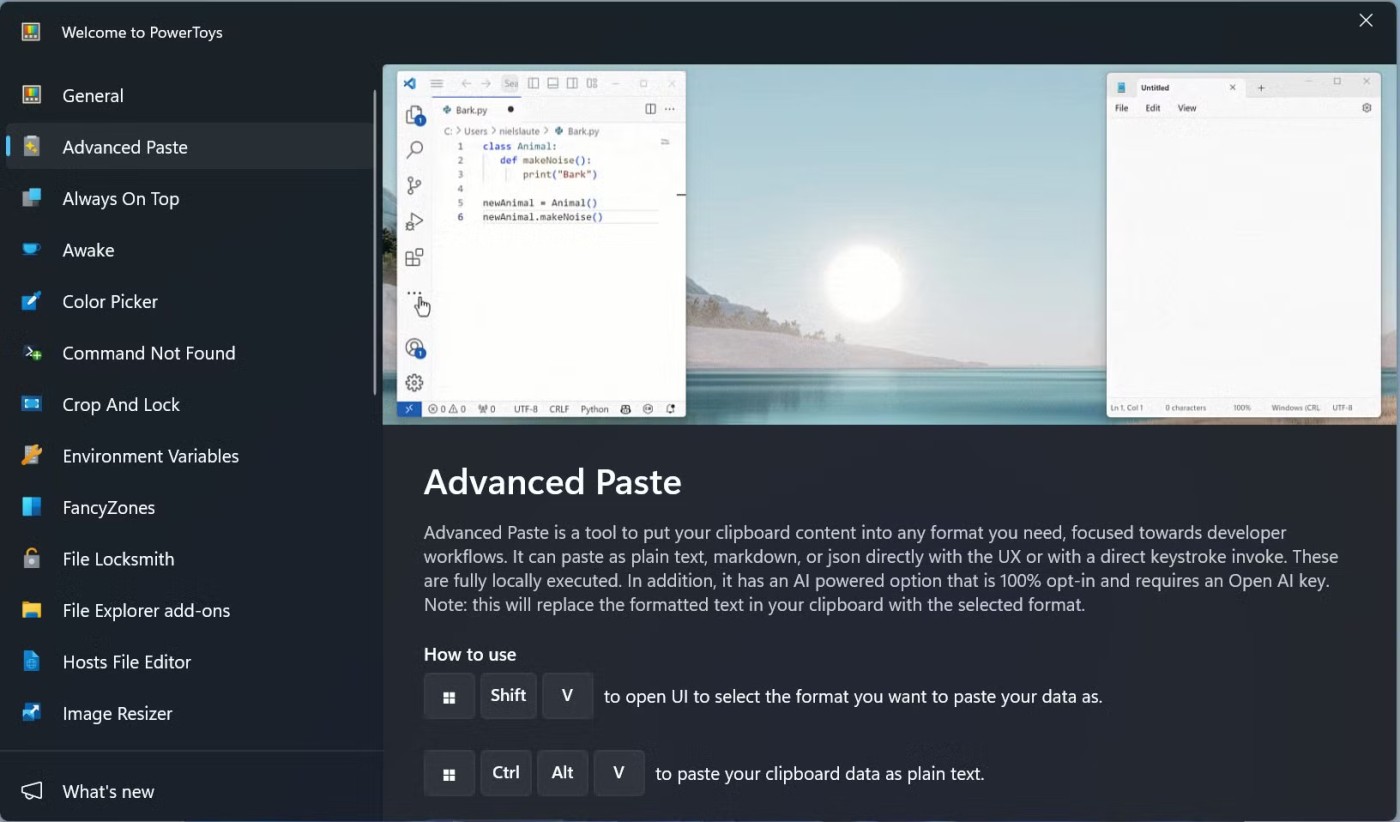
If you're looking for more advanced Windows multitasking tools, you might want to install Microsoft Power Toys . This productivity toolkit isn't included with Windows like the rest of the options in this article, but it's worth downloading if you want to multitask more efficiently.
PowerToys is a suite of utilities that take productivity to the next level. PowerToys includes tools like FancyZones, which lets you customize window snapping to create complex layouts. Workspaces, which lets you save and restore multiple application layouts for specific tasks or projects.
You'll also get access to tools like PowerToys Run, a quick app launcher; Color Picker, which can instantly grab colors from any screen element; and Screen Ruler, a virtual ruler that lets you measure pixels on your screen for precise design and layout adjustments.
For power users, PowerToys also comes with tools like Host File Editor, Environmental Variables, and Registry Preview for more advanced workflow editing.
Windows is packed with features that make multitasking easier. Whether you're managing projects, organizing tasks, or just trying to stay organized, Windows tools like Snap Layouts, Task View, and Clipboard History help you be more productive.
Each of these features can save time and reduce the effort required to switch between tasks, making Windows a great platform for anyone looking to increase productivity.
Error code 0xc0000098 in Windows causes a blue screen error on startup. The ACPI.sys driver is often to blame, especially on unsupported versions of Windows 11 like 23H2 or 22H2 or Windows 10.
In some cases, sometimes you start your computer in Safe Mode and the computer freezes. So how to fix the error in this case, please refer to the article below of WebTech360.
Snipping Tool is a powerful photo and video capture tool on Windows. However, this tool sometimes has some errors, such as constantly displaying on the screen.
Every network has a router to access the Internet, but not everyone knows how to make the router work better. In this article, we will introduce some router tips to help speed up the wireless connection in the network.
If the results seem slower than expected, don't be too quick to blame your ISP - mistakes when performing the test can skew your numbers.
In the article below, we will introduce and guide you to learn about the concept of QoS - Quality of Service on router devices.
Windows has a built-in Credential Manager, but it's not what you think it is—and certainly not a replacement for a password manager.
Microsoft charges for its official codecs and doesn't include them in Windows 10. However, you can get them for free without pulling out your credit card and spending $0.99.
While having trouble accessing files and folders can be frustrating, don't panic—with a few simple tweaks, you can regain access to your system.
After creating a USB boot to install Windows, users should check the USB boot's performance to see if it was created successfully or not.
Although Windows Storage Sense efficiently deletes temporary files, some types of data are permanent and continue to accumulate.
You can turn off Windows 11 background apps to optimize performance, save battery and reduce RAM consumption.
When a computer, mobile device, or printer tries to connect to a Microsoft Windows computer over a network, for example, the error message network path was not found — Error 0x80070035 may appear.
We can block Internet access for any application or software on the computer, while other programs can still access the network. The following article will guide readers on how to disable Internet access for software and applications on Windows.
Instead of paying $30 for a year of security updates, keep Windows 10 safe until 2030 with this simple solution.














