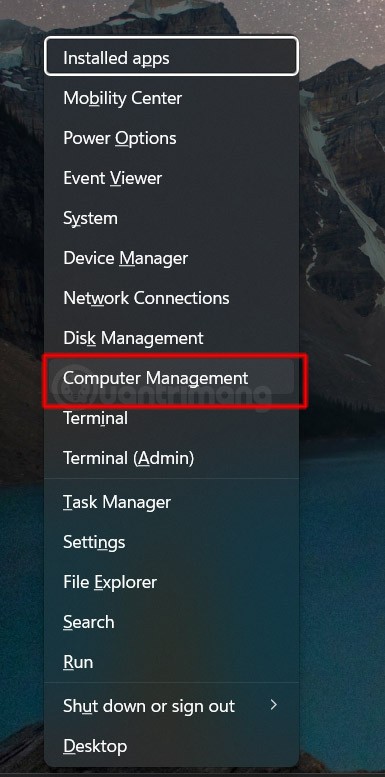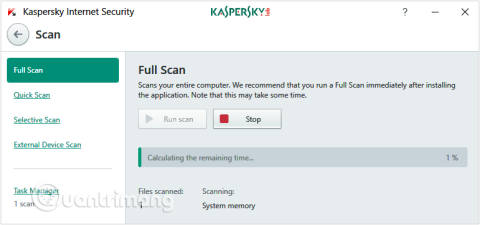8 Windows Features Perfect for Multitaskers
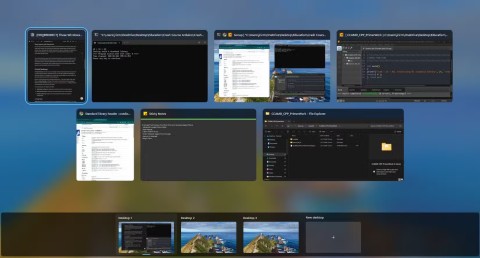
Most of these Windows features are built into the operating system, which will help you save time and work more efficiently.
If you use Windows on a daily basis, chances are you're familiar with all the basics - Snap Layouts, the taskbar, and switching between tasks with Alt + Tab . However, Windows has a treasure trove of lesser-known features that can make your workflow faster and more efficient.
Table of Contents
Unlike the task switcher (Alt + Tab) which lets you switch between tasks on the current desktop, the window switcher (Win + Tab) lets you switch between all your virtual desktops.
Creating virtual desktops in Windows is easy, but you might wonder why you need them in the first place. They're not like having multiple monitors, where you can keep track of different desktops on multiple screens at once. Instead, virtual desktops are a great way to organize your tasks on your computer.
You can easily set up virtual desktops to open work tasks, like email, project management tools, and note-taking apps, on one desktop. Then, on another desktop, you can open entertainment tasks, like Spotify and games.
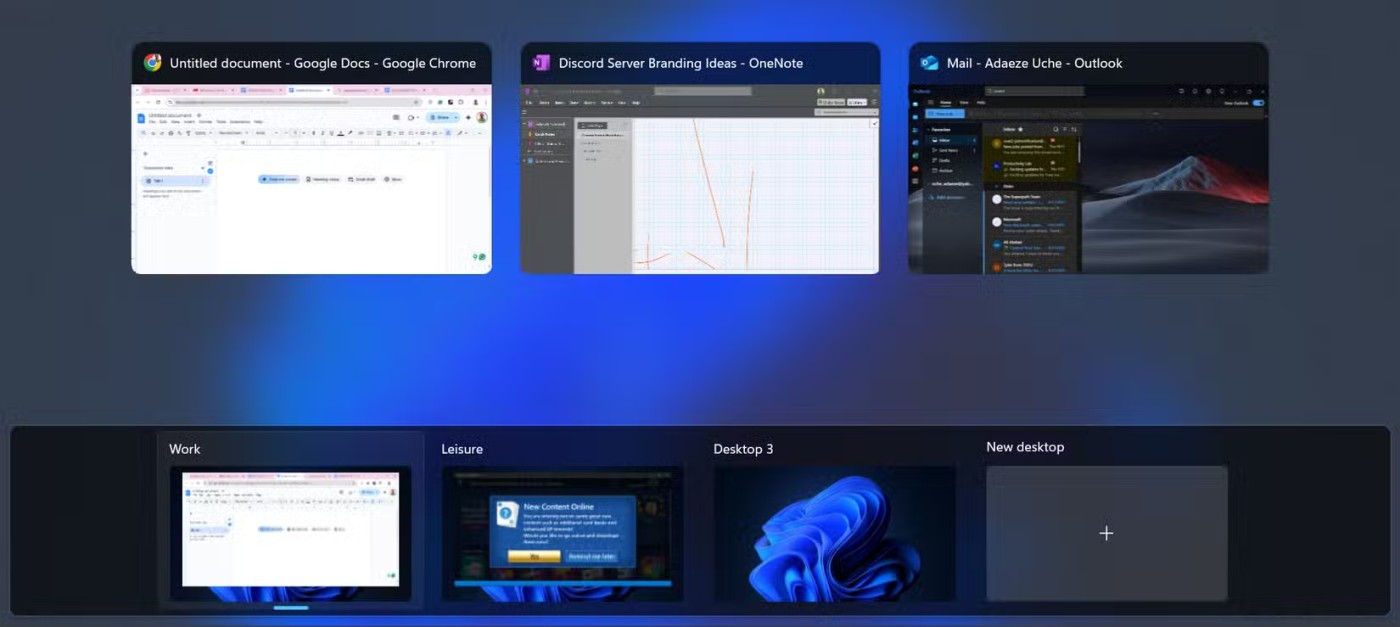
Once you create a virtual desktop, you will need the Win + Tab shortcut to open Task View and show all your virtual desktops.
There are other shortcuts you can use, including Win + Ctrl + D to create a new virtual desktop and Win + Ctrl + Right/Left to switch between virtual desktops, but Win + Tab is the best shortcut to see them all and navigate properly.
Hardly anyone uses a computer without having to copy and paste.
Most of the time, we copy things from one task, maybe in Chrome or Edge, and paste them into another application. You might have to copy things from multiple places, all to paste them into the same document. Now imagine all the back and forth you have to do to get that done.
Luckily, Microsoft has added a handy feature to help with this. Now, you can copy all the items you need and access them all at once by pressing Win + V . This shortcut will launch Clipboard History, which lets you see a list of all the items you've recently copied, not just the last one.
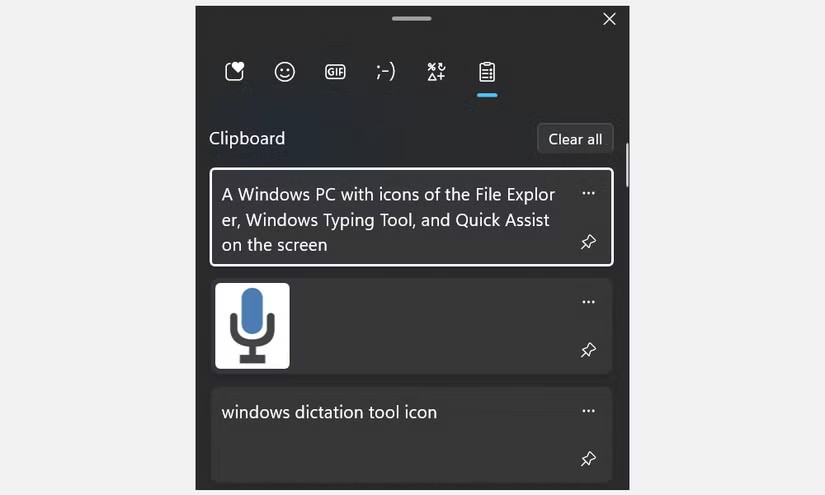
This feature is a game changer for anyone who needs to manage text, images, or links. Instead of switching back and forth between documents to copy different items, you can load your clipboard with everything you need (about 25 items at a time) and paste it wherever you want.
If for some reason you still haven't done so, make sure Clipboard History is enabled in Windows .
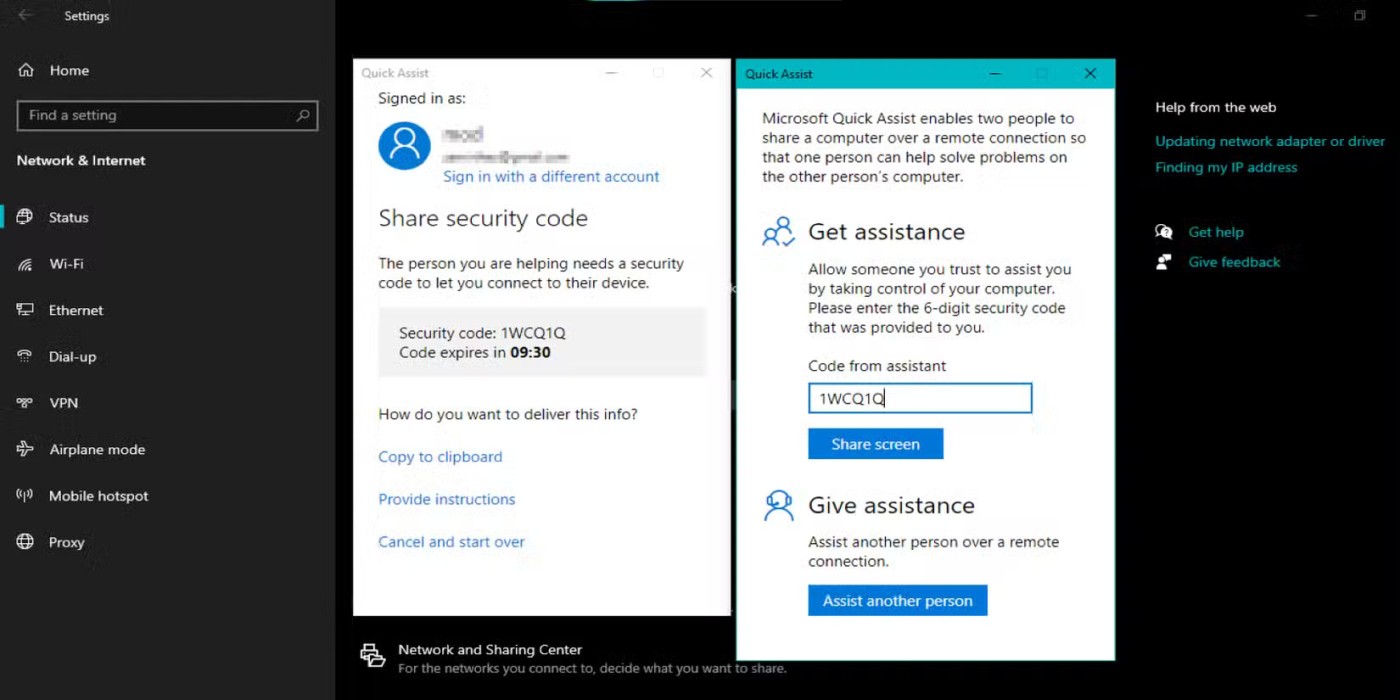
Do you need technical help from a friend or colleague but can't meet in person? Windows has a built-in remote support tool called Quick Assist that lets you give or receive help remotely.
Instead of struggling to explain a problem over the phone or video chat, you can invite someone to view your screen, take over your computer, and fix whatever problem you're having.
This feature is especially useful if you are someone who often has to help your parents or friends with their technology problems. Plus, it is easy to use and you don’t need to install any third-party software.
There are several ways to open the Quick Assist tool, but the easiest is to press Win + Ctrl + Q .
You may already know about the Quick access bar, which lets you pin and easily access your most used folders. The Favorites bar is pretty much the same, but for files.
Navigating through multiple folders just to find an important file isn't fun, especially when you're in a hurry. Luckily, you can add your most used files to Favorites in File Explorer.
Just right-click on any file and click Add to Favorites . Once added to Favorites, these files will always be just a click away.
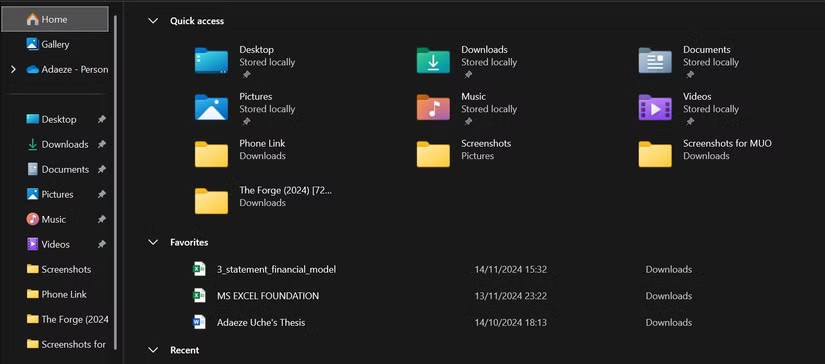
If typing long documents or emails is a pain, you should try this tool. By pressing Win + H , you can dictate text into any text box.
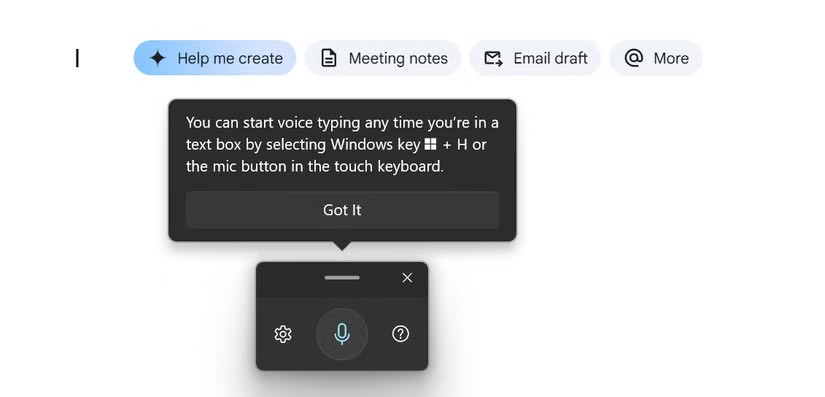
Whether you're writing a report, replying to a message, or taking notes, speaking your thoughts out loud can be much faster than typing them out manually.
In addition, Windows Voice Typing has been significantly improved in terms of accuracy. In addition, this tool can be a lifesaver when your hands are too busy to type or when you want to save time.
If you 're having trouble using the Voice Typing tool , there are some easy fixes you can try.
This tool is especially useful if you're constantly trying to figure out what's taking up too much disk space on your Windows PC. Finding out which files are taking up too much space and then manually cleaning up disk space can be a pain, especially if you're dealing with large files on a regular basis.
Storage Sense automates this process by regularly cleaning up unnecessary temporary files. It will empty your recycle bin, manage old downloads that take up space, and even clean up local cloud content associated with your OneDrive account.
The best part is that you can easily customize Storage Sense to run automatically at regular intervals or clean up storage based on your preferences.
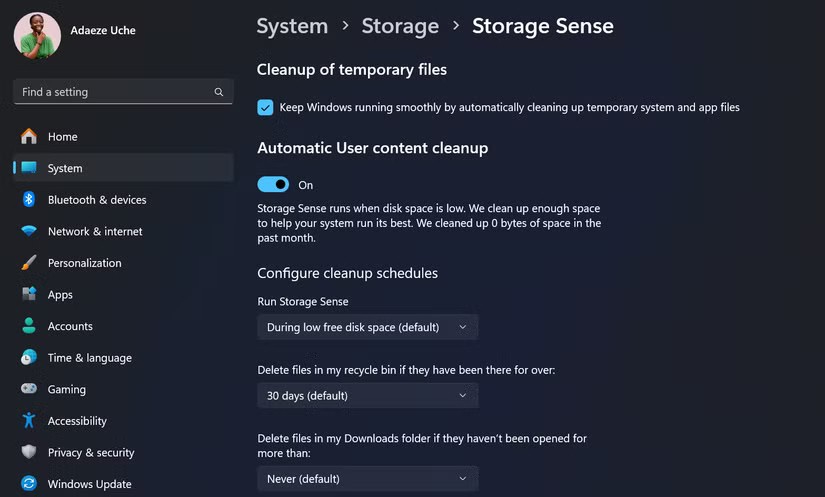
Say goodbye to searching for files to delete when your hard drive is full and let Storage Sense help you keep your system clean without having to lift a finger.
Whether you’re chatting with a co-worker or looking to add a little pizzazz to your social media posts and bio, inserting an emoji is almost always a necessity. Once you’re in the relevant text field, press Win + . to open the emoji picker.
From smileys to kaomoji (emojis with regular text) and even special symbols, you can add these expressions to almost any chat or document. It's a small feature but can save you time searching for emojis and make your writing more interesting.

By using these little-known Windows features, you can save minutes—or even hours—in your daily workflow. Try incorporating some (or all) of these features into your routine, and you might find yourself wondering how you ever got along without them.
Turning off a few of these services can save you a significant amount of battery life without affecting your daily usage.
From performance monitoring to quick system tweaking, these built-in utilities are as useful as ever.
Error code 0x80004005 is a type of unknown Windows error, whose cause is related to a number of different issues.
If you can't find the Bluetooth icon on the taskbar, follow the steps below to show the missing Bluetooth icon on Taskbar in Windows 10.
Clearing the NVIDIA Shader Cache will reset the system, forcing it to rebuild with new data. Here are instructions for clearing the NVIDIA Shader Cache.
Unlocking USB ports in BIOS is not difficult. However, how to lock computer USB ports? Let's find out with Quantrimang.com!
Being blocked online can be frustrating, whether it's a forum lockout, a game ban, or a temporary IP restriction. The good news is that you don't always need a VPN to get around these restrictions.
When your computer crashes, seeing how everything is running can help you troubleshoot. And when everything is working, this information can also help you optimize your system.
Windows laptops aren't known for their battery life, at least not without some tweaking. But these tips will help your laptop last all day without having to find a power outlet.
Windows 10/11 includes a hidden Administrator account that you can use to manage all the important data on your computer. Let's see how to enable or disable the built-in Administrator account on Windows 10/11!
System Service Exception or SYSTEM_SERVICE_EXCEPTION is one of the BSOD errors (blue screen of death errors). System Service Exceptions errors occur quite commonly and continuously.
In the following article, we will present the basic operations to recover deleted data in Windows 7 with the support tool Recuva Portable. With Recuva Portable, you can store it in any convenient USB, and use it whenever needed. The tool is compact, simple, easy to use with some of the following features:
CCleaner scans for duplicate files in just a few minutes, then lets you decide which ones are safe to delete.
Windows doesn't come with security set up by default, which means there are some default settings you need to change.
USB devices have become indispensable in everyday life, allowing us to connect a wide variety of essential hardware to our PCs.