How to Check Purchase History on Apple App Store

Through your purchase history on the App Store, you will know when you downloaded that app or game, and how much you paid for the paid app.
If your Android phone is not receiving text messages, you may miss out on OTPs and other important messages. So, it is important that you resolve this issue quickly. Here are 9 ways to fix Android phone not receiving text messages!
1. Check spam and blocked folders
You might be wondering why you're not receiving text messages when the problem is that they're being filtered into a separate hidden folder. Your SMS app can automatically forward all text messages from senders you block or consider spam (if you have spam protection turned on) to your Spam folder.
Assuming Google Messages is your preferred messaging app, you can view filtered messages by tapping on your profile picture or text in the top right and selecting Spam & blocked .
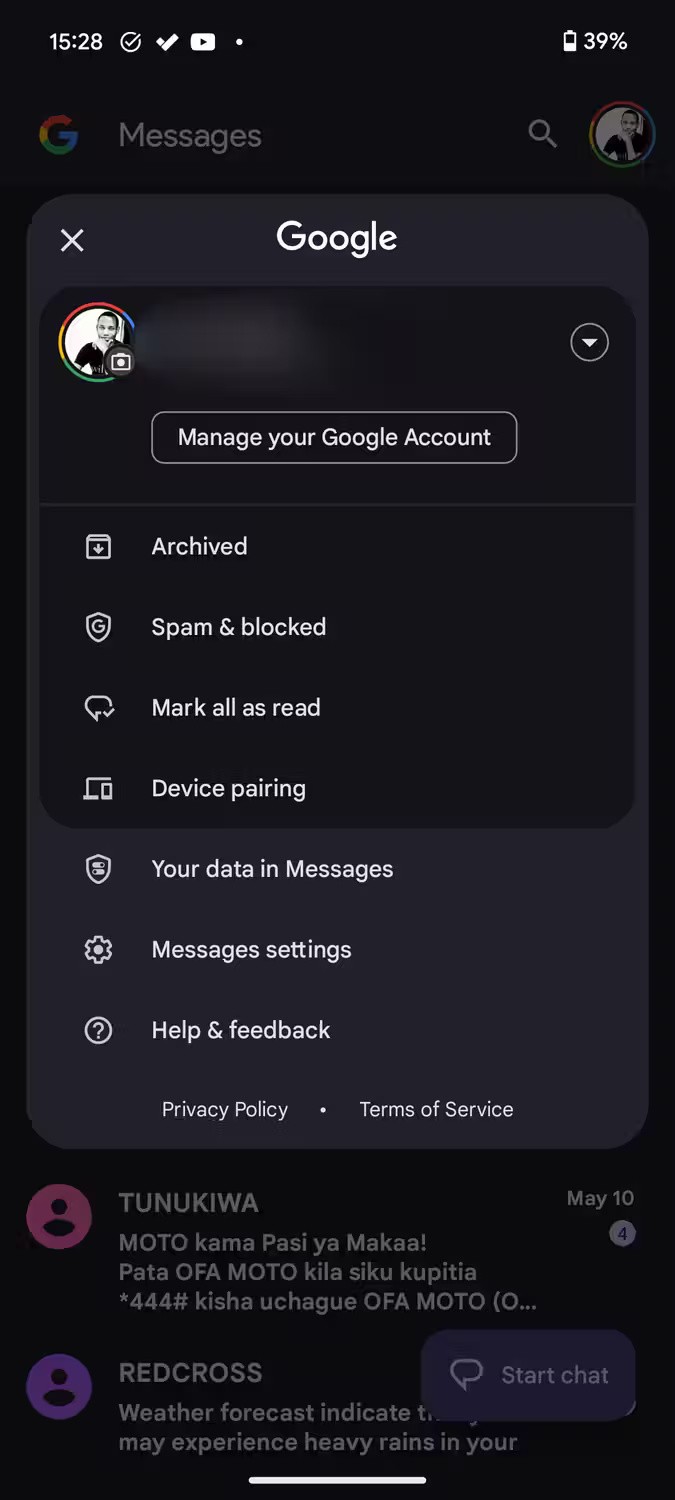
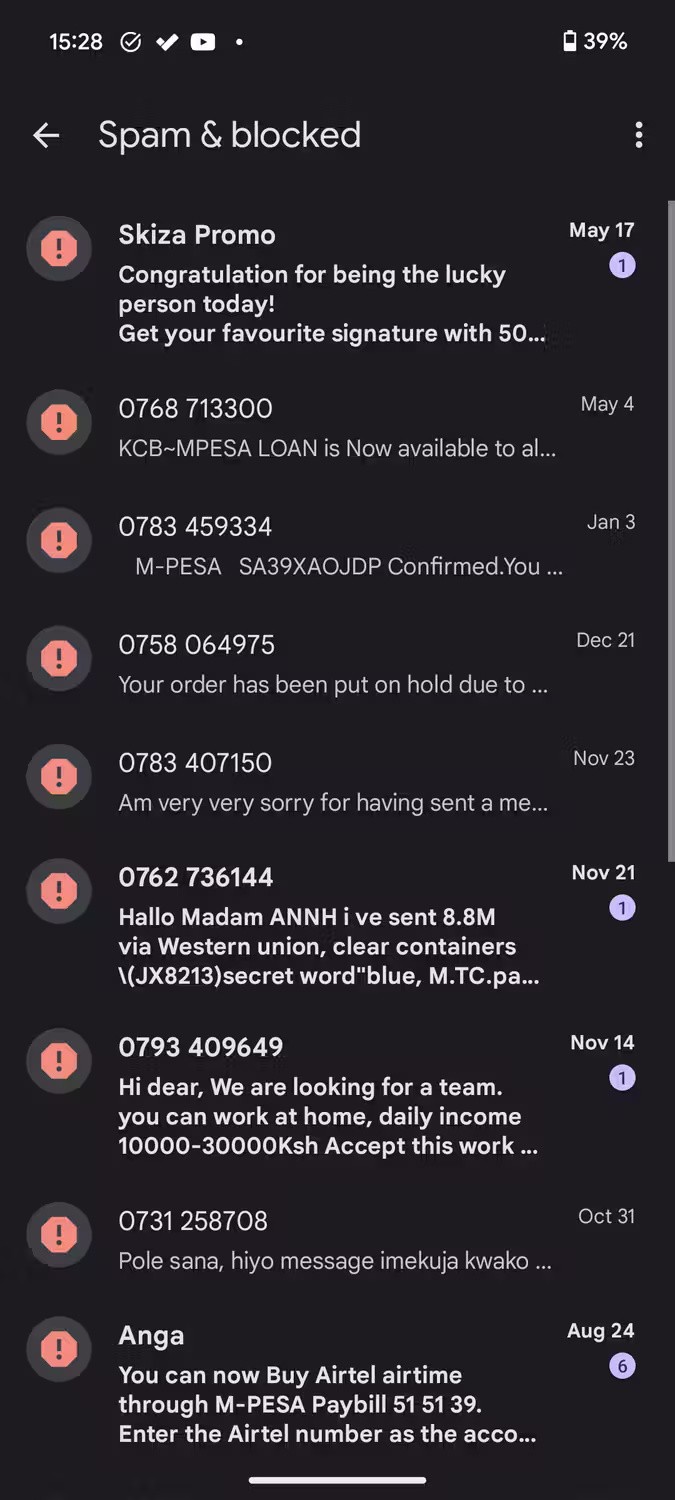
If you are using Truecaller or any other Android app for SMS messaging then the steps you need to follow may be different.
If you haven't received a message from a particular contact, you may have blocked their number. Google Messages doesn't store messages from blocked contacts in your Spam folder. In these cases, first unblock the contact so you can receive text messages the next time you send them.
2. Clear storage space
Modern smartphones have a lot of storage, so this may not be an issue. However, if you have a lot of media files and your phone memory is full, your device may not receive new messages. If this is a problem, your Android phone will notify you that messages will not be sent or received until storage space is available.
The only way to fix this is to clear up your Android storage by navigating to Settings > Storage . You can see a breakdown of your device's storage usage here. Select a category to check and delete unnecessary items. Deleting media files is a good start (after backing up your data), as they often take up a lot of space.
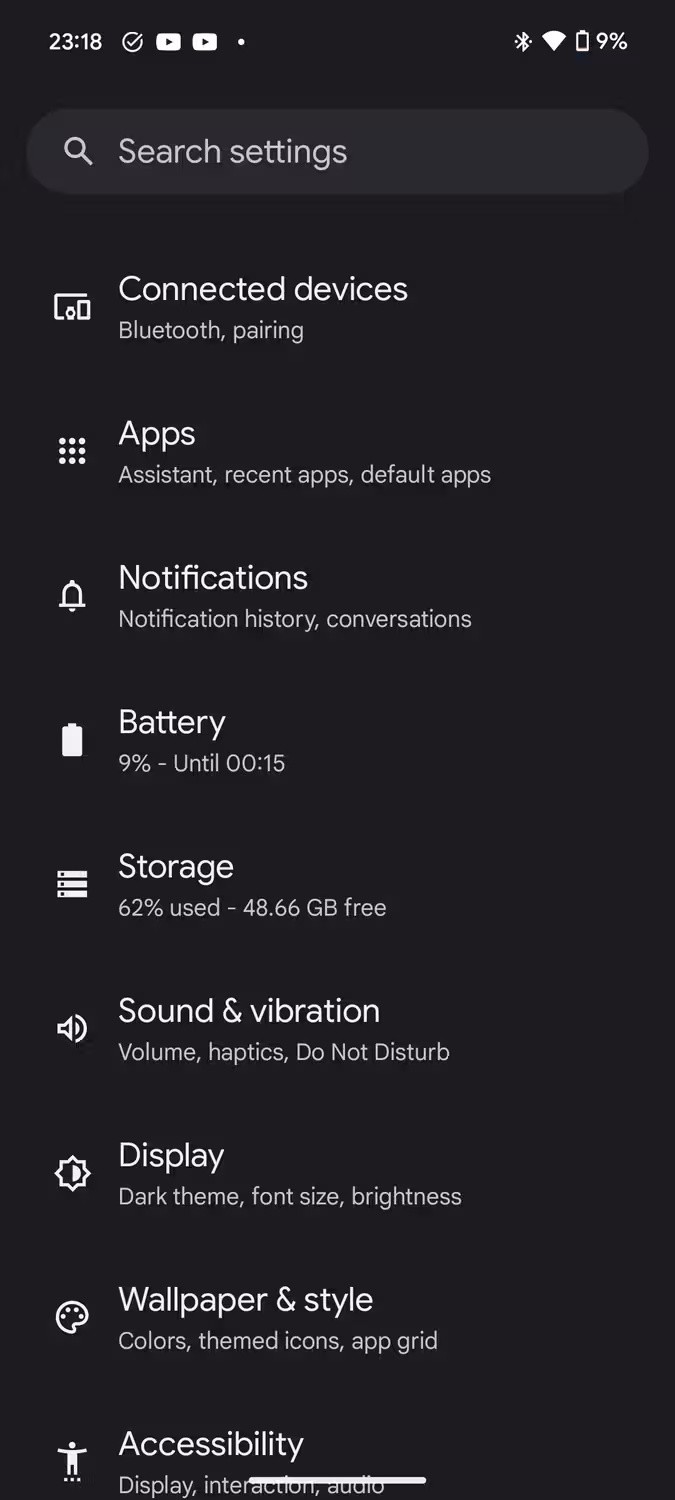
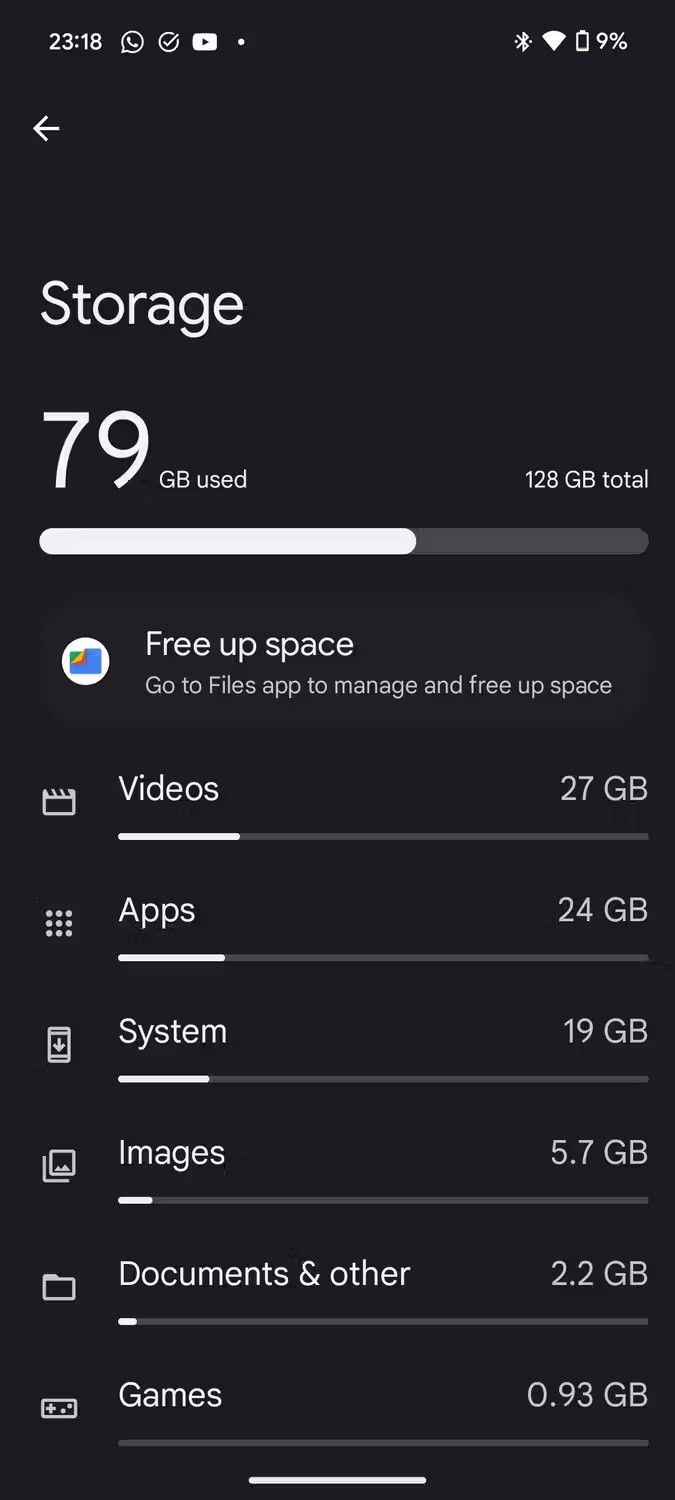
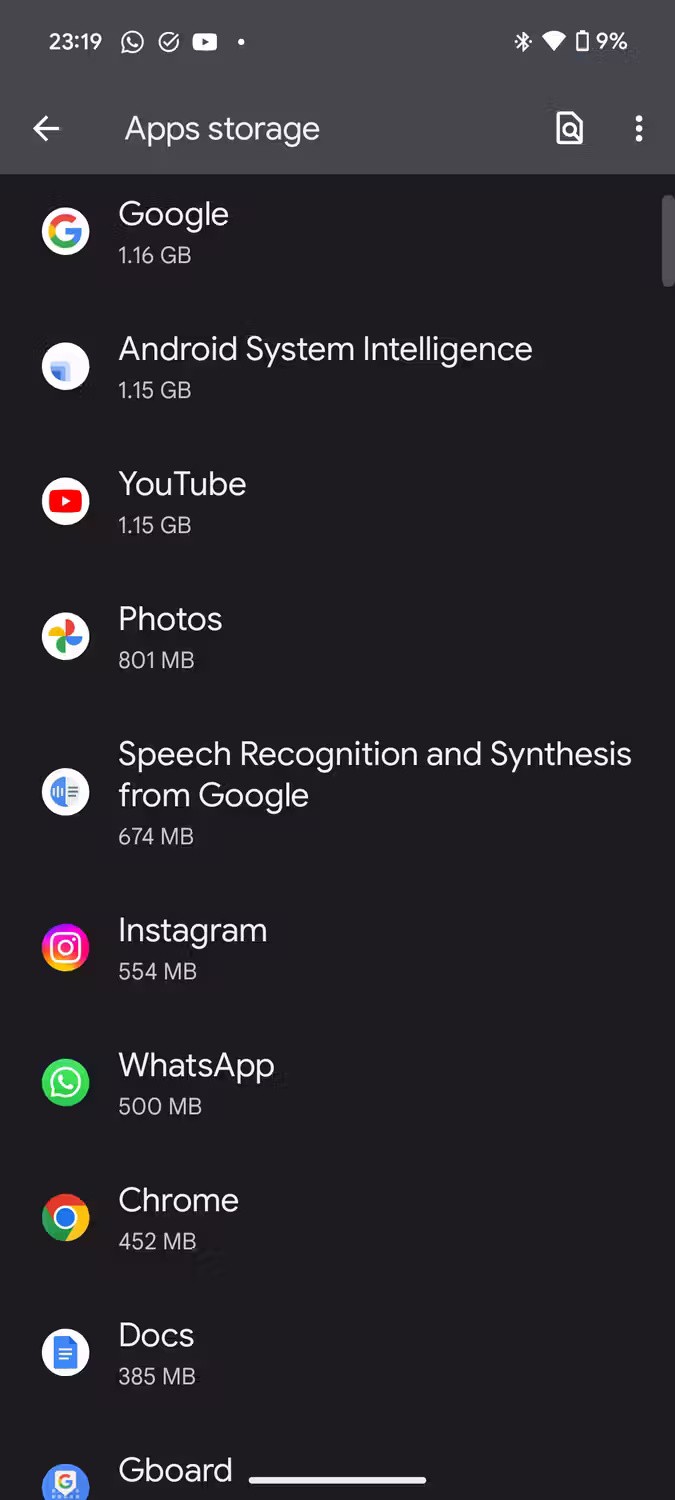
If an app is taking up the most memory, you can clear its memory or completely uninstall the app you no longer need. This will free up significant storage space for receiving and storing text messages.
3. Make sure airplane mode is not turned on
Airplane mode will automatically turn off mobile data, meaning you won't be able to send or receive text messages. This may seem obvious at first, but be sure to check that airplane mode is turned on on your device.
Normally, when airplane mode is turned on, the corresponding icon will appear on the status bar of your Android phone at the top.
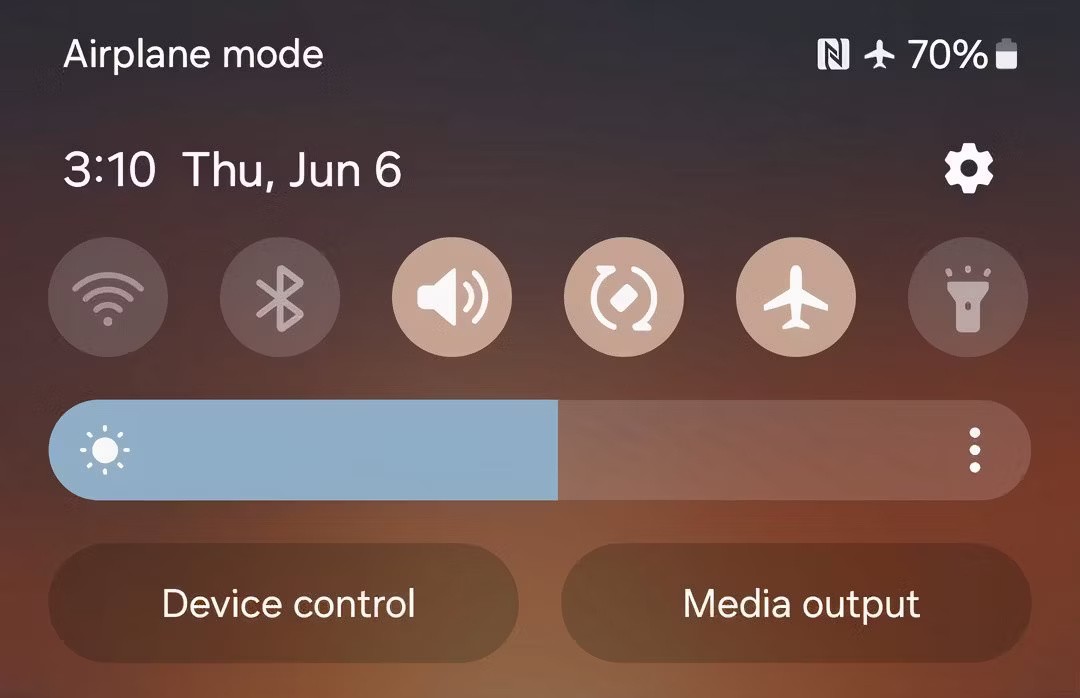
You can also check this by swiping down from the top of the screen to see the Quick Settings menu. If you don't see the airplane mode toggle, swipe down again from the top and tap the airplane icon to turn it off if it's on.
If you've customized the Quick Settings menu and removed the airplane mode toggle, you can access this feature by navigating to Settings > Network & internet .
4. Check network connection
If Airplane Mode is not turned on, you may still not receive messages due to poor or unavailable network connectivity. Android phones typically display network status using various Android status bar icons.
One way to confirm your network status is to check the icon in the status bar. If there is no signal indicator or only one bar is displayed, there may be a problem with the cellular network.
You can fix this by turning on airplane mode and then turning it off after a few seconds. Another option is to restart your device as most smartphone issues can be fixed by restarting. If that doesn't work, try the next method.
5. Reset network settings
Another option to try is resetting your network settings. This can help resolve any unexpected network issues you may be experiencing. Resetting your network settings may sound scary, but it doesn’t have to be.
Unlike resetting your Android phone , this won't affect your data. It will only restore network-related settings (Bluetooth, Wi-Fi, and mobile networks) to their original state. To reset network settings, follow these steps:
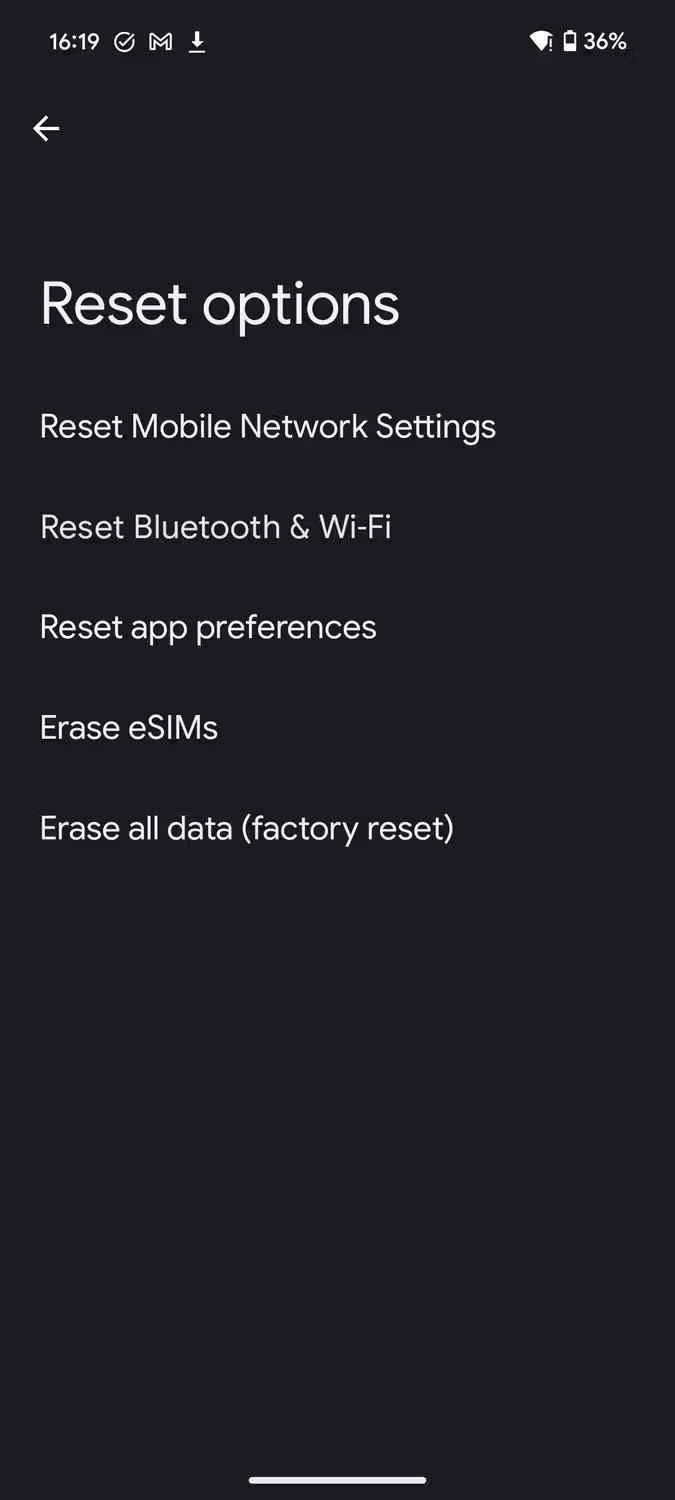
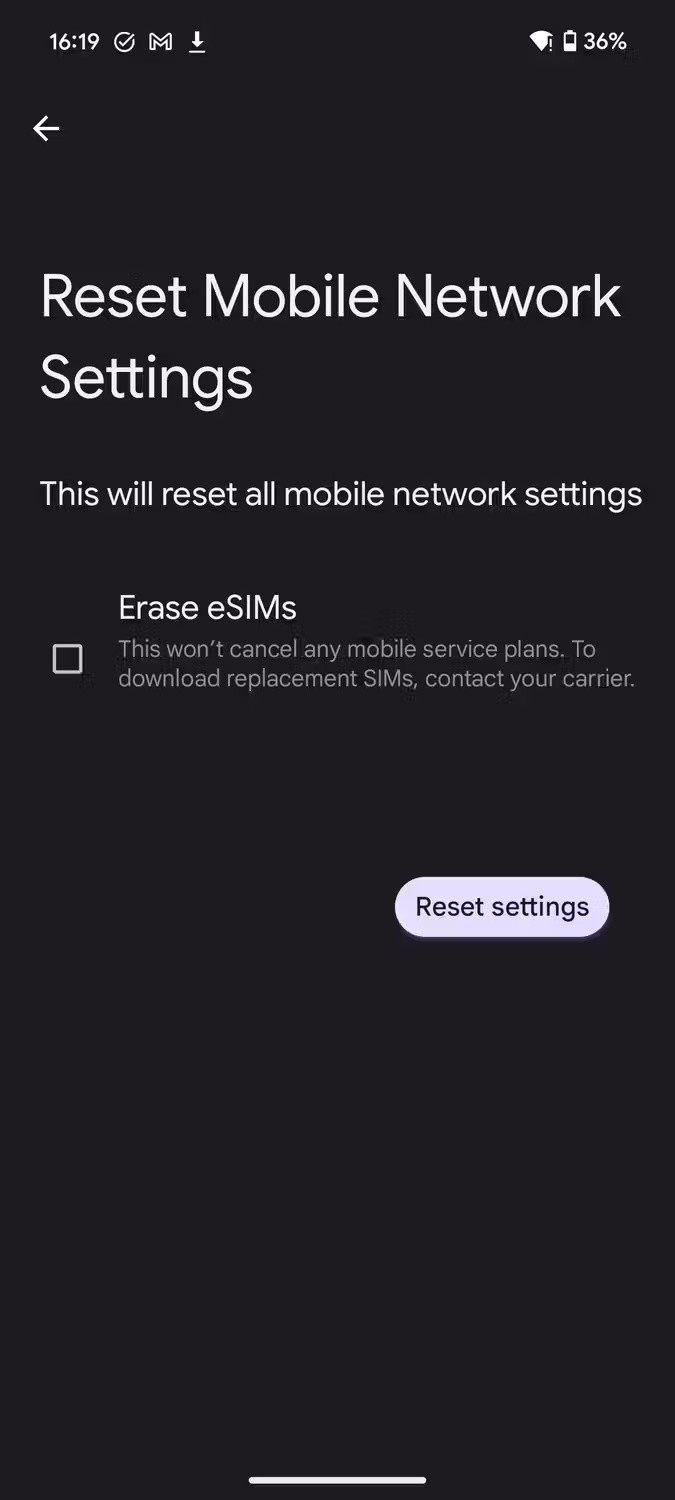
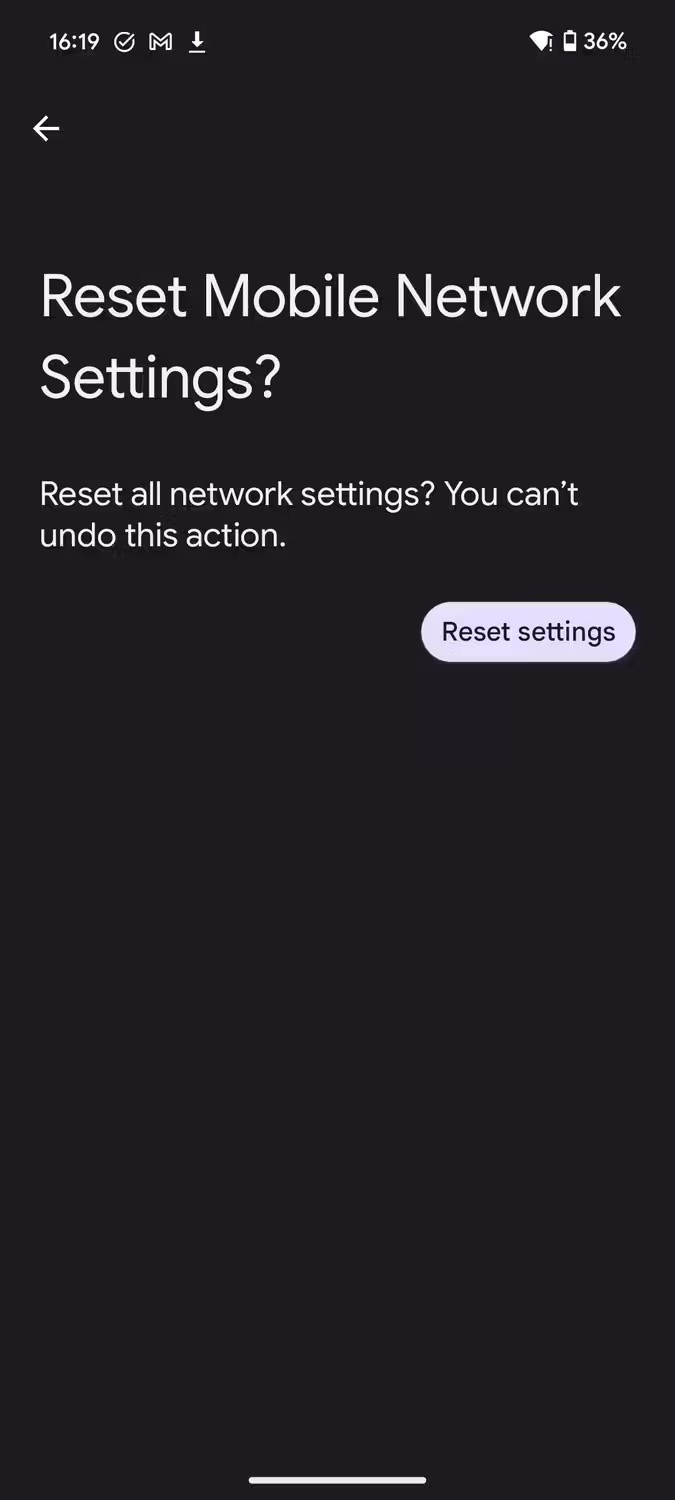
If you have a Samsung phone, go to Settings > General management to find the Reset option . You can also use the search bar in the Settings app to find it easily.
6. Turn off iMessage if you just switched to a new device from iPhone
If you've recently switched from iOS to Android, turn off iMessage. Since iMessage isn't officially available on Android, you'll need to use an iPhone to turn off the service. Google says turning off iMessage is important because if it's on, it can cause SMS messages to continue to be sent to your iPhone.
Turn off iMessage on iPhone by going to Settings > Messages and turning iMessage off.
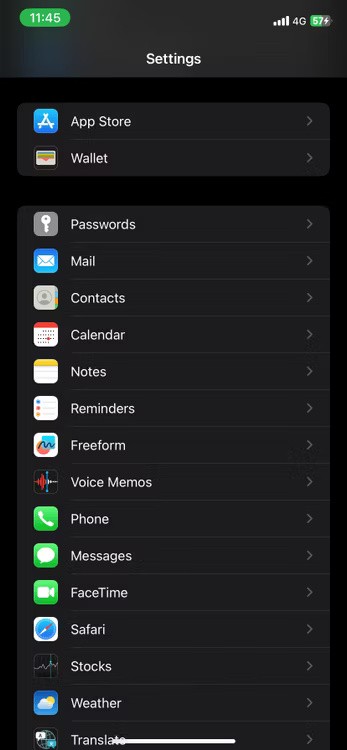

If you no longer have access to your iPhone, you can use Apple's self-service portal to deregister your phone number from iMessage.
7. Turn off power saving mode
Power saving or battery saving mode is generally optimized to improve battery life. This power saving feature limits the number of background processes running on the device.
As a result, some apps may not function properly. For example, some app notifications may be delayed. Make sure to turn off power saving mode, as messaging apps may be one of the affected apps.
8. Update messaging apps
If you still can't receive text messages on your phone, it's time to double-check your messaging app for bugs that could be affecting it. App developers release updates to fix bugs and make sure everything is working properly.
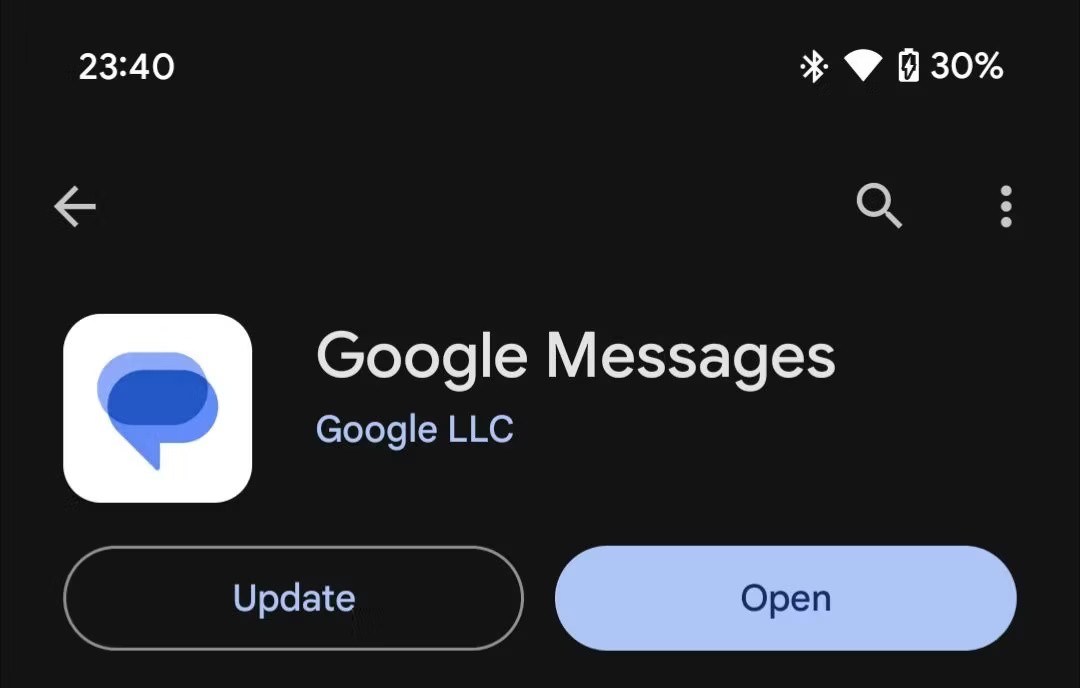
You can use the Play Store to check for app updates. Tap your profile icon in the top right corner and select Manage apps & device > Updates available . You'll see all the apps that have new updates available. Tap the Update button next to the messaging app to install the latest version.
9. Update Android phone
If none of the above methods work, updating your Android phone could be the magic pill that solves your problem. Like app updates, system updates often come with fixes for existing software bugs.
The update may include a fix for a bug that prevents your phone from receiving text messages, so always make sure your phone is updated as soon as a new version of Android is available.
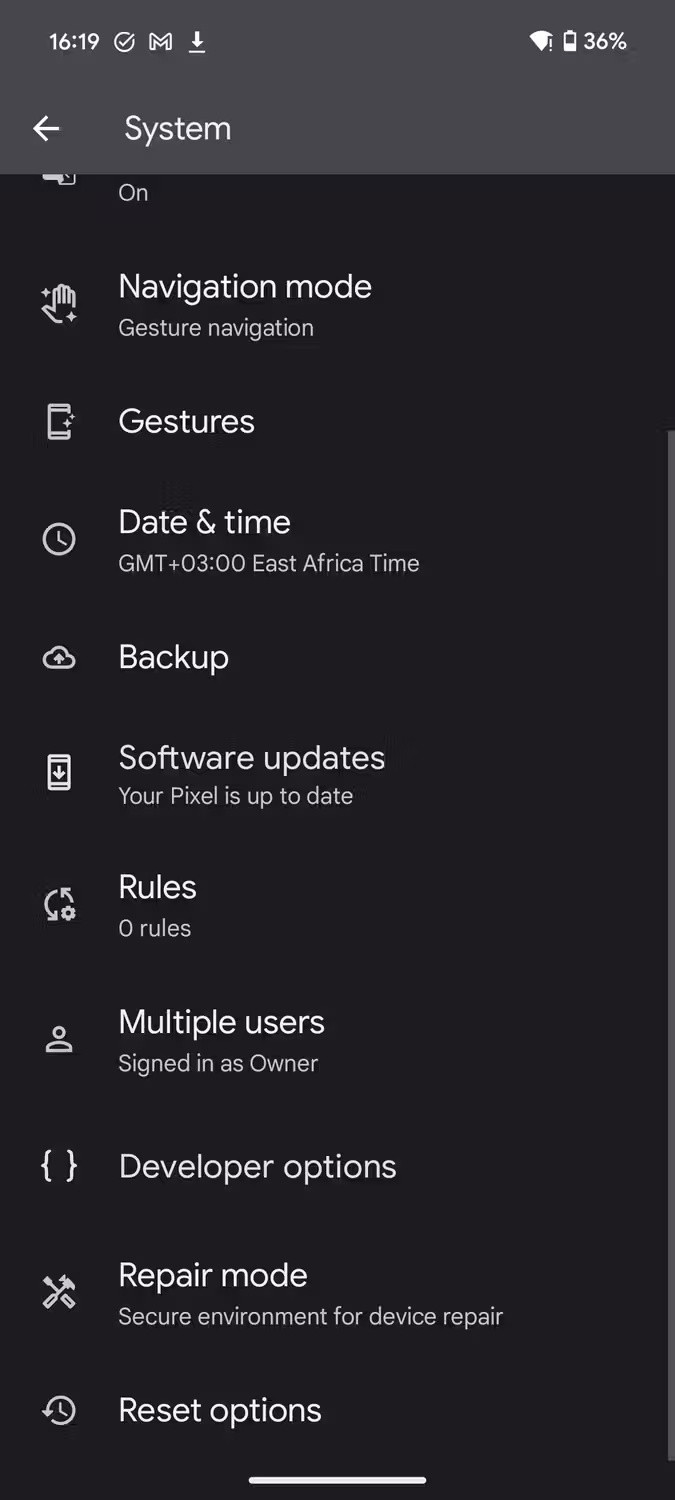
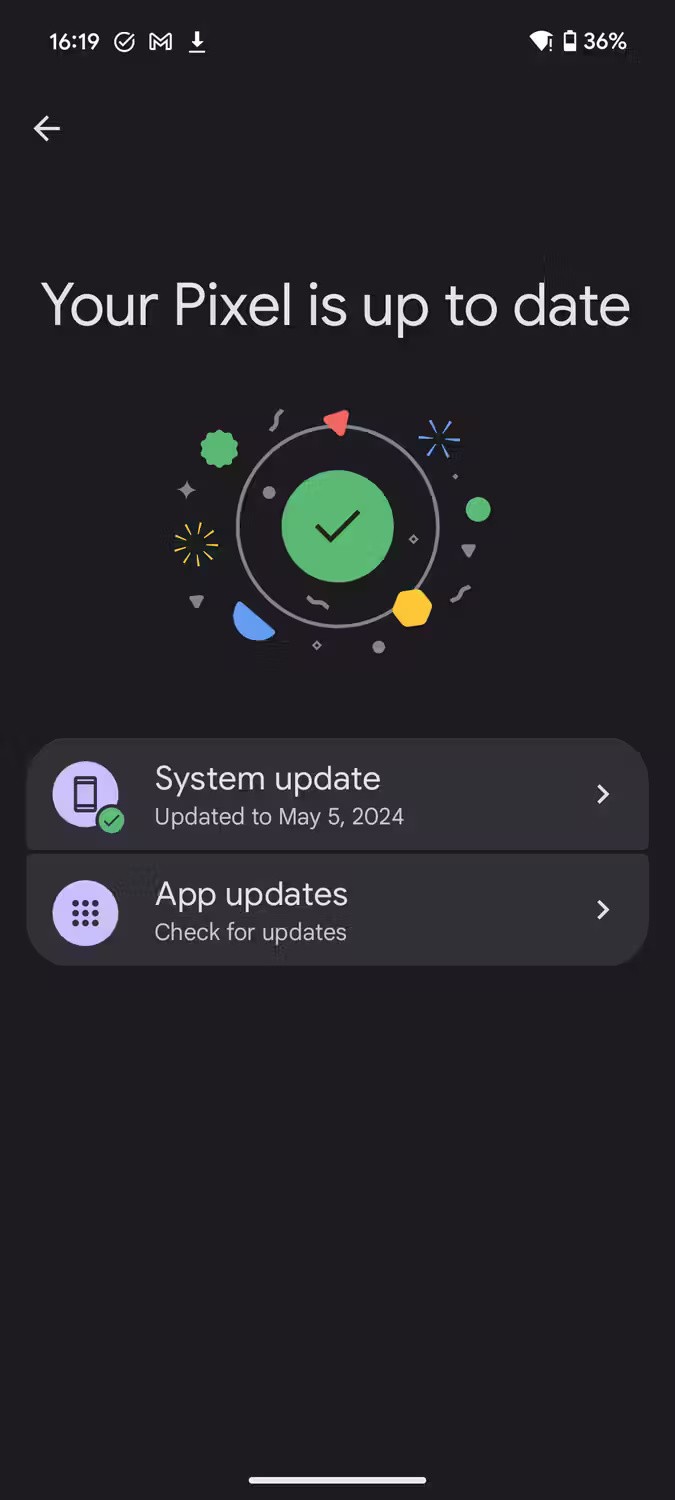
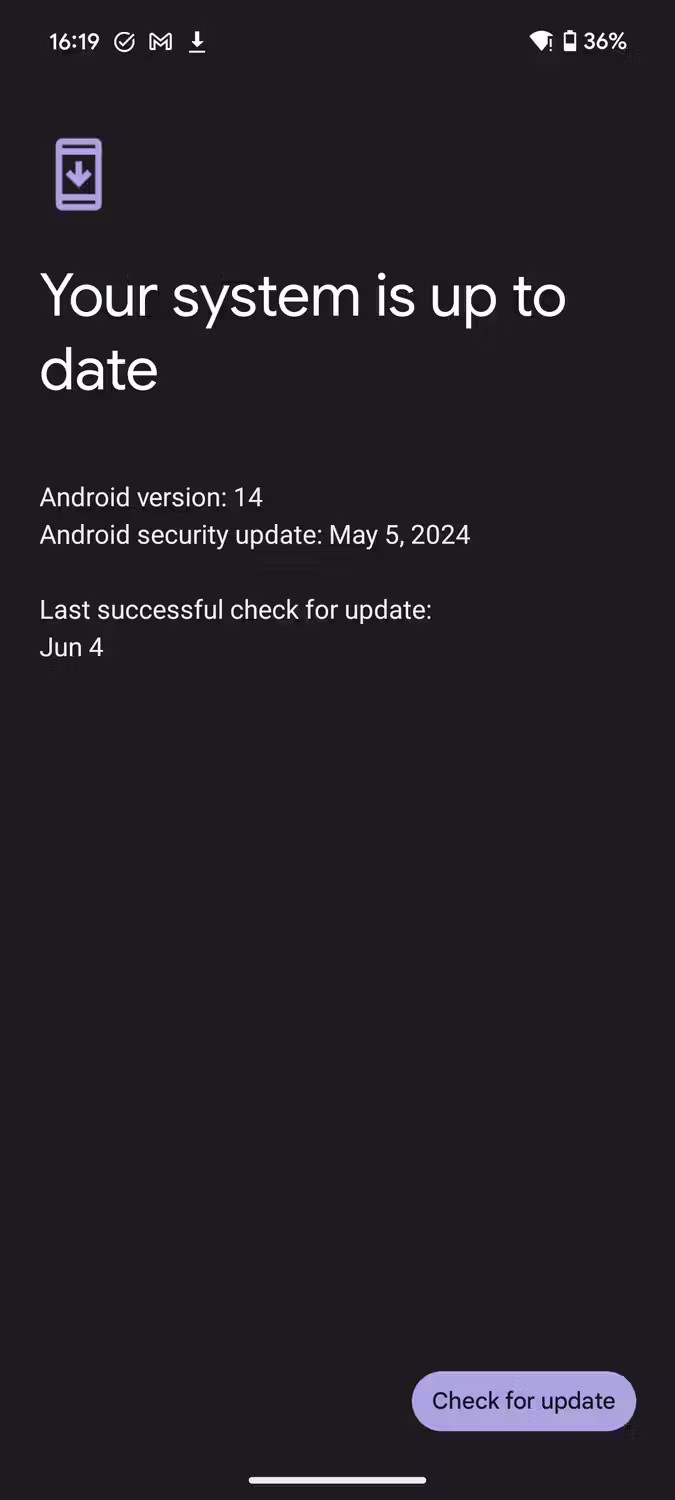
You can check for software updates by going to Settings > System > Software update > System update and tapping Check for update . An Internet connection is required on your device to check for updates.
As you can see, there are a number of factors that can affect your Android phone’s ability to send and receive text messages. But by following the various fixes discussed in this article, you should be able to receive text messages again. If you’re still having no luck, it’s time to contact your carrier for personalized help.
Through your purchase history on the App Store, you will know when you downloaded that app or game, and how much you paid for the paid app.
iPhone mutes iPhone from unknown callers and on iOS 26, iPhone automatically receives incoming calls from an unknown number and asks for the reason for the call. If you want to receive unknown calls on iPhone, follow the instructions below.
Apple makes it easy to find out if a WiFi network is safe before you connect. You don't need any software or other tools to help, just use the built-in settings on your iPhone.
iPhone has a speaker volume limit setting to control the sound. However, in some situations you need to increase the volume on your iPhone to be able to hear the content.
ADB is a powerful set of tools that give you more control over your Android device. Although ADB is intended for Android developers, you don't need any programming knowledge to uninstall Android apps with it.
You might think you know how to get the most out of your phone time, but chances are you don't know how big a difference this common setting makes.
The Android System Key Verifier app comes pre-installed as a system app on Android devices running version 8.0 or later.
Despite Apple's tight ecosystem, some people have turned their Android phones into reliable remote controls for their Apple TV.
There are many reasons why your Android phone cannot connect to mobile data, such as incorrect configuration errors causing the problem. Here is a guide to fix mobile data connection errors on Android.
For years, Android gamers have dreamed of running PS3 titles on their phones – now it's a reality. aPS3e, the first PS3 emulator for Android, is now available on the Google Play Store.
The iPhone iMessage group chat feature helps us text and chat more easily with many people, instead of sending individual messages.
For ebook lovers, having a library of books at your fingertips is a great thing. And if you store your ebooks on your phone, you can enjoy them anytime, anywhere. Check out the best ebook reading apps for iPhone below.
You can use Picture in Picture (PiP) to watch YouTube videos off-screen on iOS 14, but YouTube has locked this feature on the app so you cannot use PiP directly, you have to add a few more small steps that we will guide in detail below.
On iPhone/iPad, there is a Files application to manage all files on the device, including files that users download. The article below will guide readers on how to find downloaded files on iPhone/iPad.
If you really want to protect your phone, it's time you started locking your phone to prevent theft as well as protect it from hacks and scams.













