How to Check Purchase History on Apple App Store

Through your purchase history on the App Store, you will know when you downloaded that app or game, and how much you paid for the paid app.
Android 12 Developer Preview is being tested with a lot of interesting changes. From visual enhancement to convenience in features. Prominent among them is the new Edit button change . It is embedded inside photo sharing preferences. Here's everything you need to know about it and how to edit photos with Markup Editor in Android 12 Developer Preview .
The Android 12 operating system extends the photo editor in Android 11 to allow users to import files into the Markup Editor before sharing it. When you touch the Share button , you can access this editing tool to "beautify" the work from screenshots, photos from the camera library or photos downloaded from the application ... as you like.
Open the photo on your phone and tap the Share button in the bottom left corner of the screen.
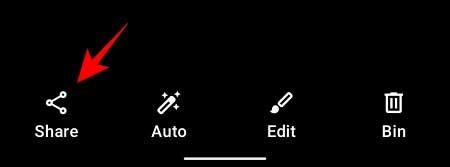
Tap More .
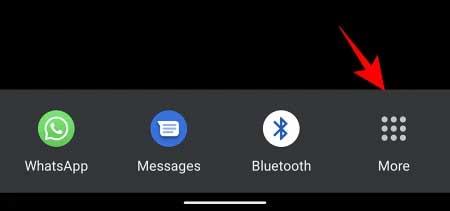
You'll see a new Edit button next to the image preview window. Touch it.
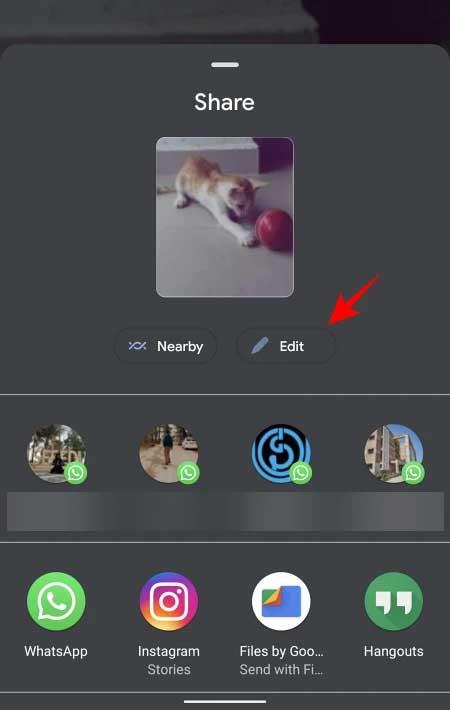
The image has now been imported into Android 12's Markup Editor. Here you have a bunch of options like drawing on the photo, cropping or rotating it, even adding emoji or inserting text.
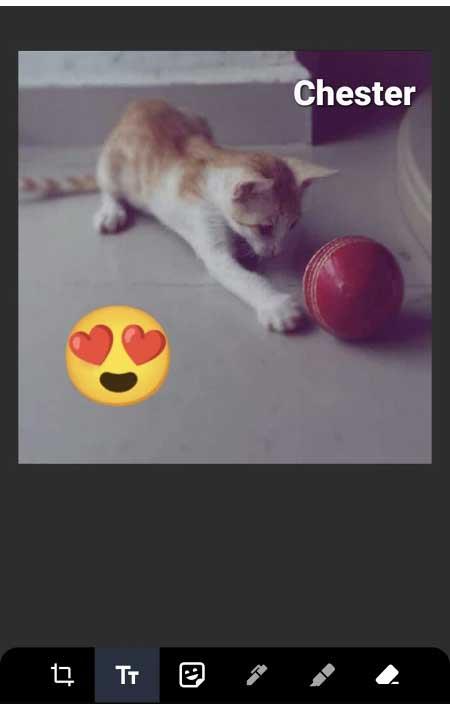
Once you're done editing, tap Done at the top left corner of the screen.
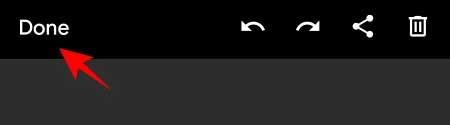
Then tap Save to save it to the archive.
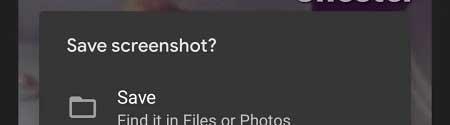
This is a small but important change on Android 12 . It makes the process of editing and perfecting photos on Android smartphones simpler. Now everyone can do everything right on Android 12 's photo sharing screen . What do you think about this feature? Please share with WebTech360 readers!
Through your purchase history on the App Store, you will know when you downloaded that app or game, and how much you paid for the paid app.
iPhone mutes iPhone from unknown callers and on iOS 26, iPhone automatically receives incoming calls from an unknown number and asks for the reason for the call. If you want to receive unknown calls on iPhone, follow the instructions below.
Apple makes it easy to find out if a WiFi network is safe before you connect. You don't need any software or other tools to help, just use the built-in settings on your iPhone.
iPhone has a speaker volume limit setting to control the sound. However, in some situations you need to increase the volume on your iPhone to be able to hear the content.
ADB is a powerful set of tools that give you more control over your Android device. Although ADB is intended for Android developers, you don't need any programming knowledge to uninstall Android apps with it.
You might think you know how to get the most out of your phone time, but chances are you don't know how big a difference this common setting makes.
The Android System Key Verifier app comes pre-installed as a system app on Android devices running version 8.0 or later.
Despite Apple's tight ecosystem, some people have turned their Android phones into reliable remote controls for their Apple TV.
There are many reasons why your Android phone cannot connect to mobile data, such as incorrect configuration errors causing the problem. Here is a guide to fix mobile data connection errors on Android.
For years, Android gamers have dreamed of running PS3 titles on their phones – now it's a reality. aPS3e, the first PS3 emulator for Android, is now available on the Google Play Store.
The iPhone iMessage group chat feature helps us text and chat more easily with many people, instead of sending individual messages.
For ebook lovers, having a library of books at your fingertips is a great thing. And if you store your ebooks on your phone, you can enjoy them anytime, anywhere. Check out the best ebook reading apps for iPhone below.
You can use Picture in Picture (PiP) to watch YouTube videos off-screen on iOS 14, but YouTube has locked this feature on the app so you cannot use PiP directly, you have to add a few more small steps that we will guide in detail below.
On iPhone/iPad, there is a Files application to manage all files on the device, including files that users download. The article below will guide readers on how to find downloaded files on iPhone/iPad.
If you really want to protect your phone, it's time you started locking your phone to prevent theft as well as protect it from hacks and scams.













