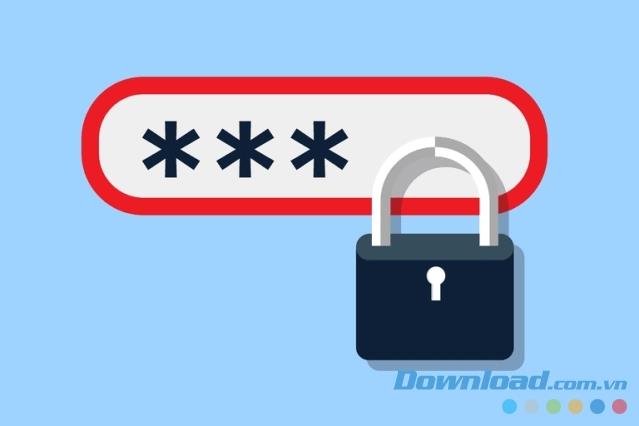Strong passwords will help you keep your personal data safe. All firewall settings have no effect when you set a password that is easy to "hack". So how to have a strong password?
Although currently, security technology has been enhanced by multi-factor authentication, but password still plays an extremely important role. If you set a password like 123456, password, rockyou, princess, abc123 ..., you are putting yourself in the top 10 most common and vulnerable passwords.
How to set password strong enough that bad guys online can't decode? Here are a few tips to help you with such a password.
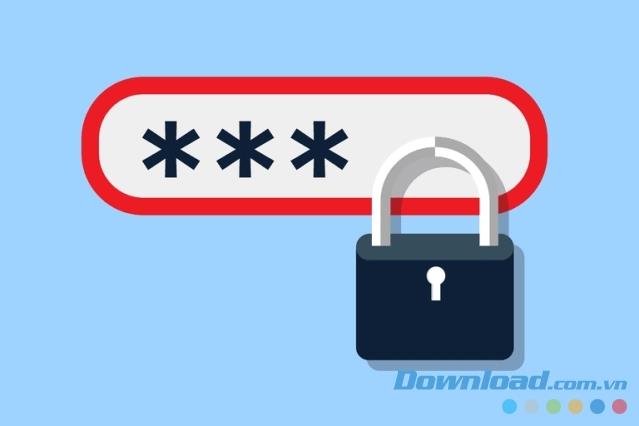
If possible, create a password with at least 12-15 characters in length
Passwords are as long as possible by password cracking tools that can easily break phrases under 8 characters in a short time. Many people think that a hacker simply tries to guess a password a few times, then gives up because the system will block them or they switch to another account. This concept is completely wrong. Most hackers break passwords by stealing files containing them from vulnerable servers and transferring them to their computers, then use the offline password tool to hack files with a password dictionary or brute force guessing method "Poor" passwords will be found in a flash.
As a result, longer and more complex passwords will take these tools longer to find the exact match. So, do not hesitate to add a few digits to the password to increase the difficulty.
Use at least 2 uppercase letters, 2 lowercase letters, 2 numbers and 2 special characters (except for common letters like "! @ # $")
If your password is only made up of lowercase letters, you only reduce the number of combinations of each character. Even a fairly long password generated by a series of characters can be "cracked" quickly. Use diverse and contain at least 2 in each type of letter writing to increase the difficulty and time "hack" password.
Do not use meaningful phrases. Generate random passwords
Password cracking tools always use "dictionary attack" first. It uses this special password dictionary file to check for stolen password files. For example, it will try "password1, password2, PASSWORD1, PASSWORD2" and all other common variants. It is more likely that someone uses one of these simple passwords, and the tool will quickly find a match using the dictionary method without having to switch to brute-force.
Avoid using personal information in passwords
Do not use your initials, birthday, pet names, pet names, or anything related to your Facebook profile or other public sources of information about you.
Avoid following keyboard models
One of the 20 most common passwords today is "QWERTY". Many lazy people just want to roll their fingers on the keyboard instead of having to give a complicated password. Unfortunately, this is also a commonly used password hacking tool. Therefore, try to avoid using any keyboard model.
In short, the key to building strong passwords comes with length, complexity, and randomness. If you follow these basic principles, a bad guy will definitely take a lot of effort to solve it.
Perhaps they will give up and we can all live together in peace.