The most commonly deficient nutrients in the diet

Diet is important to our health. Yet most of our meals are lacking in these six important nutrients.
CH Play or Google Play Store is the official application store for the Android operating system. It provides millions of free and paid applications and games for users to download and install on their devices. Here is how to download CHPlay on iOS, Android, computers and errors related to CHPlay.
Main features of CH Play
Download CH Play on Android phone
Step 1: Download CH Play APK from the link below, then proceed to install the APK file.
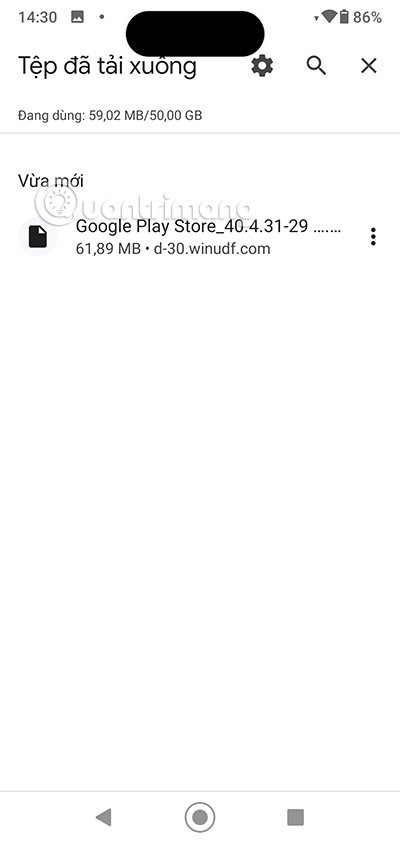
Step 2: Select Install to start the installation. If you have installed CHPlay before, you will see a notification asking if you want to install an update for the previously installed version? Select Install to proceed with installing CHPlay or updating the game.
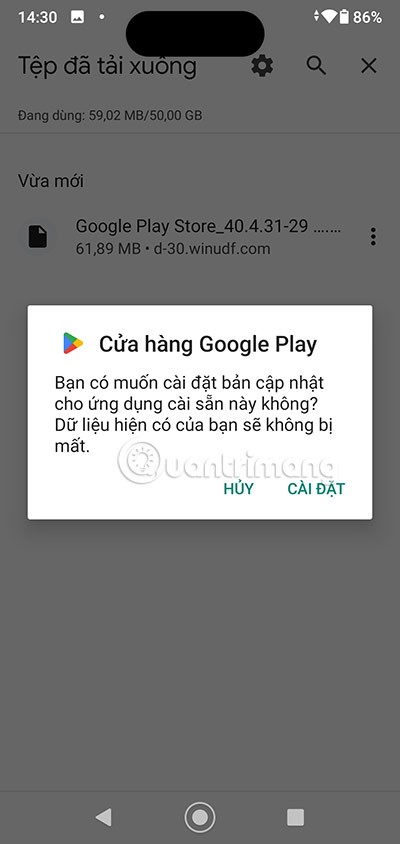
Step 3: Wait for CHPlay Installation/Update to complete.
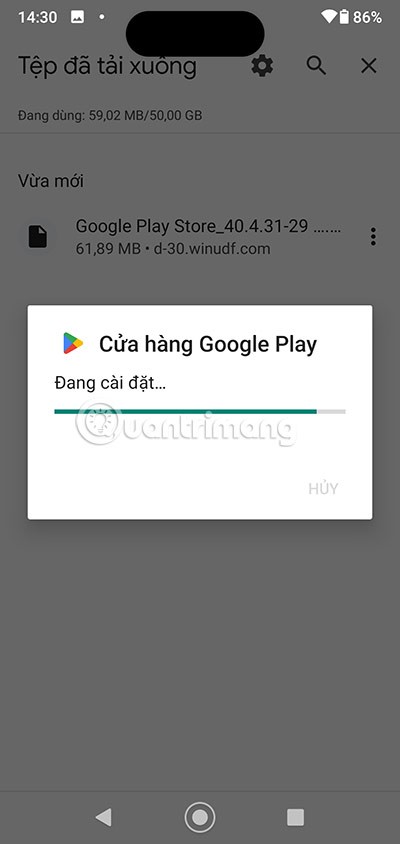
Step 4: Once the installation is complete, select Open to open CHPlay and download games, applications and many other contents in CHPlay.
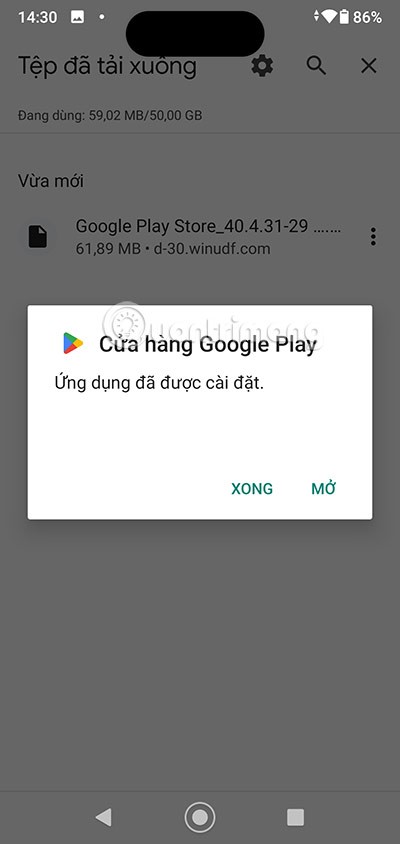
Download CHPlay on iOS phone
In fact, you cannot download and install CHPlay (Google Play Store) directly on iOS phones because this is an application store dedicated to the Android operating system. However, you can do the following to access and use some applications available on CHPlay on iOS:
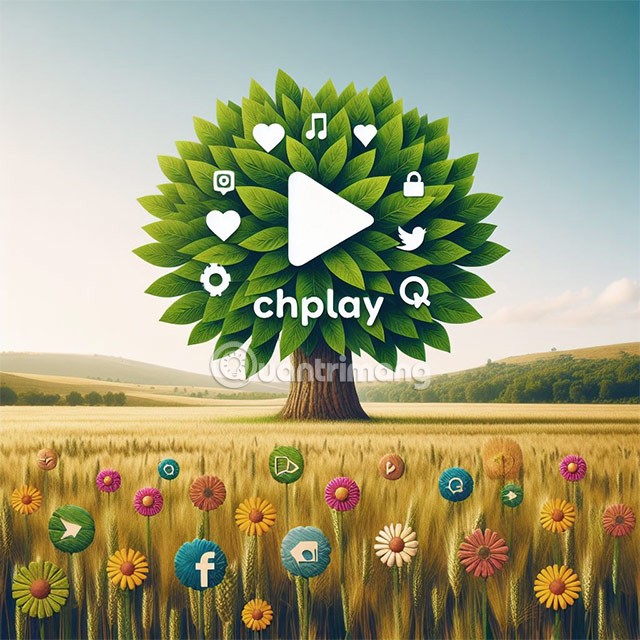
Step 1: Download CHPlay from the link below.
http://id.codevn.net/chplay.mobileconfigStep 2: Select Continue to accept the configuration profile download from the available link.
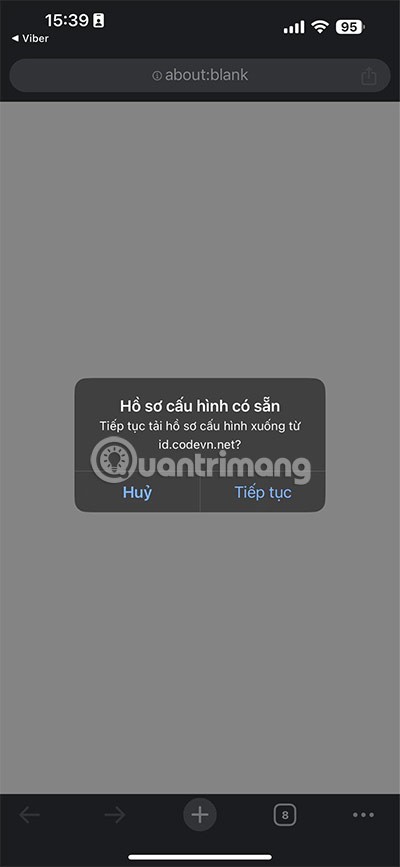
Step 3: Allow the CHPlay profile download link on iOS by selecting Allow, then you will see a successful download notification.
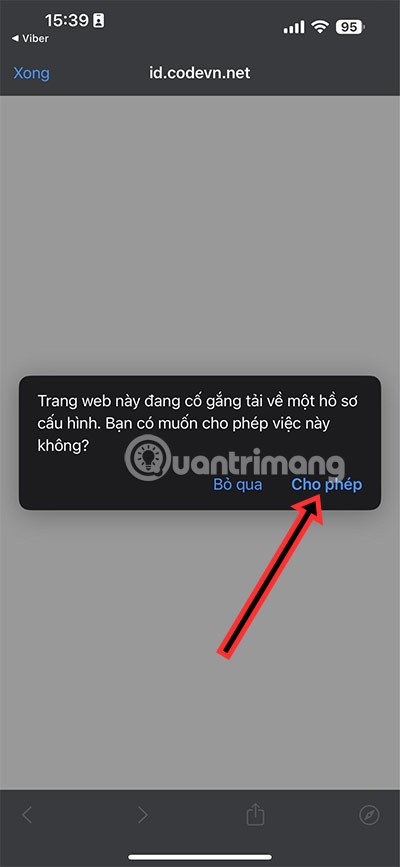
Step 4: Go back to the Settings app > select Profile Downloaded right below your iCloud account.
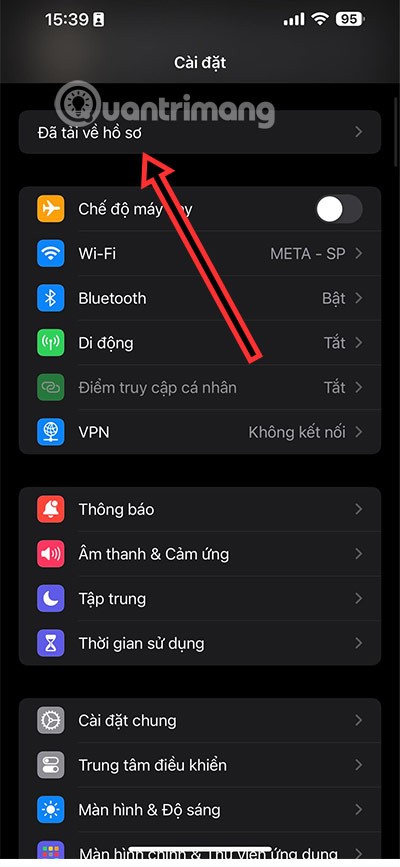
Once you have selected Profile Settings, select the Install button in the upper left corner to proceed with the CHPlay installation. Note that this is just an app created for the purpose of trolling for fun as stated in the app description.
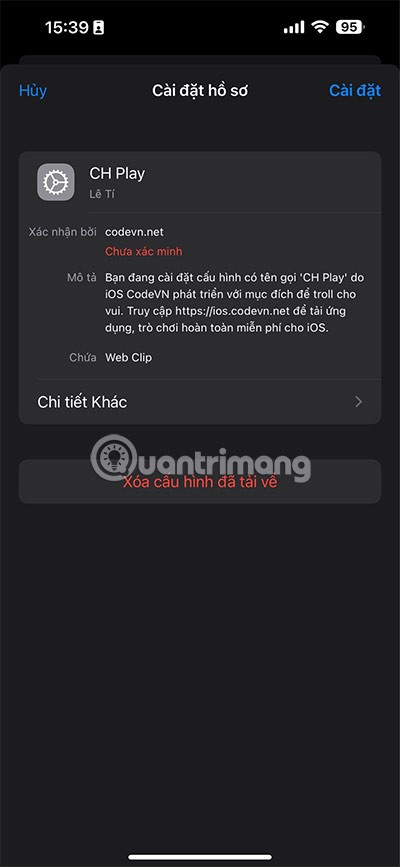
Install CHPlay on Android emulator
Usually CHPlay will be available on Android browsers, you will see it appear right on the main screen and you just need to log in to your account to use it.
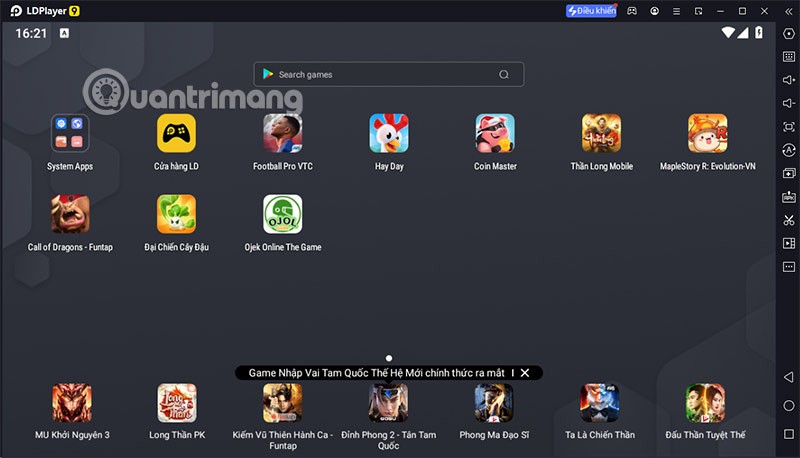
Or the Google app store will be added in a folder on the home screen as shown below.
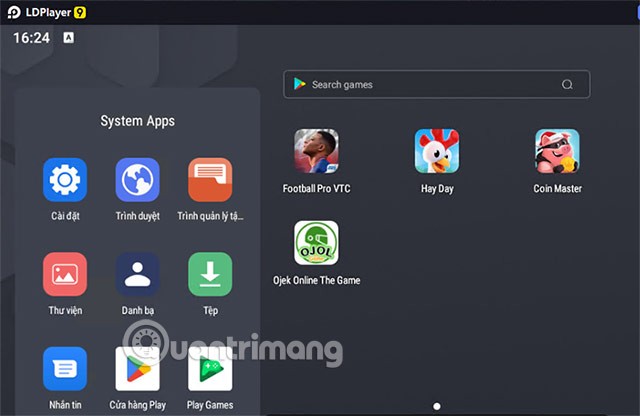
If you do not see CHPlay appear in the main interface or in the system applications folder, go to Settings > Applications > find the Google Play Store application to turn it on. If it still does not work, download the CHPlay APK file on reputable websites, or drag the downloaded CHPlay APK file above for the browser to automatically install.
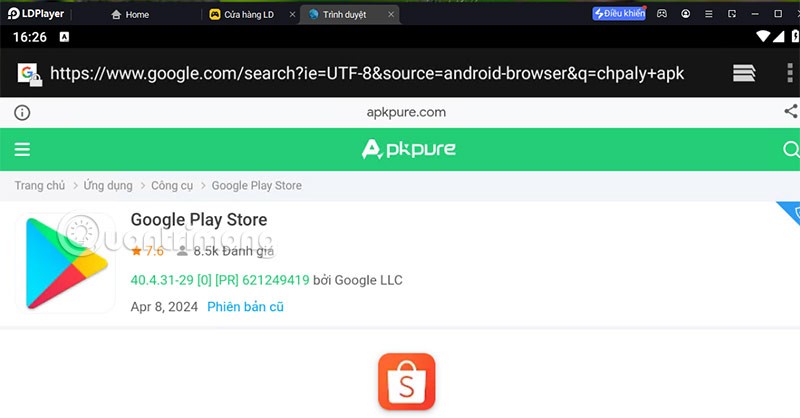
Common errors on CHPlay and how to fix them
1. Error cannot connect to Google Play Store:
2. App download error
3. Application error or incompatibility
4. Payment error
Update the latest errors:

Outstanding features of CH Play
Outstanding features of CH Play:
Diet is important to our health. Yet most of our meals are lacking in these six important nutrients.
At first glance, AirPods look just like any other true wireless earbuds. But that all changed when a few little-known features were discovered.
In this article, we will guide you how to regain access to your hard drive when it fails. Let's follow along!
Dental floss is a common tool for cleaning teeth, however, not everyone knows how to use it properly. Below are instructions on how to use dental floss to clean teeth effectively.
Building muscle takes time and the right training, but its something anyone can do. Heres how to build muscle, according to experts.
In addition to regular exercise and not smoking, diet is one of the best ways to protect your heart. Here are the best diets for heart health.
The third trimester is often the most difficult time to sleep during pregnancy. Here are some ways to treat insomnia in the third trimester.
There are many ways to lose weight without changing anything in your diet. Here are some scientifically proven automatic weight loss or calorie-burning methods that anyone can use.
Apple has introduced iOS 26 – a major update with a brand new frosted glass design, smarter experiences, and improvements to familiar apps.
Yoga can provide many health benefits, including better sleep. Because yoga can be relaxing and restorative, its a great way to beat insomnia after a busy day.
The flower of the other shore is a unique flower, carrying many unique meanings. So what is the flower of the other shore, is the flower of the other shore real, what is the meaning and legend of the flower of the other shore?
Craving for snacks but afraid of gaining weight? Dont worry, lets explore together many types of weight loss snacks that are high in fiber, low in calories without making you try to starve yourself.
Prioritizing a consistent sleep schedule and evening routine can help improve the quality of your sleep. Heres what you need to know to stop tossing and turning at night.
Adding a printer to Windows 10 is simple, although the process for wired devices will be different than for wireless devices.
You want to have a beautiful, shiny, healthy nail quickly. The simple tips for beautiful nails below will be useful for you.













