The Best Diets for Heart Health

In addition to regular exercise and not smoking, diet is one of the best ways to protect your heart. Here are the best diets for heart health.
Compressing PDF files helps reduce the size of PDF files significantly, making it easier to send files in case the file is larger than the Gmail limit . To compress PDF files quickly, you have many online tools to support. The compressed file will not affect the content of the document as well as the layout of the document, especially documents with images or diagrams inside. Below are some online PDF compression tools.
Table of Contents
Step 1:
Users access the Adobe Acrobat website then click Select a file to upload the PDF file they want to reduce the size of.
https://www.adobe.com/vn_vi/acrobat/online/compress-pdf.html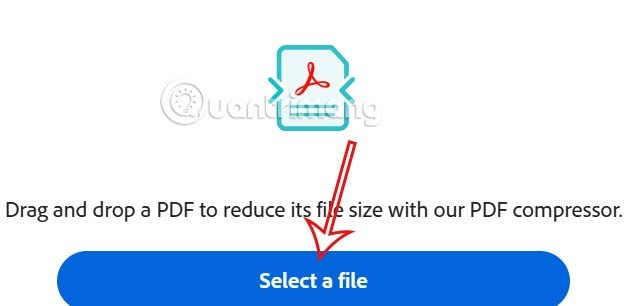
Step 2:
You wait for the PDF file to be uploaded to the website and then you choose the type of PDF reduction with 3 options as shown. Each option will have different characteristics, so whatever your needs are, click to select. After selecting, click Compress below to continue.
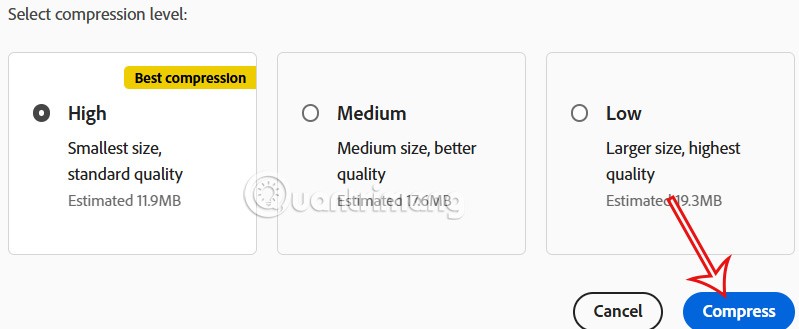
Step 3:
After selecting, the PDF file compression process will be performed immediately. Wait for this process to be successful, then click Download to download the file. The PDF file size after reduction will be displayed to you.
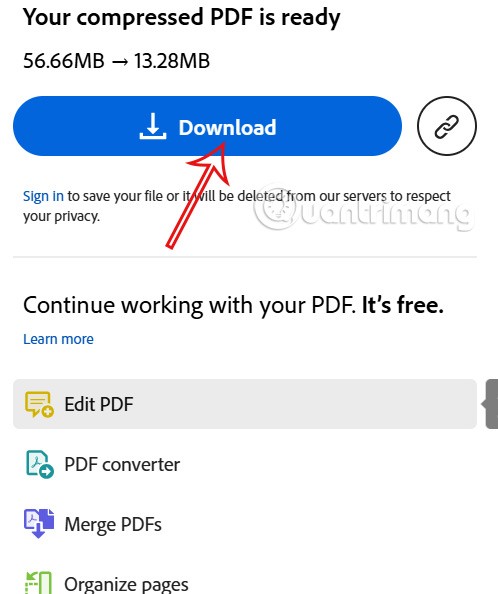
Step 1:
At the interface on PDF24 Tools, click Select files to upload the PDF file you want to reduce the size. Users can upload multiple PDF files to the website if needed.
https://tools.pdf24.org/vi/nen-pdf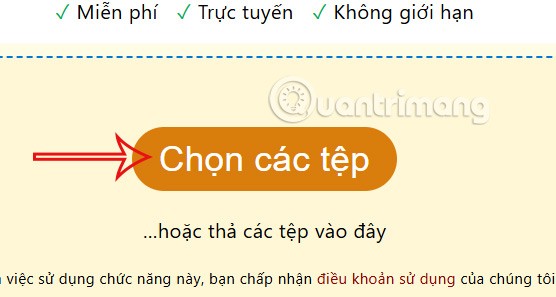
Step 2:
We also wait for the PDF file to be uploaded to the website. If the PDF file is large, this download will take a long time. Click Compress to reduce the file size.
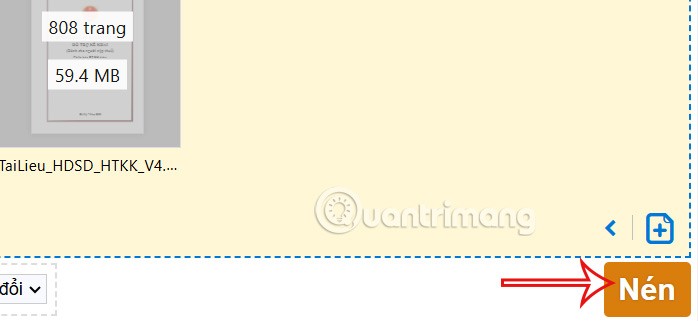
Step 3:
The process of compressing PDF files on PDF24 Tools is performed immediately after that. As a result, you will see the PDF file after being compressed with its current capacity, click Download to perform.
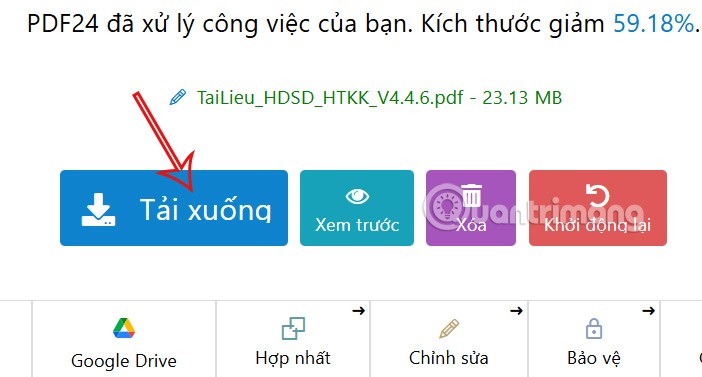
Smallpdf is a popular PDF file processing service today. Smallpdf provides users with a variety of options, from converting PDF file formats, merging or cutting PDF files , creating passwords or removing PDF file passwords easily.
Step 1:
First, you access the Smallpdf homepage at the link smallpdf.com . On the homepage interface, you will see many PDF file editing options. To compress the PDF file, we click on the Compress PDF option .
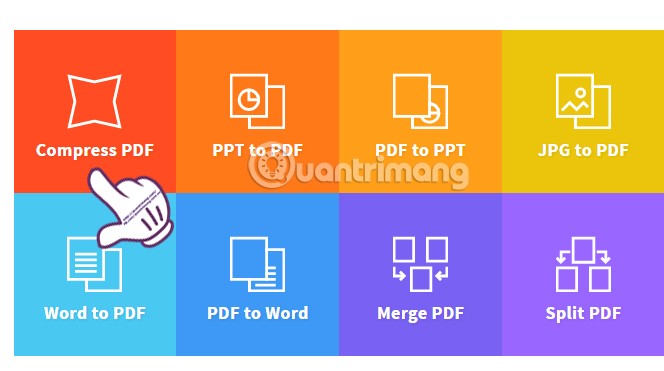
Step 2:
In the new interface, we click Choose file to select the PDF file we want to compress available on the computer. Or you can download the file on Google Drive or Dropbox.
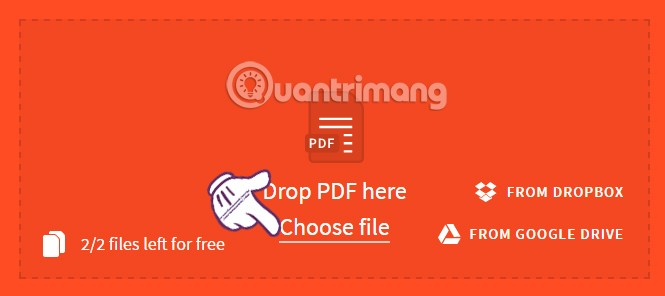
Step 3:
Wait for the download and compression process on Smallpdf to complete. Depending on the size of your PDF file, the file size reduction time will be fast or slow.
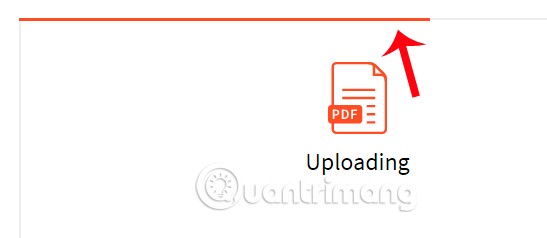
When the file compression process is complete, the Smallpdf interface will be as shown below. We will receive a notification of the complete PDF file size after compression. For example, in the image, the PDF file has a capacity of 42.73MB compressed to 19.32MB.
To download the complete PDF file, click on the arrow icon , or upload the PDF file to Google Drive or Dropbox.
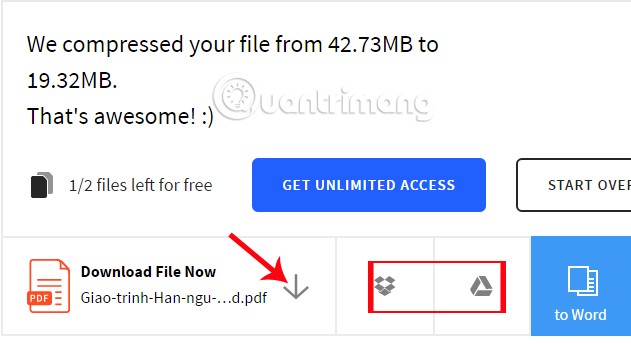
The second online PDF compression application that we want to introduce to readers is the Convertio service. The application provides options for converting audio, video, image files and compressing PDF files.
Step 1:
Users access the Convertio homepage via the link convertio.co . On the homepage interface, we click on Tools and select Compress PDF .
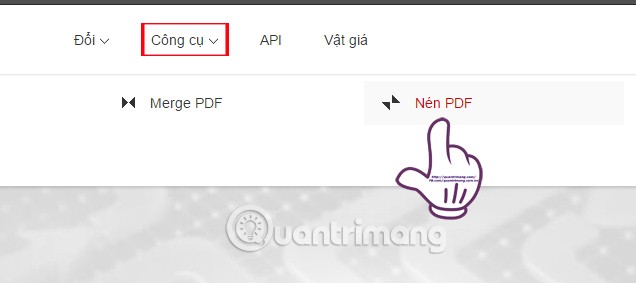
Step 2:
Next, we click on 1 of the 4 icons to get the PDF file we want to compress, from the computer, from Dropbox, Google Drive or via the URL link of the PDF file. Here I will choose to download the file available on the computer.
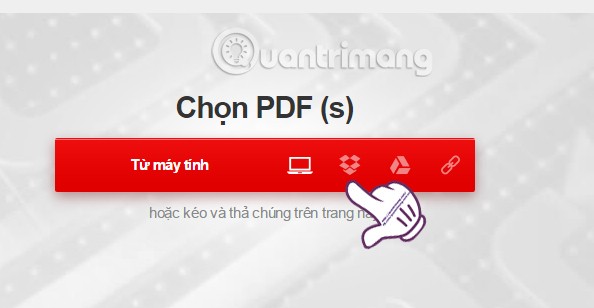
Step 3:
In the next interface, we will see the PDF file uploaded on Convertio. At the same time, users will have 3 options to compress the PDF file, including:
Depending on the need to compress the PDF file size, we choose 1 of the 3 file compression options above.

Step 4:
When the file download process is complete and you have also chosen the file compression method, we click on Compress file below.
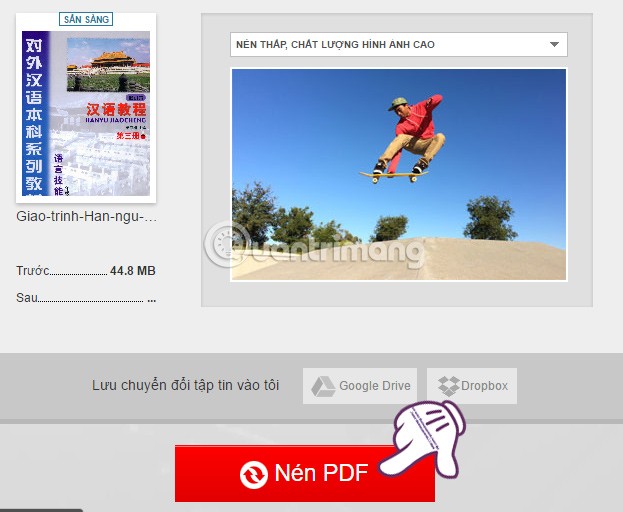
Step 5:
When the interface appears as below, it means that the PDF file compression process has been successful. The file size has been significantly reduced. Users can click Download or upload the file to Google Drive and Dropbox.
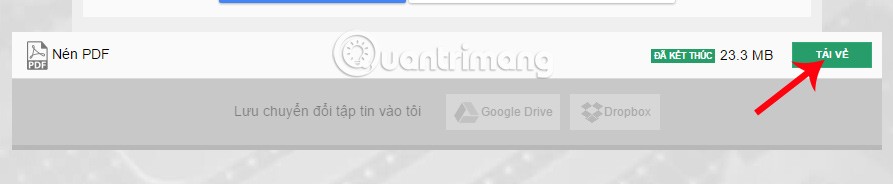
Just like Smallpdf application, ilovepdf focuses mainly on editing and manipulating PDF files, such as merging PDF files, splitting PDF files, converting Excel files to PDF,...
Step 1:
First, you access the ilovepdf homepage at ilovepdf.com . At the program interface, you click on Compress PDF to compress the PDF file.
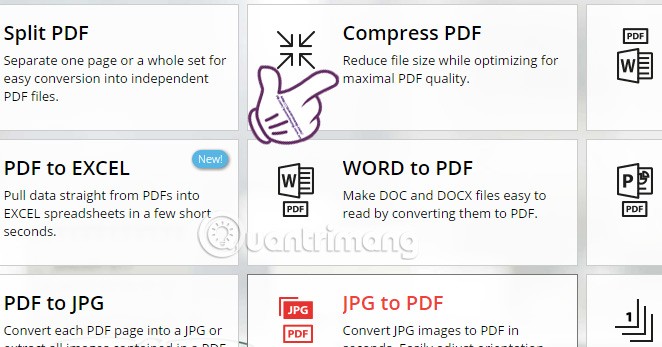
Step 2:
Next, we also choose to upload files from the computer when clicking Select PDF file , or click on the Google Drive or Dropbox icon to select the file.
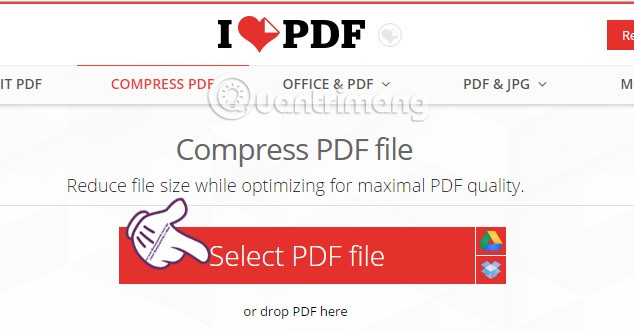
Step 3:
Your next job is to select the PDF file you want to reduce the size of. Then, you wait for the PDF compression process on ilovepdf to complete.
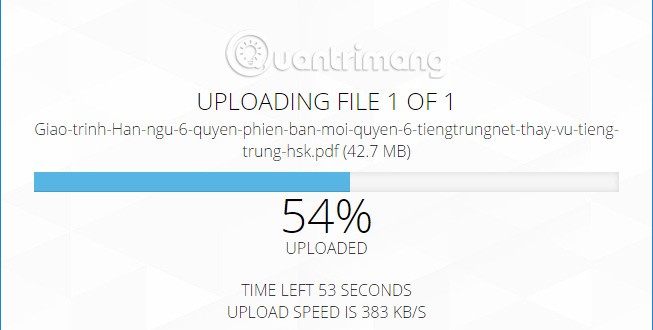
Step 4:
When the interface appears as shown below, the PDF file compression process is successful. Users click on Download compress PDF to download the PDF file to their computer, or upload it directly to 2 online file storage tools Google Drive or Dropbox. We will see that the PDF file size is relatively reduced.
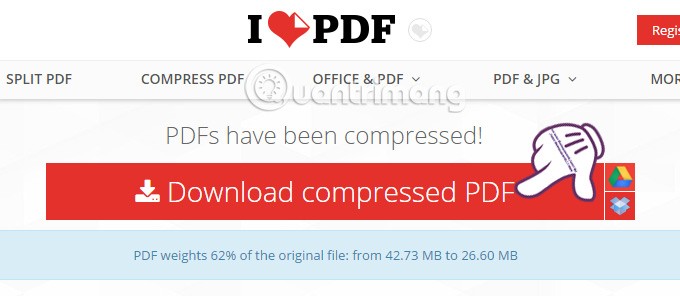
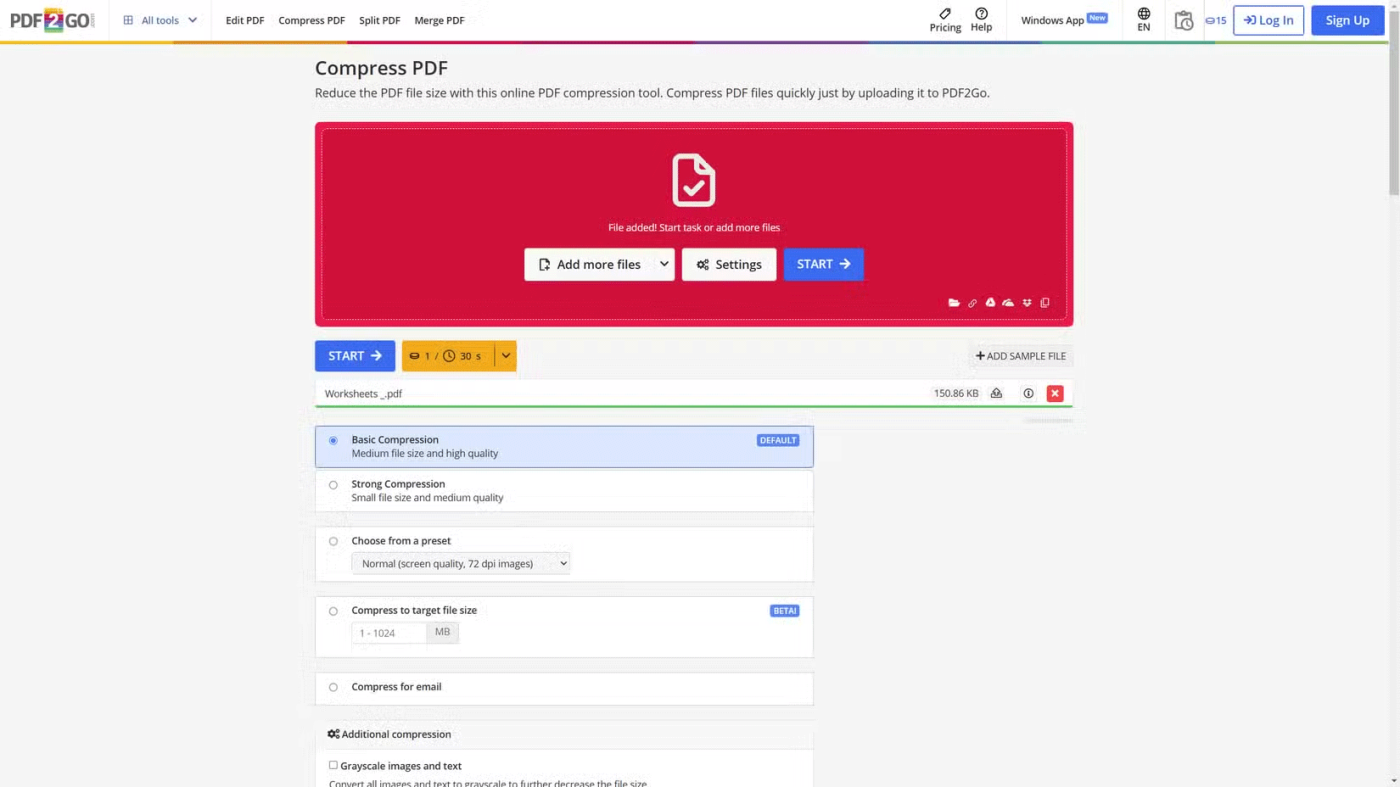
PDF2Go is a versatile online PDF compression tool that offers an impressive range of options. By default, you can choose between “Basic Compression” for a balance between file size and quality or “Strong Compression” for smaller files at the expense of visual fidelity.
But PDF2Go also offers preset options for specific use cases, such as “Normal” for screen-quality documents (perfect for letting ChatGPT read your PDF) or “Compress for email” to make sure your PDF is small enough to email without issue.
A unique feature is the ability to compress PDFs to a target file size of 1MB to 1GB. This comes in handy when you need to meet specific size requirements. You can also choose to convert images to grayscale or remove them altogether for further compression.
Unfortunately, PDF2Go limits you to processing two files per task in the free version. To compress multiple PDFs at once, you'll need a Premium subscription. The premium plans use a credit-based system, deducting 1 credit for every 30 seconds of processing time.
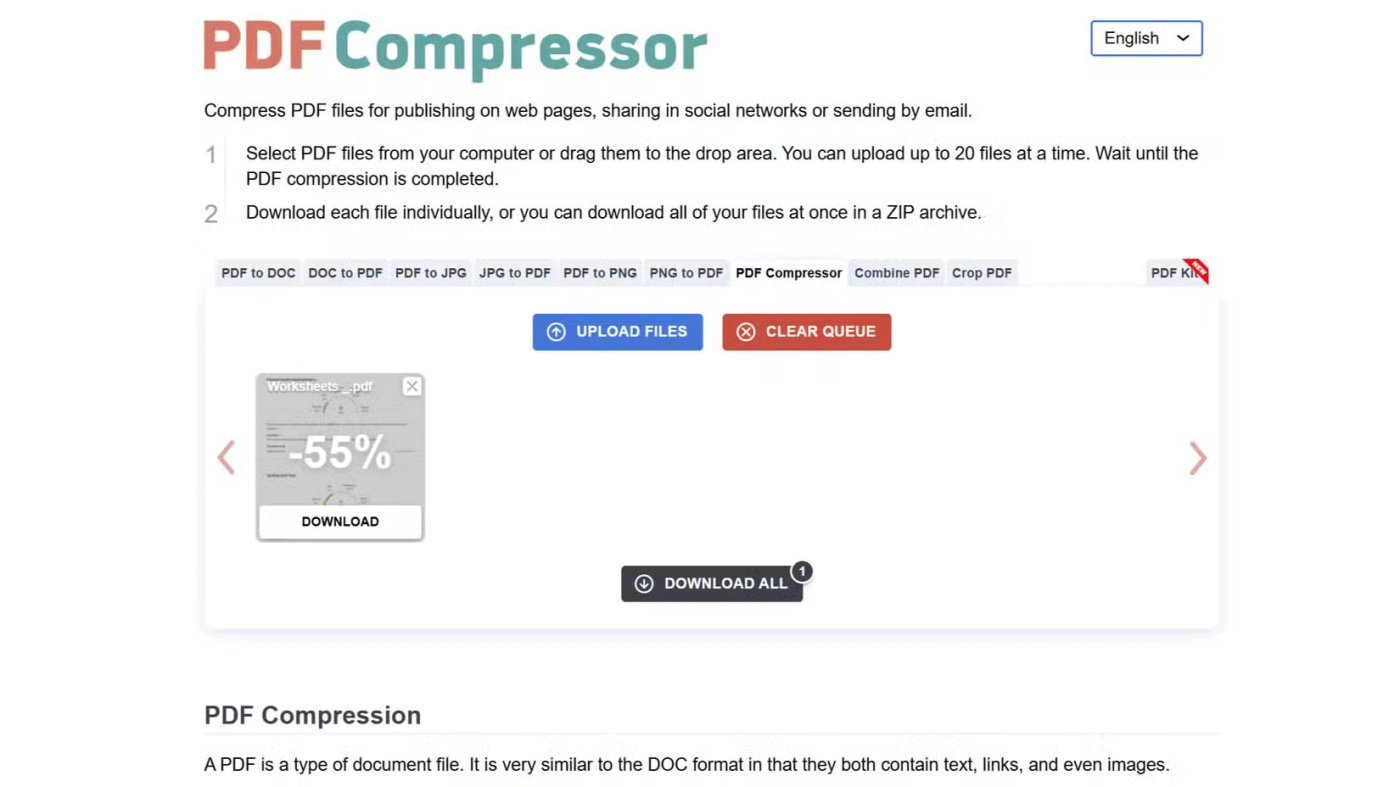
PDF Compressor is a simple, no-frills tool for shrinking your PDF files. You can select files from your computer or drag and drop them into the designated area. One standout feature is the ability to compress up to 20 PDF files at once - the highest limit of any tool we've covered.
Interestingly, when we tested PDF Compressor by uploading 21 files, it handled them all without any issues. This suggests that the 20 file limit may not be strictly enforced, giving users some room to compress larger batches.
After compression, PDF Compressor will show you a list of processed files, each with a percentage indicating how much the file size has been reduced. You can download these compressed PDF files individually or conveniently download them all at once in a ZIP archive.
While PDF Compressor may not have the most extensive feature set, its simplicity and ability to process larger batches of files make it a reliable choice for quick, hassle-free PDF compression. It automatically deletes all uploaded files from its servers after 1 hour of processing. If you regularly need to compress multiple PDFs at once, PDF Compressor is definitely worth a try.
So whether you’re just dealing with a few PDFs or have a bunch of them to compress, these online tools can help. They’re fast, easy to use, and best of all, completely free. Combine them with these basic PDF management skills, and you’ll be a PDF pro in no time.
Above are some services that support users to compress PDF files, reduce PDF file size for more convenience in the process of sharing files. All of the above services are completely free to use, so we can rest assured when using them. PDF files after reducing the size still retain the same content, images do not change too much in quality.
In addition to regular exercise and not smoking, diet is one of the best ways to protect your heart. Here are the best diets for heart health.
Diet is important to our health. Yet most of our meals are lacking in these six important nutrients.
At first glance, AirPods look just like any other true wireless earbuds. But that all changed when a few little-known features were discovered.
In this article, we will guide you how to regain access to your hard drive when it fails. Let's follow along!
Dental floss is a common tool for cleaning teeth, however, not everyone knows how to use it properly. Below are instructions on how to use dental floss to clean teeth effectively.
Building muscle takes time and the right training, but its something anyone can do. Heres how to build muscle, according to experts.
The third trimester is often the most difficult time to sleep during pregnancy. Here are some ways to treat insomnia in the third trimester.
There are many ways to lose weight without changing anything in your diet. Here are some scientifically proven automatic weight loss or calorie-burning methods that anyone can use.
Apple has introduced iOS 26 – a major update with a brand new frosted glass design, smarter experiences, and improvements to familiar apps.
Yoga can provide many health benefits, including better sleep. Because yoga can be relaxing and restorative, its a great way to beat insomnia after a busy day.
The flower of the other shore is a unique flower, carrying many unique meanings. So what is the flower of the other shore, is the flower of the other shore real, what is the meaning and legend of the flower of the other shore?
Craving for snacks but afraid of gaining weight? Dont worry, lets explore together many types of weight loss snacks that are high in fiber, low in calories without making you try to starve yourself.
Prioritizing a consistent sleep schedule and evening routine can help improve the quality of your sleep. Heres what you need to know to stop tossing and turning at night.
Adding a printer to Windows 10 is simple, although the process for wired devices will be different than for wireless devices.
You want to have a beautiful, shiny, healthy nail quickly. The simple tips for beautiful nails below will be useful for you.













