How to Check Purchase History on Apple App Store

Through your purchase history on the App Store, you will know when you downloaded that app or game, and how much you paid for the paid app.
You want to decorate your phone so unique and personality. So Micon.io will help you do that quickly. With Micon, you can replace the application icon on the main screen of your phone with individual picture styles.
In addition, Micon also allows you to make phone calls, send SMS, open a website, open any application with just one click. Quite fast, lightweight, easy to use. Invite you to follow the article below to know how to do:
Step 1: On Android phones open the Google Chrome browser , while iPhone phones open the Safari browser . Then, access to Micon , in the main interface, click Create Micon , then click the plus icon to select the image. You can take photos that are available in the gallery or take a selfie with your phone camera.
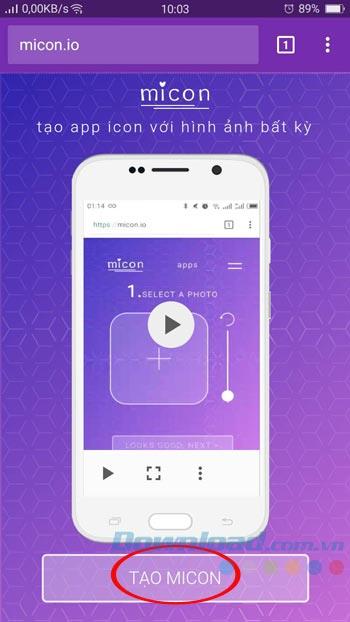
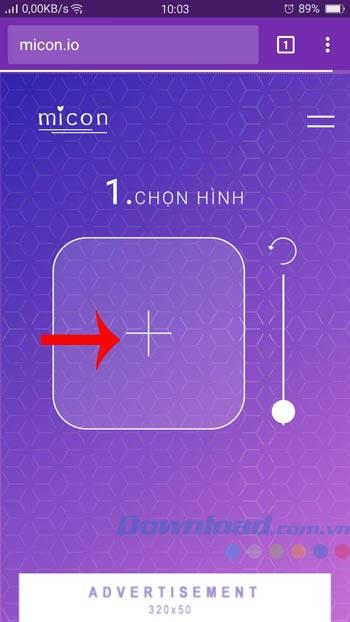
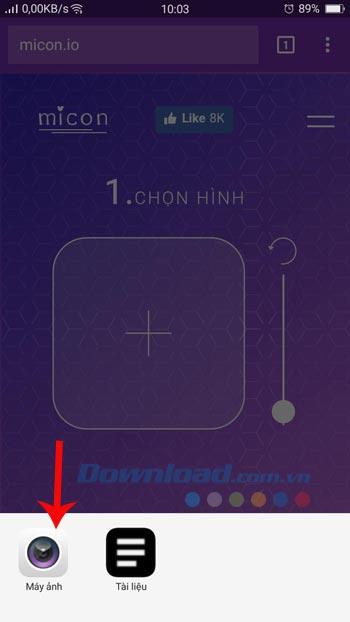
Step 2: When you finish adding photos, you can zoom in, zoom out, rotate the image to the right with the right tool. Then press Okay, continue. Then, select the task when opening Micon, here we will select Open application , then click Select application.
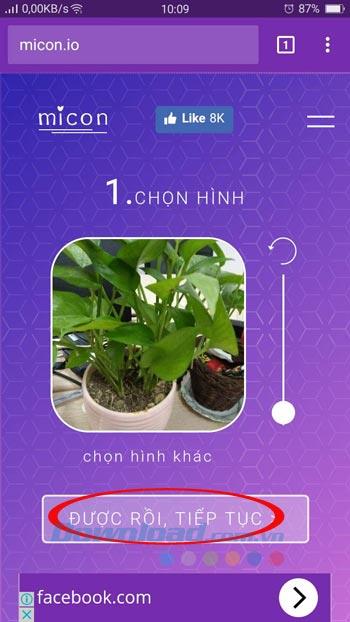

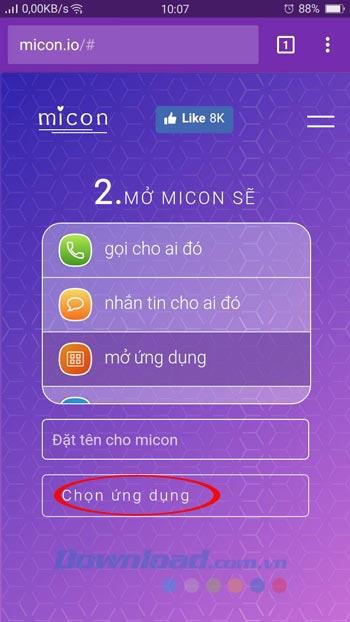
Step 3: The list of applications appears, click on Facebook , depending on the purpose of each person to choose the application accordingly. When finished, click OK, Continue. Now, to save the created Micon step, just follow the instructions in the image.
For Android phones: Click the 3 vertical dots icon in the top right corner.
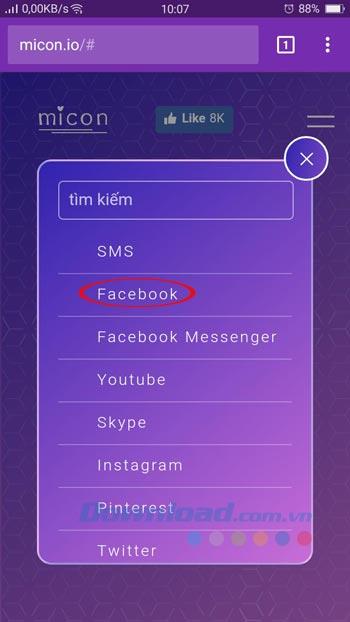
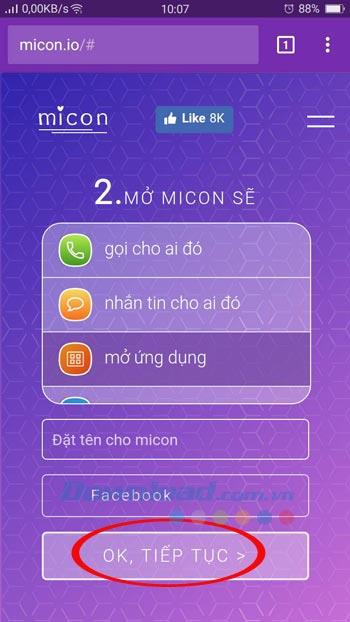
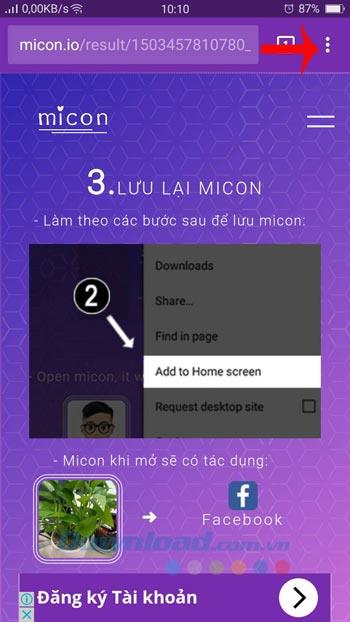
Then select Add to main screen , then name and click Add is done.
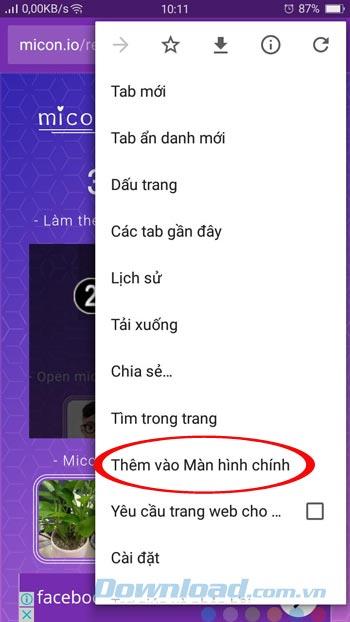
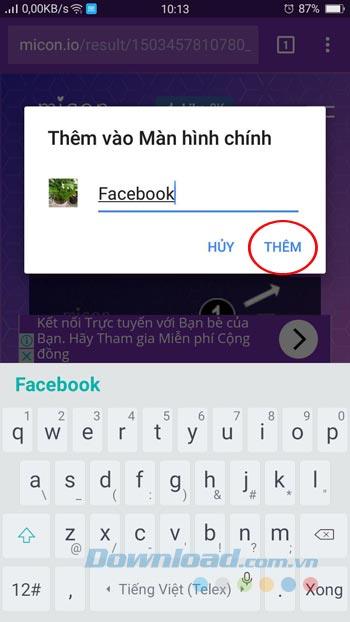
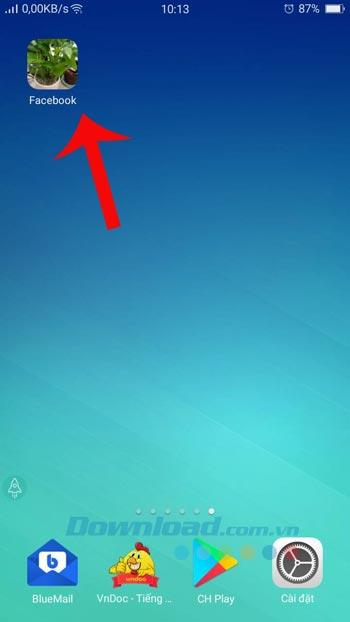
For iPhone devices: Click the browser sharing icon , then select Add to home screen.
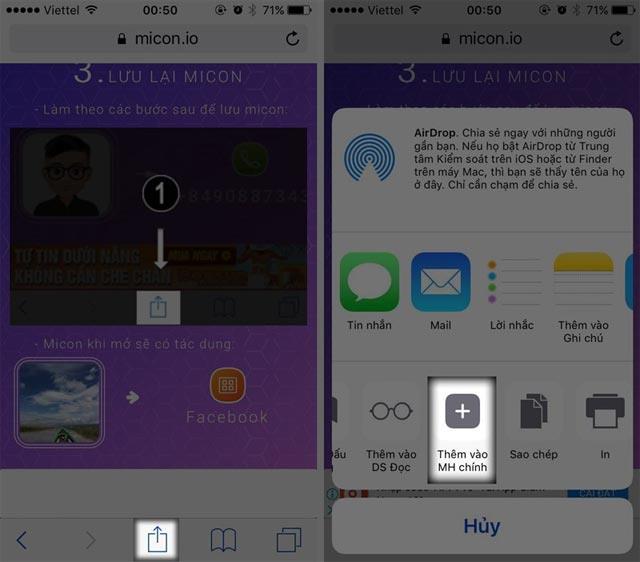
Step 4: Continue to add other application icons if desired.
So you've successfully created any application icon with images! You can use your personal photos, photos of friends and loved ones to set as application icons very quickly with Micon.io.
I wish you successful implementation!
Through your purchase history on the App Store, you will know when you downloaded that app or game, and how much you paid for the paid app.
iPhone mutes iPhone from unknown callers and on iOS 26, iPhone automatically receives incoming calls from an unknown number and asks for the reason for the call. If you want to receive unknown calls on iPhone, follow the instructions below.
Apple makes it easy to find out if a WiFi network is safe before you connect. You don't need any software or other tools to help, just use the built-in settings on your iPhone.
iPhone has a speaker volume limit setting to control the sound. However, in some situations you need to increase the volume on your iPhone to be able to hear the content.
ADB is a powerful set of tools that give you more control over your Android device. Although ADB is intended for Android developers, you don't need any programming knowledge to uninstall Android apps with it.
You might think you know how to get the most out of your phone time, but chances are you don't know how big a difference this common setting makes.
The Android System Key Verifier app comes pre-installed as a system app on Android devices running version 8.0 or later.
Despite Apple's tight ecosystem, some people have turned their Android phones into reliable remote controls for their Apple TV.
There are many reasons why your Android phone cannot connect to mobile data, such as incorrect configuration errors causing the problem. Here is a guide to fix mobile data connection errors on Android.
For years, Android gamers have dreamed of running PS3 titles on their phones – now it's a reality. aPS3e, the first PS3 emulator for Android, is now available on the Google Play Store.
The iPhone iMessage group chat feature helps us text and chat more easily with many people, instead of sending individual messages.
For ebook lovers, having a library of books at your fingertips is a great thing. And if you store your ebooks on your phone, you can enjoy them anytime, anywhere. Check out the best ebook reading apps for iPhone below.
You can use Picture in Picture (PiP) to watch YouTube videos off-screen on iOS 14, but YouTube has locked this feature on the app so you cannot use PiP directly, you have to add a few more small steps that we will guide in detail below.
On iPhone/iPad, there is a Files application to manage all files on the device, including files that users download. The article below will guide readers on how to find downloaded files on iPhone/iPad.
If you really want to protect your phone, it's time you started locking your phone to prevent theft as well as protect it from hacks and scams.













