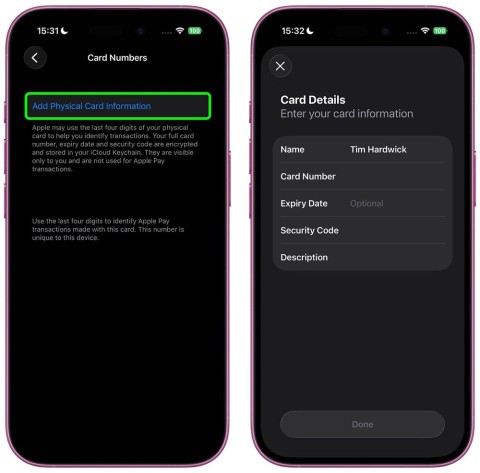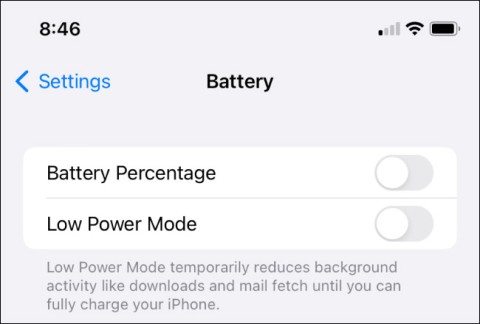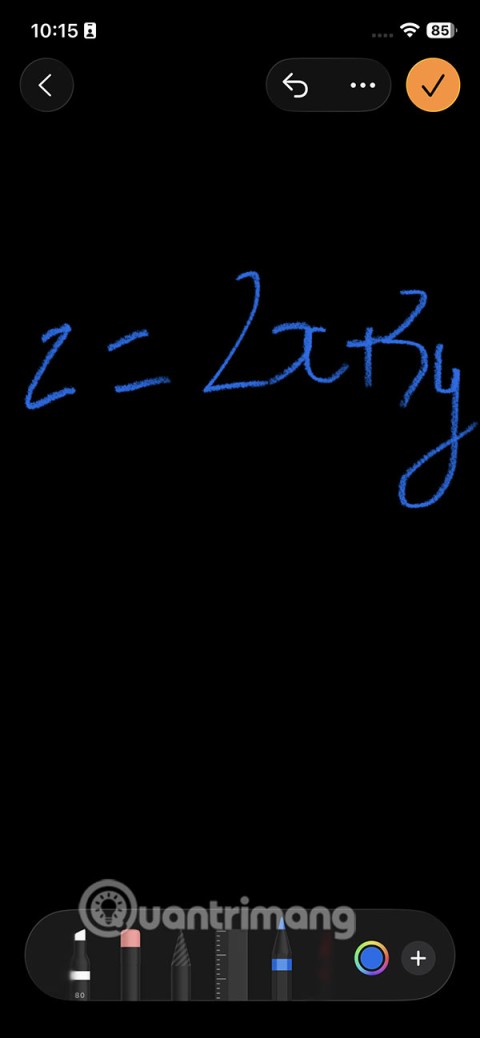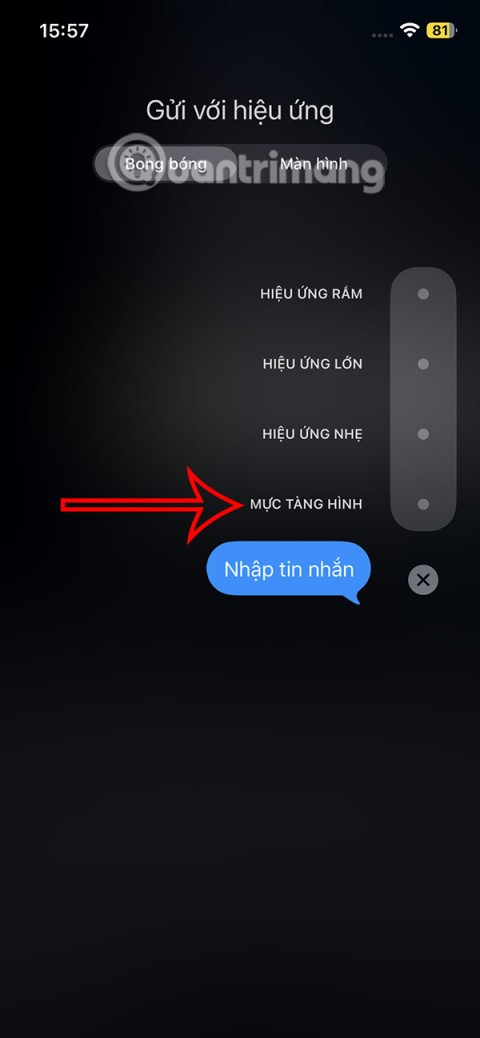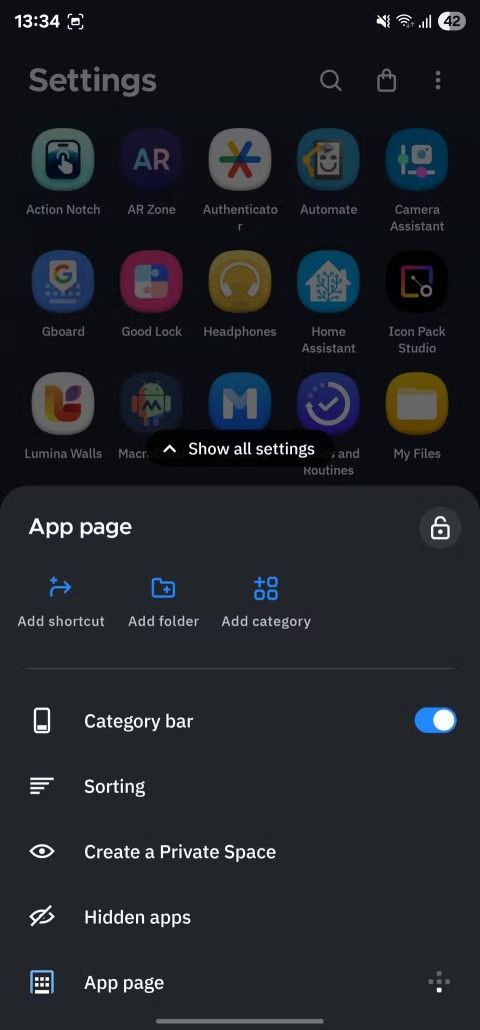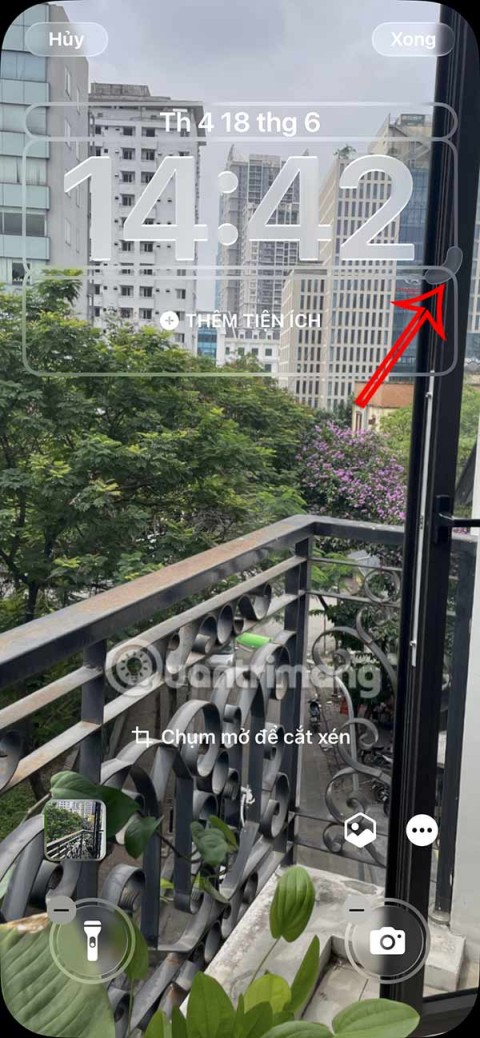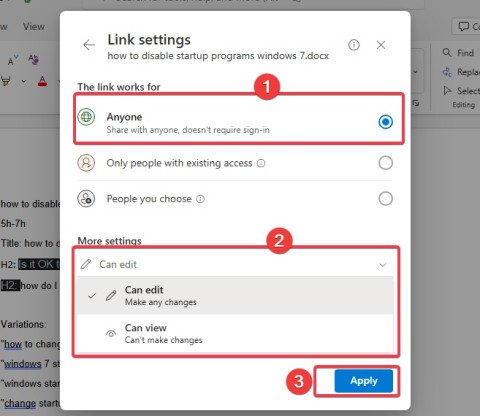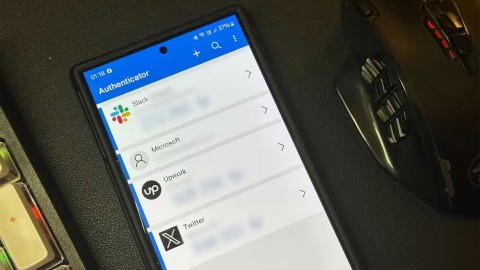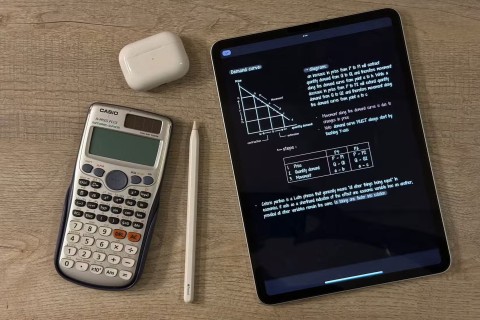5 Android 15 Features iOS Should Learn From
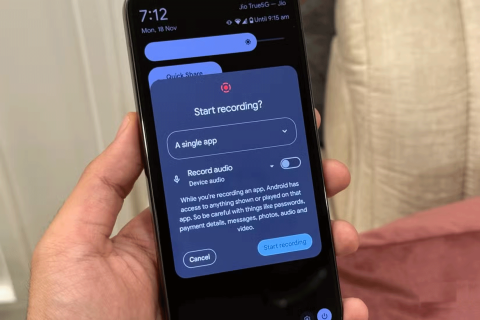
Android and iOS have always copied each other's ideas to improve their ecosystems. With Android 15, Google has once again introduced some exciting new features.
Android 15 is just around the corner and while everyone is eagerly waiting for the next version of Android to roll out on their Pixel devices, users who signed up for the beta program have already received the QPR 1 Beta 2 update on their devices. This new update officially introduces Android's long-awaited Desktop window support.
Desktop window support coming to Android tablets
The news comes from a recent blog post from Google, where they talked about the Desktop window and how it works. This new update will allow you to run any supported app in a free-form window mode. So you can resize and move it around the screen freely. When you launch any app in window mode, all future apps will open in that window until you exit them all.
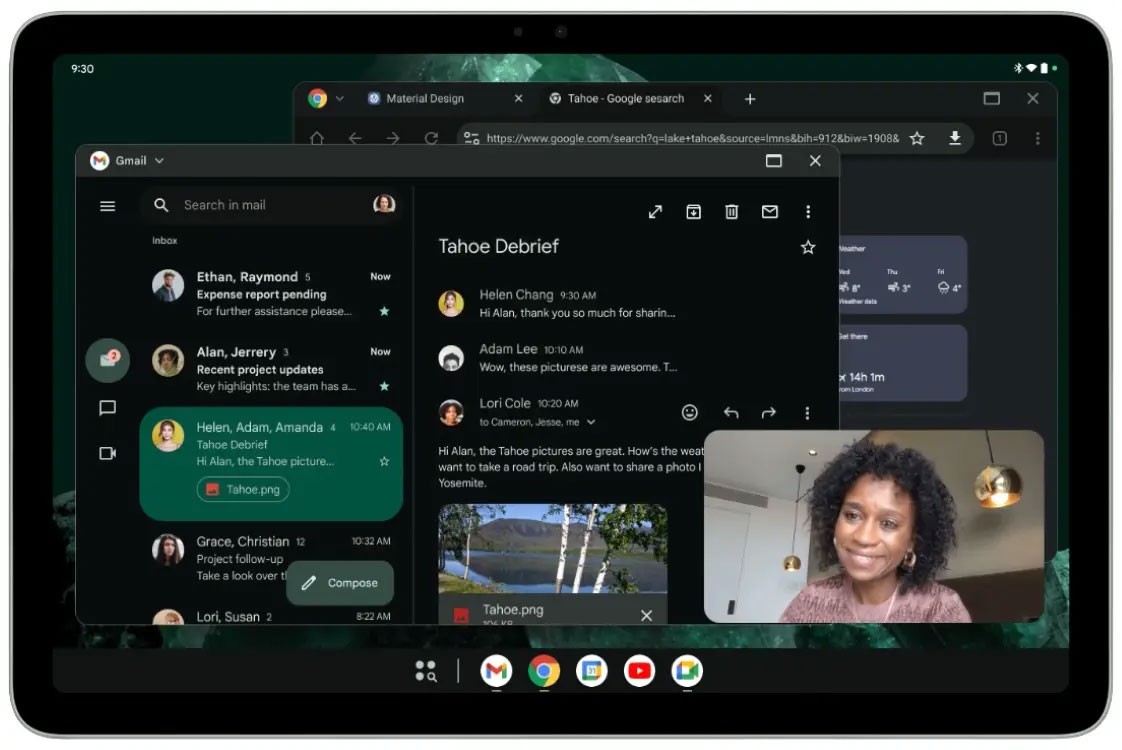
This will allow users to run multiple apps side by side, making the most of the tablet's large screen space. This is something other phone makers like Samsung, OnePlus, and Xiaomi have been able to do for a while with their custom skins on Android. Google has also updated the taskbar to show running apps, and its position has also been fixed.
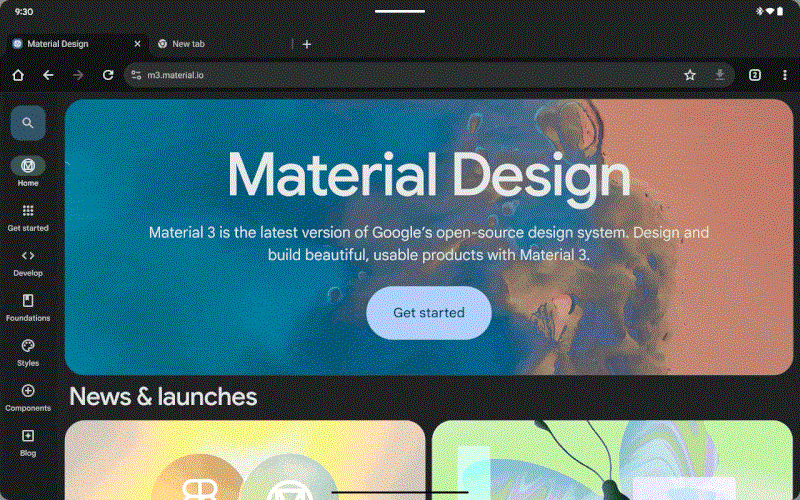
To enter this mode, go to Settings > Developer Options > Enable freeform window mode . Remember, this mode only works on tablets. Once enabled, a window bar will appear on top of each app, which you have to hold and drag to the center of the screen to convert into a window. If you have a keyboard, you can use this shortcut: Windows/Command/Search button + Ctrl + Down arrow to enter this mode.
This entire blog is for developers to learn about this feature and use adaptive layouts in their apps. Google is also asking for features like drag and drop to improve interactions between apps and provide a better multitasking experience. This will be a big change for tablets and even foldable devices.
That's because Android, in its current state, isn't optimized for large-screen devices. Apps either stretch to weird aspect ratios or display in odd orientations. So windowed mode helps to alleviate some of these issues.
Improved Factory Reset Protection on Android 15
Among other things, one thing Google has been working on is making Android smartphones easier to track and harder for thieves to get away with. Google has taken it a step further by introducing new changes to Factory Reset Protection in Android 15 that are aimed at thwarting thieves' efforts.
For those who don't know, Android comes with a Factory Reset Bypass feature that is enabled as soon as you add a new Google account to your phone during setup. This feature ensures that even if a thief tries to factory reset your device, the Android setup process won't take place unless you sign in with your Google account first.
However, this method is currently too easy to circumvent by skipping the setup wizard. Google seems to have now fixed this bug in Android 15, rendering the bypass method useless.

Google has improved FRP in Android 15, so that thieves will not be able to bypass the setup process and will not be able to get the device to run normally without first logging in using the original Google account that existed before the factory reset. The locked device will be useless and thus thieves will not try to steal the device again.
Additionally, thieves can no longer do the following:
Additionally, disabling FRP will require a secret key on every boot. Android stores this key inside the “userdata” partition and the “persistent data” block. This key will be visible on every boot. But when the data partition is wiped, the user will have to verify the key by logging into the Google account that was present before the factory reset.
With phone theft on the rise worldwide, this change will ensure that the world of stolen phones is completely wiped out. However, this change is exclusive to Android 15, so only phones running Android 15 will get this type of protection.
Now all we need is a feature where the device will ask for a PIN if a thief tries to turn off the phone. Surely not all bad guys will know about the forced shutdown, and this would increase the chances of the owner getting their device back by tracking it down through the new Find My Device experience.
New Features in Android 15 Beta 3 Just Released
Android 15 has proven to be a feature-packed release so far, and the third beta of the operating system is finally available on supported Pixel devices. To recap, Beta 2 brought some of the most anticipated features like Private Space preview, App Pairs, and Rich Widgets. Android 15 Beta 3 is the third beta release, and it also brings a number of improvements and new features, which we’ll cover below.
Circle to Search option
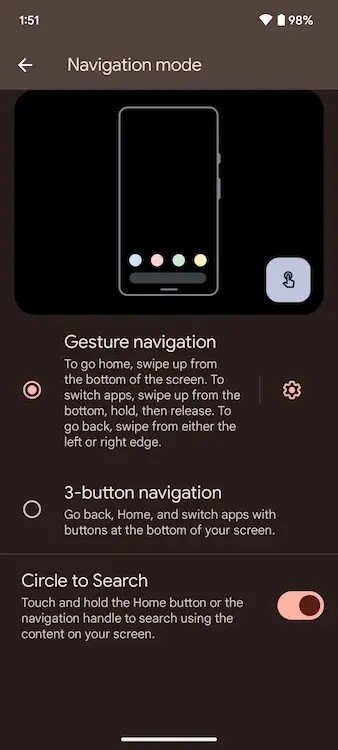
The navigation menu now has a toggle to enable Circle to Search, which will toggle the feature on and off momentarily. Google has been emphasizing wider availability of Circle to Search during I/O 2024, and this could be the first step toward rolling out the feature to supported devices. The option can be found under Settings > System > Navigation mode .
Better password and credential management
With Beta 3, Google has made it easier for users to sign in with passcodes. For those who don't know, Passkeys makes it easier to sign in to accounts using biometrics or a device PIN. The experience has now been simplified from interacting with two prompts to just one.
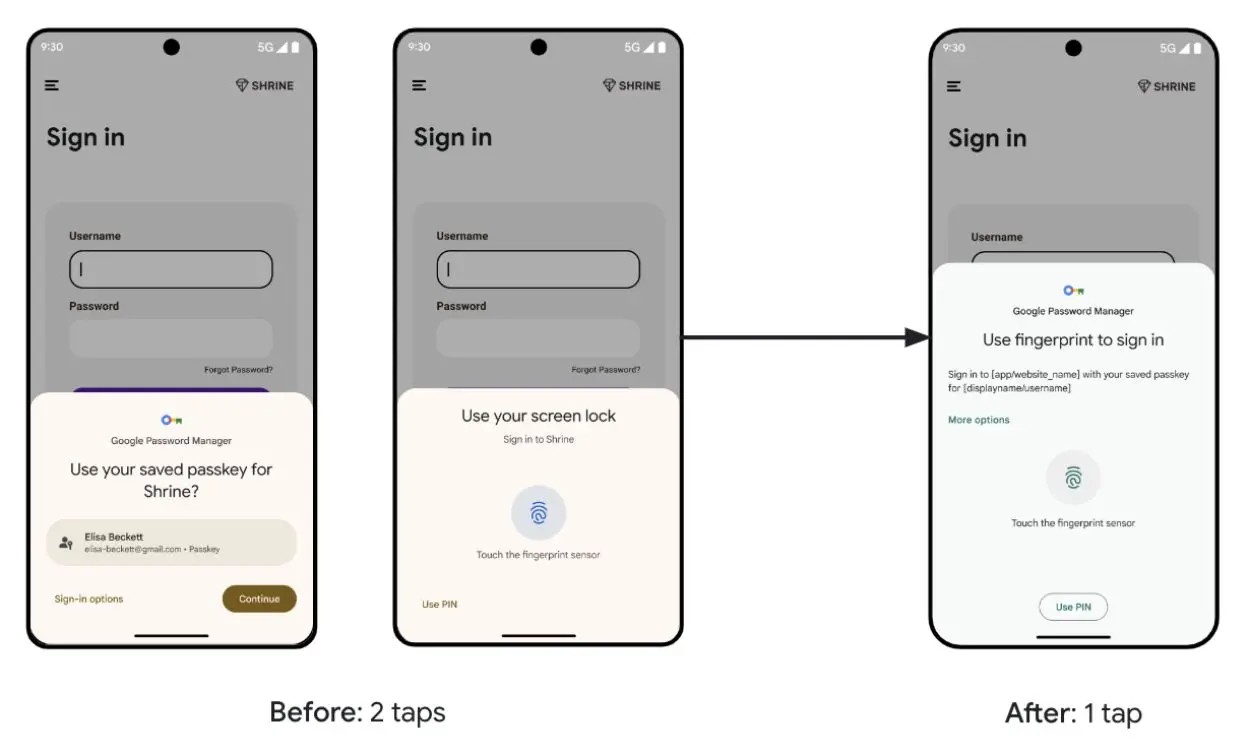
One of the key upgrades to the passcode is that if a user accidentally dismisses it, they can still access it via autofill options. However, this will have to be implemented by apps that support passcode login.
Change screenshot preview
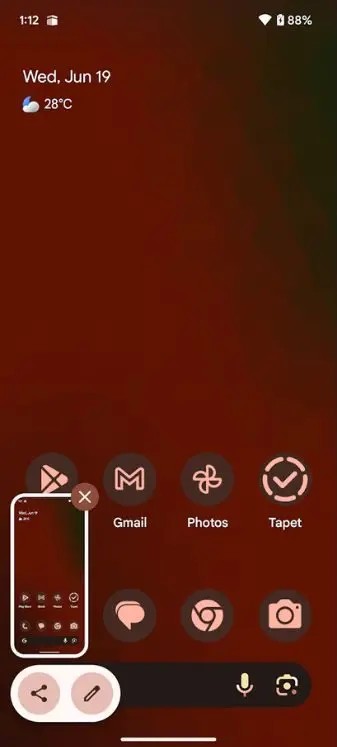
Screenshot previews now have a slightly different interface. Instead of the edit and share icons appearing next to the screenshot, they now appear below. Not sure how this might improve the user experience, but it’s worth mentioning nonetheless.
Automatically turn on Bluetooth
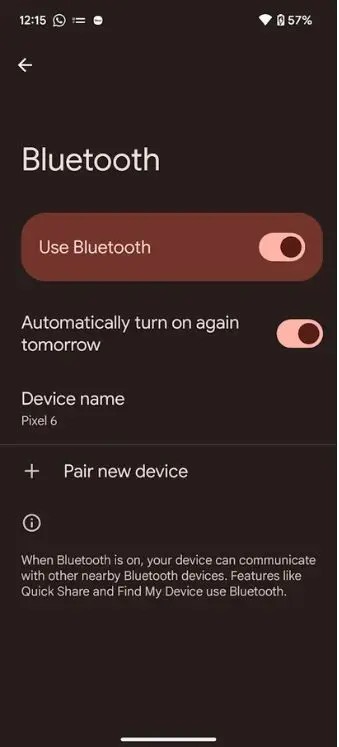
With the new Find My Device experience, it’s important to have Bluetooth turned on on your phone so that other beacons on the network can detect and locate your device. This ensures you don’t have to worry about whether you turned Bluetooth off before losing your device, as your phone will eventually turn Bluetooth on automatically.
Google Home Screensaver
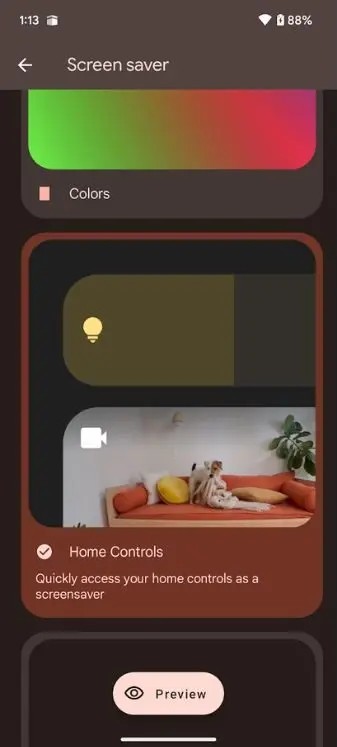
I'm glad there's a new screensaver! The Google Home screensaver was spotted by Mishaal Rahman back in April and it's finally here in Android 15 Beta 3. It offers a nice and convenient way to access all your smart home devices from your smartphone's screen when it's docked or charging. We can see this feature really coming in handy on the Pixel Tablet.
Increase contrast!
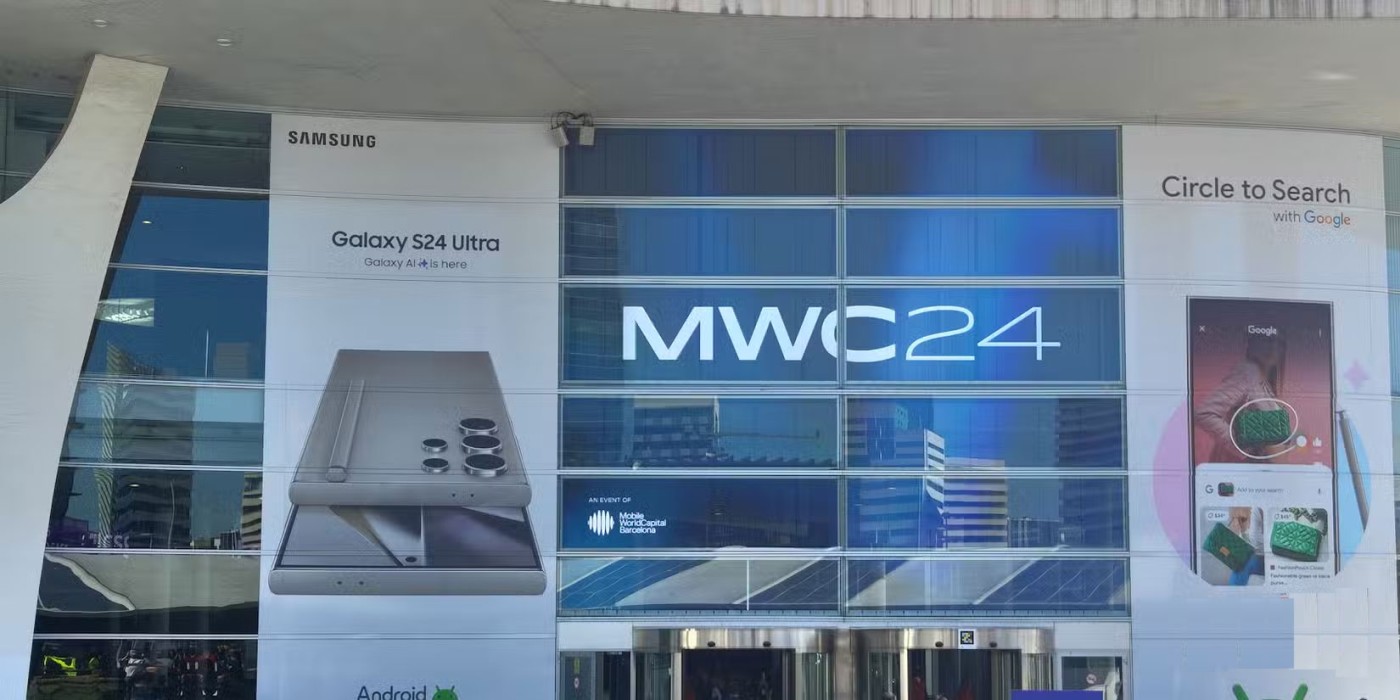
The system update and app update options in the Settings app are wrapped around slightly higher contrast overlays similar to the ones found on the Pixel UI. Similarly, there are new contrast settings in the wallpaper customization section with three options: default, medium, and high.
Automatically erase biometric and facial data
Starting with Android 15 Beta 3, if the biometric data doesn't work as intended and an attempt to unlock the device fails, Android will immediately wipe that biometric data and you'll be asked to re-enroll. This feature was first spotted by Mishaal Rahman a while ago and has now been rolled out.
Long app name
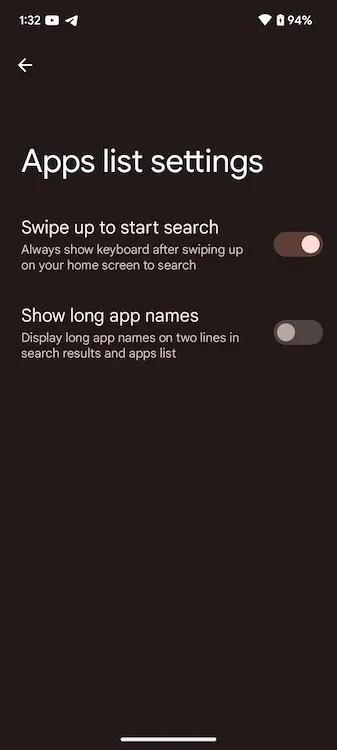
If an app has a long name, you might have noticed that the Pixel launcher shows part of it and replaces the rest with periods. That’s changed now, as Google has finally added a “Show long app names” toggle that will display the app name on the next line if it’s too long to fit on one line.
Here are some of the changes and additions in the latest Android 15 Beta. With this, Android 15 has now reached platform stability, which means Google is finalizing all the APIs for developers to start using and adding to their apps.
You can use iCloud Keychain or iCloud Keychain to save your passwords and easily access them on your iPhone. Here's how to recover deleted passwords on your iPhone.
The Phone app on iPhone when upgraded to iOS 18 has been updated with a call history search feature. Below are instructions for searching call history on iPhone.
The Wallet app on iOS 26 lets you store physical card information alongside your digital payment card. This feature lets you quickly access your account number, expiration date, and other information without having to carry your physical card.
You may have had an iPhone for years, but pairing it with a Mac completely changes the way you use it. There's a whole layer of functionality that only comes to light when the two devices work together.
The yellow battery color displayed on the iPhone screen is actually due to a new feature called Low Power Mode by Apple. This feature will not be automatically activated without the user's permission. If you accidentally allowed the mode to be activated while using it and now do not know how to turn off the yellow iPhone battery icon, please refer to the following instructions.
The Notes app on iOS 26 gets an update that lets you create 3D graphs from functions you enter without needing another app or doing too much work.
The Messages app on iPhone has a lot of fun and cool features, like the invisible ink effect that will hide your messages.
Many people never thought they would leave Stock Android. But after just a week of using this launcher, they now find the original interface bland and restrictive.
iOS 26 has added an option to enlarge the lock screen clock so that users can adjust it if needed. Below are instructions to enlarge the iPhone lock screen clock.
The Apple account web interface in your browser lets you view your personal information, change settings, manage subscriptions, and more. But sometimes you can't sign in for a variety of reasons.
When Find My becomes inaccurate or unreliable, apply a few tweaks to make it more accurate when it's needed most.
Microsoft's new feature makes it easy to open shared files on Android anonymously without having to log in to your account.
Losing your phone is one of the most frustrating experiences you can have. While you may not be able to get your old device back, there are ways to recover your data.
Smartphones have replaced so many other devices. They are so versatile that you probably don't need any of the categories of devices they replace.
With auto click applications. You will not have to do much when playing games, using applications or tasks available on the device.