How to Check Purchase History on Apple App Store

Through your purchase history on the App Store, you will know when you downloaded that app or game, and how much you paid for the paid app.
Normally, if you want to play a mobile game like Free Fire or Free Fire Max on PC, you will definitely need an emulator. However, in the following article, WebTech360 will show you how to use Mirroid presentation software to play games on PC without any emulator.

Basically, Mirroid is an application that projects content from an Android smartphone onto a computer screen. However, unlike other basic presentation applications; Mirroid allows users to interact directly with smartphones through the mouse and keyboard of the computer. This means gamers who love to play games on PC can enjoy mobile games without worrying about controlling on a narrow screen anymore.
Talking a little more about Free Fire Max, this is an upgraded version of the Free Fire game's graphics. It has the same gameplay, but the graphics and images are better than the Free Fire juniors. When gamers own a high-configuration phone, enjoying Free Fire max will be "already" a lot more than Free Fire, especially when using Mirroid presentation software to play on PC screen.
To get started, you first need to download and install the Mirroid application for Android as well as the Mirroid software for your computer. Note that this application currently only supports slideshows for Android OS, not iOS platform yet.
After the installation is complete, open the Mirroid application on your Android phone and then click Connect Support in the bottom corner of the screen.
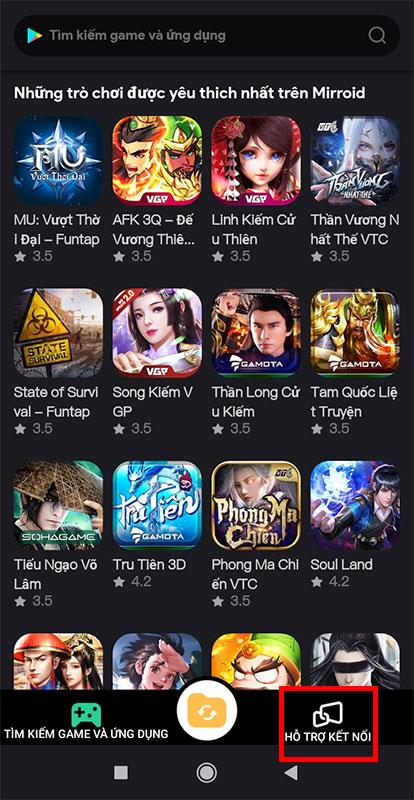
Continue to select the USB Connect button .
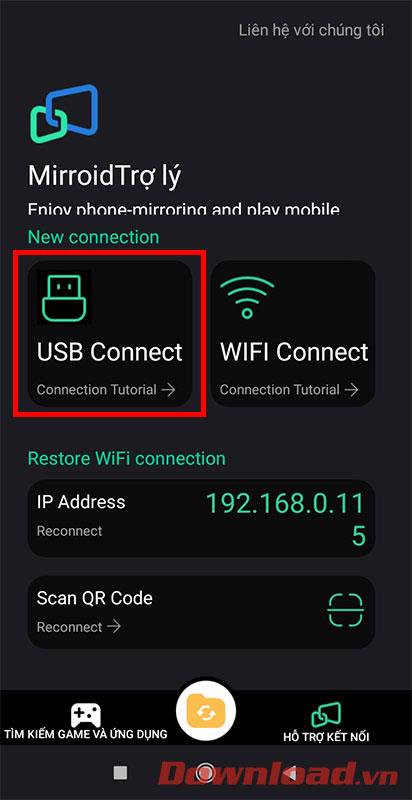
After the phone displays the screen as shown below, please exit and select the Settings item on the main screen.
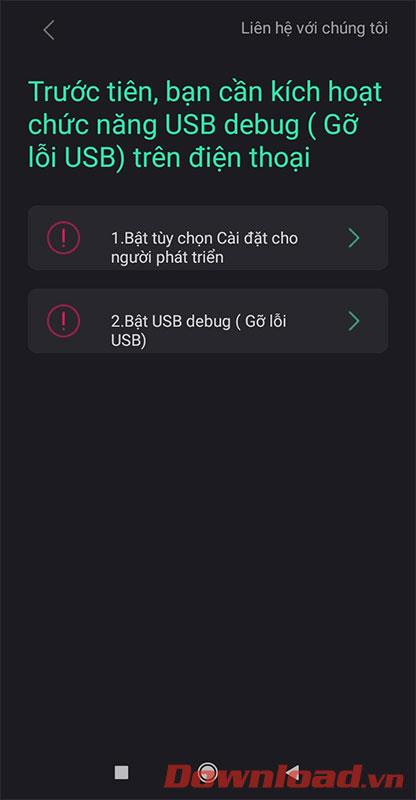
In the Settings screen, tap About phone .
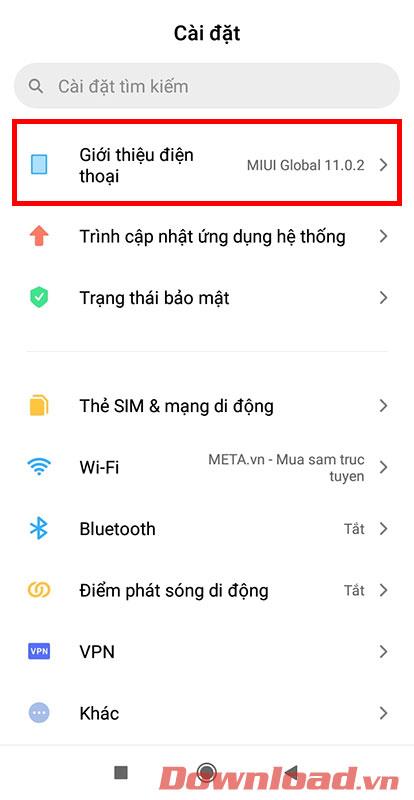
Find the Phone Version or Version... line and tap it repeatedly until a small message appears at the bottom of the screen that says " You are already a developer" .
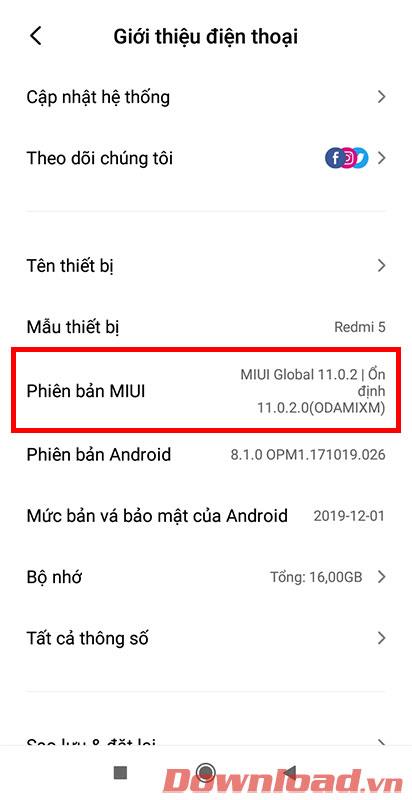
Go back to the Settings menu and select the Additional settings item .
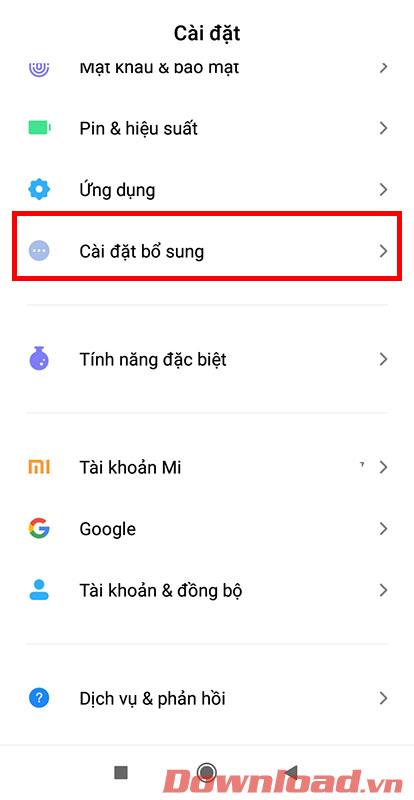
Select Developer Options next .
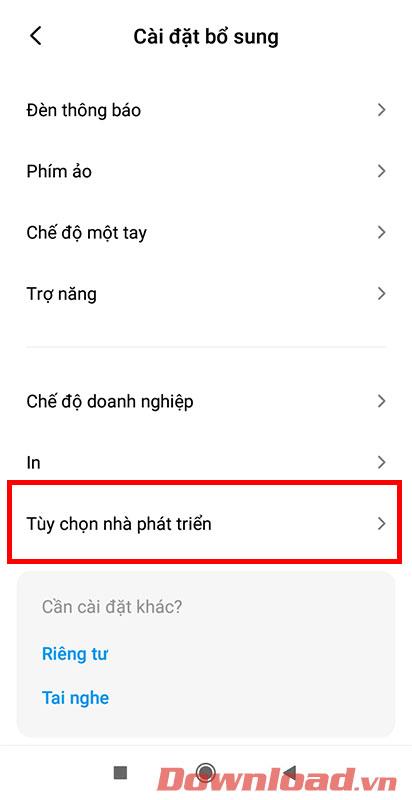
Finally, turn on the USB Debugging option . Now, reopen the Mirroid application on your phone and PC and you can play Free Fire Max.
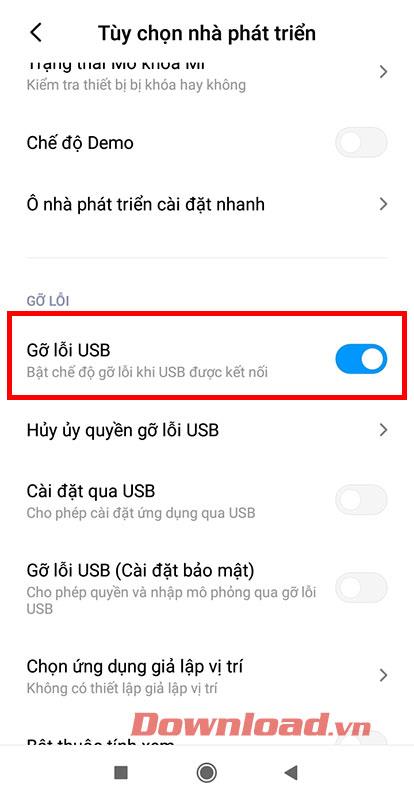
With just a few basic settings, you can experience Free Fire max in particular and mobile games in general on a large screen with sharp graphics.
Good luck to you and see you in the next posts!
Through your purchase history on the App Store, you will know when you downloaded that app or game, and how much you paid for the paid app.
iPhone mutes iPhone from unknown callers and on iOS 26, iPhone automatically receives incoming calls from an unknown number and asks for the reason for the call. If you want to receive unknown calls on iPhone, follow the instructions below.
Apple makes it easy to find out if a WiFi network is safe before you connect. You don't need any software or other tools to help, just use the built-in settings on your iPhone.
iPhone has a speaker volume limit setting to control the sound. However, in some situations you need to increase the volume on your iPhone to be able to hear the content.
ADB is a powerful set of tools that give you more control over your Android device. Although ADB is intended for Android developers, you don't need any programming knowledge to uninstall Android apps with it.
You might think you know how to get the most out of your phone time, but chances are you don't know how big a difference this common setting makes.
The Android System Key Verifier app comes pre-installed as a system app on Android devices running version 8.0 or later.
Despite Apple's tight ecosystem, some people have turned their Android phones into reliable remote controls for their Apple TV.
There are many reasons why your Android phone cannot connect to mobile data, such as incorrect configuration errors causing the problem. Here is a guide to fix mobile data connection errors on Android.
For years, Android gamers have dreamed of running PS3 titles on their phones – now it's a reality. aPS3e, the first PS3 emulator for Android, is now available on the Google Play Store.
The iPhone iMessage group chat feature helps us text and chat more easily with many people, instead of sending individual messages.
For ebook lovers, having a library of books at your fingertips is a great thing. And if you store your ebooks on your phone, you can enjoy them anytime, anywhere. Check out the best ebook reading apps for iPhone below.
You can use Picture in Picture (PiP) to watch YouTube videos off-screen on iOS 14, but YouTube has locked this feature on the app so you cannot use PiP directly, you have to add a few more small steps that we will guide in detail below.
On iPhone/iPad, there is a Files application to manage all files on the device, including files that users download. The article below will guide readers on how to find downloaded files on iPhone/iPad.
If you really want to protect your phone, it's time you started locking your phone to prevent theft as well as protect it from hacks and scams.













