How to Check Purchase History on Apple App Store

Through your purchase history on the App Store, you will know when you downloaded that app or game, and how much you paid for the paid app.
The Galaxy S21 Ultra boasts an incredible camera system with numerous features that enhance your photography experience. Join WebTech360 as we explore essential tips for leveraging the Galaxy S21 Ultra camera to capture breathtaking images.
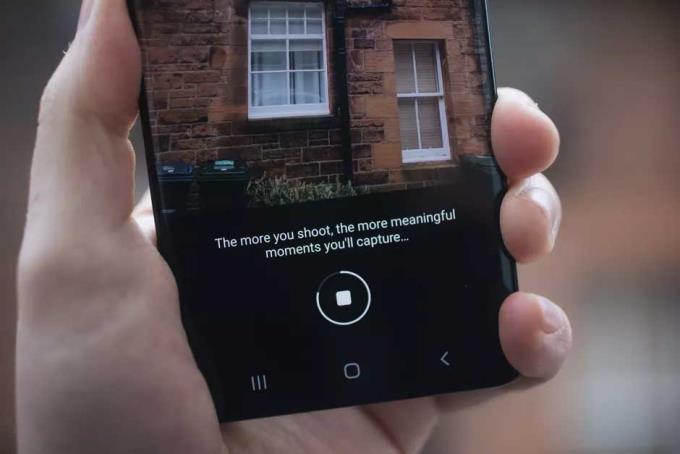
Alongside its remarkable configuration, the top-tier camera system sets the Galaxy S21 Ultra apart. With a 108MP sensor and impressive 100x zoom capabilities, this smartphone elevates photography for both amateurs and professionals alike. Below are useful tips for taking beautiful photos with the Galaxy S21 Ultra camera.
| Camera Feature | Description |
|---|---|
| Single Take | Capture multiple photos and videos with various effects simultaneously. |
| Zoom | Utilize up to 100x zoom for clear distant shots. |
| Night Mode | Take stunning low-light photos effortlessly. |
| Director's View | Record videos using both front and rear cameras at once. |
| 108MP Photo Capture | Enable high-resolution photography for detailed images. |
| 12-bit RAW Image Capture | Support for enhanced post-processing flexibility. |
Single Take allows the camera to capture multiple photos and record videos with various effects by pressing the shutter button just once. To use this feature, select the Single Take mode and tap the shutter button. The camera will automatically take a series of photos and videos for about 10 seconds, perfect for capturing every moment dynamically.
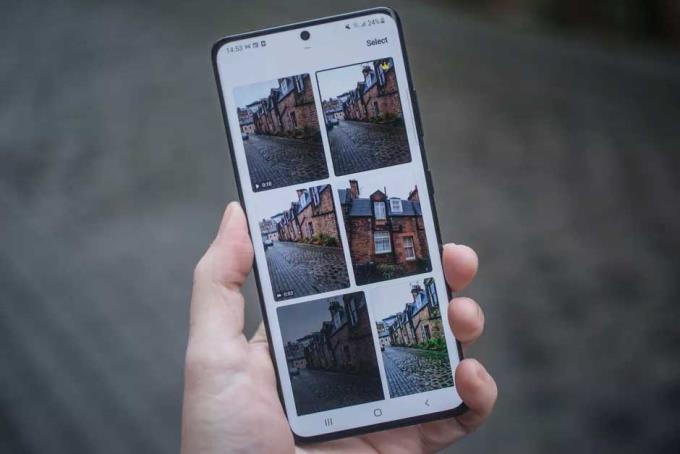
Once complete, access the Single Take mode results from your library, where you can find stills, video clips, and GIFs with chosen effects to share with family and friends.
The Galaxy S21 Ultra features a dual-camera system that allows for 3x and 10x optical zoom, extending up to 100x digital zoom. Access the zoom functionality easily from the camera interface by tapping the respective icons. This lets you zoom in on subjects quickly, whether capturing video or still photos.

If you're having trouble capturing low-light images, be sure to explore the Night Mode. Activate this mode by choosing the moon icon in the More section of the camera settings. The phone will automatically take several photos over a few seconds, processing them to brighten up and sharpen the image. For best results, keep the device stable during shooting.
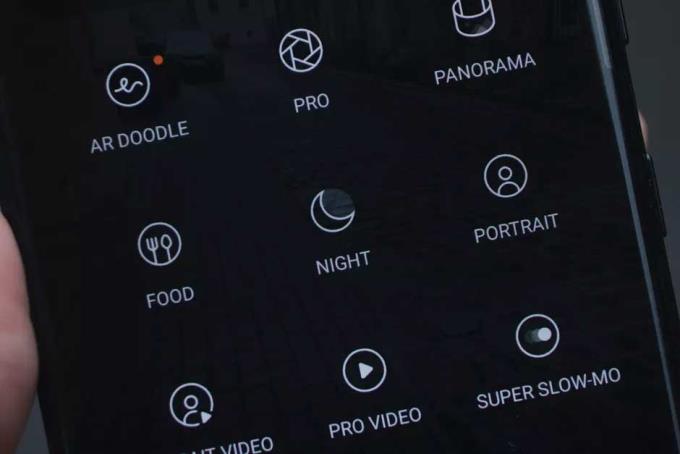
Director's View lets you see thumbnails of how your shot will look with different lenses and zooms. Perfect for capturing dynamic scenes, it allows simultaneous recording from the front and rear cameras, making it easy to create engaging videos with your reactions included.

To enable the 108MP resolution, switch to the standard camera mode and select the resolution option. This mode provides exceptional detail and clarity but restricts zooming to the primary sensor only.

The addition of 12-bit RAW image capture enhances photography for professionals. Enable this feature through the camera settings under Format and advanced options, allowing for greater post-processing capabilities.
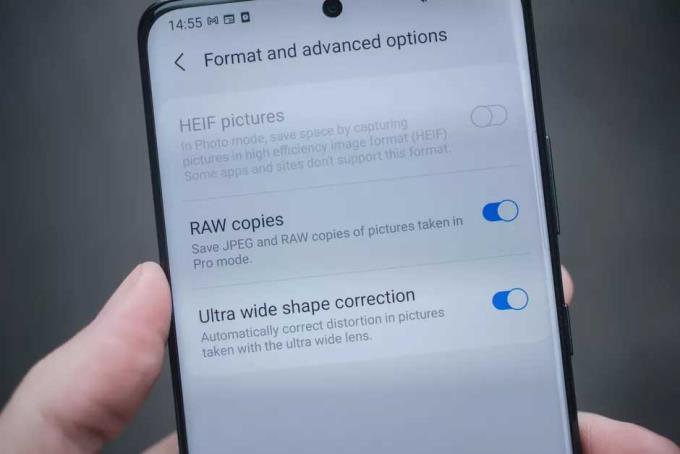
These tips will help you master the camera functionalities on the Galaxy S21 Ultra, allowing you to capture stunning photographs effortlessly. Explore further features and deepen your photography skills with this exceptional smartphone. Hope you find this article useful!
Through your purchase history on the App Store, you will know when you downloaded that app or game, and how much you paid for the paid app.
iPhone mutes iPhone from unknown callers and on iOS 26, iPhone automatically receives incoming calls from an unknown number and asks for the reason for the call. If you want to receive unknown calls on iPhone, follow the instructions below.
Apple makes it easy to find out if a WiFi network is safe before you connect. You don't need any software or other tools to help, just use the built-in settings on your iPhone.
iPhone has a speaker volume limit setting to control the sound. However, in some situations you need to increase the volume on your iPhone to be able to hear the content.
ADB is a powerful set of tools that give you more control over your Android device. Although ADB is intended for Android developers, you don't need any programming knowledge to uninstall Android apps with it.
You might think you know how to get the most out of your phone time, but chances are you don't know how big a difference this common setting makes.
The Android System Key Verifier app comes pre-installed as a system app on Android devices running version 8.0 or later.
Despite Apple's tight ecosystem, some people have turned their Android phones into reliable remote controls for their Apple TV.
There are many reasons why your Android phone cannot connect to mobile data, such as incorrect configuration errors causing the problem. Here is a guide to fix mobile data connection errors on Android.
For years, Android gamers have dreamed of running PS3 titles on their phones – now it's a reality. aPS3e, the first PS3 emulator for Android, is now available on the Google Play Store.
The iPhone iMessage group chat feature helps us text and chat more easily with many people, instead of sending individual messages.
For ebook lovers, having a library of books at your fingertips is a great thing. And if you store your ebooks on your phone, you can enjoy them anytime, anywhere. Check out the best ebook reading apps for iPhone below.
You can use Picture in Picture (PiP) to watch YouTube videos off-screen on iOS 14, but YouTube has locked this feature on the app so you cannot use PiP directly, you have to add a few more small steps that we will guide in detail below.
On iPhone/iPad, there is a Files application to manage all files on the device, including files that users download. The article below will guide readers on how to find downloaded files on iPhone/iPad.
If you really want to protect your phone, it's time you started locking your phone to prevent theft as well as protect it from hacks and scams.














Jack Brown -
Does anyone else think the portrait mode is hit or miss? Sometimes it looks stunning, but other times the edges can look weird
Sarah Johnson -
I never realized the importance of proper lighting until now. I usually take pictures indoors, and they never come out great. Thanks for the tips
Anna Louise -
These tips are perfect for me as I'm starting to get into photography. I appreciate the beginner-friendly advice
Huyền Lizzie -
Wow, the night mode feature is incredible! I didn't know it could capture such details in low light. Definitely going to try this more!
Lisa White -
Grateful for the reminder about cleaning the lens. Seems simple but makes a significant impact on photo clarity
Nina Parker -
Does anyone know how to improve video stabilization on the S21 Ultra? My videos tend to be a bit shaky
My Name Is John -
I love the S21 Ultra camera! Sometimes I feel like I need more advanced editing techniques, though. Any recommendations?
Gia Bảo -
I wish I knew about these tips when I went on my last trip. I missed some fantastic photo opportunities because my camera settings were off!
Laura Green -
Quick question – does anyone know how to update the camera software? I want to make sure I have all the latest features
Tom Thompson -
All I have to say is this: Don't underestimate the power of good composition. Your photos can improve drastically
Chris Thomas -
I agree that learning the grid lines feature has helped me compose shots better. Basic, but essential
Mèo con -
These tips are really useful! The S21 Ultra has such a powerful camera; I feel like I'm just scratching the surface of what it can do
Tina Nguyen -
Just downloaded some of the suggested editing apps. Excited to see how I can improve my photos with them
Sunny Day -
Can’t wait to try out the suggestions you made regarding settings for outdoor portrait photography! Thanks for the insights
Hương KT -
Absolutely love the tips on switching lenses! I often use the wrong lens for the occasion. Now I know how to choose better
Quang vn -
Can anyone tell me how to adjust the exposure correctly? I feel like my photos are sometimes way too bright or dark!
Vũ Chí -
Great article! I'm really keen to learn about HDR settings now. Will this help with capturing high-contrast scenes
Minh Đăng -
For anyone struggling with focus, try tapping the screen where you want to focus before clicking! It makes a world of difference
Tina Sun -
I have to try out the time-lapse feature! I've seen some amazing results lately. 🎥
Thành Phạm -
Thanks for sharing! I have been using the S21 Ultra for a while, but these camera tips will definitely help me improve my photography skills
Joyce Adams -
I love how user-friendly the camera app is, but I did find a few hidden features last week that really improved my photos
Anna White -
I absolutely agree with the point about using a tripod. It makes such a difference in holding the camera steady for sharper images.
Tyler King -
Agreed! Setting the focus and exposure manually can make a huge difference, especially for sunset shots
Ben Davis -
I've been using the slow-motion video feature a lot lately. It’s perfect for capturing those funny moments!
Huyền Mèo -
Absolutely loved seeing the example photos! They are a beautiful demonstration of your tips in action. So inspiring
Thùy Linh -
Your tips on using the zoom feature are spot on! I often overuse digital zoom and it's not good quality. Staying with optical zoom is the way to go!
James Smith -
This article is fantastic! The camera tips for the Galaxy S21 Ultra are very helpful, especially the advice about using Pro Mode. I can't wait to try these out on my next photoshoot
Phúc IT -
Hey, what settings do you guys recommend for shooting landscapes? I feel like mine always come out flat
Vanessa Wright -
I’m definitely sharing this article with my friends! They’ll love the tips on maximizing the camera’s potential!
Amy Carter -
I have to say, getting those good background blurs in portraits is a game-changer! Can't wait to practice more
Linh mèo -
OMG! I tried the macro mode for the first time and I got some amazing close-up shots of flowers. I'm literally obsessed
Michael Davis -
Just tried out the burst mode for action shots at my kid's soccer game. It worked so well! Thanks for the suggestion
Duy Sinh 6789 -
I can't thank you enough for this article! I've been struggling with nighttime photography, but now I feel more confident to give it another shot
John Legend -
I always thought my photography skills were lacking, but following these tips, I see improvement!
Emily Taylor -
Great tips! I love how customizable the camera is. Did you know you can create your own filters
Ryan Miller -
Can we just take a moment to appreciate how good the video quality is? I filmed a family gathering and it turned out amazing
Hồ Nguyên -
Does anyone here play around with the different aspect ratios? I find that some look better for social media posts