How to Check Purchase History on Apple App Store

Through your purchase history on the App Store, you will know when you downloaded that app or game, and how much you paid for the paid app.
For iPhone users, when a significant amount of important data is stored on your phone, you may need to access your iPhone data on your computer for various reasons.
Backing up important data to prevent loss: Accidental loss of the phone or unintentional deletion of data can lead to many files being irretrievable. To prevent such situations, you can choose to transfer your data to your computer to create a backup.
Editing or browsing data on your iPhone: You may need to view your photos, videos, music, and more on your computer and edit them. To efficiently complete this process, accessing your iPhone data on your computer is essential.
Sharing data with others: If you need to share a large number of files with friends, colleagues, or others, transferring the necessary data to your computer and then using software or tools to share it can be very convenient.
Need to give away or sell your phone: For phones that you no longer use, accessing the data on your computer is also important. By saving all the necessary iPhone data to your computer, you can sell or give the phone away without any concerns.
When you have a large amount of data to process, accessing iPhone data on your computer via USB can make the whole process easier. This is the purpose of this article. Now you can continue reading to find the best software for transferring data between your computer and iPhone.
When you need to access iPhone data on your PC via USB, which software will be your best helper? The professional iPhone data transfer software - FoneTool is the answer!
Ultra-fast data access speed: As an efficient iPhone data management software, FoneTool’s data access speed far exceeds that of other software in the industry. For example, transferring thousands of high-resolution photos from your iPhone to your computer takes only ten minutes.
No data overwriting: FoneTool does not overwrite any data on your iPhone during the transfer process, allowing you to complete the entire data access procedure with peace of mind.
Preview and selective data access: You can selectively transfer the data you need to your PC or transfer data from your PC to your iPhone. Efficient data preview helps enhance your transfer efficiency.
Supports multiple file formats: FoneTool easily recognizes a variety of commonly used file formats in daily life, work, and study, making it simple to transfer and back up different types of data files.
Safe USB connection: FoneTool only requires a USB connection to access your iPhone data. The entire transfer process is secure and reliable, with no risk of important data leakage.
Excellent compatibility: FoneTool is compatible with all iPhone devices, iOS systems, and Windows systems, including the latest versions and models. This ensures a smooth and worry-free data access process with minimal issues.
Now you can follow the steps below to get how to access iPhone files on PC via USB.
Step 1. Connect your iPhone to your Windows PC with a USB cables. Tap "Trust" on your iPhone.
Step 2. Download and launch FoneTool on your computer. Go to "Phone Transfer" from the main interface. Select "iPhone to PC" and click "Get Started".
Tip: If there is any data on PC needed to be transferred to your iPhone, you can also choose PC to iPhone to make it.
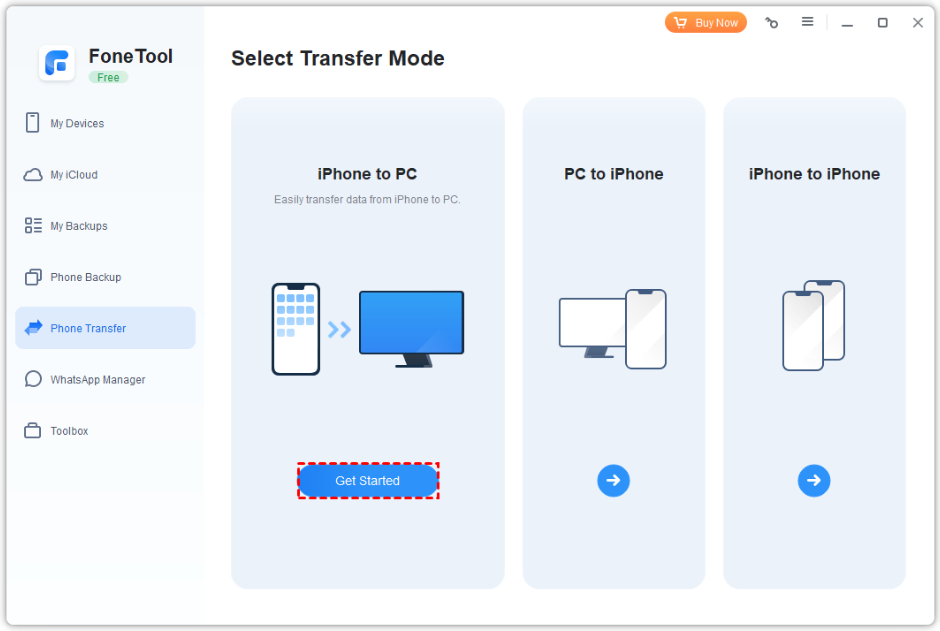
Step 3. Click the + icon to preview and select the files on your iPhone. Confirm your choice by clicking "OK."
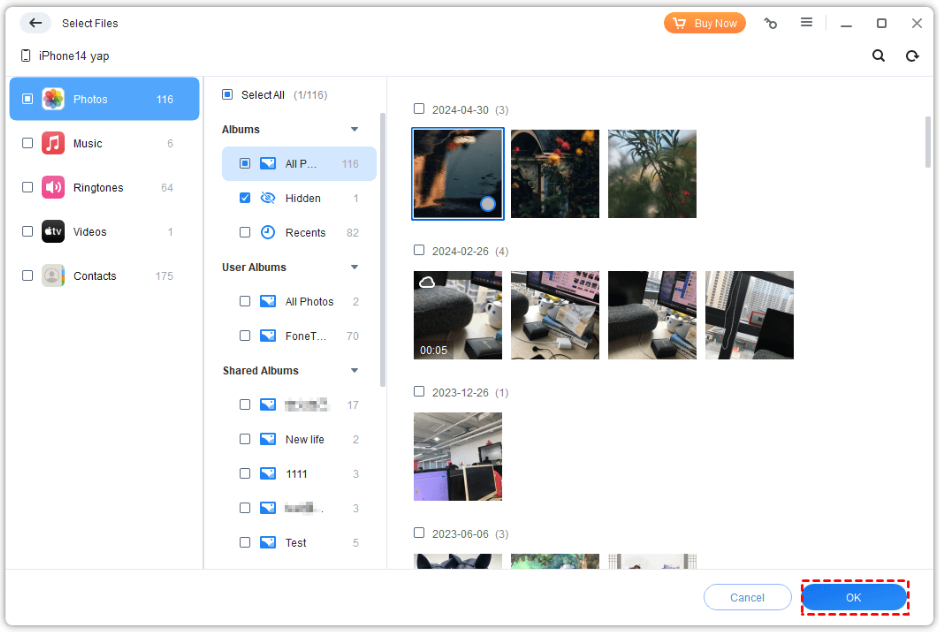
Step 4. If necessary, change the storage location from the "Transfer Settings" option > Click the "Start Transfer" option to begin the task.

Now you can know how to access iPhone files on PC via USB. And FoneTool will be the best choice. Except for iPhone data transfer, you can also use FoneTool to fully back up all iPhone data, selectively back up photos, videos, music, contacts, messages, etc. or back up WhatsApp data to avoid sudden iPhone data loss.
Through your purchase history on the App Store, you will know when you downloaded that app or game, and how much you paid for the paid app.
iPhone mutes iPhone from unknown callers and on iOS 26, iPhone automatically receives incoming calls from an unknown number and asks for the reason for the call. If you want to receive unknown calls on iPhone, follow the instructions below.
Apple makes it easy to find out if a WiFi network is safe before you connect. You don't need any software or other tools to help, just use the built-in settings on your iPhone.
iPhone has a speaker volume limit setting to control the sound. However, in some situations you need to increase the volume on your iPhone to be able to hear the content.
ADB is a powerful set of tools that give you more control over your Android device. Although ADB is intended for Android developers, you don't need any programming knowledge to uninstall Android apps with it.
You might think you know how to get the most out of your phone time, but chances are you don't know how big a difference this common setting makes.
The Android System Key Verifier app comes pre-installed as a system app on Android devices running version 8.0 or later.
Despite Apple's tight ecosystem, some people have turned their Android phones into reliable remote controls for their Apple TV.
There are many reasons why your Android phone cannot connect to mobile data, such as incorrect configuration errors causing the problem. Here is a guide to fix mobile data connection errors on Android.
For years, Android gamers have dreamed of running PS3 titles on their phones – now it's a reality. aPS3e, the first PS3 emulator for Android, is now available on the Google Play Store.
The iPhone iMessage group chat feature helps us text and chat more easily with many people, instead of sending individual messages.
For ebook lovers, having a library of books at your fingertips is a great thing. And if you store your ebooks on your phone, you can enjoy them anytime, anywhere. Check out the best ebook reading apps for iPhone below.
You can use Picture in Picture (PiP) to watch YouTube videos off-screen on iOS 14, but YouTube has locked this feature on the app so you cannot use PiP directly, you have to add a few more small steps that we will guide in detail below.
On iPhone/iPad, there is a Files application to manage all files on the device, including files that users download. The article below will guide readers on how to find downloaded files on iPhone/iPad.
If you really want to protect your phone, it's time you started locking your phone to prevent theft as well as protect it from hacks and scams.













