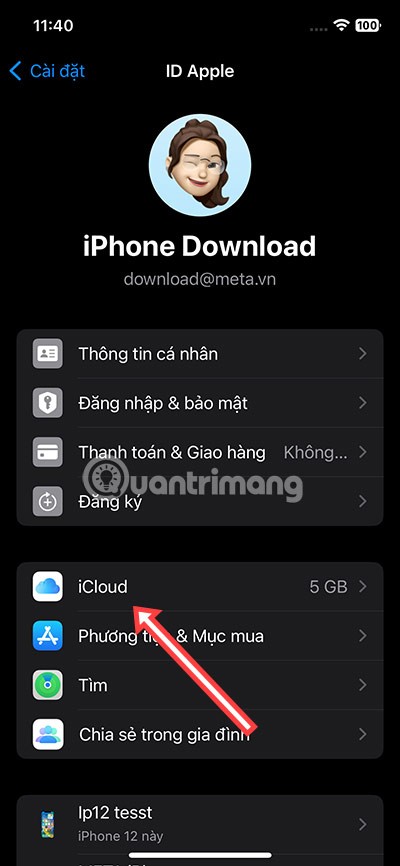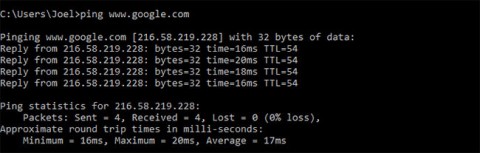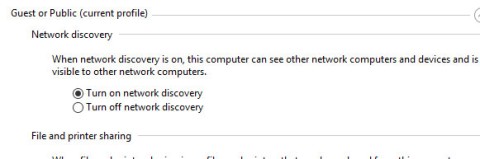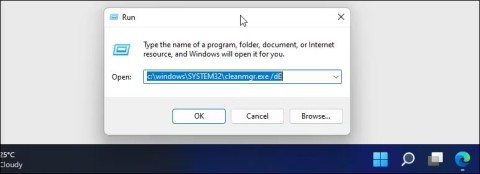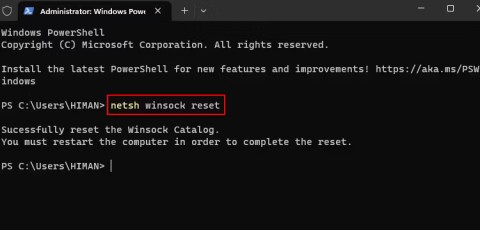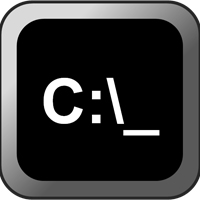The Command Prompt (CMD) window is no stranger to users who like to mess with their computers, this window can tweak some important things on the system or the folders and data are installed outside. by lines of code.
You can delete junk files, automate many tasks, handle errors and perform many other functions, the article Setting up automatic garbage collection on computers with this Command window is an example.
However, currently Windows 10 has replaced this feature with "Open PowerShell windows here" . Today Download.com.vn will guide you how to add the option "Open command windows here" to the menu when you press Shift + Right-click on any folder, follow along to know how to do it.
Instructions for adding the Open command window here option when right-clicking on a folder
Step 1: First, open the Run window by pressing Windows + R key combination .

Step 2: In the Open section, write regedit and click OK to open Regedit window.

Step 3: Open the cmd lock order in the following order: HKEY_CLASSES_ROOT \ Directory \ shell \ cmd . Right-click on the cmd folder and select Permissions ...

Step 4: In the Permissions for cmd window , select Advanced .

Step 5: Next, the Advanced Security Settings for cmd window will appear, in the Owner section , select Change.

Step 6: In the Select User or Group window , write the name of the main user account on your system to Enter the object name to select , then click Check Names to check, if your account name is correct underlined, then you just press OK to finish.
If you do not know exactly what your account name is, you can review it in the Advanced Security Settings for cmd window above, in the Permission entries section you can view the account name in the Administrator line .

Step 7: Then return to the Advanced Security Settings for cmd window and select the Replace owner on subcontainers and objects check box .

Step 8: Next, go back to Permissions for cmd , select Administrator in the Security section, then select the Full Control column Allow . Finally click OK to save.

Step 9: Go back to the regedit menu, right-click on HideBasedOnVelocityId and select Rename to change its name to ShowBasedOnVelocityId.


Then just go out, hold Shift and right- click a folder and select Open command windows here.

Then, the Command Prompt window will appear with the path and the name of the folder you open, now you can open, edit what's on that folder.

Those are instructions for you to open the Command Prompt via the folder on your computer. If you do not know the shortcuts in the Command Prompt, please follow the article Summary of common keyboard shortcuts in Command Prompt to know how to open programs through the commands in the Command Prompt.
In addition, you can read the article Summary of useful tips on Command Prompt to be able to make the most of this Command Prompt window.