How to Check Purchase History on Apple App Store

Through your purchase history on the App Store, you will know when you downloaded that app or game, and how much you paid for the paid app.
Control Center on iOS 18 has been improved with many different options and settings. For example, you can change the layout by adding custom groups and resizing widgets on iOS 18. In particular, users can add third-party features directly from Control Center. Here is how to adjust Control Center on iOS 18
Instructions for adjusting Control Center on iOS 18
Step 1:
We open Control Center then press and hold on the screen , continue to press the plus sign in the top left corner. At this time, Control Center is put into adjustment mode.
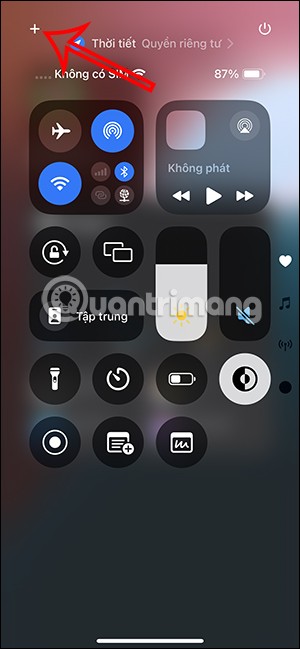
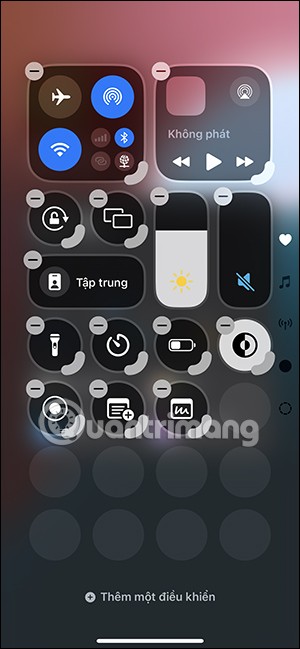
Step 2:
If you want to delete any icon , click on the - sign to delete it .
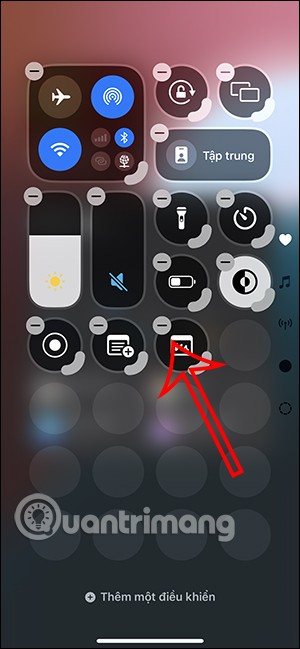
In addition, we can press and hold the icon to change the display position in Control Center.
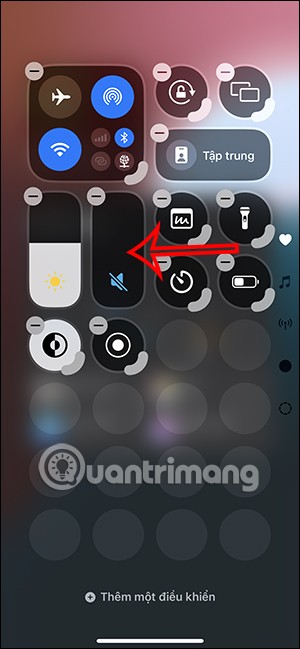
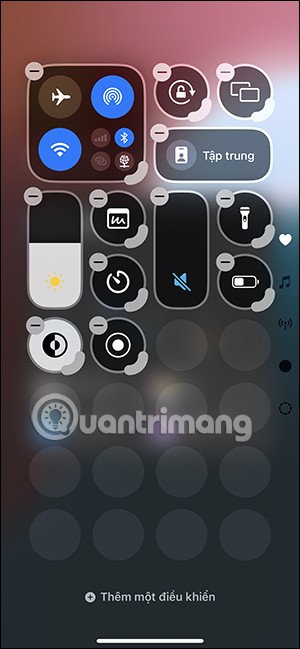
Step 3:
Click Add a control to add a control to Control Center . Display controls for users to choose to add to the Control Center interface as they like.
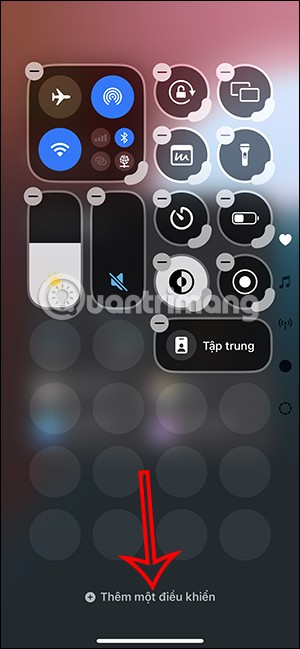

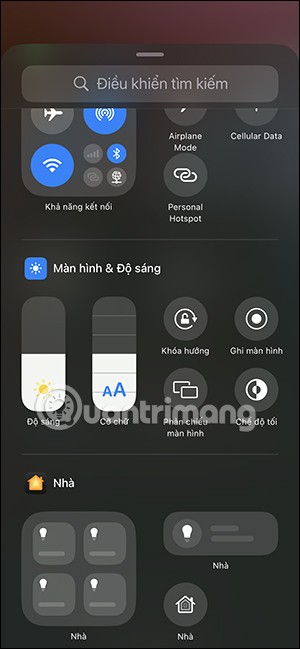
Just tap on that control to add it to the Control Center interface.
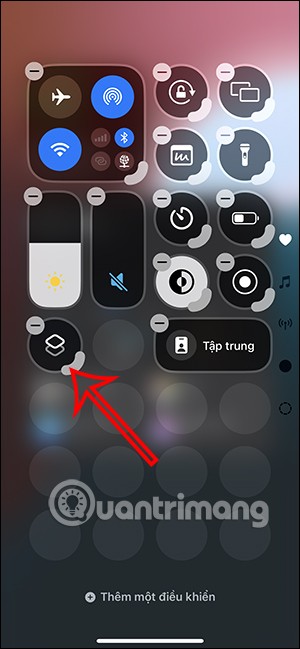
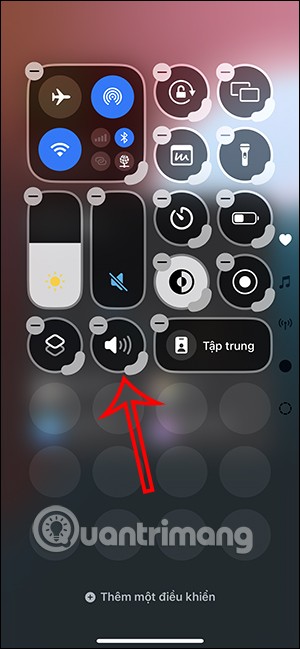
Step 4:
You can also adjust the size of the controls , by pressing and holding the bottom right corner icon and dragging it in or out to adjust.
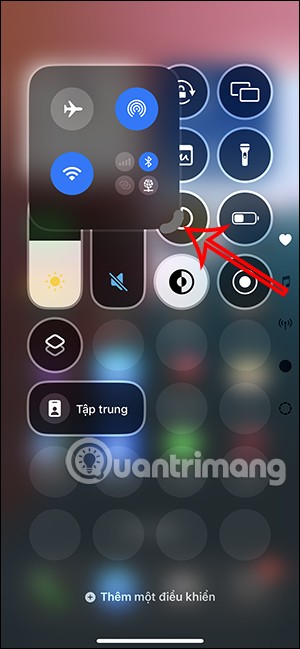
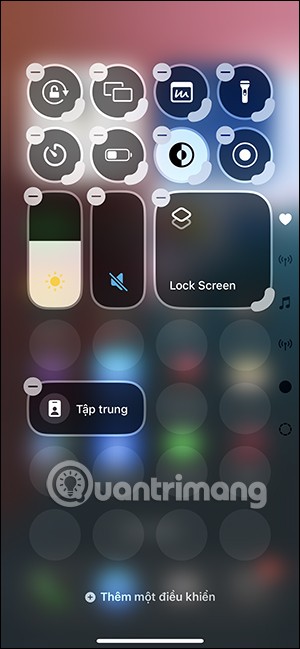
Step 5:
Control Center on iOS 18 has 4 more pages with different groups of controls that you can access through the icons on the right. In each group are different controls to change and adjust.
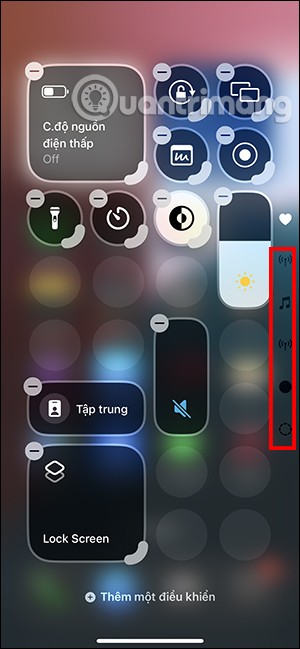
If you want to delete that page , click the plus sign in the left corner and then click the - sign to delete the page. If you want to add a control , click Add a control below.
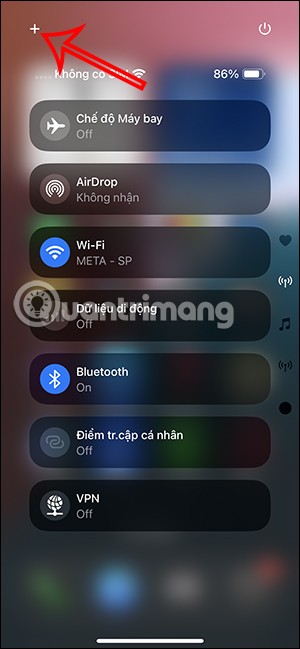

Step 6:
To add a new page , click the dashed circle icon on the right side and then click Add a control . The controls center will appear, click the control to create a new page .
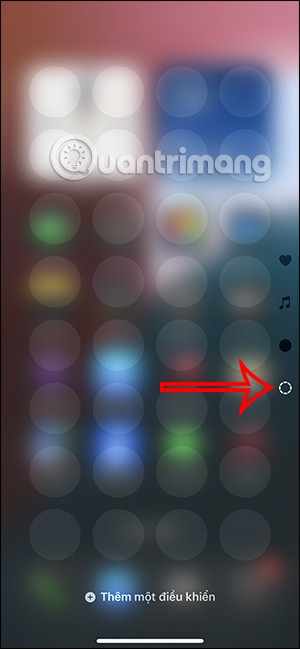
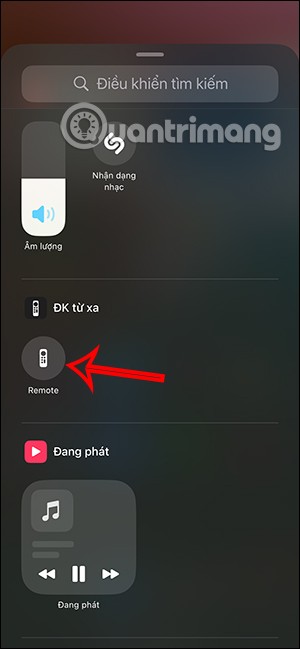
As a result, a new page has been created as shown below.
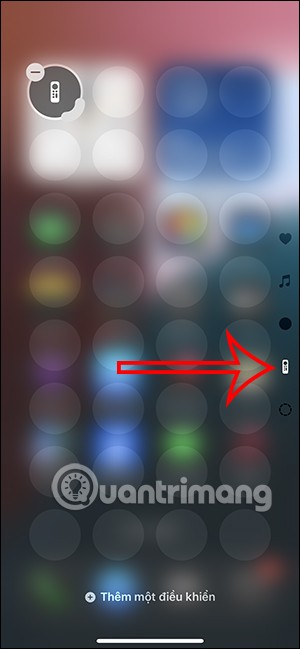
Through your purchase history on the App Store, you will know when you downloaded that app or game, and how much you paid for the paid app.
iPhone mutes iPhone from unknown callers and on iOS 26, iPhone automatically receives incoming calls from an unknown number and asks for the reason for the call. If you want to receive unknown calls on iPhone, follow the instructions below.
Apple makes it easy to find out if a WiFi network is safe before you connect. You don't need any software or other tools to help, just use the built-in settings on your iPhone.
iPhone has a speaker volume limit setting to control the sound. However, in some situations you need to increase the volume on your iPhone to be able to hear the content.
ADB is a powerful set of tools that give you more control over your Android device. Although ADB is intended for Android developers, you don't need any programming knowledge to uninstall Android apps with it.
You might think you know how to get the most out of your phone time, but chances are you don't know how big a difference this common setting makes.
The Android System Key Verifier app comes pre-installed as a system app on Android devices running version 8.0 or later.
Despite Apple's tight ecosystem, some people have turned their Android phones into reliable remote controls for their Apple TV.
There are many reasons why your Android phone cannot connect to mobile data, such as incorrect configuration errors causing the problem. Here is a guide to fix mobile data connection errors on Android.
For years, Android gamers have dreamed of running PS3 titles on their phones – now it's a reality. aPS3e, the first PS3 emulator for Android, is now available on the Google Play Store.
The iPhone iMessage group chat feature helps us text and chat more easily with many people, instead of sending individual messages.
For ebook lovers, having a library of books at your fingertips is a great thing. And if you store your ebooks on your phone, you can enjoy them anytime, anywhere. Check out the best ebook reading apps for iPhone below.
You can use Picture in Picture (PiP) to watch YouTube videos off-screen on iOS 14, but YouTube has locked this feature on the app so you cannot use PiP directly, you have to add a few more small steps that we will guide in detail below.
On iPhone/iPad, there is a Files application to manage all files on the device, including files that users download. The article below will guide readers on how to find downloaded files on iPhone/iPad.
If you really want to protect your phone, it's time you started locking your phone to prevent theft as well as protect it from hacks and scams.













