The most commonly deficient nutrients in the diet

Diet is important to our health. Yet most of our meals are lacking in these six important nutrients.
Margins in Word have standard sizes according to regulations for Word editors to follow, ensuring that documents are presented according to standard regulations. Especially with types of documents such as textbooks, reference books, manuals, projects, ... that are printed and public, it is very necessary to align margins.
If you are new to Word, you should use the Word margin frame to make it easier to align. After aligning Word to the standard size, the document has a beautiful and professional layout. Below are instructions for aligning Word according to different versions.
Table of Contents
According to regulations, the circular of the Ministry of Home Affairs on the format and technique of presenting administrative documents guides the presentation on A4 paper size (210mmx297mm) or on a pre-printed A5 template, the document is presented along the length of an A4 paper page , with the margins set as:
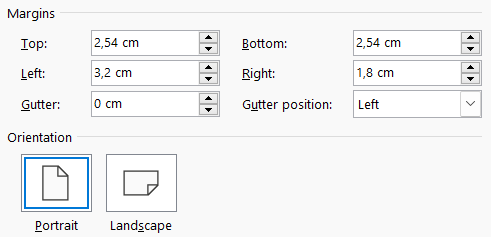
The interface from Word 2013 to Word 2021 will be different from the interface of Word 2007, so the operation of adjusting margins in a Word page will also be different in some items.
Step 1:
First of all, we need to adjust the margin measurement unit in Word from inches to centimeters. In the Word interface, click on File and select Options .
In the Word setup interface, click on Advanced and then look to the right to find the Display section . Now you will see Show measurements in units of and then change to cm .
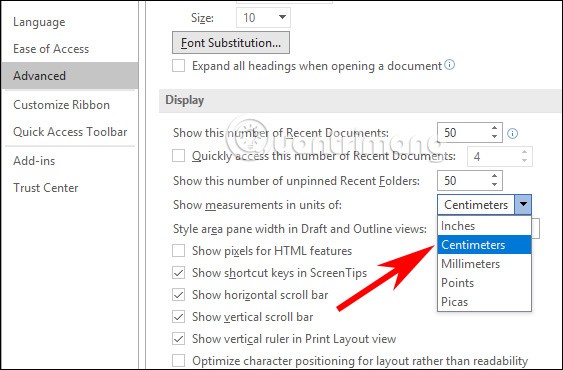
Step 2:
Return to the Word interface, click on the Layout item on the toolbar. Then click on the Margins icon as shown below.
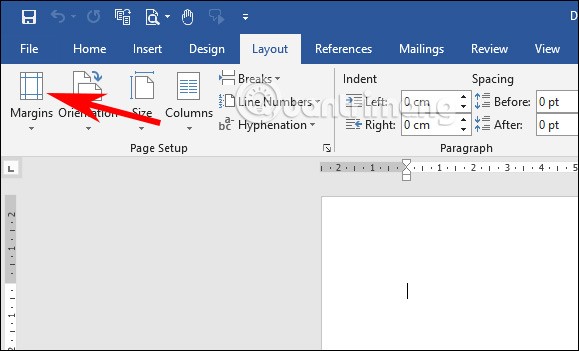
Step 3:
Display the new interface, click on Custom Margins at the bottom of the displayed list to adjust the margins in Word.
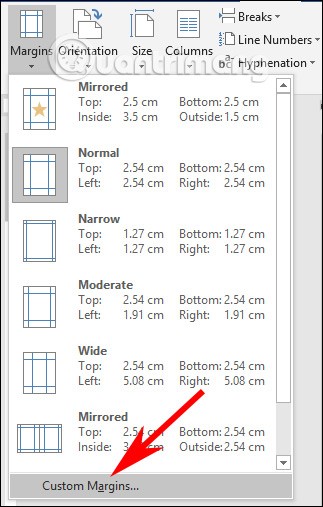
Now display the interface for us to align the margin. You will fill in the standard margin according to the regulations below.
To set this margin size as standard in Word, click Set As Default and then click OK to save and apply the new margin to the current Word document.
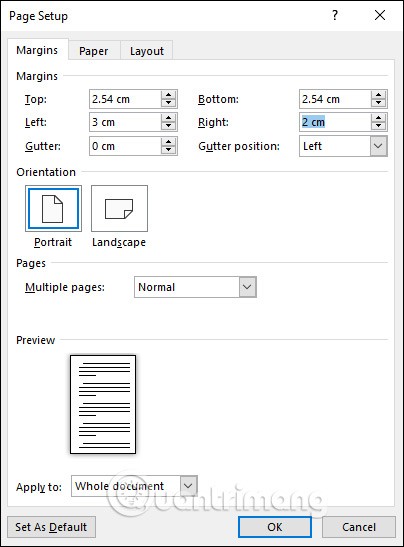
Step 4:
With future Word documents, when you want to change back to the default margin size , click on the Margins item and select Last Custom Settings with the star icon. Immediately after that, the document will automatically change back to the default margin size you selected.
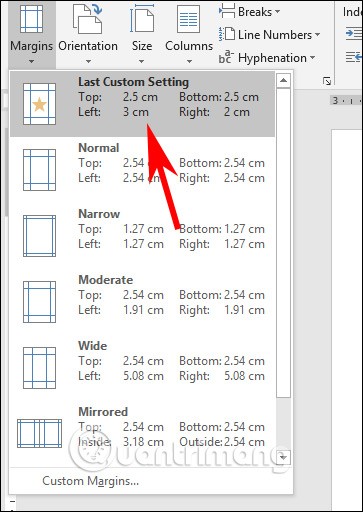
First, you need to change the unit in Word to cm to adjust the margin size. The steps to adjust the unit in Word, you follow the article Instructions on how to change Inch to cm in Word 2007 .
Step 1:
First we will select A4 paper size . Click on the Page Layout or Layout tab and then look down at the Page Setup group , click on the arrow icon to open the setup interface.
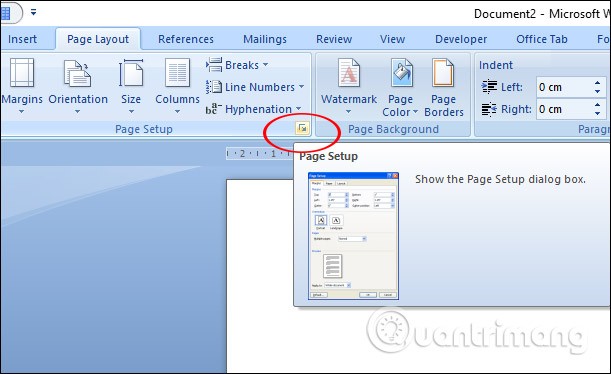
Click on Paper , here you choose Paper size as A4 , click OK to save.
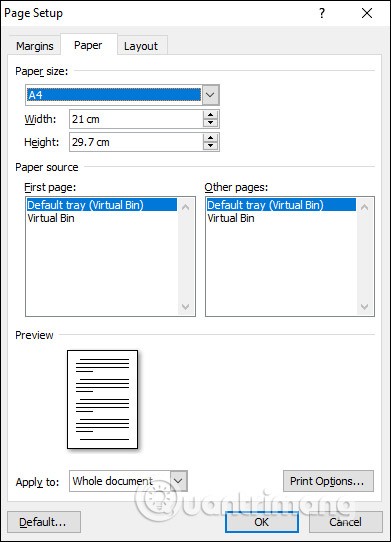
Step 2:
Next, reopen the Page Setup dialog box interface but select the Margins item and adjust the values as follows:
If you want to set this margin size as the standard margin for future documents, click Set As Default.
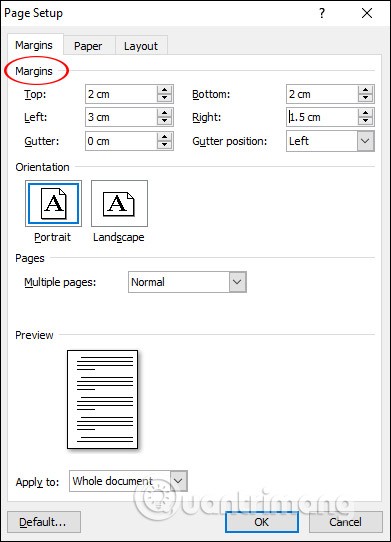
Finally, we enter the content and format the document. After entering and formatting, click Print > Print Preview to review the text before printing.
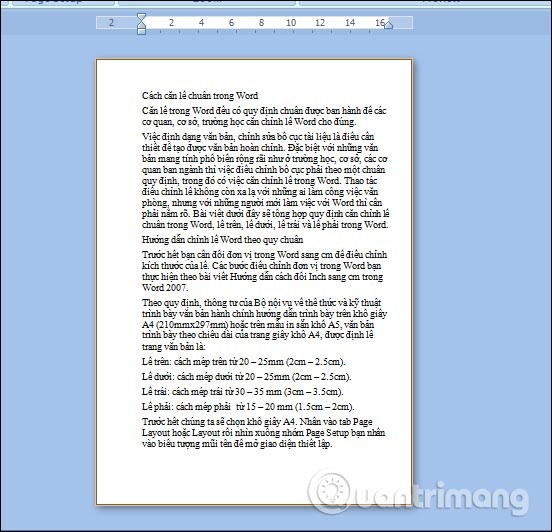
Diet is important to our health. Yet most of our meals are lacking in these six important nutrients.
At first glance, AirPods look just like any other true wireless earbuds. But that all changed when a few little-known features were discovered.
In this article, we will guide you how to regain access to your hard drive when it fails. Let's follow along!
Dental floss is a common tool for cleaning teeth, however, not everyone knows how to use it properly. Below are instructions on how to use dental floss to clean teeth effectively.
Building muscle takes time and the right training, but its something anyone can do. Heres how to build muscle, according to experts.
In addition to regular exercise and not smoking, diet is one of the best ways to protect your heart. Here are the best diets for heart health.
The third trimester is often the most difficult time to sleep during pregnancy. Here are some ways to treat insomnia in the third trimester.
There are many ways to lose weight without changing anything in your diet. Here are some scientifically proven automatic weight loss or calorie-burning methods that anyone can use.
Apple has introduced iOS 26 – a major update with a brand new frosted glass design, smarter experiences, and improvements to familiar apps.
Yoga can provide many health benefits, including better sleep. Because yoga can be relaxing and restorative, its a great way to beat insomnia after a busy day.
The flower of the other shore is a unique flower, carrying many unique meanings. So what is the flower of the other shore, is the flower of the other shore real, what is the meaning and legend of the flower of the other shore?
Craving for snacks but afraid of gaining weight? Dont worry, lets explore together many types of weight loss snacks that are high in fiber, low in calories without making you try to starve yourself.
Prioritizing a consistent sleep schedule and evening routine can help improve the quality of your sleep. Heres what you need to know to stop tossing and turning at night.
Adding a printer to Windows 10 is simple, although the process for wired devices will be different than for wireless devices.
You want to have a beautiful, shiny, healthy nail quickly. The simple tips for beautiful nails below will be useful for you.













