How to Check Purchase History on Apple App Store

Through your purchase history on the App Store, you will know when you downloaded that app or game, and how much you paid for the paid app.
Low Power Mode on iPhone helps the device save battery when needed and automatically turns off when the battery capacity reaches 80%. Many people who want to use battery saving mode on iPhone continuously can create a shortcut on the phone. When this shortcut is activated, battery saving mode is always on even when the phone is charged to the maximum battery level. Below are instructions for always turning on battery saving mode on iPhone.
Instructions to always turn on battery saving mode on iPhone
Step 1:
On the Shortcuts application interface , click on the plus icon to add a new shortcut. On this interface, click Add task to perform.
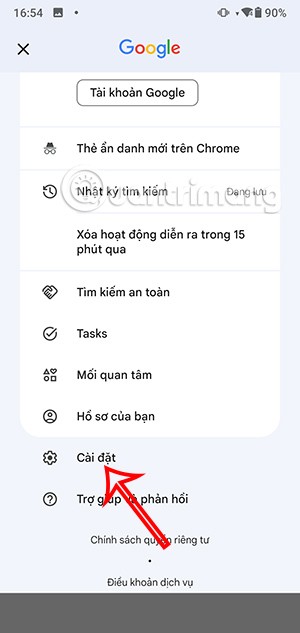
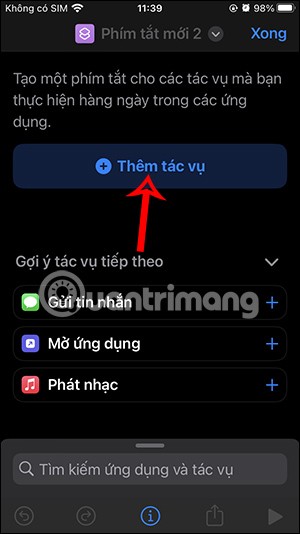
Step 2:
In the search interface, type the low power task and click on the result Set Low Power Mode to use. Then you need to click on the arrow at the new task and then click Rename to enter a new name for the shortcut. By default, the battery saving mode shortcut has been set to on. Enter a new name for the shortcut and then click Done to save the shortcut.
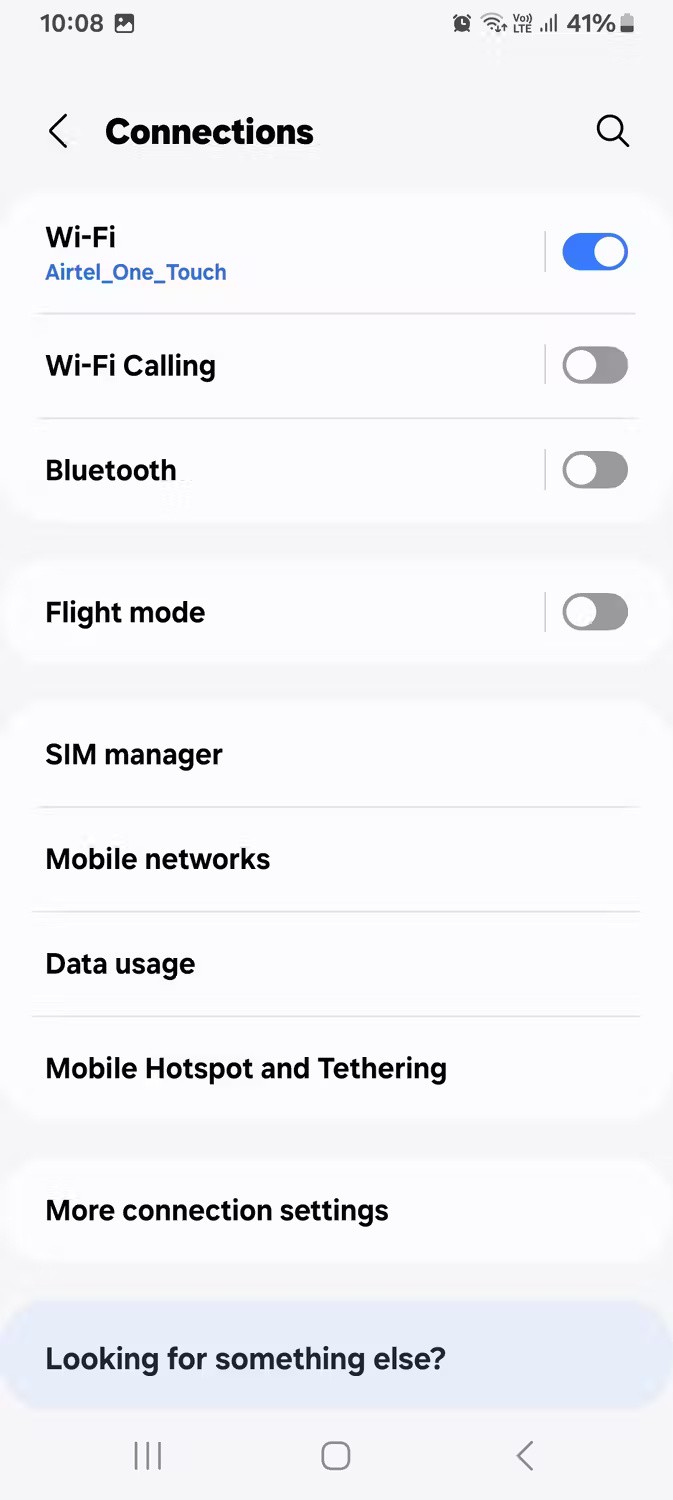
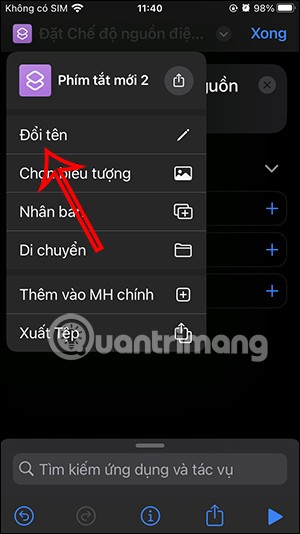
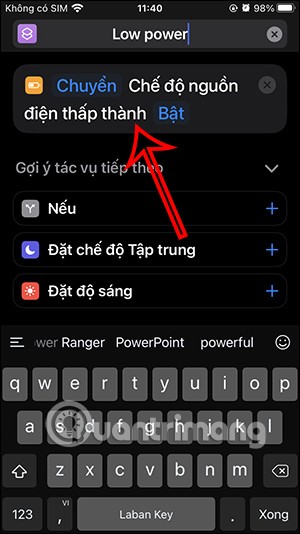
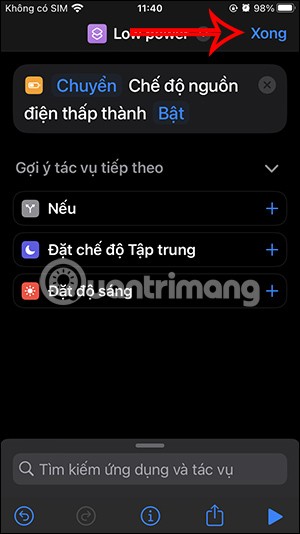
So we have created a shortcut to always turn on battery saving mode on iPhone. When you press this shortcut, low power mode on iPhone is activated.
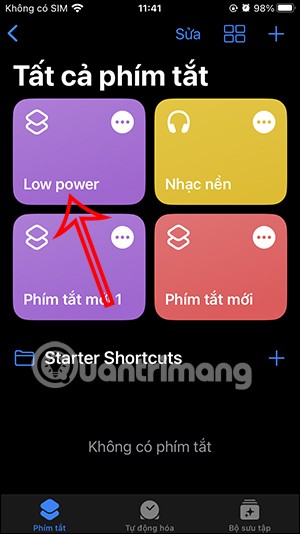
Step 3:
To make it easier to activate the mode, you can bring the battery saving shortcut on your iPhone to the home screen. We click on the 3-dot icon on the shortcut to move to the settings interface. Next, click on the share icon below, then select Add to home screen .
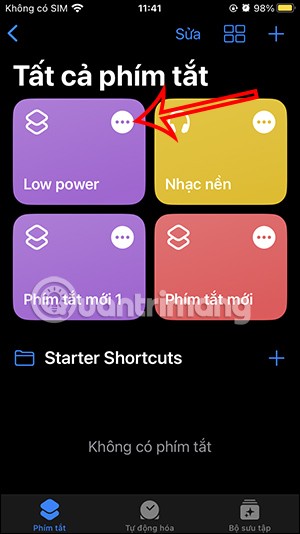
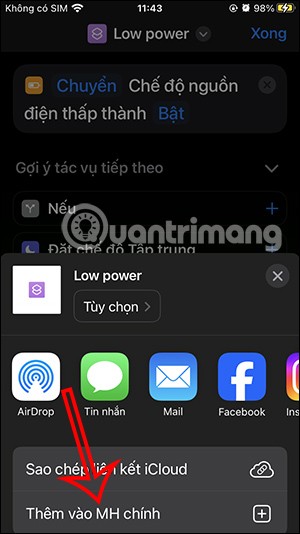
Now you name the shortcut if you want and then press Add to execute. Then we will see the shortcut displayed on the screen to activate immediately whenever we need.
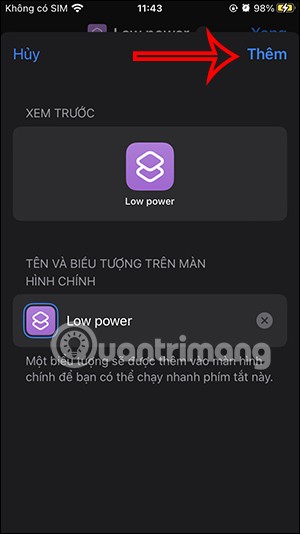

Step 4:
To turn off battery saving mode on iPhone , you just need to turn off Low Power mode in Control Center.
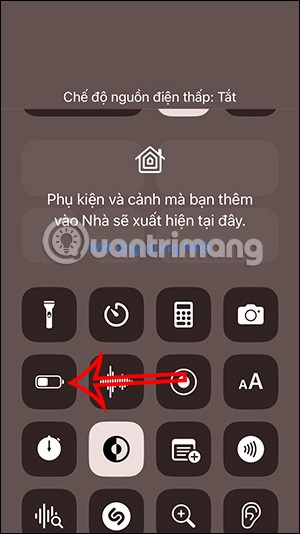
Step 5:
If you no longer want to use the battery saving mode shortcut, press and hold the shortcut on the screen and select Delete, or do it in the shortcut management interface.
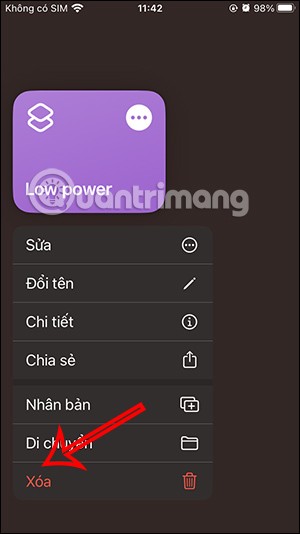
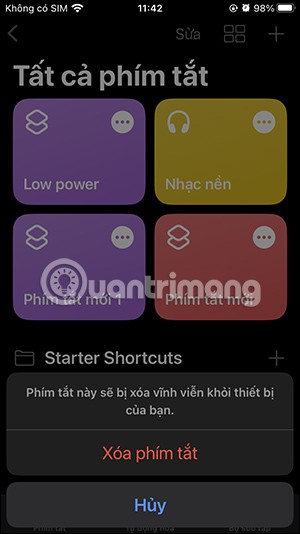
Through your purchase history on the App Store, you will know when you downloaded that app or game, and how much you paid for the paid app.
iPhone mutes iPhone from unknown callers and on iOS 26, iPhone automatically receives incoming calls from an unknown number and asks for the reason for the call. If you want to receive unknown calls on iPhone, follow the instructions below.
Apple makes it easy to find out if a WiFi network is safe before you connect. You don't need any software or other tools to help, just use the built-in settings on your iPhone.
iPhone has a speaker volume limit setting to control the sound. However, in some situations you need to increase the volume on your iPhone to be able to hear the content.
ADB is a powerful set of tools that give you more control over your Android device. Although ADB is intended for Android developers, you don't need any programming knowledge to uninstall Android apps with it.
You might think you know how to get the most out of your phone time, but chances are you don't know how big a difference this common setting makes.
The Android System Key Verifier app comes pre-installed as a system app on Android devices running version 8.0 or later.
Despite Apple's tight ecosystem, some people have turned their Android phones into reliable remote controls for their Apple TV.
There are many reasons why your Android phone cannot connect to mobile data, such as incorrect configuration errors causing the problem. Here is a guide to fix mobile data connection errors on Android.
For years, Android gamers have dreamed of running PS3 titles on their phones – now it's a reality. aPS3e, the first PS3 emulator for Android, is now available on the Google Play Store.
The iPhone iMessage group chat feature helps us text and chat more easily with many people, instead of sending individual messages.
For ebook lovers, having a library of books at your fingertips is a great thing. And if you store your ebooks on your phone, you can enjoy them anytime, anywhere. Check out the best ebook reading apps for iPhone below.
You can use Picture in Picture (PiP) to watch YouTube videos off-screen on iOS 14, but YouTube has locked this feature on the app so you cannot use PiP directly, you have to add a few more small steps that we will guide in detail below.
On iPhone/iPad, there is a Files application to manage all files on the device, including files that users download. The article below will guide readers on how to find downloaded files on iPhone/iPad.
If you really want to protect your phone, it's time you started locking your phone to prevent theft as well as protect it from hacks and scams.













