How to Check Purchase History on Apple App Store

Through your purchase history on the App Store, you will know when you downloaded that app or game, and how much you paid for the paid app.
We can set up automatic message replies on iPhone through Focus mode when you cannot text directly, such as when driving, in a meeting, etc. You can completely adjust the content of automatic message replies on iPhone as you like. Users just need to set up driving mode in Focus mode to automatically reply to messages. Below are instructions for automatic message replies on iPhone.
Instructions for auto replying to messages on iPhone
Step 1:
First, go to Settings then tap on Focus mode . Next, tap on the plus icon to create a new mode.
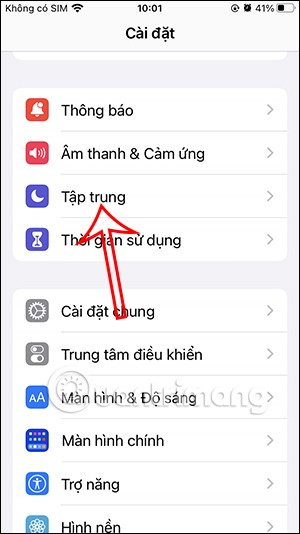
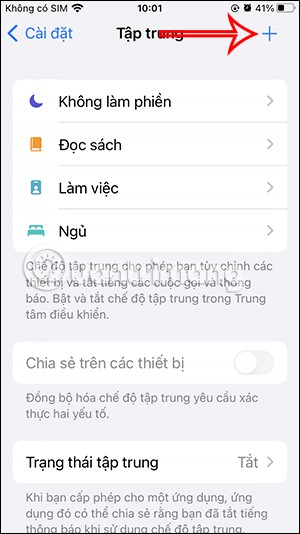
Step 2:
Switch to the new Focus mode selection interface, click Drive to proceed with the setup. Next, click Customize Focus Mode.
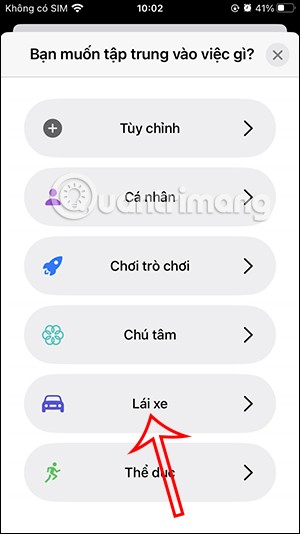

Step 3:
In the interface as shown, the user clicks on the Auto Reply item to adjust. Here you want to automatically reply to messages with which contact group , favorite contacts on iPhone or with all contacts.
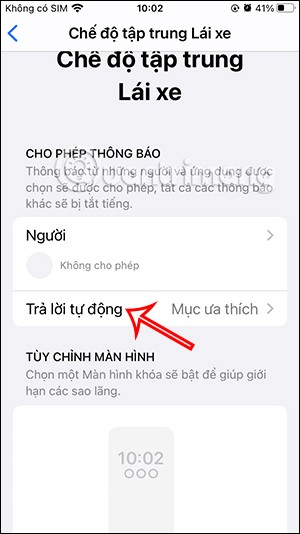
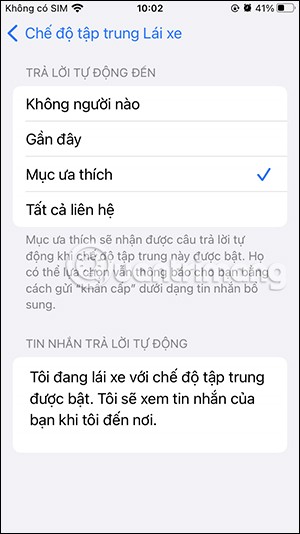
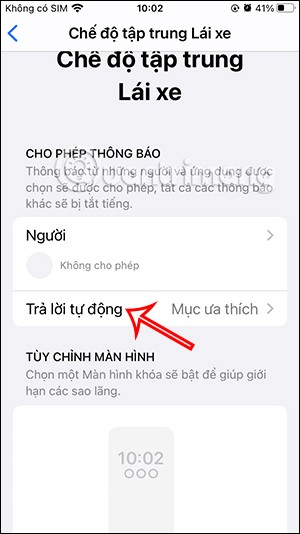
Next, scroll down below and enter the content of the auto-reply message you want to send to people in your contacts.
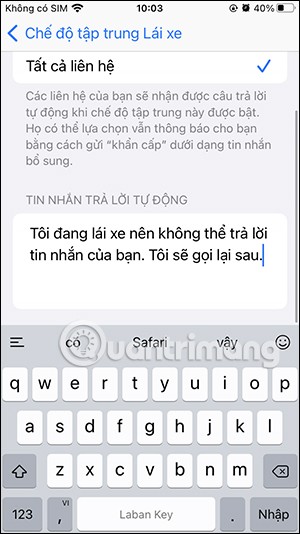
Step 4:
Return to the Driving mode adjustment interface, click While Driving to switch the usage mode. Here you will switch from Manual mode to Automatic mode . This will automatically reply to messages.
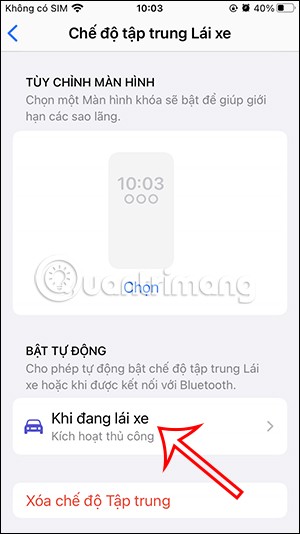

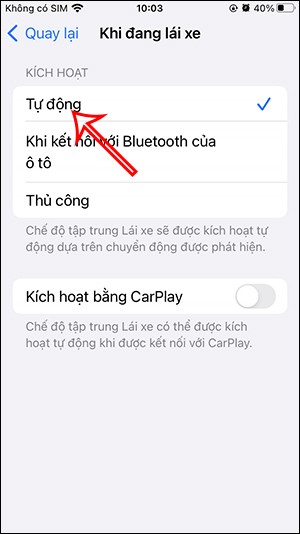
Below that there is also an Activate with CarPlay option if your vehicle has it.
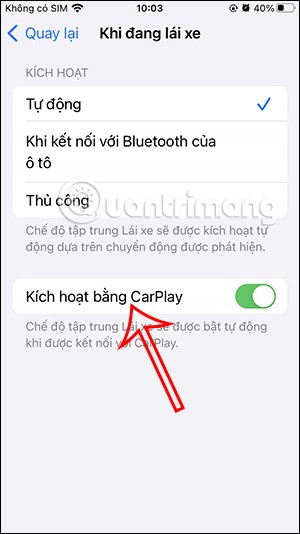
Step 5:
When you are driving or cannot reply to messages, we activate Driving focus mode so that messages can be replied automatically.
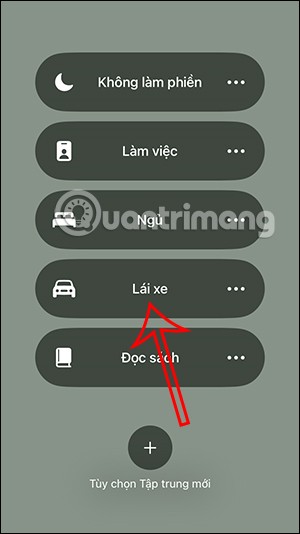
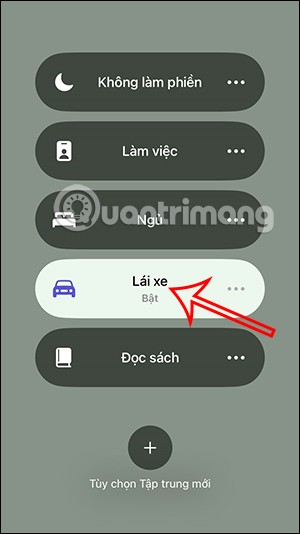
Step 6:
To change the Driving mode , you just need to access this mode and change the content you want. When you don't want to use it, press Delete Focus mode and then select delete.
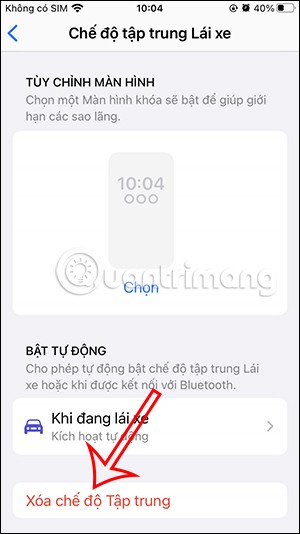
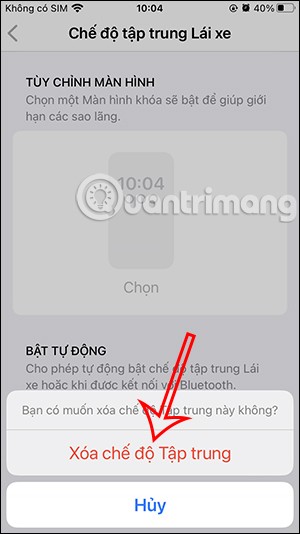
Video tutorial on how to automatically reply to messages on iPhone
Through your purchase history on the App Store, you will know when you downloaded that app or game, and how much you paid for the paid app.
iPhone mutes iPhone from unknown callers and on iOS 26, iPhone automatically receives incoming calls from an unknown number and asks for the reason for the call. If you want to receive unknown calls on iPhone, follow the instructions below.
Apple makes it easy to find out if a WiFi network is safe before you connect. You don't need any software or other tools to help, just use the built-in settings on your iPhone.
iPhone has a speaker volume limit setting to control the sound. However, in some situations you need to increase the volume on your iPhone to be able to hear the content.
ADB is a powerful set of tools that give you more control over your Android device. Although ADB is intended for Android developers, you don't need any programming knowledge to uninstall Android apps with it.
You might think you know how to get the most out of your phone time, but chances are you don't know how big a difference this common setting makes.
The Android System Key Verifier app comes pre-installed as a system app on Android devices running version 8.0 or later.
Despite Apple's tight ecosystem, some people have turned their Android phones into reliable remote controls for their Apple TV.
There are many reasons why your Android phone cannot connect to mobile data, such as incorrect configuration errors causing the problem. Here is a guide to fix mobile data connection errors on Android.
For years, Android gamers have dreamed of running PS3 titles on their phones – now it's a reality. aPS3e, the first PS3 emulator for Android, is now available on the Google Play Store.
The iPhone iMessage group chat feature helps us text and chat more easily with many people, instead of sending individual messages.
For ebook lovers, having a library of books at your fingertips is a great thing. And if you store your ebooks on your phone, you can enjoy them anytime, anywhere. Check out the best ebook reading apps for iPhone below.
You can use Picture in Picture (PiP) to watch YouTube videos off-screen on iOS 14, but YouTube has locked this feature on the app so you cannot use PiP directly, you have to add a few more small steps that we will guide in detail below.
On iPhone/iPad, there is a Files application to manage all files on the device, including files that users download. The article below will guide readers on how to find downloaded files on iPhone/iPad.
If you really want to protect your phone, it's time you started locking your phone to prevent theft as well as protect it from hacks and scams.













