The most commonly deficient nutrients in the diet

Diet is important to our health. Yet most of our meals are lacking in these six important nutrients.
Sometimes you are bothered by Facebook accounts when they spam messages or send you invitations to join certain groups. If so, you should block that person's Facebook to avoid being disturbed, affecting the time you use Facebook on your phone or computer. The following article will guide you to block other people's Facebook on your phone or computer.
Table of Contents
If you want to block someone on Facebook, go to their personal page. Next, click on the 3-dot icon as shown and select Block in the displayed list to block this Facebook.
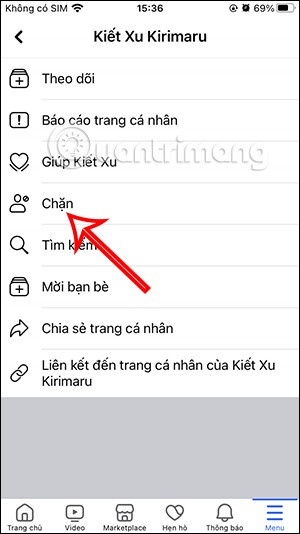
Step 1:
On the Facebook mobile interface, click on the 3 dashes icon below. Next, switch to the new interface and click on Friends to continue.
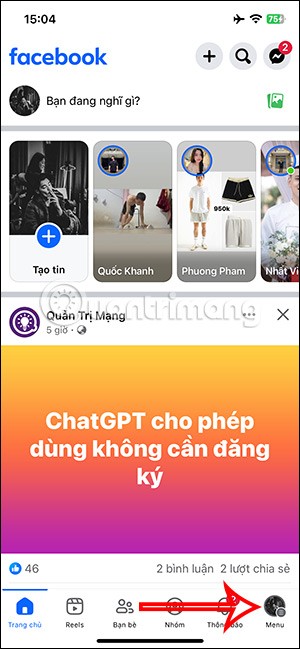
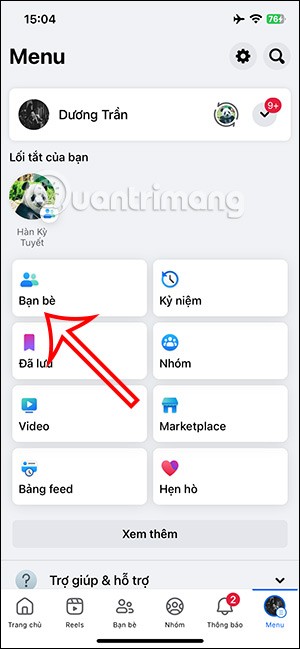
Step 2:
Now we click on Friends to see the list of friends on Facebook. Here users will see your entire list of friends.
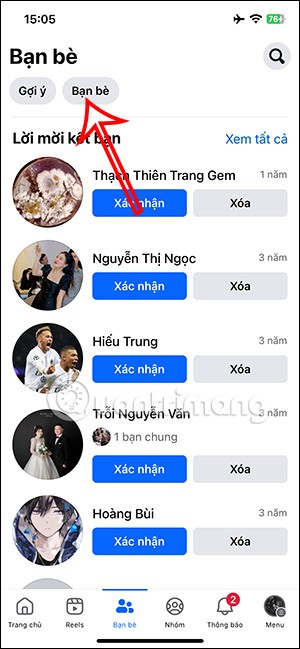
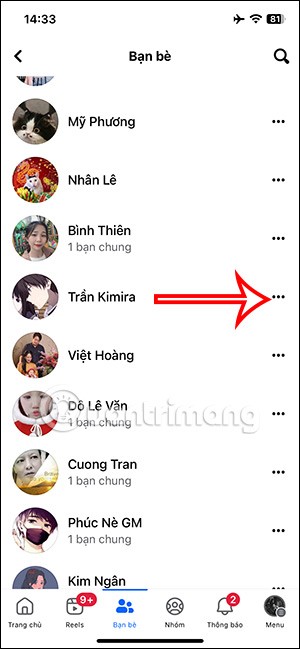
To block a friend's Facebook account, click on the 3-dot icon and select Block in the menu below. Then you need to click Confirm Block to complete blocking this Facebook.
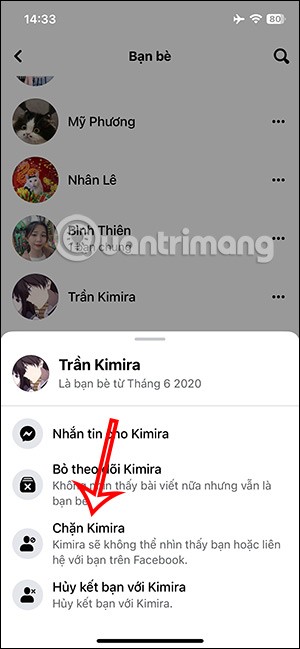
Step 1:
On the Facebook interface, click on the gear icon . Go to the account settings interface, click Block below.
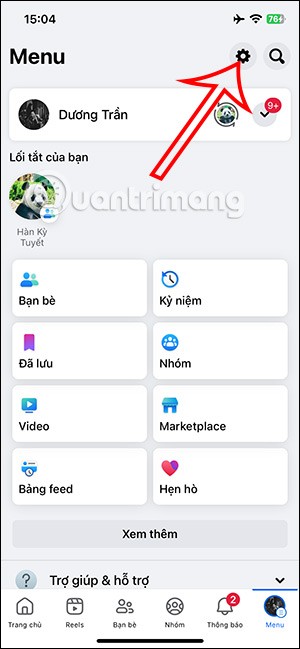
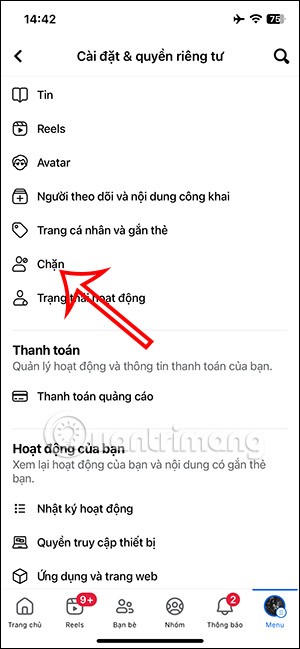
Step 2:
Now we click Add to block list . In the interface as shown, enter the Facebook name you want to block , then click the Block button on their name to do it.
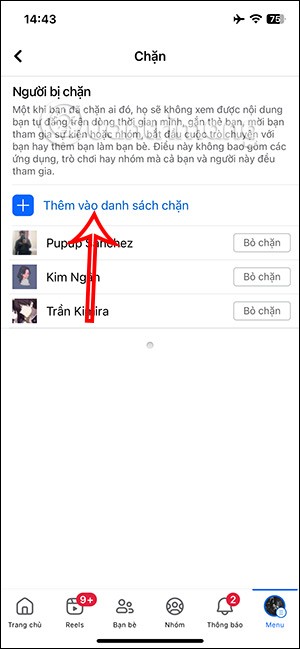
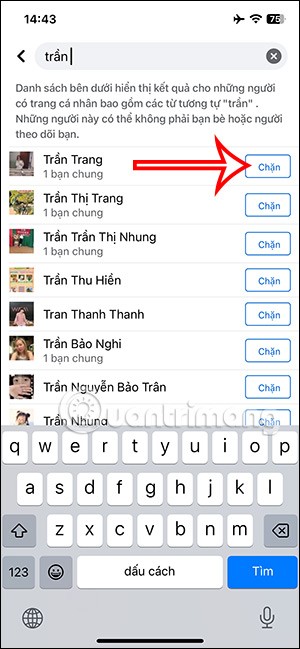
Step 3:
Then Facebook will notify you that after blocking your Facebook account, they cannot contact you. We click Block to complete.
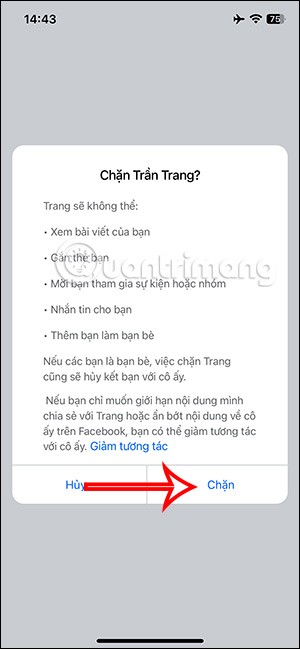
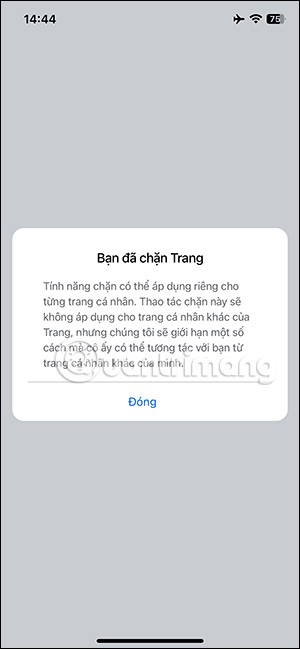
Step 1:
On the left side of the screen, click on Friends to see the list.
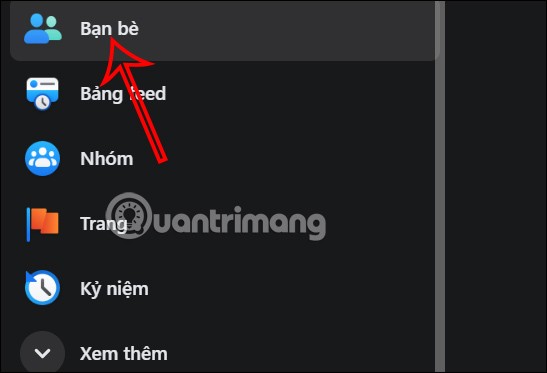
Next, in the new interface, users click on All friends to see the list of friends on Facebook computer.
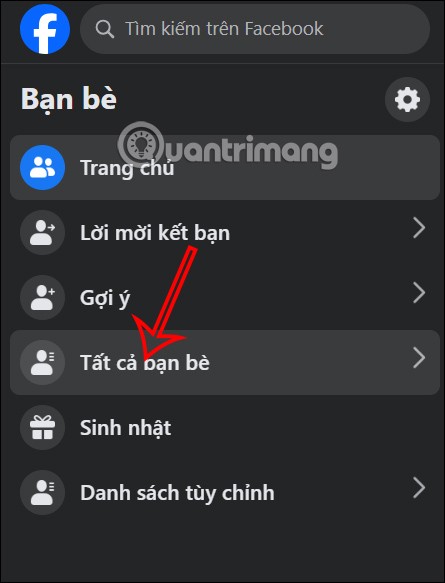
Step 2:
Here you will see your friends list, click on the 3 dots icon of the person you want to block and select Block to do so.
On the Facebook personal page of the person you want to block, we also click on the 3-dot icon and select Block in the displayed list.
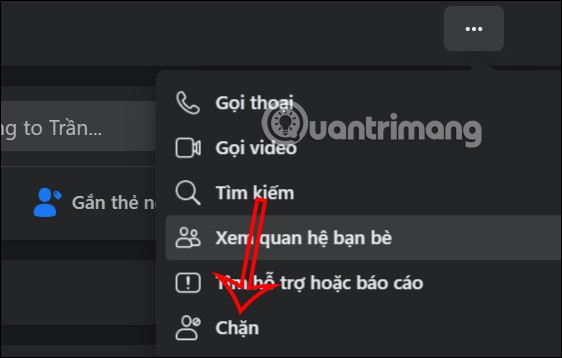
Finally, click Confirm to block this Facebook account on your computer.
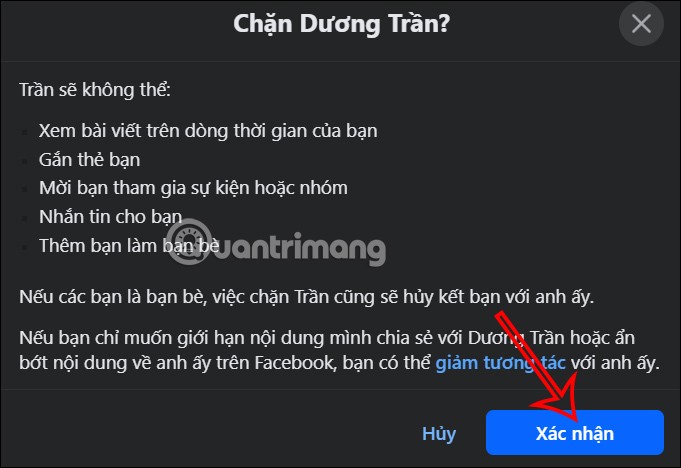
Step 1:
On the Facebook interface, click on your avatar and select Settings in the displayed list.
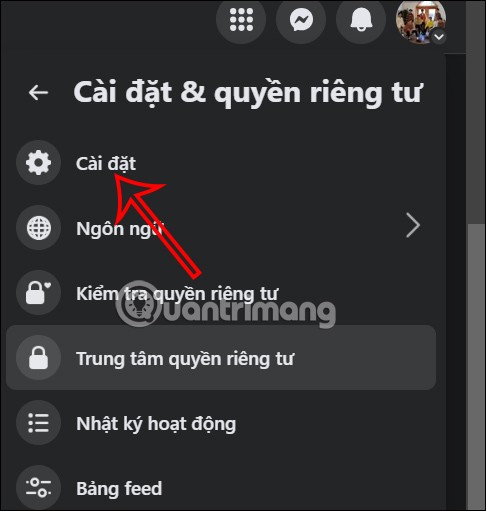
Step 2:
Switch to the interface of the settings for the Facebook account, we look on the left side to find the Block item to perform.
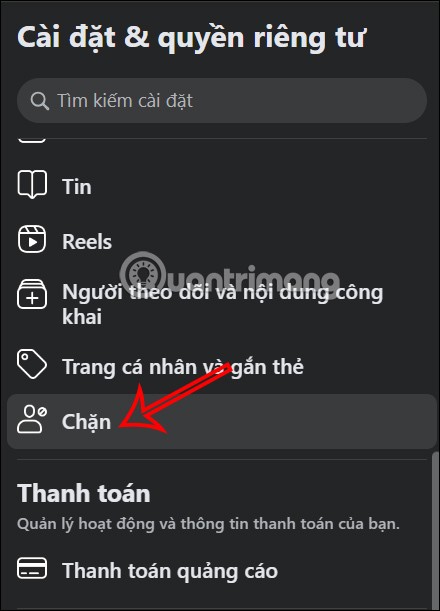
Now you look at the content next to it, there are many different Block options on Facebook, at Block user, click Block user and then click Edit .

Step 3:
Continue to click Add to block list to find the person you want to block on Facebook.
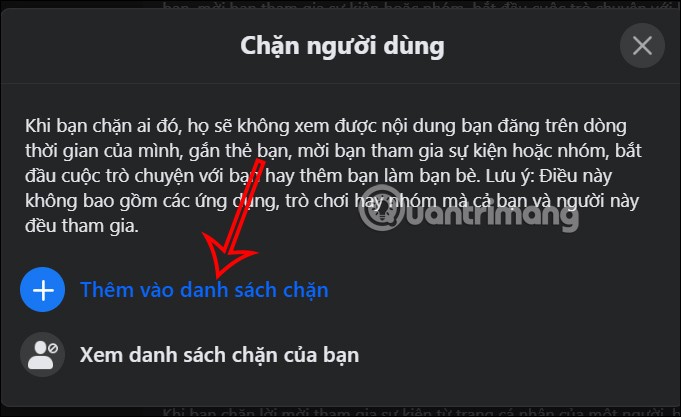
Finally, click the Block button to block that person on Facebook.
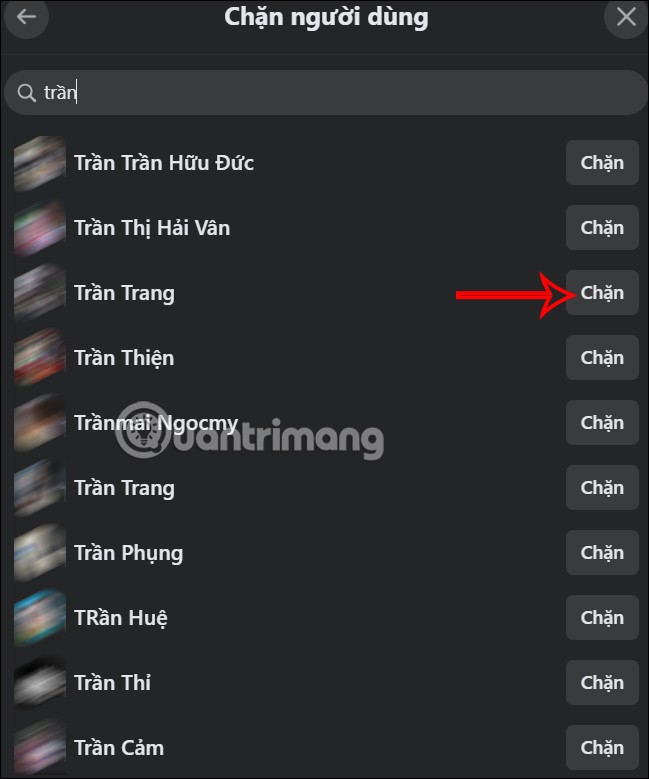
Diet is important to our health. Yet most of our meals are lacking in these six important nutrients.
At first glance, AirPods look just like any other true wireless earbuds. But that all changed when a few little-known features were discovered.
In this article, we will guide you how to regain access to your hard drive when it fails. Let's follow along!
Dental floss is a common tool for cleaning teeth, however, not everyone knows how to use it properly. Below are instructions on how to use dental floss to clean teeth effectively.
Building muscle takes time and the right training, but its something anyone can do. Heres how to build muscle, according to experts.
In addition to regular exercise and not smoking, diet is one of the best ways to protect your heart. Here are the best diets for heart health.
The third trimester is often the most difficult time to sleep during pregnancy. Here are some ways to treat insomnia in the third trimester.
There are many ways to lose weight without changing anything in your diet. Here are some scientifically proven automatic weight loss or calorie-burning methods that anyone can use.
Apple has introduced iOS 26 – a major update with a brand new frosted glass design, smarter experiences, and improvements to familiar apps.
Yoga can provide many health benefits, including better sleep. Because yoga can be relaxing and restorative, its a great way to beat insomnia after a busy day.
The flower of the other shore is a unique flower, carrying many unique meanings. So what is the flower of the other shore, is the flower of the other shore real, what is the meaning and legend of the flower of the other shore?
Craving for snacks but afraid of gaining weight? Dont worry, lets explore together many types of weight loss snacks that are high in fiber, low in calories without making you try to starve yourself.
Prioritizing a consistent sleep schedule and evening routine can help improve the quality of your sleep. Heres what you need to know to stop tossing and turning at night.
Adding a printer to Windows 10 is simple, although the process for wired devices will be different than for wireless devices.
You want to have a beautiful, shiny, healthy nail quickly. The simple tips for beautiful nails below will be useful for you.













