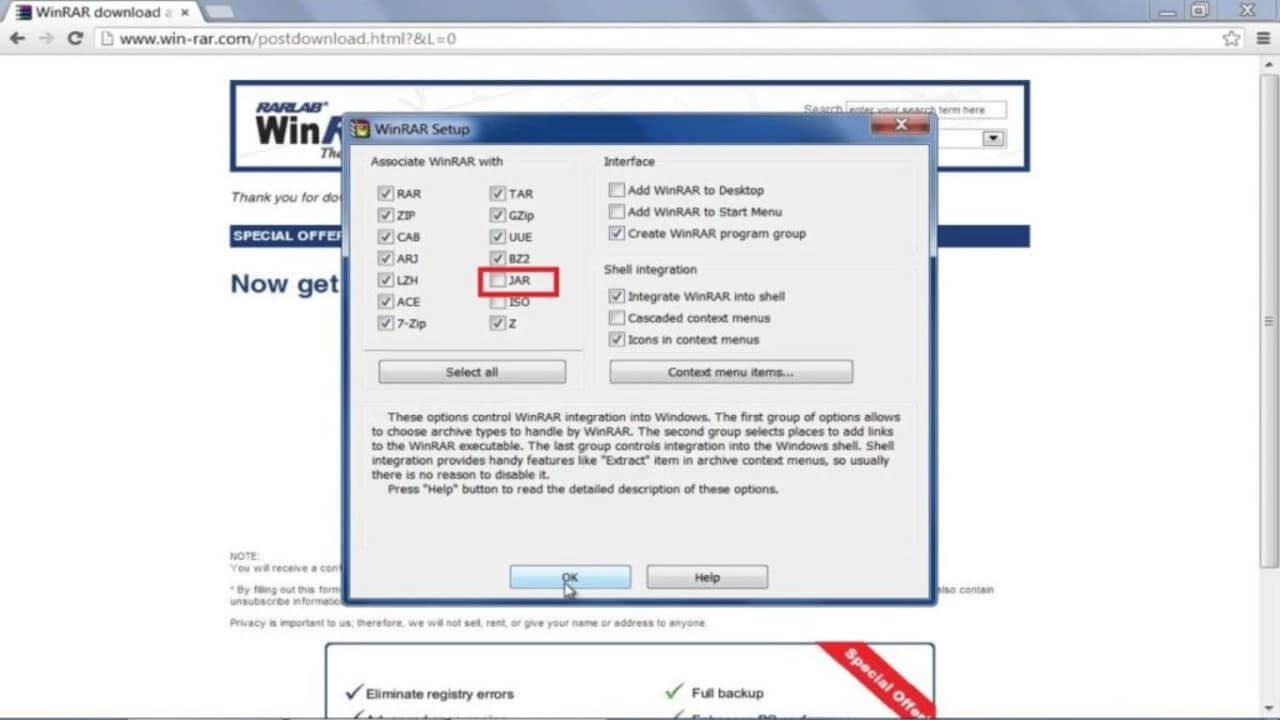If you don't want WinRAR to open the JAR file , you have a way to do it. Below are step-by-step instructions for configuring WinRAR not to open JAR files .

Usually we compress files to reduce size and make it easier to send to other devices faster. However, sometimes there are compressed files that you don't want WinRAR to open on Android, iOS, Linux and Mac devices. For example, JAR files. This file format is the abbreviation for Java Archive, capable of handling audio, image and class files. You may like Java applications but don't want WinRAR to open JAR files? Here's how to prevent WinRAR from opening this format.
How to not open JAR files on WinRAR
Step 1: Open WinRAR
Open WinRAR software on the selected device. In the menu bar at the top, click Options . A drop-down list will appear.
Step 2: Access available options
In the list that appears, click the Settings tab . Click the Integrations tab to open a list of all file formats that WinRAR can open.

Step 3: Uncheck the JAR file
Find the JAR file extension in the list and uncheck it. This action will prevent WinRAR from opening the JAR file.
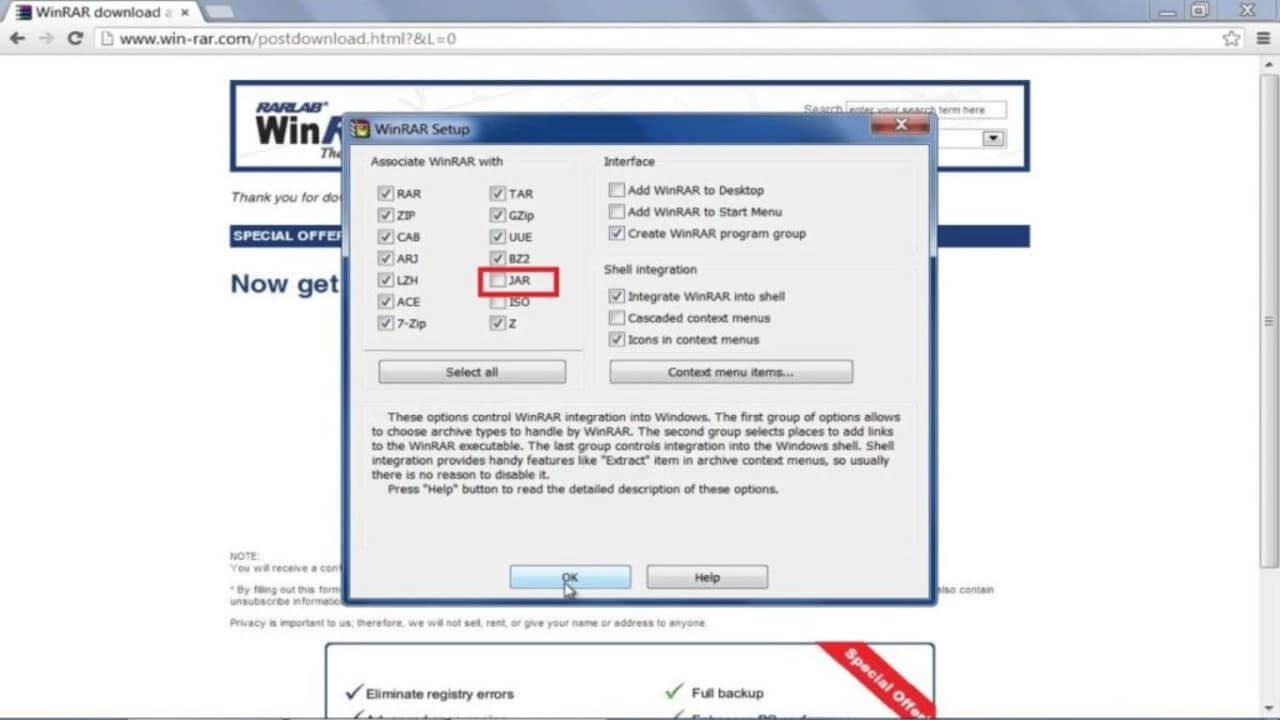
Now you can right-click on the JAR file and click Open With > Choose App to select the program you want to open the JAR file with. If Always Use This App To Open .jar Files is checked , this option will determine that app to become the default program to open JAR files.
As you can see, customizing WinRAR file compression software is not too difficult, right? You can easily choose the type of file you want to open or not. Why don't you try it now!